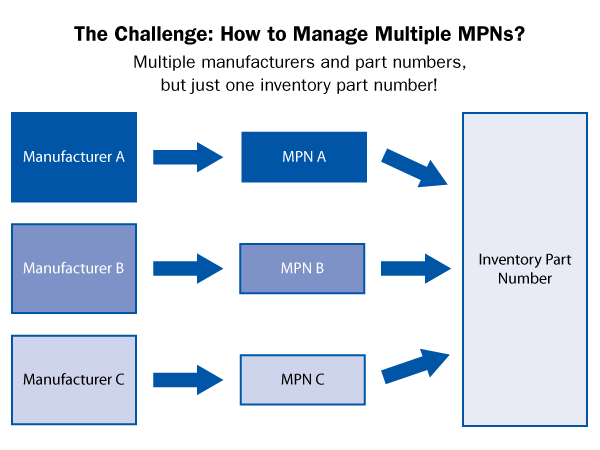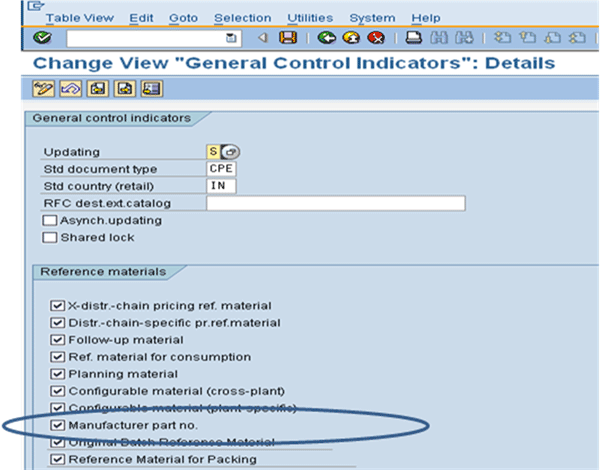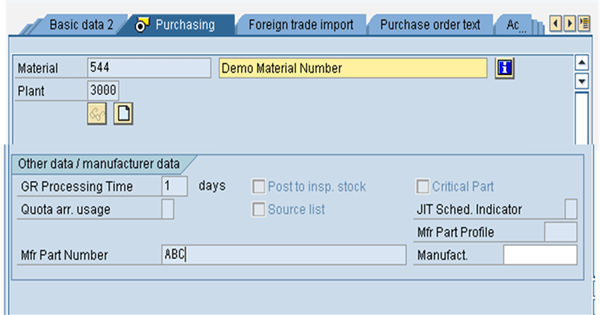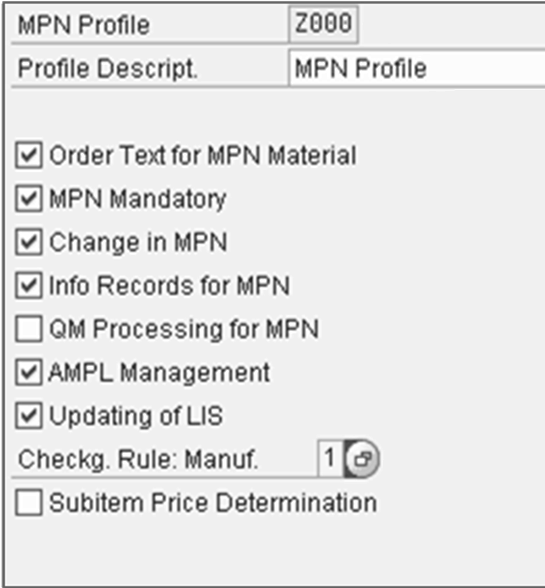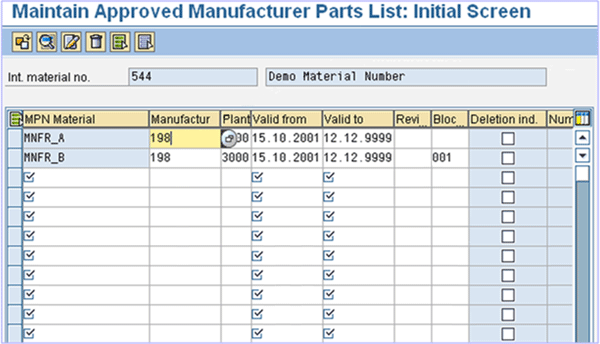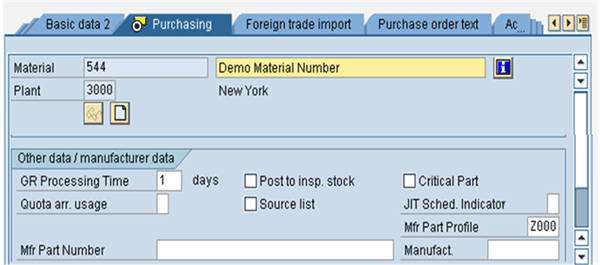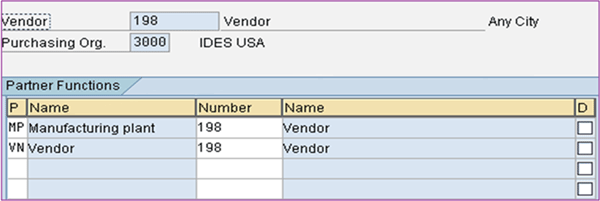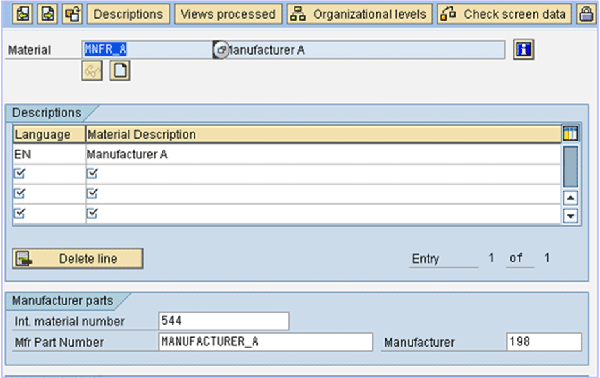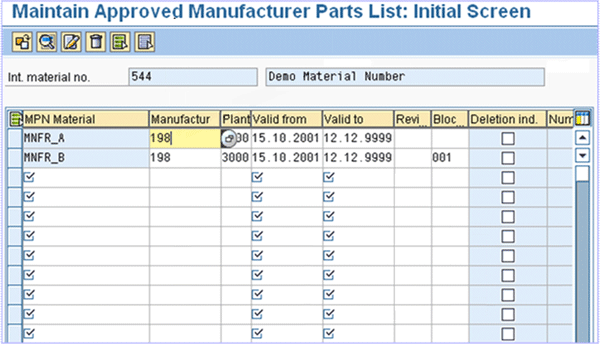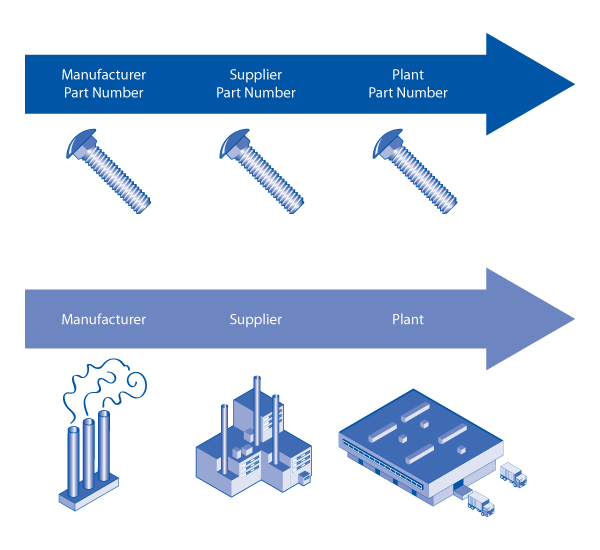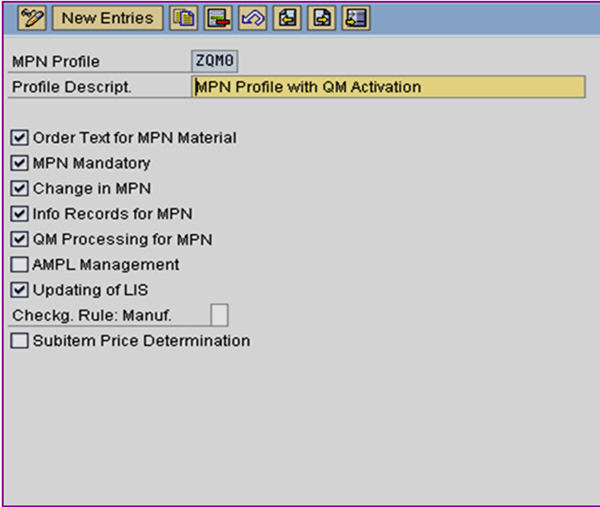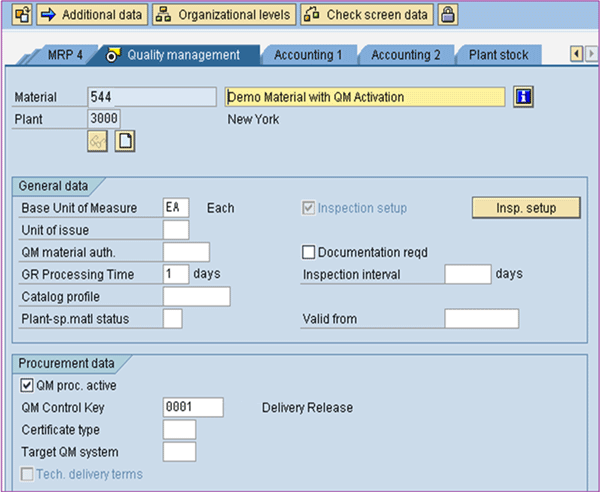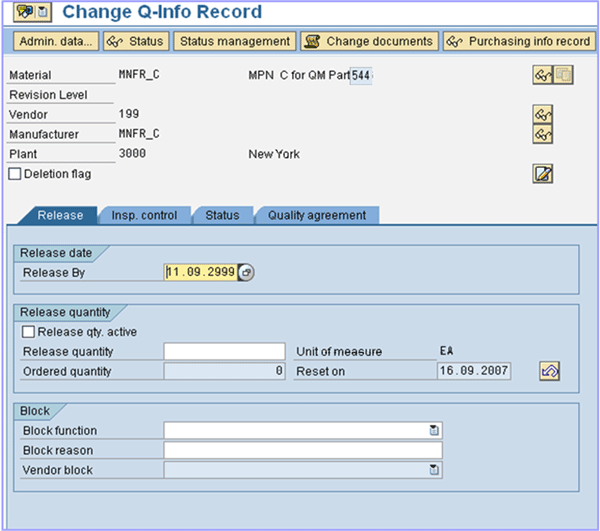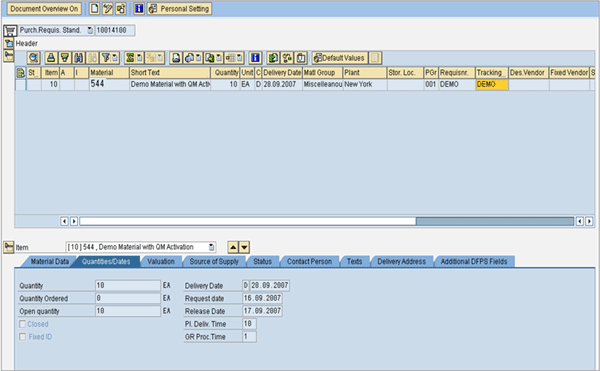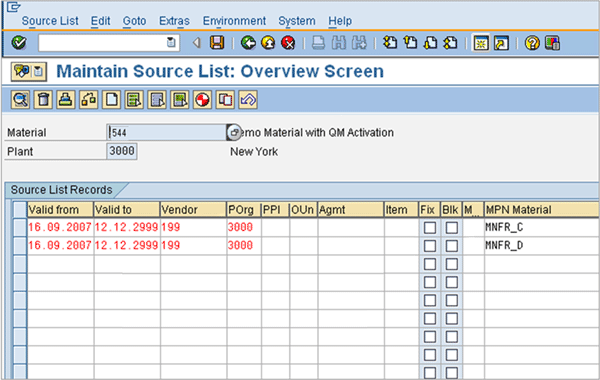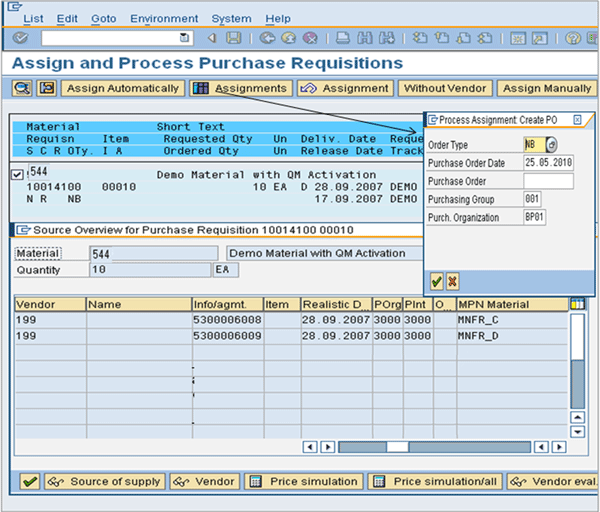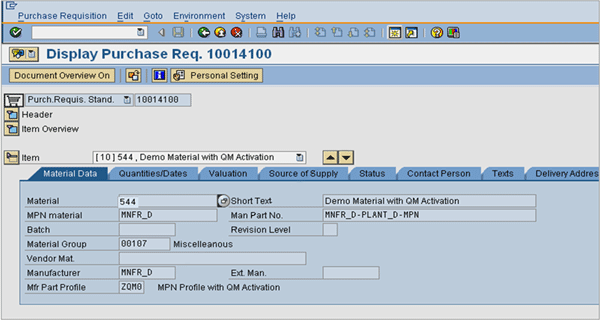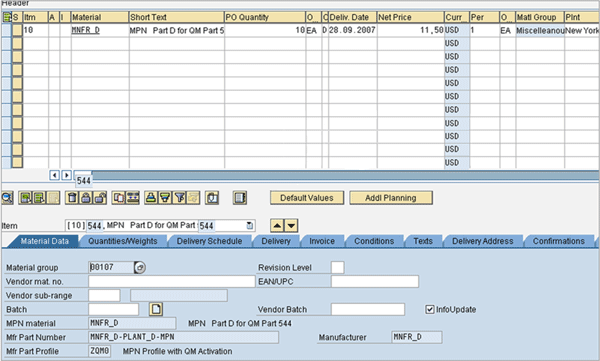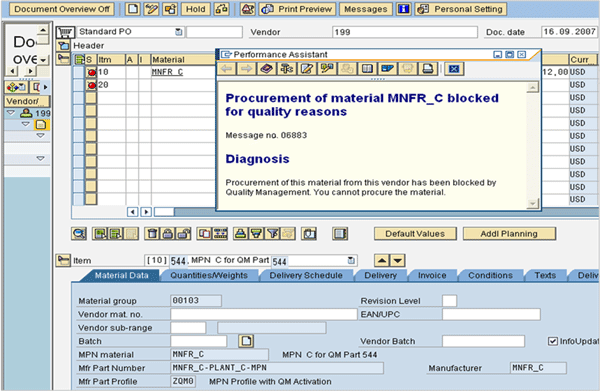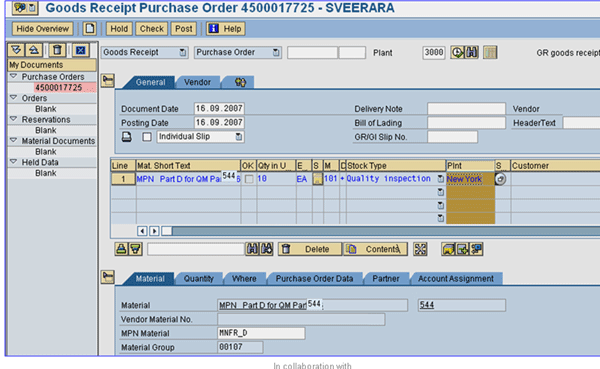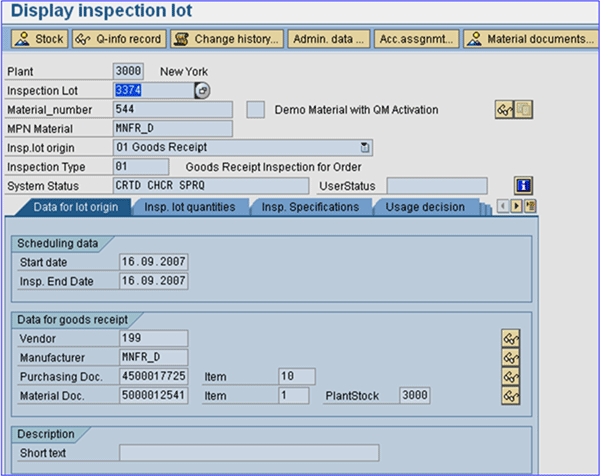Learn how you can set up manufacturer part numbers (MPNs) to manage your multiple vendor part numbers efficiently. These are the configuration steps, tips and tricks, and common pitfalls you need to watch out for when implementing this functionality.
Key Concept
A manufacturer part number (MPN) is a part number by which a material provided by a manufacturer is identified. A company can use the same part number for parts supplied by multiple manufacturers. MPN is a useful functionality to help in managing and tracking these parts.
Typically in any industry, parts are manufactured at the manufacturer’s plant and then supplied to the vendor. The vendor in turn distributes them to the end company that consumes them. In this supply chain there can be several manufacturers and several vendors.
Vendors and manufacturers use several part numbers to represent like materials, thereby making it difficult for companies that buy from them to track these parts. Figure 1 explains the challenge.
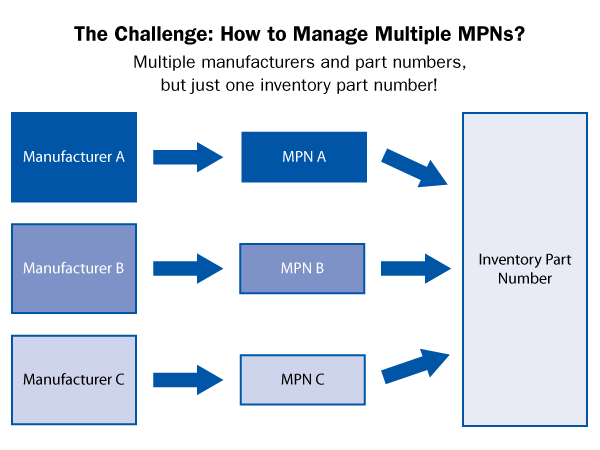
Figure 1
Example of multiple MPNs supplied by manufacturers (MPN A, MPN B, MPN C)
Manufacturers A, B, and C all provide the same part, but the part numbers differ: MPN A, MPN B, and MPN C. The company that procures these part numbers from these manufacturers uses a single inventory part number to represent them. This presents a challenge to the company as it now has to manage and track these various manufacturer part numbers. To overcome this challenge, SAP has a useful functionality called manufacturer part number (MPN). The following four scenarios are examples of how MPNs can address the challenge.
Scenario 1: Single MPN
In the simplest scenario, each inventory part number of the company has only one MPN. The following steps explain how to set up scenario 1:
Step 1. Activate the global setting for MPN. Follow menu path Logistics (General) (Material Master > Basic Settings > Make Global Settings (Figure 2). Activate MPN Manager by checking the Manufacturer part no. check box.
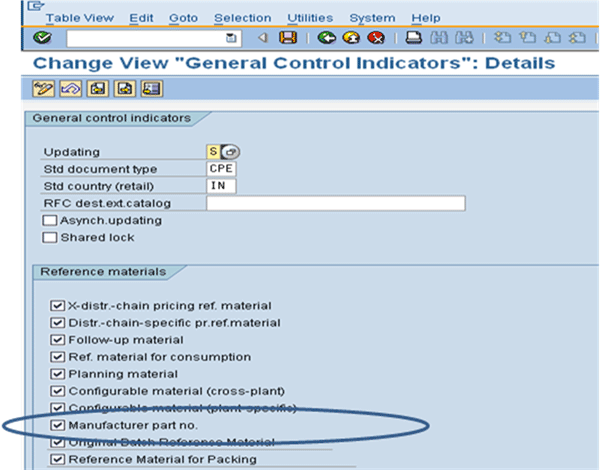
Figure 2
Activate MPN management
Enabling the global setting for MPN shows additional fields on the material master – Manufacturer part no., Manufacturer Profile (Mfr. Part Profile), and Manufacturer (Manufact) in Figure 3.
Step 2. In the inventory part number (Material number 544), the manufacturer’s part number is maintained as a free text field in the purchasing view (Mfr Part Number ABC).
The manufacturer ABC in the Mfr Part Number field is assigned to 544, which is the inventory part number in the Material field (Figure 3).
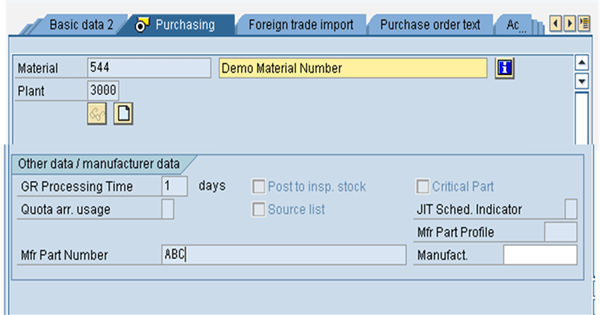
Figure 3
Mfr Part Number ABC assigned to Material 544 (which is the inventory part number)
This scenario does not require any configuration. Once the MPN is assigned to the inventory part number, it flows into the purchase order and the follow-on documents.
Scenario 2: The Vendor Is the Same as the Manufacturer
In this scenario the vendor is the same as manufacturer. Take the following steps to enable this it:
Step 1. Activate the global setting for the MPN as done in scenario 1.
Step 2. Set up the MPN profile. The MPN profile controls how the MPN works (Figure 4). Several key indicators are associated with the profile.
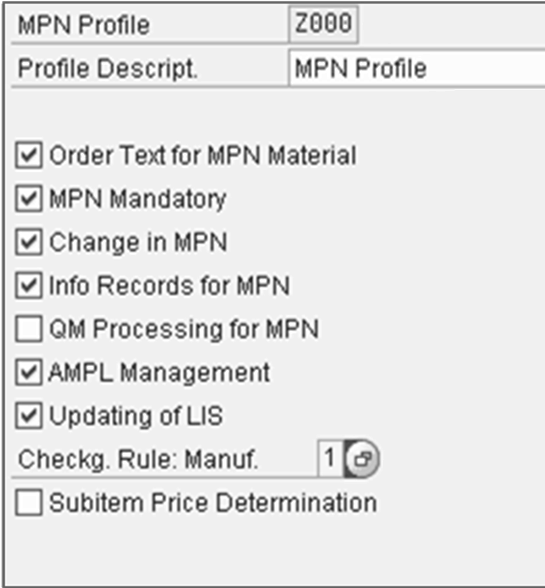
Figure 4
Define the manufacturing profile
The fields in Figure 4 are as follows:
- Order Text for MPN Material controls the text that defaults on the purchase order from the manufacturing part number.
- MPN Mandatory controls whether the MPN is mandatory on the purchase order. If this indicator check box is checked, then the purchase order must have an MPN on it.
- Change in MPN controls if the MPN can be changed on the purchase order. If the indicator check box is checked, the MPN can be changed.
- QM Processing for MPN is not activated for this scenario. Another scenario describes how this indicator works.
- AMPL (approved management part list) Management controls if the approved manufacturing part list is maintained or not and from where the MPN is procured (Figure 5). The inventory part number (Int. material no. 544) can be linked to the manufacturer (Manufactur 198) and the manufactured parts (MPN Materials “MNFR_A” and “MNFR_B”. The validity dates ( Valid from and Valid to) can be defined for the manufacturer and the MPN. If for any reason the manufacturer needs to be blocked, this can be done as well (Bloc 001), and then this MPN is not proposed as a source.
- Updating Logistics Information System (LIS) controls if the LIS is updated or not. LIS can report by MPN if this indicator is switched on. Entering “1” in Checkg Rule: Manuf ensures a check is made to see if the manufacturer is valid by enabling a special partner function HS. HS is the value used by SAP to identify a manufacturer as a partner (Partner functions are used to identify the various business partners a company is doing business with. Each partner is identified by a partner function. For example, VN partner function is the value used to identify a vendor and GS is the value used to identify a goods vendor. Similarly, HS is used to identify a manufacturing plant.
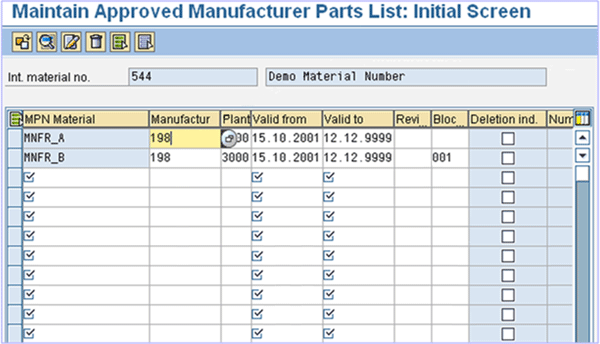
Figure 5
Approved MPN profile defined
Step 3. Once the configuration setup is completed, the MPN profile defined in step 2 is manually assigned to the inventory managed parts (Figure 6).
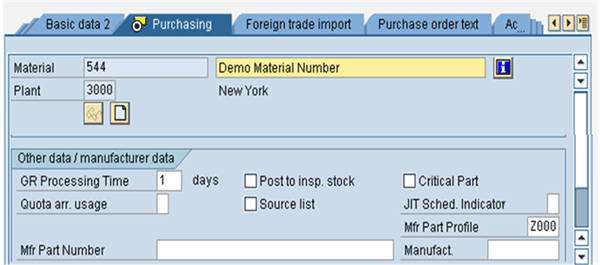
Figure 6
Mfr Part Profile Z000 is assigned to inventory managed part
Step 4. Assign the Manufacturing plant partner (MP) function to the vendor manually (Figure 7). MP is a special partner function which identifies the manufacturing plant. In this case, the manufacturer and the vendor are the same, so the number for the manufacturer and vendor are the same. There is no need to create separate manufacturer records.
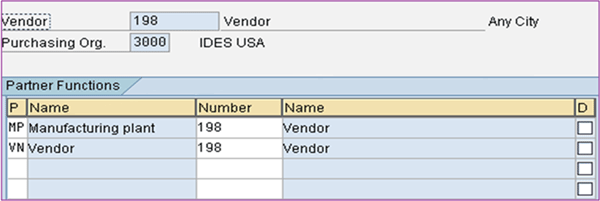
Figure 7
Manufacturer vendor partner function MP assigned to vendor
Step 5. Create the MPNs. Material type HERS is used for this purpose. HERS has been created specifically to represent MPNs. It has two views, namely purchasing and basic data. Assign the inventory managed part identified by Int. material number 544 to the Mfr. Part Number Manufacturer_A as shown in Figure 8. If there are multiple MPNs, the inventory part number is assigned to each of the MPNs created.
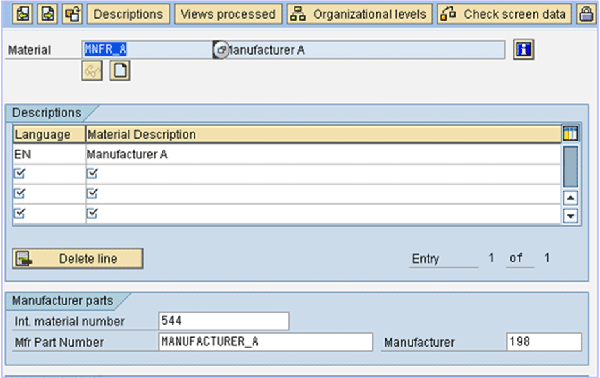
Figure 8
Assign Inventory part number (Int. material number) to the Mfr Part Number (MANUFACTURER_A)
Step 6. Set up the purchase information record (PIR) for the MPN. This is set up like any other PIR. Use transaction code ME11 to set up the PIR for the MPN and vendor.
Step 7. Create the approved manufacturer parts list (as shown in Figure 5). Set up the approved manufacturer parts list by associating the MPN materials to the inventory managed part (Int Material no.).
Scenario 3: Vendor Is Not the Same as the Manufacturer
This scenario represents the case in which the vendors and the manufacturers are different. The setup follows the same steps as explained in the previous scenario with one key difference: As the manufacturer and vendor are different the MPN has to be created as vendor records as well. A special account group called MNFR is used to create these records manually. If there are multiple manufacturing plants for the manufacturer each plant is created as a manufacturer.
Scenario 4: MPN with SAP Quality Management Activation
In some industries such as bio-tech, SAP Quality Management (SAP QM) is activated to perform inspections and pass or fail inspection lots. The MPN can be used in conjunction with SAP QM. The following steps highlight the key differences in terms of the steps that need to be carried out in addition to all the previous steps in the article.
Step 1. Create the MPN profile as before. In the MPN profile, SAP QM processing for MPN should be activated. The approved manufacturer part list does not need to be maintained as the same functionality is provided by SAP QM module activation. You do not need to set up AMPL if SAP QM is activated. This is shown in Figure 9.
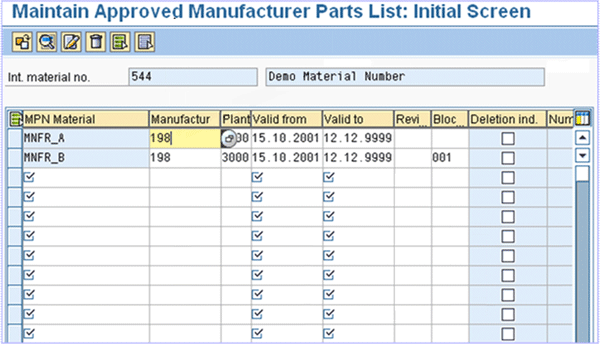
Figure 9
SAP QM processing for MPN (AMPL Management is deactivated)
Step 2. Assign the SAP QM Control Key to the inventory managed part. The key controls how the inventory managed part is inspected upon receipt. The SAP QM Control Key is set up as shown in Figure 9 and is associated with the inventory managed part (Material 544) in Figure 10 in the SAP QM view of the Material.
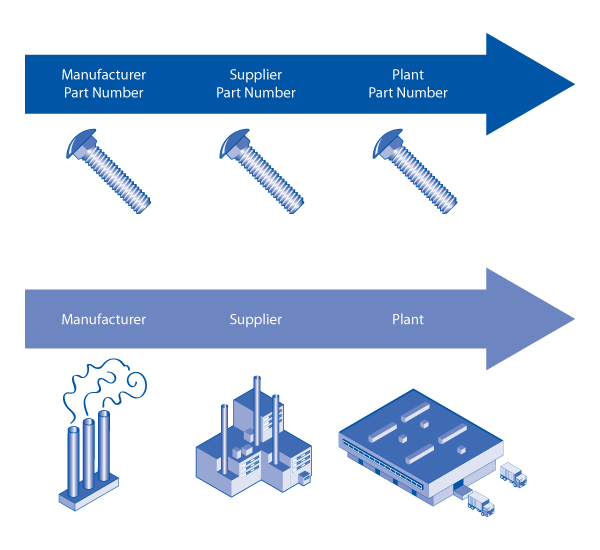
Figure 10
QM Control Key assigned to inventory managed part (Material 544)
Step 3. Set up the MPN and create a quality information record (QIR) for it. Figure 11 shows how a QIR is created. The QIR is set up for an MPN, manufacturer and vendor. The QIR will then define whether the MPN, manufacturer, and vendor are active or blocked. When a source (an MPN) has to be assigned to a requisition in transaction ME57 this MPN will be proposed as a valid source at the time of processing of a requisition.
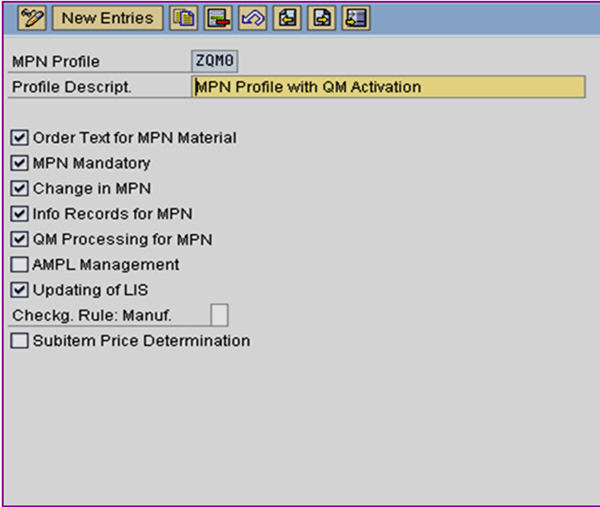
Figure 11
QIR created for MPN (Material), Vendor, and Manufacturer
Now that I have described the various scenarios and steps in setting up a manufacturer part number, I will walk you through a procure-to-pay scenario with the manufacturer part number activation so that you can see MPN in action.
First, you need to make sure that you have completed the configuration of MPN as described in scenario 4, and that you have set up the vendor, manufacturer, MPN, inventory part number, and PIR.
- Configuration of MPN is completed as described in scenario 4 above
- Vendor, Manufacturer, MPN, inventory part number, and PIR have already been set up
Step 1. The purchase requisition has been created for the inventory managed part (Figure 12). These requisitions can be created manually or automatically through material requirements planning (MRP).
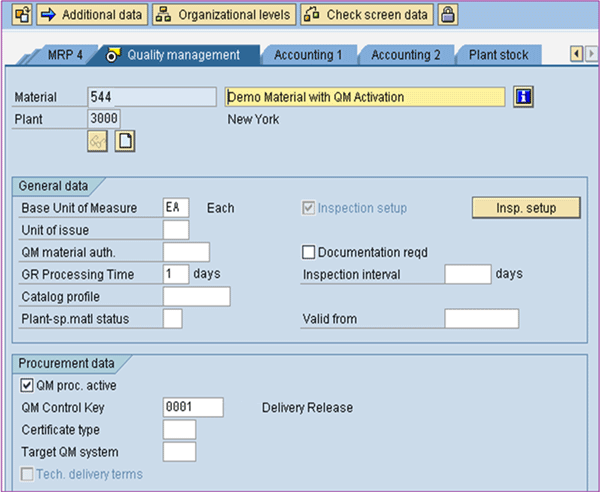
Figure 12
Purchase requisition created for the inventory managed part
Step 2. Maintain the source list for the inventory managed part with the manufacturer part number. The source list is a list of approved vendors and the MPNs they are providing. If 1 is entered into the M (MRP indicator) column, MRP will automatically select this record (e.g., MNFR_C as the manufacturer and 199 as the vendor (Figure 13). A fixed vendor can be used as a default source of supply when assigning purchase requisitions through MRP.
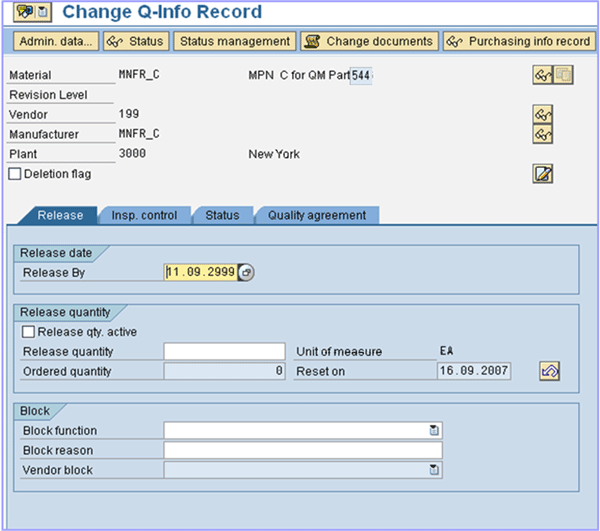
Figure 13
Source list maintained for inventory managed part and manufacturer part
Step 3. Assign the source to the purchase requisition. Use transaction ME57 to assign the source to the purchase requisition. The purchase requisition number is provided as an input and upon clicking the Assign Automatically tab, valid sources defined in the previous step will be proposed (MPN Material) (Figure 14).
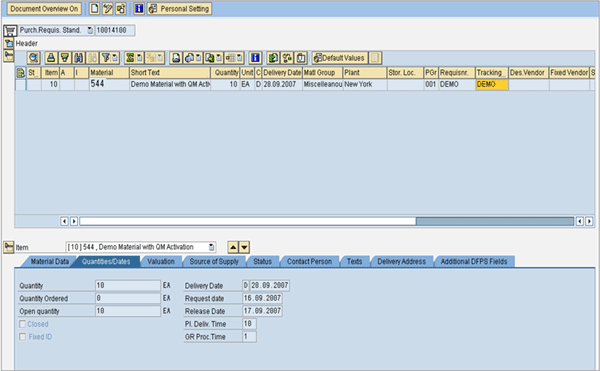
Figure 14
Valid sources proposed with the manufacturer part
Step 4. Process purchase requisitions by assigning the preferred source. Use transaction ME57 and provide the purchase requisition created as input. The purchase requisition will show the selected vendor and the MPN (Figure 15).
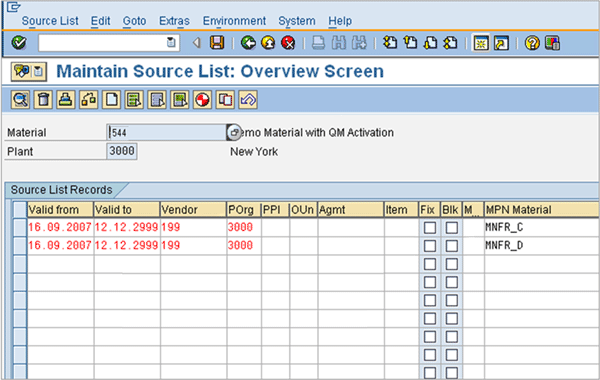
Figure 15
Requisition displaying the vendor, manufacturer, and MPN
Step 5. Convert the purchase requisition to a purchase order. The source has been assigned to the purchase requisition. Use transaction ME57 and click the List Assignments tab. A pop-up screen will appear. Select Process Assignments and press Enter to create a purchase order (Figure 16).
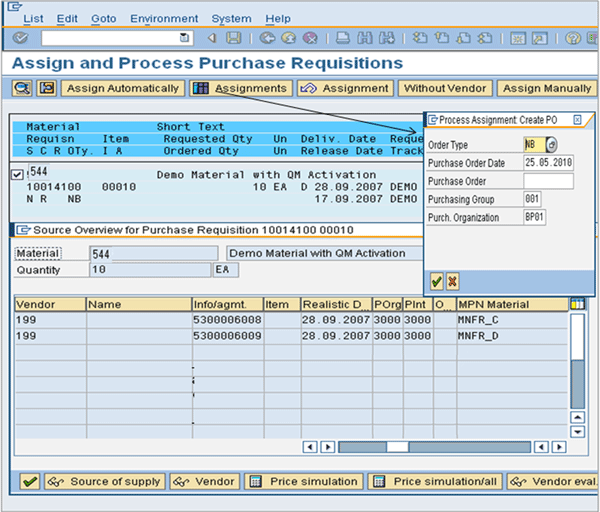
Figure 16
Purchase order created successfully for the MPN
If any of the supply sources are blocked on the QIR and the business user attempts to create a purchase order the system sends an error message (Figure 17).
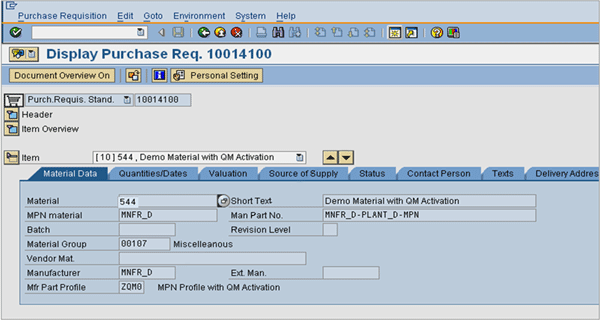
Figure 17
Quality information record (QIR) is blocked and purchase order cannot be created
Step 6. Perform a goods receipt (transaction MIGO) against the purchase order. The order quantity, plant, storage location are defaulted from the purchase order and the goods receipt is posted to Quality Inspection automatically (Figure 18).
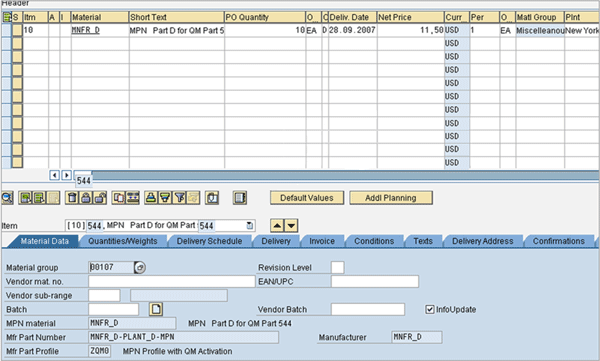
Figure 18
Goods receipt performed against the MPN and is stamped on the inspection lot
Step 7. Upon goods receipt an inspection lot is created automatically with the manufacturing part number (Figure 19).
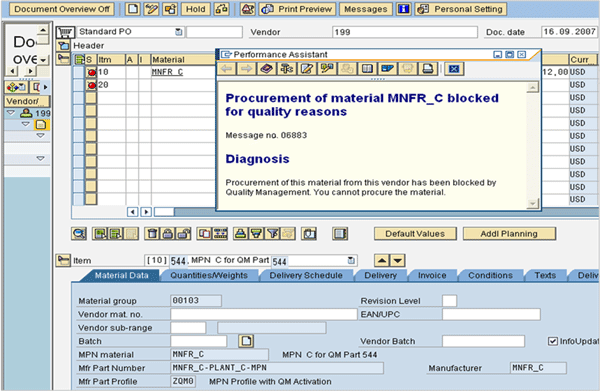
Figure 19
Inspection lot with MPN
Step 8. Record usage decision for the inspection lot. The usage decision for an inspection lot confirms that an inspection has been completed. A usage decision of Accepted or Rejected can be manually recorded indicating whether the lot can be used. Figure 20 shows that the inspection lot is approved for usage (Usage decision).
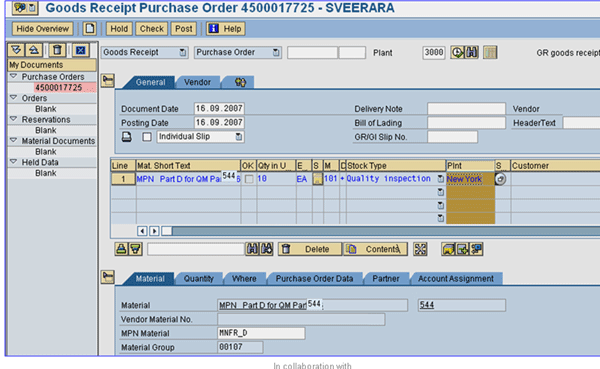
Figure 20
Usage decision Accepted is manually recorded for the inspection lot
Step 9. Finally upon receipt of invoice from the vendor, the user manually enters the invoice into the system (Figure 21).
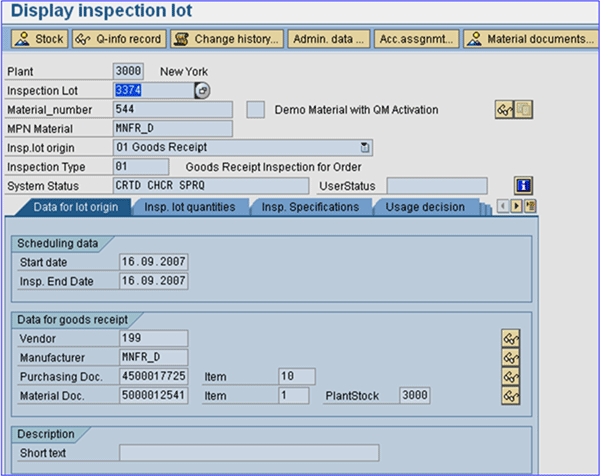
Figure 21
Invoice posted
Suresh Veeraraghavan
Suresh Veeraraghavan is a senior manager with Capgemini, a leading management and IT consulting firm. He works in the technology service group. He has 14 years of experience delivering SAP implementations in various capacities. Prior to joining Capgemini, he worked with Hewlett-Packard as a supply chain architect, managing and implementing SAP supply chain projects on a $26 billion platform. His expertise is in implementing best practices in supply chain management, specifically procure-to-pay and order-to-cash. He is a certified project management professional (PMP) and CPIM certified.
If you have comments about this article or publication, or would like to submit an article idea, please contact the editor.