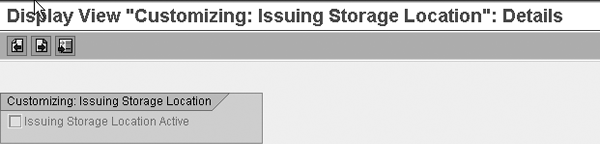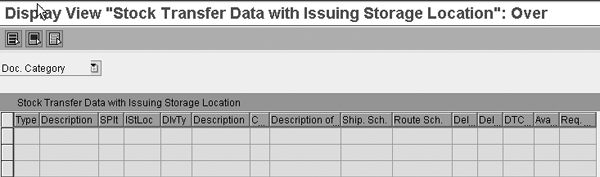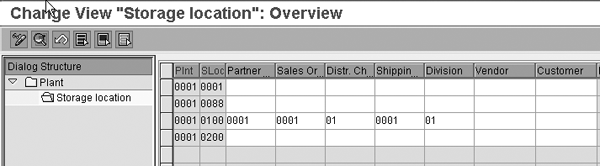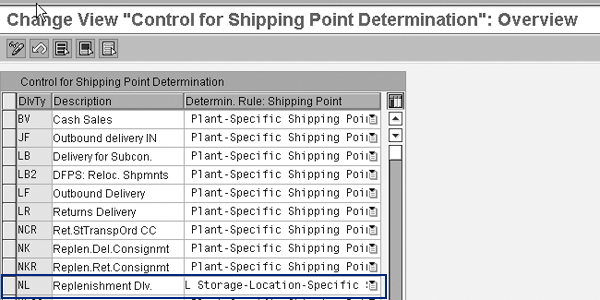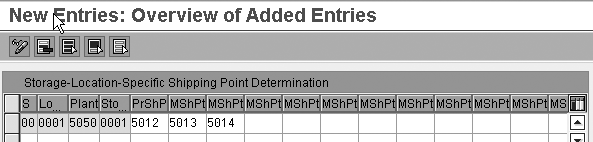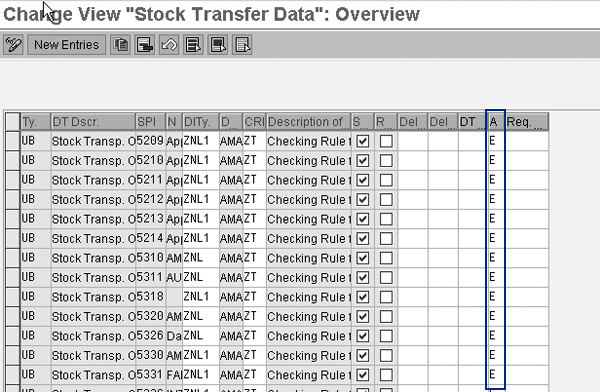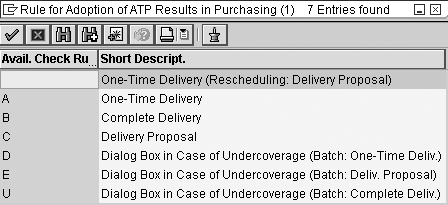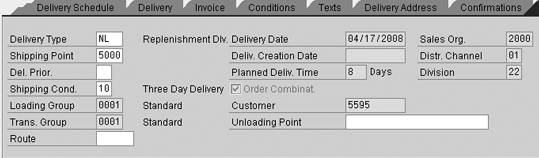Find out what is new with stock transport orders in SAP R/3 4.7 and SAP ERP. The new and enhanced features enable stock transport orders in more business scenarios and reduce the amount of required data maintenance.
Key Concept
Companies use stock transport orders (STOs) to transfer inventory between two network sites. SAP ERP manages STOs similarly to purchase orders in the system. STOs behave as supply at receiving locations, whereas they serve as demand signals at supplying locations and behave akin to sales orders. Traditionally, these locations are plants, which can be in the same company code or in different company codes. You can set up inventory transfers using STOs with or without shipping documents, in a single step, or in two steps. The most common form of inventory transfer is stock transport order using a two-step inventory transfer with shipping documents. This method enables you to track the transfer between the two locations separated by a distance, which is especially useful for transferring materials internationally.
Using the new features available for stock transport orders (STOs), you can deploy STOs more easily and to
more business scenarios. Tracking processes are simplified and increased visibility is evident across the supply chain,
which eliminates the need for several custom workarounds. For example, these enhanced STO features ease replenishment to
customer-facing sites (e.g., retail locations or inventory being held as consignment at a customer site) that maintain
service levels. They also alleviate the amount of required data maintenance to transfer excess inventory and other returns
to distribution centers and manufacturing plants.
STOs are widely used to distribute inventory in the network. You can create STOs by using the special procurement
functionality in material requirements planning (MRP). Logistics tracking is handled using a delivery note, which is a
logistics document that reserves inventory for an outbound inventory transaction, such as a sales order or STO. The
outbound delivery note can provide an advance shipment notification (ASN) to customers and serves as the basis of the
logistics shipping function. In the context of STOs, the delivery note generates all required shipping documents and you
can view the document flow. For intercompany transfers, you create billing documents in the supplying company code and
vendor invoices in the receiving company code.
Since R/3 4.7, the following new functionality is available for STOs:
Specify issuing storage location and determine shipping data at storage location level: This
feature is useful to handle STOs between storage locations. You can take advantage of the shipment tracking functionality
and set up storage locations at different addresses.
Suppress source list requirement for stock transport orders: Source list requirements involve
additional data maintenance. Using this feature, you can avoid burdensome source list maintenance for internal transfers
within the network.
Activate available to promise (ATP) functions to create delivery proposals such as sales orders:
With the new ATP functionality, you can view supply confirmation on the STO with partial shipments (if allowed),
while retaining the original requirement dates and quantities. Partial shipments are possible when the full quantity
requested is not available at the same time in the supplying location, but the delivery note is due. In the previous ATP
versions, STOs could not show partial shipments.
Update shipping data on the stock transport order line: By default, the shipping data contained in
the customer master and material master appears on an STO. The ability to update shipping data on the STO line reflects
information closer to the actual shipment data and drives the correct transportation routes (e.g., faster, slower,
costlier, or cheaper) based on the situation rather than the default values in the customer master, similar to shipping a
sales order.
You can apply these new STO features to more business scenarios, reduce data maintenance, require less overhead
(e.g., storage locations suffice in place of plants, in some cases), and provide more accurate delivery dates though ATP.
I’ll walk you through each new feature and provide the necessary configuration details.
Specify Issuing Storage Location
The ability to specify issuing storage location in the STO line is delivered in SAP ERP 6.0 and also
available as an advance correction for compatibility with R/3 Release 4.7 and later. An STO line is a document line item
that includes various shipping information (such as shipment date, receiving address, and pricing). Using this
functionality, you can deploy STOs in the following two scenarios:
Scenario 1: Transport inventory between storage locations in the same plant and determine
shipping data at the storage location level. If you model storage locations in place of plants in the org structure to
enable shipping and inventory transfers to different addresses, you can minimize the number of plants and resulting data
maintenance. A storage location is a customer-facing site that tracks inventory transfers using shipping documents. MRP
can be run with specific storage location as MRP area.
When inventory and supply quantity is below the demand quantity, an MRP run triggers replenishment. MRP is
typically run at a plant level. However, because you define storage locations in place of plants, MRP runs should
correspond to the storage locations. In this example, inventory is replenished for storage locations independently, as
opposed to planning inventory levels for the plant as a whole.
Note
Valuation and source determination remain at the plant level, and there are other limitations in using storage locations in place of plants when you are using the SCM suite of products. For example, all SCM Global Available-to-Promise (Global ATP) versions don’t support storage locations as well as they do for plants. Global ATP has the capability to provide rules-based availability, allocations, and back-order processing when supporting plants. Take into account that these features don’t fully work with storage locations.
Scenario 2: Specify an issuing storage location from the supplying plant and determine
shipping data specific to this storage location (e.g., shipping point and route). A shipping point is a physical location
from which goods can be shipped. For example, if special handling equipment and procedures are required for shipping
hazardous material, a specific shipping point with this capability should be determined. This functionality is
advantageous for scenarios in which inventory is segregated into specific storage locations (e.g., due to broken or
unusable material). These locations can be excluded from the plant-based availability check.
The shipping point determination or the route determination might not apply to a specific storage location.
To meet your business requirements, this new STO feature differentiates plant specific data (e.g., shipping data) from
storage location specific data. If you configure shipping data for a specific storage location, the data you enter
overrides the plant level shipping data. For example, when one storage location has a different address and transportation
zone than the plant, SAP ERP reflects this variation. Shipping points are automatically determined based on criteria
(e.g., shipping condition or loading group in the material master, supplying plant, and supplying storage location).
Routes are also configured based on criteria such as shipping condition, shipping point, and customer master data (e.g.,
transportation zone, country, and region) at the issuing storage location level, in this example. If this storage location
level shipping data is not maintained in the configuration steps below, the plant level data is used by default.
Now I’ll describe the configuration steps required to execute the two scenarios mentioned above.
Configuration Steps
Follow these configuration steps to enable the issuing storage location functionality:
Step 1. Activate the storage location indicator. Follow IMG menu path Materials
Management>Purchasing>Purchase Order>Set up Stock Transport Order>Set up Stock transfer between Storage
locations>Activate Stock Transfer between Storage locations. In the screen that appears, select the
Issuing Storage Location Active check box to enable STOs between storage locations
(Figure 1).
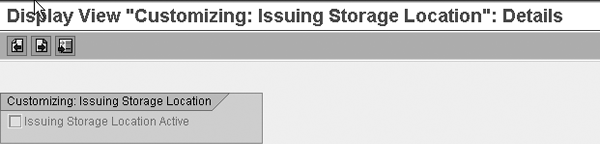
Figure 1
Turn on the issuing storage location indicator
Note
Steps 2 through 4 are required only if the storage-location- specific data (e.g., shipping data) should be different from the plant-specific data. If steps 2 through 4 are not performed, plant level shipping data is used.
Step 2. Set up the delivery type for each document type. Follow IMG menu path
Materials Management>Purchasing>Purchase Order>Set up Stock Transport Order>Set up stock transfer
between Storage locations>Assign Delivery Type and checking rule according to Storage location to configure
delivery type and checking group (which defines the scope of the ATP check) for specific issuing storage locations. If you
want to override plant level data and replace it with issuing storage location data, enter the following information for
each document type (Figure 2):
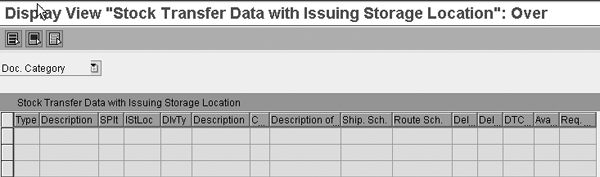
Figure 2
Assign delivery type and checking group to document type, plant, and issuing storage location
- Document type in Type field
- Supplying plant in SPlt field
- Issuing storage location in IStLoc field
- Delivery type in DlvTy field
Step 3. Define shipping data. Follow IMG menu path Materials
Management>Purchasing>Purchase Order>Set up Stock Transport Order>Set up Stock transfer between Storage
locations>Define shipping data for stock transfers between storage locations to define shipping data for stock
transfers between storage locations.
In the storage location overview screen that appears, assign the vendor (Vendor), customer
(Customer), and sales organization (Sales Or.), distribution channel (Distr.
Ch.), and division of the sales area (Division) to the storage location (SLoc),
as shown in Figure 3. If you do not enter this information, the plant-specific data is used instead.
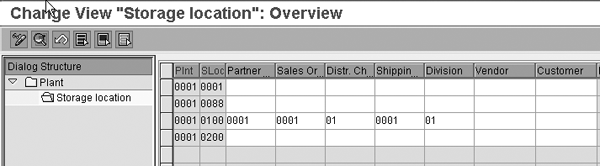
Figure 3
Assign sales area and partners to the storage location
Step 4. Configure shipping point determination per issuing storage location. First,
maintain the shipping point determination rule by following IMG menu path Materials
Management>Purchasing>Purchase Order>Set up Stock Transport Order>Set up Stock transfer between Storage
locations>Set up storage location dependent shipping point determination>Define Rule for determination of shipping
point. In the control for shipping point determination screen that appears, assign the required delivery type
(field DlvTy) to NL, which triggers the L Storage-Location-Specific
shipping point determination (Figure 4).
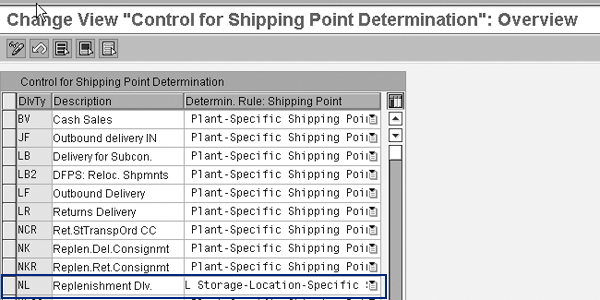
Figure 4
Change the determination rule for required delivery type
Follow IMG path Materials Management>Purchasing>Purchase Order>Set up Stock Transport
Order>Set up Stock transfer between Storage locations>Set up storage location dependent shipping point
determination>Assign shipping point according to storage location. Click on the New Entries
button to define shipping point determination per the combination of shipping condition (S), loading
group (LO.), plant (Plant), and issuing storage location (Sto.), as
shown in Figure 5. You can maintain one proposed shipping point, and multiple manual shipping points. SAP
ERP determines a proposed shipping point automatically. Users can change it to any of the manual shipping points, if
required. You might consider this approach for scenarios that consolidate delivery notes in one shipment.
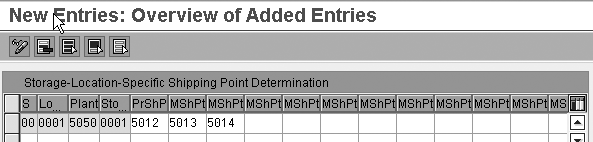
Figure 5
Enter storage-location-specific shipping point determination
Tip!
Method GET_SUPPLYING_SL in Business Add-In (BAdI) MD_EXT_SUP is available if you want to configure issuing storage location determination with custom rules. This method uses preset criteria to determine issuing storage locations and eliminates manual input on the STO line. BAdI MD_EXT_SUP is also used to create procurement proposals in an MRP run and manual stock transport orders. The new field T460-ADDIN is available in the special procurement configuration, which you can use to influence issuing storage location determination when running MRP.
Suppress Source List Requirement for STOs
The source list contains the approved suppliers for a material in a plant and purchasing organization.
Companies use it to enforce procurement from approved suppliers and uphold contracts. Stock transport orders are used for
internal inventory transfers, as opposed to purchase orders from external vendors, so the source list requirement is
sometimes an impediment that leads to unnecessary source list data maintenance. Some of these scenarios include
replenishment of a warehouse from a distribution center or a manufacturing plant, transfer of inventory for rebalancing,
or return of excess inventory to distribution centers.
If you choose to suppress source list requirements for stock transport orders, apply SAP Note 805189. This
SAP Note is provided as an optional program correction and is applicable to R/3 Release 4.5 and above. Go to
www.service.sap.com and search for SAP Note 805189 for more information.
After applying this SAP Note, you can configure system message 06722 (source not included
in list despite source list requirement) to a warning, informational, or error message, depending on whether or not the
source list check should be suppressed. To configure the message severity, run transaction OLME and
follow Purchasing>Environment Data>Define attributes of system messages>System messages. Add a
new entry by clicking on the New Entries button. Set the severity level to W for warning
(informational message), E for error (error message), or leave the Cat field blank to
prevent all messages from appearing. The source list requirement can’t be suppressed for external procurement
because the approved supplier’s functionality should be enforceable for external procurement. Note that the suppress
source list feature works when source list requirement is set at a plant level as well as when it is a material plant
level.
Activate ATP Functions to Create Delivery Proposals
Prior to SAP ERP 6.0, the availability check results in the STO are stored on the same schedule line that
the user enters (requested schedule) in the committed date and committed quantity fields. Partial confirmations are not
possible and the full quantity requested can be confirmed on the last partial confirmation date.
In addition to the above functionality, as of SAP ERP 6.0, three new options are available for availability
check results on the STO. These options are:
- One-time delivery
- Complete delivery
- Delivery proposal
One of the three new options enables delivery proposals with partial confirmations and the remaining two
allow full confirmation, one with a new confirmed schedule line, and one with same schedule line.
Configuration Steps
Step 1. Assign ATP results rule. Follow IMG menu path Materials
Management>Purchasing>Purchase Order>Set up Stock Transport Order>Assign Delivery Type and checking
rule to control how an option behaves via Rule for adoption of ATP results in Purchasing setting
(Figure 6). Available values to enter in the A (ATP) field are shown in Figure
7.
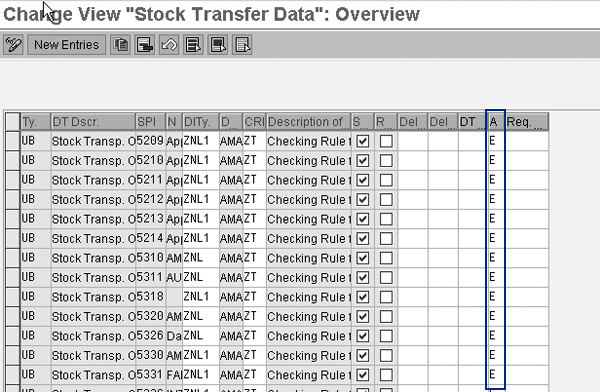
Figure 6
Assign ATP checking results to order type, supplying plant, and delivery type
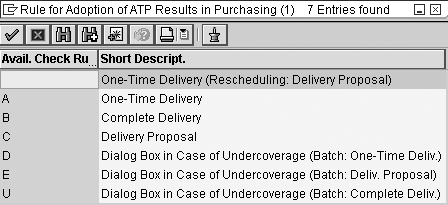
Figure 7
ATP result options available for STOs
New Options: Functionality with Examples
I’ll illustrate results for each option using the same scenario. Say today’s date is
04/01/2008. 10 quantities were requested on 04/10/2008 in an STO schedule line. The supplying plant ATP check indicates
seven quantities are available on 04/10/2008, and the remaining three quantities are available on 04/15/2008. For each set
of results, the Statistical delivery date is the original request date.
Results with default option (field value for ATP result adoption set to
blank): The user-requested schedule line will be updated with the confirmed quantity and date (Table
1). Rescheduling with this option updates the delivery date and quantity to the current availability scenario
(e.g., if the user’s request information is lost).
| 04/10/2008 |
10 |
04/10/2008 |
04/15/2008 |
7 |
|
| Table 1 |
Updated schedule line via default option |
Results with options for one-time delivery (field value for ATP result adoption
set to A or D): The results look similar to the default option, as shown in Table 2. However,
rescheduling works differently and it updates only the committed date and committed quantity. Thus, the requested date and
quantity are always available.
| 04/10/2008 |
10 |
04/10/2008 |
04/15/2008 |
7 |
|
| Table 2 |
Updated schedule line via default option |
Results with options for complete delivery (field value for ATP result adoption
set to B or U). This results in a new schedule line for confirmed quantity and confirmed date. Rescheduling
updates this new line and leaves the requested line intact (Table 3).
| 04/10/2008 |
10 |
04/10/2008 |
04/15/2008 |
|
| 04/10/2008 |
|
04/10/2008 |
04/15/2008 |
10 |
|
| Table 3 |
Updated schedule line with complete delivery option |
Results with options for complete delivery (field value for ATP result adoption
set to C or E). New confirmed schedule lines are created for each partial confirmed quantity and date.
Rescheduling updates the new lines with the availability situation while leaving the requested schedule line unchanged
(Table 4).
| 04/10/2008 |
10 |
04/10/2008 |
04/15/2008 |
|
| 04/10/2008 |
|
04/10/2008 |
04/15/2008 |
7 |
| 04/10/2008 |
|
|
04/15/2008 |
3 |
|
| Table 4 |
Updated schedule line with option delivery proposal |
Options D, E, and U configure a delivery proposal to pop
up on the screen when a shortage is detected on the requested date and allow users to choose between one-time delivery,
full delivery, and partial delivery when the transaction is being processed online. When you create STOs using BAPI and
other background methods, options D, E, and U behave exactly like
A, B, and C respectively. The STO availability Global ATP works with
all recent versions starting with SCM 5.0.
Note
When any option other than leaving the field blank is chosen, the old transactions (e.g., ME21, ME27, ME59, and ME22), as well as BAPI_PO_CREATE, can’t be used because new functionality is built only with new SAP transactions. You can use this functionality only with transactions ME21N, ME22N, ME59N and new BAPIs, BAPI_PO_CREATE1 and BAPI_PO_CHANGE. When you use the old transactions, you receive the error message MEPO833, which describes how you should proceed.
One gap that has not been addressed is that MRP and ATP at the receiving plant do not consider the
committed dates and quantities on the incoming STO, and continue to work with the requested date and quantity. This leads
to incorrect ATP results at the receiving plant, which is the same as if the default ATP procedure was used.
Update Shipping Data on the Stock Transport Order Line
Starting with R/3 4.7, changes to shipping data are allowed on the stock transport order line as standard
functionality by using transactions ME21N and ME22N. Figure 8
illustrates an update to shipping data via transaction ME21N. On the Shipping tab, the
fields shipping conditions, route, unloading point, delivery type, shipping point, and delivery priority can be freely
changed using transactions ME21N, ME22N. Changes are not possible when using old
transactions such as ME21, ME27, and ME22. The route determination is
re-triggered when shipping data that influences routes is changed, although it is not updated. Note that field selection
for each field on the Shipping tab is not yet available.
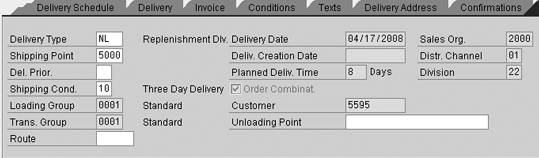
Figure 8
Shipping data is updated via transaction ME21N
For a fee, SAP offers to enable this functionality in R/3 Releases 4.6B/4.6C. Refer to SAP Note 769579 for
more information.
New purchasing BAPIs BAPI_PO_CREATE1 and BAPI_PO_CHANGE can be enhanced
to populate and update shipping data using corrections from SAP Note 765494 starting with R/3 4.7. This comes standard as
of SAP ERP 6.0.
Tip!
You can use BAdI ME_PROCESS_PO_CUST to ease data maintenance and to enhance functionality of STOs in several ways. Take the example of cross-company STOs (e.g., supplying and receiving plants are in different company codes) with shipping and billing. When you use condition type P101 in the pricing procedure for pricing, an info record is only required to determine tax code because all other data is determined from the vendor master data or from configuration. The tax code data can be determined using custom rules with the above BAdI and method PROCESS_ITEM. You can use the same method to update the route value when a change to shipping data occurs that triggers route changes.
For releases before 4.6B, the option to change shipping data on STO does not exist, and the option to
influence it while creating the STO is available in very limited form, only via user exits in program
SAPLV50N. User exit ZZ_SALES_AREA_DETERMINE can be used to determine sales area
differently from configuration. Configure the sales area assignment to plant for stock transfer using transaction
OMGN. If the sales area needs to be changed, use the user exit ZZ_SALES_AREA_DETERMINE.
Similarly, use the user exit ZZ_SHIPPING_ DATA_DETERMINE to determine delivery priority, route, shipping
conditions, and shipping point, based on certain fields in the EKPV table. You can access this table via
transaction SE12. For more details, refer to SAP Note 303453.
Vishwas Karandikar
Vishwas Karandikar, CPIM, CSCP, PMP, is a systems project manager at Applied Materials, Inc. He has more than eight years of solution design and project management experience focused on supply chain planning. He has led multiple implementations of SAP R/3 logistics modules and designed interfaces with external systems.
You may contact the author at editor@SCMExpertOnline.com.
If you have comments about this article or publication, or would like to submit an article idea, please contact the editor.