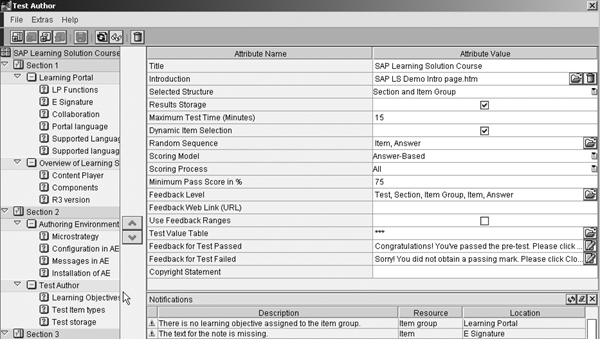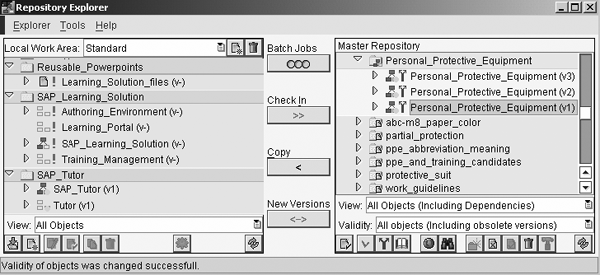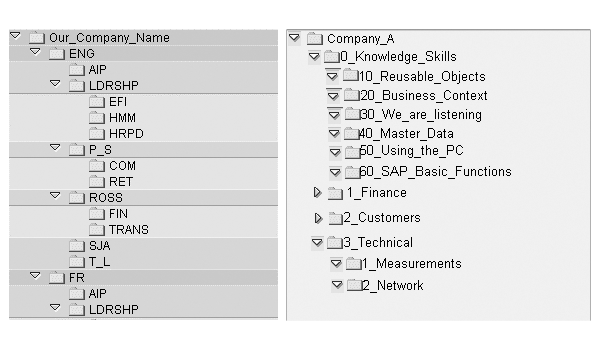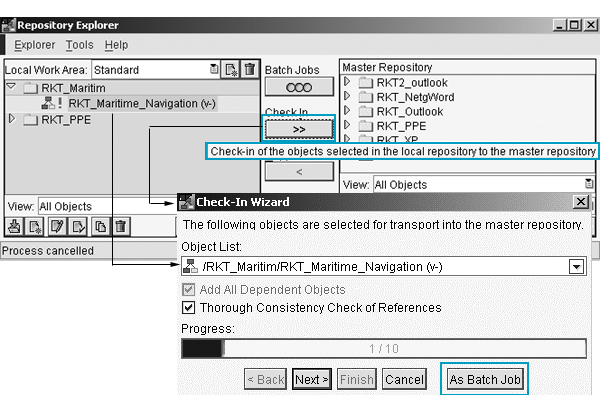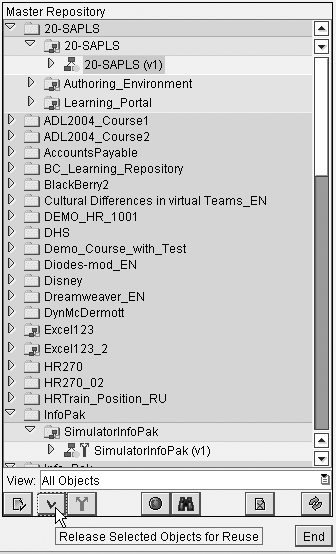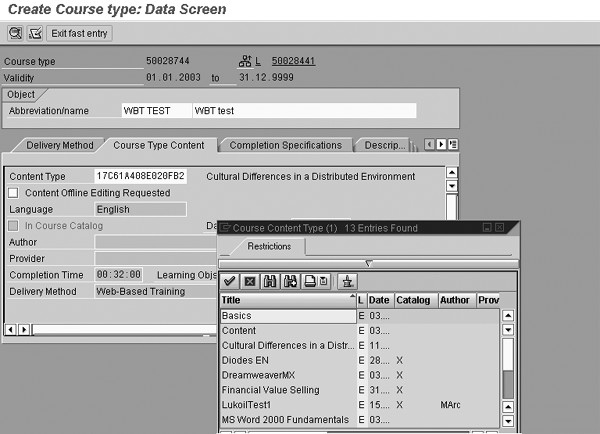SAP Authoring Environment, a component of SAP Learning Solution, allows course authors and instructional designers to design and structure Web-based training content and tests. Learn about the key functionalities of Authoring Environment and discover undocumented tips about how to use Authoring Environment successfully.
Key Concept
SAP Authoring Environment is a locally installed application in SAP Learning Solution (LSO). It contains tools and wizards that course authors and instructional designers can use to create, structure, test, and publish course content. Customizable and flexible views allow them to configure and personalize Authoring Environment. Using any simple software such as Microsoft PowerPoint or FrontPage, or more advanced authoring software such as SAP Tutor, Macromedia DreamWeaver, Authorware, or Adobe Flash, you can create content pages in formats including .html, .sim (SAP Tutor), .pdf (Adobe), and .swf (Flash).
Authoring Environment also imports third-party content into your company’s content management system (CMS). This CMS may be part of SAP NetWeaver Portal’s Knowledge Management (KM) layer, which is powered by the SAP NetWeaver platform. Companies using LSO100 and up who choose not to implement SAP NetWeaver Portal’s CMS can use any other CMS as long as it conforms to Web Distributed Authoring and Versioning (WebDAV) level 2. However, using a third-party CMS prevents you from using SAP’s Text Retrieval and Information Extraction (TREX) search engine to search for course metadata for your authors.
After your company implements SAP Learning Solution (LSO), it may decide to create its own internal course content or purchase third-party authored content to store in your company’s content management system (CMS). Examine how the features and functionalities of SAP Authoring Environment allow content authors to create Web-based content. In addition, become familiar with Authoring Environment’s layout and see how it integrates with other SAP components.
We will explain features of Authoring Environment’s user interface (UI), share best practices for setting up your content repository in a multiple system landscape, and explain components of Authoring Environment such as Instructional Design Editor, Test Author, and Repository Explorer.
Content creators can use Authoring Environment for creating tests from scratch or for structuring Web-based content with external editing tools. Think of Authoring Environment as a tool to structure an outline as if you are writing a paper. Once you complete the outline, you start populating it with actual content. The content can come from several resources: articles, related studies, or research projects. Similarly, you create your outline for your Web-based training course material in Authoring Environment. Once you create your outline, you use different editors (e.g., PowerPoint or Authorware) to populate your Web-based training outline with the content.
With Authoring Environment, you can import third-party content that you purchased and want to host on your own CMS. You may need to convert third- party content from content standards such as Sharable Content Object Reference Model (SCORM), the industry standard for inter-operability, because LSO provides more adaptive learning technology than the SCORM standards provide. Authoring Environment has a wizard called Import as a Reusable Media Object that makes the importing and converting process much easier through explained steps.
For a download that explains more about the SCORM standards and provides tips for converting and importing third-party content click here: SCORM download. Authoring Environment supports the SCORM standard. LSO is currently SCORM 1.2 certified and is in the process of becoming SCORM 2004 certified for the next release.
Let’s review LSO, part of mySAP ERP Training Management (TEM, referred to as PE in SAP documentation). As explained in part 1 of this series, LSO provides a comprehensive, blended-learning resource for your company’s training. LSO comprises traditional classroom training and modern computer-based learning (e-learning). It contains elements including Learning Portal, which is the learners’ Web-based personalized learning environment; Learning Management System (LMS) for administrators to control learning processes and manage the course offering; Authoring Environment to create tests and structure content; and CMS to store and manage Web-based learning content.
Authoring Environment and other elements of LSO are based on the results of the SAP Corporate Research Center’s Life-Long Learning (L3) research project. The German Federal Ministry of Education and Research sponsored this project, which involved 10 learning centers in Germany. The L3 project aimed to develop a new approach of meta-tagging learning elements to cater to students’ individual learning styles. Meta-tagging is the process of attaching HTML tags to identify the creator of a Web page, what HTML specifications a Web page follows, and the keywords and description of the page. The most common uses of a meta-tag in online marketing are the keyword and description tags, which tell the search engines that index meta-tags what description to use in their search query results. The L3 project launched another project called Lifelong Learning — Learning as a utility (L-3) in Western Cape, South Africa. The second project focused on systems that supply e-learning services via a virtual private network.
System Details and Architecture
Authoring Environment (LSOAE 600) is a Java application installed locally on an author’s PC. You can install it on Windows NT4.0/2000/XP. It requires Java Development Kit (JDK) 1.4.2 that you can download from the Web site https://java.sun.com/j2se/1.4.2/download.html. The minimum PC/laptop hardware requirements are 100 MB in disk space, 128 MB of RAM, and 1 GHz of CPU.
Your company may wish to have several instances of Authoring Environment installed on multiple authors’ PCs. In this case, your company will purchase separate user licenses for authoring.
Authoring Environment is an application that is essential only if you are planning to create or purchase third- party Web-based training to store internally on your CMS. SAP Content Player (a Java application) plays your stored Web- based training content in Learning Portal after the authors check in (transfer) and publish content to CMS and mySAP ERP Central Component (ECC) 6.0. LSOAE 600 only works with ECC 6.0 and SAP NetWeaver 2004s. You cannot use LSOAE 300 with ECC 6.0.
If you already have Web-based content but do not wish to re-import it into Authoring Environment and then check it into CMS, you either can leave your content where it is and link to it using the delivery method of static Web-based training, or you can connect to it via SAP Exchange Infrastructure (SAP XI). This holds true for content that a third-party provider hosts externally.
Consider these factors to help decide which solution to use when deciding whether to import your content. Use the static Web-based training delivery method options when:
- Your effort to convert existing content to SCORM would be too expensive
- You want only simple, static, hyperlinked content as reference material
- You don’t care to track course progress or regulate pass/fail on the content
Use SAP XI (also for externally hosted content) available via the external Web-based training delivery method when you want to track a learner’s actions in LSO; enroll, launch, track (progress), and cancel; but you do not want to import content into Authoring Environment.
Content Player is available locally when you install Authoring Environment so that authors may preview their own or imported content without having to transfer or check in a course to CMS.
Authors can use Authoring Environment in an online or offline mode. PCs store offline data in a local Windows file system under a local repository folder, which you create when installing the Authoring Environment. You can choose the directory that stores the data. To learn how to create your local repository in Authoring Environment, read the document SAP Learning Solution Authoring Environment 6.0 Installation in SAP Service Marketplace. With your user ID to access the Service Marketplace, go to www.service.sap.com/instguides and follow mySAP ERP Business Suite Applications>mySAP ERP>mySAP ERP 2005>Installation>SAP Learning Solution Authoring Environment 6.0 Installation.
Tip!
SAP recommends that you create a folder at the root of your C drive (for example, C:Dan Local Repository, where “Dan” is your name) to avoid problems later on in case your subfolders and file names create a path that is longer than the Windows 256-character limit. This occurs sometimes with languages such as French or German, because some wording is traditionally much longer than its English counterpart.
After writing or importing content, authors need to connect Authoring Environment to the mySAP ERP system and CMS to make it available to learners as Web-based training. Figure 1 graphically represents the connections. The PC makes a Remote Function Call (RFC) to the ECC back-end system. In addition, the PC makes an HTTP connection to CMS via basic authentication (i.e., a user ID and password).

Figure 1
Authoring Environment connects to mySAP ERP via RFC and HTTP connections
Authors can choose to work online in one of two ways. In Authoring Environment, authors can select File>Work Online. They see a logon screen that prompts them for a user ID and password for both the ECC back end and CMS (Figure 2). Alternatively, you can configure the system so that authors see this logon screen automatically when their PC launches Authoring Environment.

Figure 2
Work online with Authoring Environment
To overcome the basic authentication requirements when the system requires a user ID and password, some clients have implemented an Authoring Environment Enterprise Portal iView (similar to a page or sub-tab in SAP Enterprise Portal) that allows authors to launch Authoring Environment directly from the portal and automatically connect to ECC and CMS using their single sign-on (SSO) user ID and password. Although SAP does not officially support this Authoring Environment iView, you can request it via a customer message in SAP Service Marketplace.
Note
Through configuration in the IMG, you can specify whether one or two dialog boxes appear for the user ID and password for both ECC and CMS systems. If you choose one logon dialog box, your user ID and password must be the same in both ECC and CMS.
UI Features
Authoring Environment contains three components: Instructional Design Editor to develop courses, Test Author to write tests, and Repository Explorer to administer course content. Authoring Environment refers to courses as learning nets. If you think of a learning net as a book, then a learning object is a chapter in the learning net book. It is a self-contained description of a subject aimed at imparting and possibly testing knowledge and skills. Instructional elements are like the pages of a book. Figure 3 shows how the elements of Authoring Environment connect.

Figure 3
Components of Authoring Environment
Instructional Design Editor
Instructional Design Editor consists of five areas. Learning Network Explorer allows you to create learning nets, learning objects, and instructional elements. Authoring Environment displays these objects and elements in a tree structure in the sequence in which users created them.
Dialog Area lets you edit learning nets, learning objects, and instructional elements and stores all of the relevant data (source files and content). You can store metadata files for learning nets, learning objects, and instructional elements, and tag instructional elements with a knowledge category or type. We’ll define these terms later.
In Workspace, you create learning nets, objects, and instructional elements in a graphical layout as an alternative to Learning Net Explorer. You can create and edit relationships between learning objects.
Message Area contains informational, warning, error, or fatal error messages about learning nets, learning objects, instructional elements, and their references. It also displays messages from Repository Explorer. Icons label each message.
The last element of Instructional Design Editor is Learning Strategy Preview, which shows how a course would navigate depending on a chosen learning strategy.
Instructional designers and subject-matter experts (SMEs) use Instructional Design Editor to create and structure courses called learning nets. A learning net can consist of learning objects, instructional elements, and tests. Complex learning nets can contain one or more subnets. When authors create a learning net in Learning Net Explorer, Authoring Environment automatically creates a folder with the learning net name along with a file with the extension .crs.
A learning net consists of elements called learning objects. Learning objects, which are independent and reusable, comply with SCORM. You can reuse one learning object in other learning nets, which makes it easy to add changes quickly. After you change a learning object, you instruct your learning nets to use the newest version. When authors create a learning object in Learning Net Explorer, Authoring Environment automatically creates a folder with the learning object name and a file with the extension .ide.
Instructional elements are the smallest units of a learning net and contain the contents of a learning object. An instructional element can sit on its own, an introductory page, for example, or belong to a learning object. Technically, when authors create an instructional element in Learning Net Explorer, Authoring Environment creates a folder automatically with the name of the instructional element that stores the source file (i.e., .ppt or .doc) and content file (i.e., .html, .sim, or .swf).
Authors create content in instructional elements by launching external editing tools such as PowerPoint or DreamWeaver. After creating content, users can save each instructional element in an HTML format or in another playable format such as .avi or .sim. Instructional elements are unique to SAP. SCORM documentation refers to instructional elements as assets.
Tip!
To avoid inconsistencies, never manipulate files in the local repository using Windows Explorer.
An author can tag instructional elements to belong to certain knowledge categories/types such as orientation, action, explanation, and reference material. Note that knowledge category and knowledge type are the same; however, the Authoring Environment field uses the term knowledge category, while https://help.sap.com calls it knowledge type. Figure 3 (in Workspace on the right) shows these categories/types. Knowledge categories/types classify information according to specific criteria or according to the type of question it can answer. For example, explanatory information answers the question, “How does it work? ” The system uses knowledge categories/types in learning objects to generate learning paths dynamically. To make the best use of learning paths, a learning object ideally should consist of several instructional elements belonging to different knowledge categories/types.
Through Learning Portal, learners may decide that they like to learn by action, meaning that the learning requires them to perform an action. At run time when these learners launch a course or learning net, the system locates the learning strategy and first presents all content within the learning object tagged as actions. Subsequently, the learners see the remaining instructional elements.
Users who have not selected the preference, for example, to learn by action, see the content in the same order as the author created it. However, content authors can ensure that learners follow a course in a certain manner by creating relationships (prerequisites) between learning objects and instructional elements. The sequence of learning objects in a learning net is called the macrostructure. The sequence of instructional elements in a learning object is named the microstructure.
Note
Relationships in Authoring Environment are not the same type of relationships found in ECC or R/3. Relationships in Authoring Environment are not stored in ECC or R/3. They exist only in Authoring Environment and they describe the kind of relationship that exists between learning objects (i.e., this learning object is a prerequisite of another).
Course authors can see how a course navigates in the Strategy Preview section in the lower left corner of Figure 3. Authors should view the preview to ensure that the flow of the course works well regardless of what strategies the author wishes to support for the course.
The macro learning strategies (sequence in which learners view learning objects) are:
- Table of contents: ignores any relationships — objects appear in the sequence in which the author arranged them in the learning net
- Deductive (from general to specific): uses the hierarchical relationships between learning objects. Learners work through the hierarchy from the top down.
- Inductive (from specific to general): is similar to the above strategy. Learners work through the hierarchy from the top down. However, learners see only a brief orientation for each learning object.
- SCORM: uses learning nets from an external LMS that you have imported as SCORM courses
- Linear: generates a linear display sequence from the corresponding non-linear strategies listed above. This means that the path offers no alternatives and learners must follow the specified path.
The micro strategies (sequence in which learners view instructional elements within the learning objects) are:
- Orientation only: shows only the instructional element with the knowledge category/type orientation but no other knowledge category/type
- Initial orientation: displays orientation knowledge category/type and then the other knowledge category/types
- Explanation-oriented: shows explanatory knowledge category/type and then the other knowledge category/types
- Task-oriented: displays practical instruction/action and then the other knowledge types
- Example-oriented: presents example knowledge category/type and then the other knowledge category/types
- Table of contents: uses the table of contents, ignoring knowledge category/types and relationships
- SCORM: corresponds to the SCORM macro strategy
Test Author
In the second component of Authoring Environment, Test Author, instructional designers and subject matter experts (SMEs) create Web-based tests. When instructional designers or SMEs have imported a course into Authoring Environment or created one from scratch, they can append tests to the content. They also can create stand-alone tests. Authors can choose from different types of tests, including placement, self-assessment, and stand-alone tests, and use them in conjunction with learning strategies:
- Placement or pre-tests test prior knowledge. Authors attach these tests to created or imported content. The system plays them before presenting the learning net to learners.
- Final or post-tests evaluate knowledge learners acquired after completing a course. Authors attach these tests to created or imported content. The system plays them following the end of the learning net.
- Self-assessment tests check existing knowledge.
- Exercises test learned content. They consist of instructional elements within the content.
- Stand-alone or online tests are not attached to any content. Authors check them in and publish them as a course in Training Management.
Authors create these different types of tests using Test Author. LSO stores results of pre-/placement tests, final/post-tests, and stand-alone/online tests. Figure 4 shows an example of a test with three sections. Each section consists of item groups — subgroupings of questions. Each item group contains items, also called questions. At the test level of an LSO course, you can maintain several attributes. For example, the test in Figure 4 has a 15-minute test time. It contains an introduction page and requires an overall 75% pass rate.
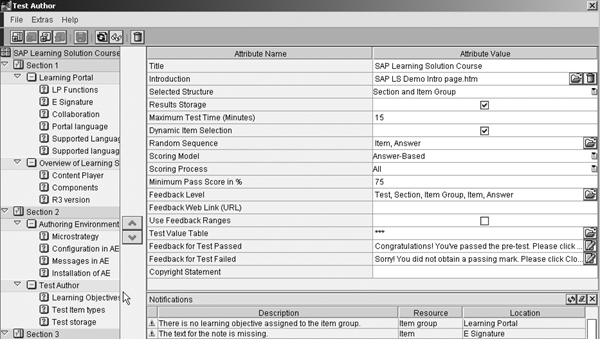
Figure 4
Test Author offers many options for conducting tests
Authors can control how to tabulate the scoring. For example, tests can award one point for the whole question (question-based) or one point for each correct answer (answer-based). In an answer-based test where the question has two correct answers but learners only mark one, they receive one credit point. In a question-based scoring system, they would receive zero points. Also, learners can provide feedback after completing the test.
LSO600 supports five different types of questions, called items in Test Editor. An MC item is multiple choice with one right answer (yes/no or true/false). An MR (multiple-response) item is a variation of the MC item in which participants specify two or more right answers. If you’ve taken any SAP examinations, you’ll know this one. An MR explicit item is a variation of the MR item. Test takers must state whether each possible answer is right or wrong. This type of test item helps identify possible knowledge gaps.
In a fill-in item or gap test, learners must fill in the right answer in a text field. The responses must match one of several predefined iterations exactly. Rating items are structured like MC items. Authors use them in questionnaires and surveys. Learners may select one answer only. Unlike MC items, no right or wrong answers exist for rating items. The test author assigns a certain score to each answer, and the participant rates the item.
You can integrate graphics, screenprints, videos, and other browser-enabled media elements in each item. Also, as of LSO300, you can provide feedback. It has Web links for right or wrong answers or for the overall tests. For example, some users set up LSO so that when learners pass a test, they receive a Web link where they can print a certificate for passing the test.
In addition, Authoring Environment offers a new object called learning objectives in mySAP ERP LSO. For a download about this click here: Learning Objectives: Details and Best Practices download.
Tip!
Your system assigns the delivery method of Web-based training in LSO to internally created or purchased course content stored in CMS. Stand-alone or online tests created with Test Author have the online test delivery method.
Tip!
If you plan to use dynamic item selection or randomization in your tests, then a rating item is not your best option. If you select randomization, then your rating question may appear first, before learners have the chance to assess your entire test. If you choose the dynamic item selection, then the question does not appear to all learners.
Repository Explorer
Repository Explorer is the third component of Authoring Environment. Authors and instructional designers use this tool to:
- Transfer course content (i.e., learning nets/learning objects, media objects) between the local repository (what the hard drive stores) and the master repository (CMS)
- Check data consistency (ensures all references to media objects are correct and detects no errors)
- Copy or move learning nets/objects from one work area to another
- Preview course content once authors check in courses to the master repository
- Search for metadata or learning objectives that the learning net stores
- Create a folder structure to store all content
- Release (make content available to all authors) and publish (make it available for the training administrators to select in the mySAP ERP system so they can associate the content to a course type in the training catalog)
- Do a performance test to measure read/write speed of the master repository
You can launch an enhanced, administrative version of Repository Explorer from your Windows start menu (Figure 5).
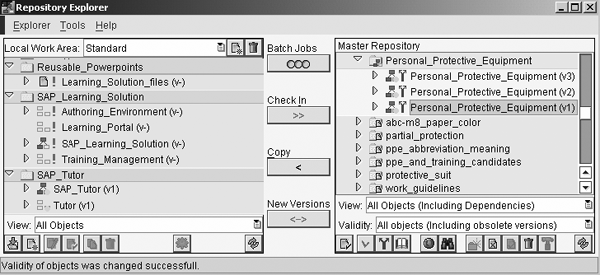
Figure 5
Stand-alone administrative version of Repository Explorer
This version of the tool allows you to create a folder structure in CMS, use a batch job manager, copy a master repository (CMS), or perform a function test for Web-based Distributed Authoring and Versioning (WebDAV) capability of the master repository. WebDAV is an industry protocol that allows users to collaboratively edit and manage files on remote Web servers.
The main function of Repository Explorer is to transfer data between the master repository and the local repository (what your hard drive stores) where authors display and edit course content.
As a best practice, you should define your CMS folder structure first and then have one author create it using Repository Explorer from the start menu. Then, all of your authors should copy the structure locally. Figure 6 shows two options for creating your master repository structure.
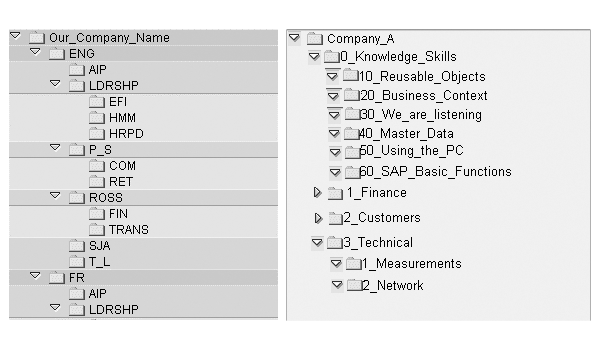
Figure 6
Two examples of master repository structure
Repository Explorer can subdivide the local repository that an author’s PC created upon launching Authoring Environment into separate work areas such as development or quality assurance (QA). SAP recommends this for multiple system landscapes where there are multiple CMS and ECC instances in a landscape that may have sandbox, development, QA, and production environments.
Once authors create a course in a local work area, they can check it into one environment only. Check-in and publishing content is a three-stage process. The first stage is the check-in. Authors click on the double arrow icon below Check In to move their local learning net to CMS (Figure 7).
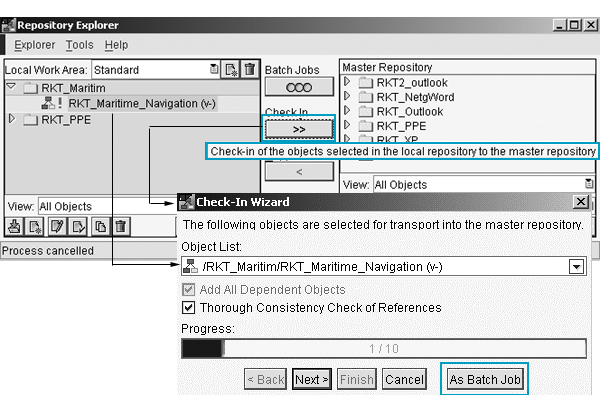
Figure 7
Click on the double arrow icon below Check In
The next stage is releasing the content to other authors for use. Still in Repository Explorer, authors click on the applicable learning net. Then they click on the release selected objects for reuse icon at the bottom of Figure 8 and follow the wizard’s prompt.
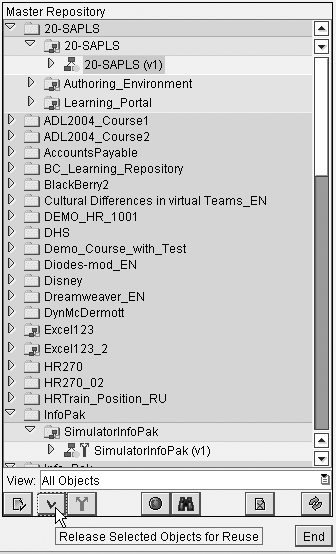
Figure 8
Release a learning net for reuse
Finally, the publishing stage permits the training administrator in LSO to select the content and attach it to a course type (object D) via the course type content infotype 5006 (Figure 9). First, the author selects the learning net in the master repository and then clicks on the publish selected learning net icon to the right of the release icon in Figure 9. Once the author advises the training administrator that the content is now available, the training administrator can go into the training catalog in the ERP system and create the course type. Then, the training administrator opens infotype 5006, which includes a field that contains the link to the actual content in CMS.
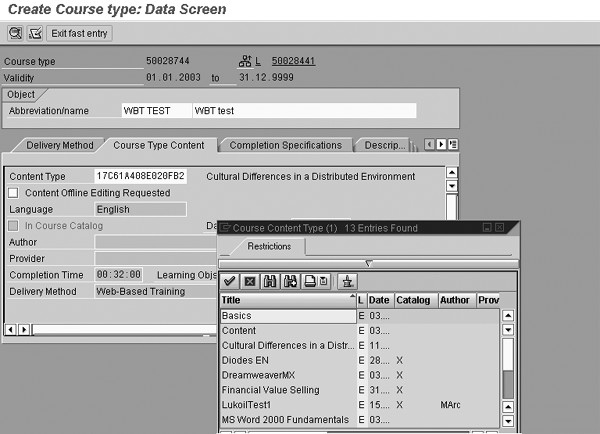
Figure 9
Course type content infotype 5006
You can check in a course from your development work area to the development CMS and development ERP system. While physical content exists in the local work area (i.e., on your PC/laptop) and in CMS, only a globally unique identifier (GUID) or link is available in the ERP system. However, you receive an error message if you attempt to check the same course in again to another environment such as production or QA. This is part of a fundamental design principle to permit reusability and versioning of the content.
After creating or importing content into one work area, you check and test it in your CMS and in ECC. To move it to your next environment, you copy your learning net from one work area to another work area and then check it in and publish it there.
LSO600 provides wizards to guide you through the check-in, release, and publish process. In addition, LSO600 offers a new batch job manager to guide authors through a series of prompts and decisions.
LSO includes stringent reuse and versioning guidelines and tracks test scores on a test item level of detail. In addition, LSO can reuse and control versioning of the complete course, the instructional element, and the metadata. Other LMS vendors can complete upload and download of courses without a conversion process. However, most are not capable of reusing and creating different versions of this content.
Tammie Eldridge
Tammie Eldridge is a solution principal for SAP America responsible for HCM solutions in the retail, telecommunications, utilities, and finance industries. Prior to this, Tammie was the solution manager responsible for SAP Learning Solution, Performance Management, and SAP Tutor. She also served as a consultant implementing mySAP ERP HCM solutions as well as building ROI business cases to help organizations justify implementing HCM solutions. Before joining SAP, Tammie served as a training manager for a major manufacturing company as well as implemented the mySAP Logistics module. She received a bachelor’s degree in business administration in management and a master’s degree in Human Resources/Labor Relations from the University of Illinois.
You may contact the author at tammie.eldridge@sap.com.
If you have comments about this article or publication, or would like to submit an article idea, please contact the editor.

Danielle Morrison
Danielle Morrison is senior consultant with Innovapost in Ottawa, Canada with six and a half years of SAP HCM experience while employed with SAP Canada and Innovapost. Specializing in SAP Learning Solution (LSO), she has engaged in several international LSO projects in Canada, the US, Germany, and Australia. Danielle was a ramp-up multiplier for LSO, has instructed LSO classes to customers and consultants, presented workshops, and helped draft several functional specifications for product enhancements as well as testing them for SAP development groups in Germany.
You may contact the author at danielle.morrison@innovapost.com.
If you have comments about this article or publication, or would like to submit an article idea, please contact the editor.