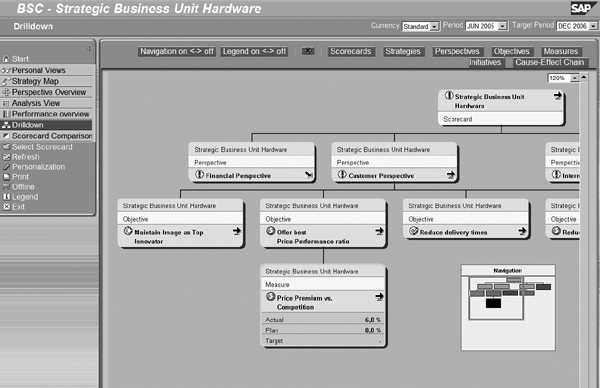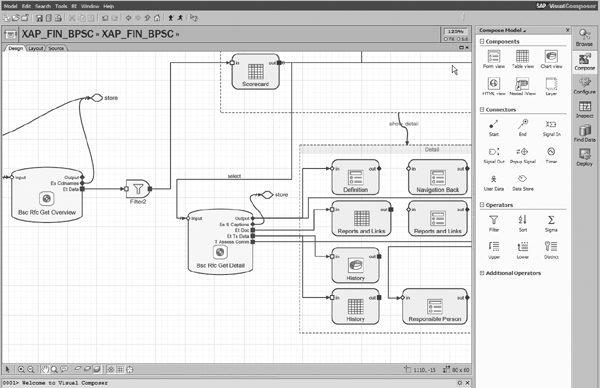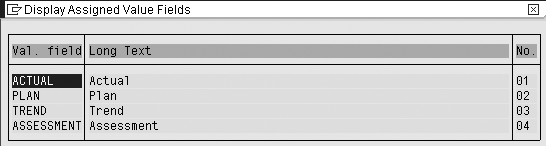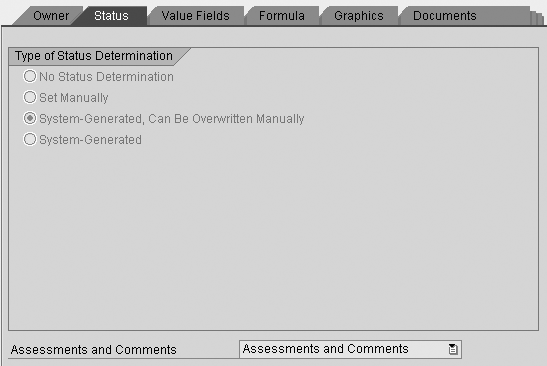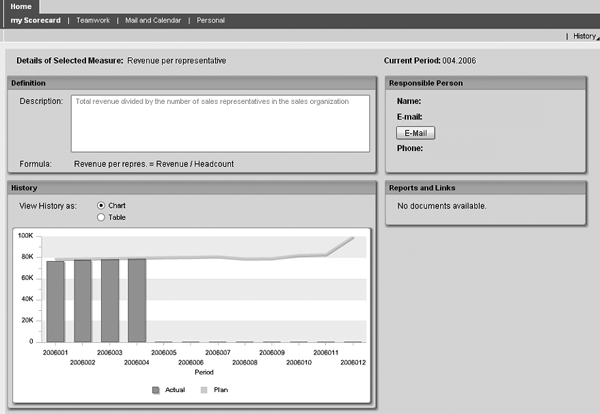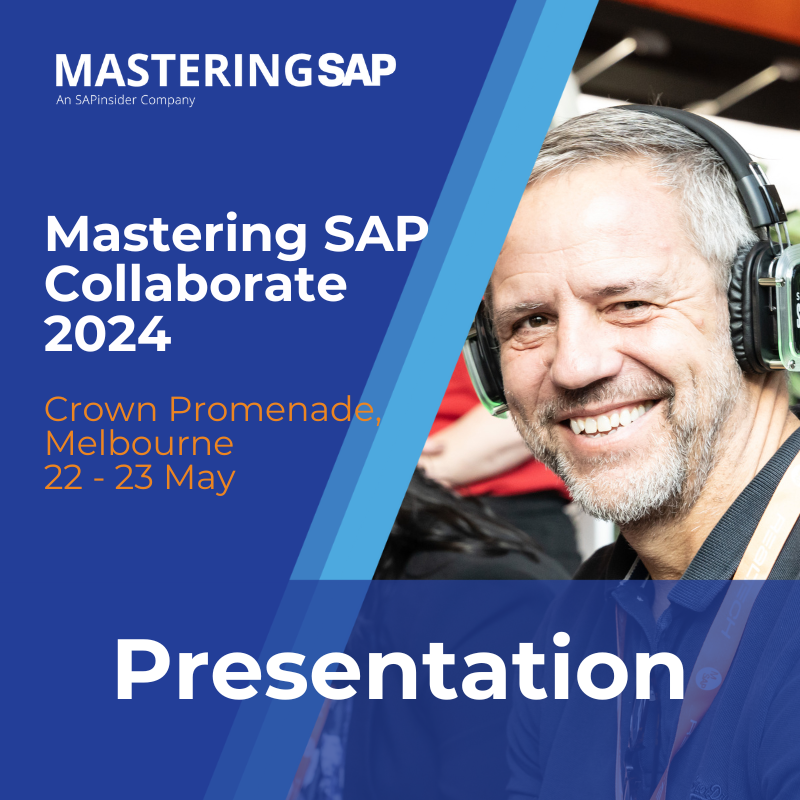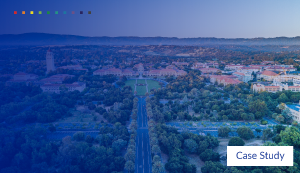You can streamline the user interface for Strategic Enterprise Management and Corporate Performance Monitor by adopting the Best Practice Scorecarding application, which is part of SAP xApp Analytics. You then can provide users with graphical views of their key performance indicators via a portal.
Key Concept
SAP xApp Analytics is delivered as part of mySAP Business Suite. SAP xApp Analytics provides analytics for both general-purpose and industry-specific business processes. FI or CO experts can easily deploy analytics based on predefined models. They can also customize the analytics, or even build new analytic applications, using the visual design environment of the SAP NetWeaver Visual Composer tool. The Best Practice Scorecarding xApp is one of the finance-related models belonging to SAP xApp Analytics. It is a special-purpose application, addressing a visualization-related pain point of the current Strategic Enterprise Management (SEM) tool. It does not fully exploit the system integration potential of the xApp family to which it belongs, as its main purpose is to communicate exclusively with SEM.
SAP’s Best Practice Scorecarding application, available to users since November 2005, is a portal-based user interface (UI) that provides instant views of various key performance indicators (KPIs). The Best Practice Scorecarding application is part of SAP xApp Analytics available in the form of downloadable Business Packages for SAP NetWeaver Portal. It provides a simplified method for users to assess their performance against the company strategy and goals. I’ll use an example to show you how to install and use it.
Imagine you work with a business unit manager who wants to measure the team’s success based on quantitative KPIs and monitor the achievement of the unit’s qualitative business objectives, which derive from the top of the organization in line with the company’s strategic goals. The majority of the KPIs relate to the finance area, including revenue and profit figures as well as diverse calculated economic profit, or return-related ratios. The rest of the indicators come from other areas such as customer satisfaction and market share, internal process efficiency and effectiveness, and the human capital and learning perspectives. Perceived as a whole, this set of indicators and objectives provides a balanced, comprehensive view of the unit’s strategy achievement, indicating planned values the company did not meet and what corrective measures it can take. Different managers involved in the scorecarding process have different needs regarding the depth, structure, and visualization of the strategy-related information used in their daily work. This requires different types of support via a software application.
You can choose the UI of a dedicated, heavyweight application, such as the Balanced Scorecard tool of Strategic Enterprise Management and Corporate Performance Monitor (SEM-CPM). Balanced Scorecard provides a balanced, complex perspective on your set of goals, in which you can switch between your unit’s graphical strategy map and sophisticated table and chart views — and you can virtually drill down for hours (Figure 1).
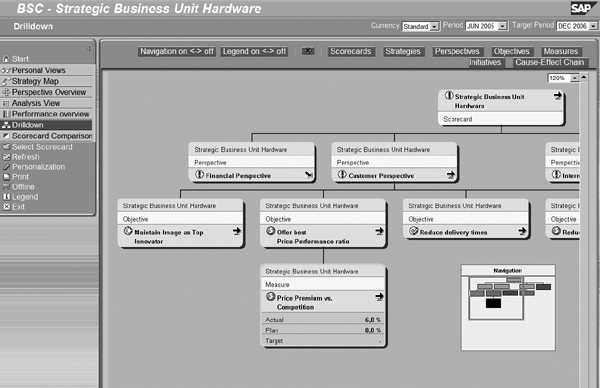
Figure 1
SEM’s heavyweight Balanced Scorecard UI
However, let’s assume you work with a busy executive who does not often need the full-blown Balanced Scorecard functionality with all of its perspectives and maps to be visible in the UI. This executive can review in an intranet portal the list of the team’s KPIs and the associated objectives, displayed instantly in the form of a simple, portal application (Figure 2). “Give me my team’s KPIs’ actual vs. plan values and show me how the goal achievement status looks” — that’s all the executive asks for. With this method, traffic lights show the status of the KPIs and objectives. The executive sees a trend arrow next to each of them, comparing the results of the current period with the previous one. The individual team members, including the boss, may want to provide a textual assessment on some of the KPIs or objectives and make the assessment instantly visible to management. Of course, you want to be sure that the system stores all of the objectives and KPIs with which you’re working and all of the metadata, including perspectives, strategy maps, and rules for status generation, in a complex, cascaded-down scorecard setup in SEM — but the executive does not need to actually see this complexity every day.

Figure 2
SAP xApp Analytics’ Best Practice Scorecarding as a streamlined, portal-based UI for SEM
You can achieve the second option by enabling Best Practice Scorecarding. I’ll break up the instructions into four sections. An FI or CO expert with SEM knowledge and basic Portal and Visual Composer knowledge could drive the setup with assistance from a Portal expert.
- Download the Best Practice Scorecarding model
- Import the model and connect it to your SEM system
- Modify, customize, and enhance the model
- Deploy the model to your SAP NetWeaver Portal environment
Note
Visual Composer, delivered as part of SAP NetWeaver, is a visual design tool that enables business process experts to create model-driven applications without having to write code manually. It is part of SAP NetWeaver Portal and helps generate portal applications called iViews that contain contents such as tables, charts, or actionable buttons. These integrate with SAP NetWeaver Business Intelligence (SAP NetWeaver BI), mySAP ERP, R/3, Customer Relationship Management (CRM), Supply Chain Management (SCM), as well as non-SAP sources via Java Database Connectivity (JDBC) and Object Linking and Embedding Database for Online Analytical Processing (ODBO). The resulting portal applications use advanced visualization technologies including Adobe Flex or Web Dynpro in runtime. Setting up an analytical application using Visual Composer consists of dragging and dropping appropriate objects and establishing relationships between them using a mouse instead of programming.
Download the Best Practice Scorecarding Model
A productive Balanced Scorecard installation powered by SEM-CPM is the key prerequisite to enable Best Practice Scorecarding. See Table 1 for a complete list of prerequisites. The scorecards originally set up in SEM-CPM become visible via the new Best Practice Scorecarding application, which is a portal-based UI that you need to download and install. The Best Practice Scorecarding application is part of SAP xApp Analytics available in downloadable Business Packages for SAP NetWeaver Portal.
|
Prerequisites
|
SEM-CPM 6.0 installation as part of mySAP ERP 2005, Support Package Stack (SPS) 08
SAP NetWeaver 2004s SPS 10 with the latest Patch or a higher Support Package Stack, containing Visual Composer as part of the Portal instance
Check whether your local computer includes the following installations, which modeling with Visual Composer requires:
- Adobe SVG Viewer 3.0
- Microsoft XML 4.0
- Latest Adobe Flash Player
Also, the screen resolution of your PC should be 1024x768 to ensure proper display of all application features in SAP NetWeaver Portal
|
|
Supporting SAP technology
|
You can achieve the read and write services via Remote Function Call (RFC)-enabled function SPS in SEM for Best Practice Scorecarding, available since SEM 6.0 SPS 08.
|
|
Implementation time
|
The actual application setup depends on the project scope, the extent of planned modifications, and SEM data readiness. It may range from days to several weeks.
|
|
Project staffing needs
|
You’ll need a business user (e.g., an FI or CO expert) with SEM knowledge and basic Portal and Visual Composer skills and support via an SAP system administrator. I recommend you also include a Portal expert on the staff.
|
Table 1To download the Best Practice Scorecarding application, log on to SAP Service Marketplace at https://service.sap.com/SWDC and follow menu path Downloads > Download > Installation and Upgrades > Entry by Application Group > SAP xApps > SAP xApp Analytics > SAP xApp Analytics Collection Q2/2007 > select Business Package XAPP_FIN_BESTPRACT_SCORECR_1.1.
After selecting the package, double-click on the operation system independent package (#OS independent), add the respective archive file to your download basket, and download it to your computer, where it stores automatically as a .zip file.
Tip!
The person downloading the application from the SAP Service Marketplace must have an SAP NetWeaver Developer License to see the package for download. If you are an FI or CO expert, ask your SAP NetWeaver administrator to download the application for you. As an alternative path to the download area, you may also use the SAP xApp Analytics Business Process Expert Resource Center link at
https://www.sdn.sap.com/irj/sdn/bpx-analytics-rc.
Tip!
You can run the deployed final application on SAP NetWeaver 2004 Portal SP14 if you have the necessary Runtime Patch installed (see SAP Note 941098). In this case, you still need a separate SAP NetWeaver 2004s Visual Composer development instance to enable deployment. SAP delivers the Runtime Patch automatically with SAP NetWeaver 2004 Support Package Stack 17.
Import the Model and Connect It to Your SEM System
You can follow steps shown in the installation guides to perform this step. You can find the full installation guide for SAP xApp Analytics Collection Q2/2007 on SAP Service Marketplace at https://service.sap.com/SWDC by following menu path Downloads > Download > Installation and Upgrades > Entry by Application Group > SAP xApps > SAP xApp Analytics > SAP xApp Analytics Collection Q2/2007.
After importing the model to Visual Composer as indicated in the Installation Guide, make sure you have connected your Visual Composer as part of your SAP NetWeaver Portal installation to your SEM system (Figure 3). In SAP NetWeaver Portal, the portal administrator maintains a system alias for all of the connected systems as their unique identifier. Visual Composer lists the systems as their respective aliases, enabling DataSource search and subsequent data integration. Each application model in Visual Composer contains this system alias information for each DataSource. The Best Practice Scorecarding application uses the read and write RFCs available in SEM as its data sources.
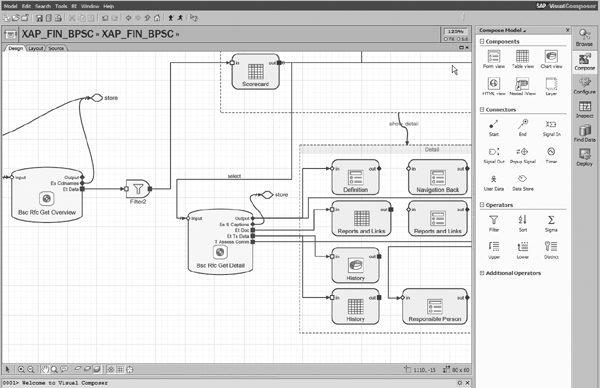
Figure 3
Visual Composer graphical modeling environment after importing the model
The application model you’ve imported has the default system alias SAP delivered for all of its DataSources. Therefore, you’ll need to change the alias to your company’s system landscape. Use the Alias Manager tool of Visual Composer to change the default alias. To perform this change, you need to know the system alias for the SEM system in your company’s system landscape. Ask your portal administrator for advice or assistance.
Tip!
Check with your portal administrator to ensure that your SEM system’s connection maintained in your portal has the attribute System Type set to SAP_R3. The Best Practice Scorecarding portal application uses SEM’s functional modules as its data services instead of connecting directly to SAP NetWeaver BI queries.
Tip!
Best Practice Scorecarding is a special purpose application, addressing a special visualization-related pain point of the current SEM tool. It does not fully exploit the system integration potential of the xApp family to which it belongs, as its main purpose is to communicate exclusively with the SEM installation. Other analytical xApps powered by Visual Composer may combine data from different systems. In this case, you can apply the alias concept I mentioned in the “Import the Model and Connect It to Your SEM System” section to great benefit.
Modify, Customize, and Enhance the Model
After uploading the standard model of the Best Practice Scorecarding application to your Visual Composer environment, you may want to modify it to tailor the application to your needs. It may sound complicated, but using Visual Composer’s graphical modeling environment, a business user such as an FI or CO expert without any programming skills can adjust the standard model. Customers often modify the model to adapt them to better fit their processes. To accomplish this, perform the following steps:
Step 1. Understand the application’s Visual Composer model and SEM data services used. The data services delivered with SEM in the form of RFCs enable the read and write communication between SEM and the Best Practice Scorecarding application. Understanding these SEM services used in the Best Practice Scorecarding application’s Visual Composer model helps you remodel the application in Visual Composer if needed. See the section “Data Services Delivered with SEM 6.0” in the SAP standard documentation of this model for a full description of the data services. You can access the standard documentation at https://service. sap.com/SWDC by following menu path Downloads > Download > Installation and Upgrades > Entry by Application Group > SAP xApps > SAP xApp Analytics > SAP xApp Analytics Collection Q2/2007.
The Visual Composer model of the Best Practice Scorecarding application puts these services and their input and output capabilities in a logical sequence, enabling the entire scorecarding scenario. First, you retrieve the personalized scorecard for the logged-on end user, together with the default current period set up in SEM, using the service Bsc_Rfc_Get_Personalized. You then pass on the ID of the personalized scorecard to the Bsc_Rfc_Get_Overview service that delivers the scorecard’s structure in a table. In this table, the end user selects one particular scorecard element, such as a KPI or an objective. You use the element’s ID together with the respective object type (O or M), as entry parameters for the Bsc_Rfc_Get_Detail service. This delivers detailed information including a textual description, time series, external documents or links, assessment text, and owner information.
Next, the end user may want to manually override the status information or submit an assessment. In this case, the system passes the ID of the selected scorecard element to the respective write service after the end user selects the respective button or drop-down selector in the UI. After you complete the write action, the system refreshes the scorecard and its columns in the UI, using the Bsc_Rfc_Get_Overview service again to close the action loop.
Step 2. Check your SEM setup to enable Best Practice Scorecarding. Because SEM-CPM supports a wide range of customizing options, SAP optimized the standard version of the Best Practice Scorecarding application to support a specific SEM setup to reduce the application’s complexity. You should check a number of settings in your SEM system. Log on to your SEM system and enter transaction UMC_CPM_STRAT to go to the scorecard’s design in SEM. Then select Scorecard and double-click on your scorecard. Make sure you maintain the Periodization setting at the scorecard level (e.g., set to Monthly). Next, check the assignment of your scorecard’s columns. The user who customized SEM-CPM in your system defined individual columns for your scorecard by assigning the value fields to the scorecard. SAP optimized the Best Practice Scorecarding application to run on scorecards that use the following four value fields: actual, plan, trend, and assessment (Figure 4). Check the value field columns assigned to your scorecard in SEM. In the scorecard design transaction described above, select your scorecard, right-click, and select Display Value Fields.
Tip!
The Val. field and Long Text attributes in the value field assignment transaction in SEM are not important for the first two rows (Position 01: Actual, Position 02: Plan). The data services enabling Best Practice Scorecarding may run correctly even if the long text labels and technical names of these value fields are customer defined. It is only important the standard Trend and Assessment value fields are assigned to Position 03 and 04, respectively, for the Visual Composed model to run without modifications.
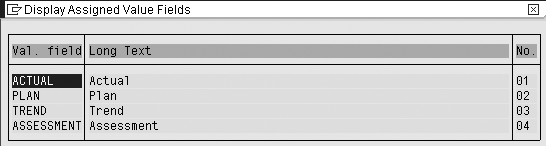
Figure 4
Scorecard value field customizing in SEM to enable Best Practice Scorecarding
If your scorecard settings in SEM are different from those shown in Figure 4, you may want to consider changing them. If this is not possible, you need to adapt your Visual Composer model. The model uses conditions. For example, it enables a button to delete an assessment only if an assessment is available for the selected scorecard element; the system stores the information about the assessment’s availability in a specific column of the Bsc_Rfc_Get_Overview service. If you have more value fields defined in SEM, the column structure becomes mixed up. The services still run but you need to redefine the conditions in Visual Composer, mapping them to the respective new column.
Note
Check with your portal administrator that the portal users who are supposed to use the Best Practice Scorecarding portal application are assigned to a portal role, which has explicit read and write permissions for the SEM system. End users also need the proper authorization to execute (RFC-enabled function modules in your SEM system. Their user IDs in SEM must have the authorization object S_RFC assigned in the authorization profile. Otherwise, the portal application would not be able to work with the SEM system and its data services properly.
Next, check whether your SEM settings allow manual data changes, including manual status changes or assessment entries. This enables SEM’s write services in the Best Practice Scorecarding application, such as Set Status, Create Assessment, and Delete Assessment, to write data back in SEM. In the scorecard design transaction, double-click on the respective KPI or objective to see the settings. Check the following settings in SEM customizing to enable the respective write actions:
- Set status. The logged-on end user must own the respective scorecard element to override the system-generated status manually to ensure that only authorized persons can perform the status change. In addition, you need to activate the manual status determination for the element. For example, in Figure 5, you need to set the Type of Status Determination field to Set Manually or to System-Generated, Can Be Overwritten Manually.
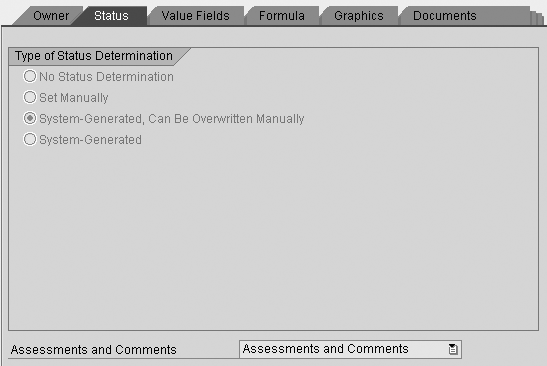
Figure 5
Status and assessment customizing in SEM to enable Best Practice Scorecarding
- Create assessment. The logged-on end user must own the respective scorecard element to create assessments to ensure that only authorized persons can perform the assessment procedure. In addition, you need to activate the assessment functionality for the scorecard elements. For example, in Figure 5, you need to set the Assessments and Comments field to Assessments and Comments, or at least Only Assessments. SEM distinguishes between two basic comment types: Assessments as the textual evaluation provided by the object’s owner and Comments as a free text entered by any authorized end user. The Best Practice Scorecarding application works by default with assessments only, but you can extend it to feature the comments as well. This is where the respective selection options of this field make sense.
- Delete assessment. The same settings apply as for “Create assessment.”
Note
In addition to the application settings I described in SEM to enable the data services for Best Practice Scorecarding, the standard SEM-CPM authorizations apply, too. If your company uses the standard authorization objects in SEM-CPM to restrict viewing or editing rights of SEM users, the data services reflect these settings as well. The system denies unauthorized users to access the SEM data via the services.
Step 3. Modify the application’s model in Visual Composer. Now that you understand the underlying logic of the standard model, you may want to modify the model to tailor the application to your users’ needs. Apply your Visual Composer knowledge to adapt the standard model. Based on my experience, the most frequent modifications of the Best Practice Scorecarding application’s model include the following:
- Enhance the simplified status color coding. SEM may use up to five statuses for scorecard elements with customer-defined text labels representing each of the statuses, such as excellent, very good, average, action required, and catastrophe. The statuses are graphically represented by five traffic light icons of different colors, ranging from dark green to dark red. The Best Practice Scorecarding application reduces the complexity by introducing three statuses only — red, yellow, and green. The model aggregates the more detailed SEM statuses. For example, the system presents both dark and light red as red. If you want to enable the five statuses in your Best Practice Scorecarding application, upload additional status icons using Visual Composer’s Image Manager, which you can access by following menu path Visual Composer menu > Tools > Image Manager. Select the table element Scorecard and open the IMG_TREND icon object. Remove the aggregation mapping in the icon display conditions and map the uploaded, additional icons to the respective statuses. Next, enhance the drop-down selectors SET_STATUS and SET_STATUS_O in the status change container to reflect the five color levels and remove the default value aggregation logic of these objects.
- Add scorecard and period selection. SAP optimized the Best Practice Scorecarding application to work only with a personalized scorecard and current period. In the delivered Visual Composer model, you cannot access a period selection by default, but SAP designed the underlying data services to support these selections as well. If your company doesn’t use the personalization concept in SEM, you may consider adding a selection for these values to the application’s UI. In Visual Composer, add a new form to your model containing two drop-down selectors — Scorecard and Period. Connect the form with the Bsc_Rfc_Get_Overview data service via a button and assign a Submit action. Remove the connection to the Bsc_Rfc_Get_Personalized service.
- Enable assessment changes. The Best Practice Scorecarding application simplifies the handling of assessments. You can perform only two assessment-related actions in the UI, including assessment save and deletion. However, SAP designed the underlying data service Bsc_Rfc_Create_Assessment to support the change of an existing assessment as well. In Visual Composer, open the form where the system stores the assessment long text and select the long text editor object Text. Remove the part of the Disabled condition where the read-only display of this object depends on the assessment availability flag (object COL05 of the table Scorecard). In the Layout tab, move the two save buttons, SAVE_M and SAVE_O, next to the delete buttons so you can see options Save and Delete at once. Remove the part of the Hidden condition at the two SAVE_M and SAVE_O buttons where the visibility of these objects depends on the assessment availability flag, object COL05 of the table Scorecard.
- Add the notion of perspectives as a grouping of objectives. SAP optimized the Best Practice Scorecarding application to simplify the UI by filtering out any scorecard elements that are not KPIs or objectives. However, SAP designed the underlying data services to support the other elements as well. As the user normally groups objectives within the Perspectives and Strategies fields in SEM, you may want to include these objects, too. In Visual Composer, remove the Filter2 limitation, which displays only elements of type O or M as the output of the Bsc_Rfc_Get_Overview data service. You may need to adapt some of the associated conditions for other data services connected to the overview one to enable these additional object types.
- Change the look and feel of the UI. You may want to fine-tune the view of the Best Practice Scorecarding application. Use the Layout tab in Visual Composer to resize or move the individual UI objects to the desired size or position. You may add other objects, such as a company logo as an icon, to enrich the way your end users see your application.
Note
You can also use some of the SEM-specific principles I outlined, such as KPI reporting and assessments, for building a scorecarding application using a different SAP technology. If you do not use SEM, you can use Visual Composer to build less complex scorecarding applications with direct calls to the queries of SAP NetWeaver BI and its Knowledge Management capability — without using the SEM layer in between. However, you could not leverage some of SEM’s value-adding functionality in this case, such as SEM’s flexible rules for KPI and objective status generation, and personalization.
Note
For detailed information about portal administration (content, user, and system administration), see the SAP Library for SAP NetWeaver 2004s at https://help.sap.com and follow SAP NetWeaver > SAP NetWeaver 2004s > English > SAP NetWeaver by Key Capability > People Integration by Key Capability > Portal > Portal Administration Guide > User Administration > Role Assignment > Assigning Roles to Users and Groups.
Deploy the Model to Your SAP NetWeaver Environment
After completing the previous step, view the runtime of your complete model in SAP NetWeaver Portal. In Visual Composer, deploy the model by choosing Deploy in the task panel toolbar on the right side of the screen. The system compiles and deploys the model as a ready-to-use application — the iView — to the Portal Content Repository. You can preview the runtime version of your model by choosing Run.
The final challenge is to include the Best Practice Scorecarding application in the end user’s working environment. You can integrate the application in productive portal roles of your SAP NetWeaver Portal. After successfully deploying your application, store it in the Portal, and assign it to a portal role. In the Portal Content Repository, you can find the deployed application in the default deployment folder by following menu path Tab Content Administration > Portal Content > Visual Composer > Models.
Add the application to an existing portal role or create a dedicated portal role for it using a standard portal administration procedure. Finally, make sure the system assigns the roles containing the application to the portal user IDs of the respective end users who are supposed to use it. SAP integrated the portal technology seamlessly with the SEM back end, and the system passes the logged-on end users’ log-on tickets to the portal using the Best Practice Scorecarding application to SEM via Single Sign-On (SSO). The system performs authorization checks in SEM to avoid unauthorized access to the sensitive, strategy-related information. Also, make sure end users specify their respective personal scorecard using the personalization function of SEM-CPM as a Web application before using the portal application.
Now when end users with the respective role assigned enter SAP NetWeaver Portal, they find the Best Practice Scorecarding application in the portal menu. When the user has a personal scorecard set in SEM and also proper SEM authorizations assigned, the application provides an instant overview of the KPIs and objectives of the scorecard for which the respective person is responsible (Figure 6). It displays additional information, including long-text definitions and KPI calculation formulas, as well as the time series of any value fields defined at the KPI level, such as actual and plan. Users can enter their qualitative assessments on their KPIs and objectives, or override their system-generated status (red, yellow, or green) manually.
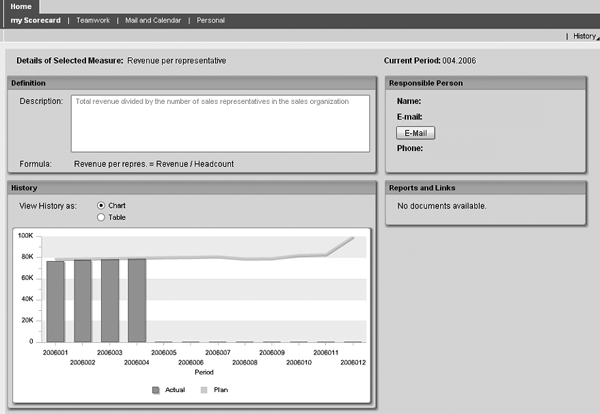
Figure 6
Detailed KPI view provided by the Best Practice Scorecarding application
Dr. Karol Bliznak
Dr. Karol Bliznak is vice president of the Rapid Innovation Group (RIG) within the mobility division at SAP. He focuses on converging SAP’s strategic innovation categories, such as mobile solutions, SAP HANA, business analytics, and the cloud. He works at the SAP AG headquarters in Walldorf, Germany. He has more than 14 years of SAP experience in business intelligence, mobility and in-memory technologies, enterprise performance management, financial accounting, controlling, governance, risk, and compliance.
You may contact the author at karol.bliznak@sap.com.
If you have comments about this article or publication, or would like to submit an article idea, please contact the editor.