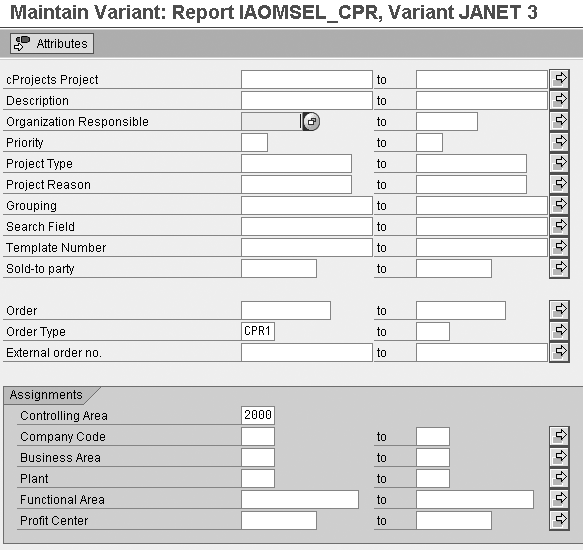Collaboration Projects (cProjects) in mySAP ERP is a project system that allows you to structure projects and manage tasks and resources, yet is integrated with accounting. Learn how to use cProjects in conjunction with the project accounting functions in mySAP ERP Central Component(ECC).
Key Concept
Collaboration Projects (cProjects) supports phase-based project management and focuses on managing the deliverables, roles, and commitments within a project. cProjects is used primarily to manage projects in IT, R&D, and professional services, where it structures the project, schedules the tasks, and plans the resources. cProjects 3.0 was the first version to provide accounting integration. Starting with mySAP ERP, cProjects can run on the same instance as mySAP ERP Central Component (ECC).
While most implementation teams are familiar with the project management functionality available in the Project System (PS) module of mySAP ERP Central Component (ECC), some are shying away from the new kid on the block, Collaboration Projects (cProjects), also available as part of mySAP ERP. They are overlooking a project system that not only manages tasks and resources, but now includes integration with accounting.
While cProjects probably won’t go far enough to handle all of the materials requirement and scheduling issues for highly complex engineering projects, it can be very useful for managing smaller projects, such as IT, R&D, maintenance, or professional service projects. I speak from experience, as most of my work as a solution manager at SAP is planned and monitored using cProjects.
As of mySAP ERP 2004, it looks even more appealing. In the early cProject releases the cProject Suite was an entirely separate system on the Web Application Server (Web AS), and you had to build a business case to persuade the IT folks to administer a new system. Now you can run the cProject Suite on the same instance as mySAP ECC, allowing the IT team to administer one rather than two systems. Table 1 provides an overview of the deployment scenarios.
cProject Suite
|
SAP NetWeaver
|
ECC (account assignment)
|
CRM (opportunity management)
|
cProjects 2.0
|
Web AS
|
|
|
cProjects 3.0
|
Web AS
|
R/3 Enterprise
|
|
cProjects 3.1
|
SAP NetWeaver 2004
|
ECC 5.0
|
mySAP CRM 4.0
|
cProjects 4.0
|
SAP NetWeaver 2004s
|
ECC 6.0
|
mySAP CRM 5.0
|
Table 1 cProjects deployment by version
I’ll show you what has to happen in the cProject Suite to initiate cost accounting on an internal order to provide single-level controlling. I’ll also demonstrate what you have to do in mySAP ECC to ensure that these orders are generated with the parameters you require. In a second article, I’ll show you new functions in mySAP ERP 2005 that allow you to generate a whole work breakdown structure (WBS) for your project and to map cProject tasks to individual WBS elements to perform multi-level controlling.
Note
The screenprints in this article are from mySAP ERP 2005. The functionality described applies to both mySAP ERP 2004 and 2005.
cProjects and Accounting
So, if cProjects is all about managing tasks and resources, where does accounting come into play? The answer is that you can configure the cProject Suite to generate what are known as object links to mySAP ECC. One type of object link addresses an old friend, the internal order in the Controlling (CO) module. In other words, you can create a cProject for the purposes of project management and have that cProject generate an internal order in mySAP ECC.
This means that all the planning, budgeting, and settlement functions that you would normally associate with an internal order are possible for these orders — for example, allowing the financial team to assign the order to an investment program or capitalize expenses as work in process. However, the cProject internal order differs from normal internal orders in that it includes some additional fields that link it back to the cProject that initiated it. You can charge working time or travel expenses to the cProject and have the system post the associated expenses to the relevant internal order automatically.
Create a cProject and Replicate It in the ECC
Let’s start with the cProject. There are two ways to create a cProject. The first is to use cProjects in isolation. Go to the Project Management Home page and click on the Create button. This takes you to the screen shown in Figure 1.

Figure 1
Sample cProject
I used a template, shown in Figure 2, to prefill many of the fields in the project. The alternative way to create a project is to call cProjects from one of the roles predelivered as business content for the SAP NetWeaver Portal. In mySAP ERP 2005, the roles Project Self-Service and Manager Self-Service include a Create project function that starts a wizard to guide the occasional user through the set-up. Again, you can use a template to prefill many of the fields.

Figure 2
Project template for development projects
Figure 2 shows the template I used to prefill the project fields shown in Figure 1. I am using the Project Type Development Project 1, which is the key to activating accounting integration. Note that the template contains primarily logistics information. I will show you how to set up a model order to default fields into the internal order when I talk about the customizing settings later.
When I saved my project, the system automatically created an internal order for the project in mySAP ECC. I can see this by selecting the Accounting tab in Figure 1 or by calling up the internal order in mySAP ECC. Figure 1 also shows that the project has the status Created - Transferred, which means that it has been transferred from cProjects to Accounting. To find the internal order in mySAP ECC, follow menu path Accounting>Controlling>Product Cost Controlling>Cost Object Controlling>Collaboration Projects>Cockpit for Controlling Integration (cProjects).
This takes you to the cockpit where you can display any error messages arising during the transfer. If replication was successful, you find your order number in this list and can then access master data and the settlement rules and display reports. The system automatically replicates the cProject shown in Figure 1 as the internal order 501060.
To display the master data for this internal order, choose the item in the list and select the Master Data button in the Object Editing tab. The result is shown in Figure 3. The fields under the tabs Assignments, Control data, Prd-end closing, General data, and Investments are the same as in a normal order, but if I scroll to the bottom of the Assignments screen, I see an extra area that shows the number of the initiating cProject, the name of the template (DEV PROJECTS [DM]) used to prefill fields in the project, and the project type (0000000000000001 for development projects).

Figure 3
Order master data with cProject link
The only other difference between this master data and a normal internal order is the status displayed under Control data. NOLV indicates to the ECC system that an external object created the order and prevents the user from setting the delete flag manually.
Once the internal order is created, the system automatically routes all cost-relevant transactions such as normal expense postings or Cross-Application Time Sheet (CATS) confirmation, travel expenses, and shopping carts to the internal order. Thus, if the project team members are charging time to a project, they enter the cProject task or role in their CATS confirmation. The system automatically routes the cost to the internal order.
From an end-user perspective, all that remains is to set up selection variants for cProjects to make order selection for overhead calculation, results analysis, and settlement easier. All collective processing transactions for the period close include selection method cProjects Internal Orders, in which you can enter a selection variant that reads the cProject fields in addition to the normal accounting fields.
Figure 4 shows a sample selection variant. Two methods are available to create a new selection variant. You can return to the controlling cockpit, choose Selection Variant Orders cProjects, and select the Create button. You could also go to one of the period close transactions, such as KGI4 for overhead calculation, and choose the Create button to enter a new selection variant. The first 10 fields in the selection variant refer to fields in the cProject, such as Project Type, Organization Responsible, and Project Reason. The remaining fields contain parameters within the internal order that replicate it, such as order type and profit center. Together the two sets of fields allow you to set up the parameters for order selection during overhead calculation, settlement, and so on.
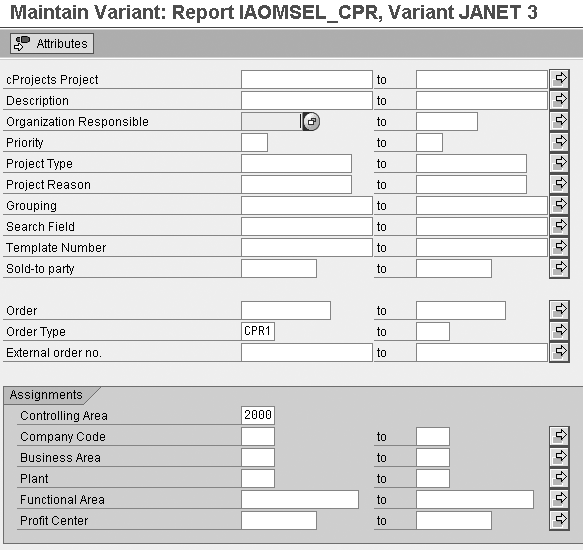
Figure 4
Selection variant for cProjects
Set Up Object Links Between cProject Suite and ECC
Here’s what you have to do to ensure that the cProjects generates an internal order. Again, I’ll start with the cProject. The first parameter to set is the scenario in the project type. To activate creation of an internal order or WBS element, choose the scenario Single-Object Controlling in SAP R/3 CO in the Project Types (Figure 5). Note that this text is scheduled to change to reflect ERP naming conventions, so the text will probably be different in later Support Packages.

Figure 5
Select the project type
I also choose Always Automatic When Saving in the Type of Transfer field, to ensure that an internal order is created immediately. Alternatively, you may wish to wait until the project is flagged for transfer or released before the system generates an internal order. If you want to activate time recording, travel expenses, or similar functions, set the appropriate flags in the Confirmation section. To maintain the project type, go to the IMG and follow Collaboration Projects>Structure>Define Project Types.
If you are running the cProject Suite as a separate system, you must maintain the settings in the IMG in the cProjects system. I had the cProject Suite on the ECC instance so I could maintain both sets of parameters in the same implementation guide.
You also need to maintain the parameters that allow the two systems to communicate with one another by following the steps described under Collaboration Projects>Connection to External Systems>Object Links in SAP Systems>Make Settings for Calling an SAP Transaction. For the accounting-specific settings, follow the steps described under Collaboration Projects>Connection to External Systems>Accounting Integration>Define Object Links for Accounting Integration. Even if your cProjects are running on the ECC instance, you still need to maintain these links to establish the system communication.
Now moving to the ECC system, define exactly how you want management accounting to take place. Set these parameters by means of a controlling scenario (Figure 6). In my example I’m working with the controlling scenario CPR2. To maintain the controlling scenario, follow Integration with Other mySAP.com Components>Collaboration Projects>Controlling>Create and Change Controlling Scenario in the ECC IMG.

Figure 6
cProjects Controlling Scenario
The Controlling Scenario contains all the parameters for overhead calculation, results analysis, and settlement you are familiar with from a standard CO implementation (Table 2).
Field(s) in Controlling Scenario
|
Used to set parameters for:
|
Costing variant
|
Easy cost planning
|
Costing sheet and overhead key
|
Overhead calculation
|
Results analysis key
|
Capitalization of expense as work in process or cost of goods sold and creating of reserves
|
Settlement profile
|
Settlement of order costs
|
Object class and functional area
|
Classification of costs for COGS accounting
|
Strategy sequence
|
Generation of settlement rule (e.g., for settlement to Profitability Analysis)
|
Table 2To see the details, choose scenario CPR2. Figure 7 shows the result.

Figure 7
View the Controlling Scenario details
Finally, assign this scenario to the project type by following Integration with Other mySAP.com Components>Collaboration Projects>Controlling>Define Controlling Scenario in the IMG in mySAP ECC. I am using project type 000000000000001, which uses controlling scenario CPR2 and single level controlling (represented by the 1 in column C in Figure 8). I will return to this screen in my next article to show you how to set up multi-level controlling using a WBS structure, rather than the single-level internal order.

Figure 8
Assign the Controlling Scenario to project type
To understand exactly how the account assignments are implemented, you may also wish to look at transaction IAOM0. This is not part of the standard customizing settings, as you can only manipulate the parameters contained via Business Add-Ins (BAdIs) but it is useful to know what is preset here. To see the parameters preset for cProjects, call up transaction IAOM0 and choose CPROJECTS.
When working with internal orders, the order type is preset as CPR1 as shown in Figure 9. You can change this setting by implementing a BAdI if required.

Figure 9
View details of Business Scenario
Armed with this knowledge, you can create a model or reference order and assign it to order type CPR1 to ensure that further fields are defaulted into the generated internal order. Create a model order using menu path Controlling>Internal Orders>Order Master Data>Screen Layout>Define Model Orders in the IMG and then choose Controlling>Internal Orders>Order Master Data>Define Order Types. Enter this order in the field Model Order. Note that the model order determines the CO area to which the order is assigned.
If you have configured an organizational hierarchy, you can assign your cProjects to an organizational unit. In my example, I left my organizational unit blank. However, if you are working with organizational units, it makes sense to assign your cProjects properly. If this is the case, the CO area for your order is determined based on the cost center assigned to the organizational unit in the cProject.
Janet Salmon
Janet Salmon joined SAP in 1992. After six months of training on R/2, she began work as a translator, becoming a technical writer for the Product Costing area in 1993. As English speakers with a grasp of German costing methodologies were rare in the early 1990s, she began to hold classes and became a product manager for the Product Costing area in 1996, helping numerous international organizations set up Product Costing. More recently, she has worked on CO content for SAP NetWeaver Business Warehouse, Financial Analytics, and role-based portals. She is currently chief product owner for management accounting. She lives in Speyer, Germany, with her husband and two children.
You may contact the author at janet.dorothy.salmon@sap.com.
If you have comments about this article or publication, or would like to submit an article idea, please contact the editor.