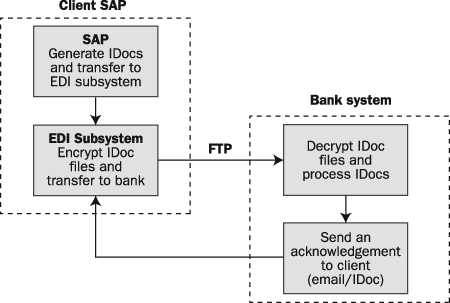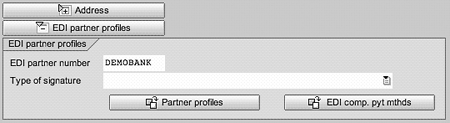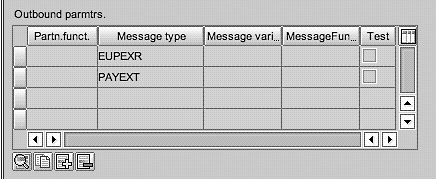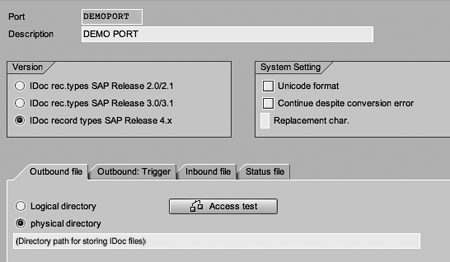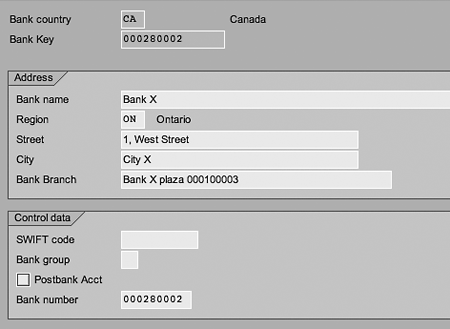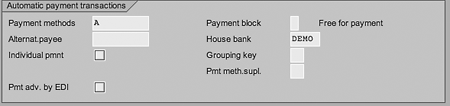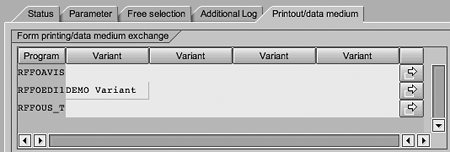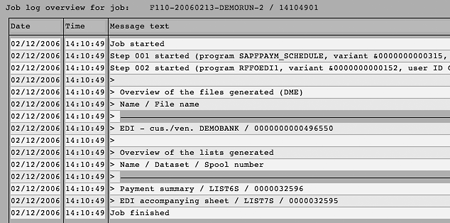Are you ready to reap the benefits of electronic payments? Implementing an Electronic Data Interchange (EDI) interface is sometimes considered a difficult and time-consuming activity. However, with IDocs and this implementation guide, it can be a quick and easy process.
Key Concept
The Electronic Data Interchange (EDI) interface has become known for providing quick and accurate exchange of information with various partners. The EDI interface is the common method of transfer of data between companies using networks, such as VANs or the Internet. The EDI interface generates and accepts electronic payment instructions in its own standard message types and also in the form of SAP Intermediate Documents (IDocs), for processing outgoing payments in SAP systems. Therefore, the EDI Interface is the pathway for both its own EDI message types as well as IDocs. IDocs are SAP-provided containers for the transfer of data between SAP and non-SAP systems. You can send IDocs directly to your bank partner as is or you can convert them to standard EDI messages in the EDI subsystem, which has the tools to convert the IDocs into EDI message types. The EDI interface transfers payment information to the bank electronically, resulting in a fast and accurate exchange.
Fully electronic payment is an important aspect of electronic commerce. Most banks can accept electronic payment instructions from corporate clients. Some accept SAP IDocs as one of the standard ways of transmitting payment processing instructions. One way to do this would be to implement a custom solution by writing customized Z programs to create payment instructions and then send them to banks. However, I’ll describe an easier way to implement an SAP pay-order IDoc interface with a bank. I’ll also provide some tips to help the functional or technical consultant make the implementation a success as well as information that may help in the decision-making process.
This functionality is available in Release 4.x and above. First things first: You need to talk to your bank to find out whether it accepts SAP IDocs as a payment instruction file. If it does not, the EDI subsystem can also convert IDocs into standard EDI message types automatically and send them to the bank, so you can still benefit from this method.
Two widely used EDI message standards to which you could choose to convert are ANSI X12 and EDIFACT. Once the bank agrees to accept SAP IDocs as a payment instruction file, follow the process below to set up your SAP system to generate payment instruction IDocs.
Process Overview
Figure 1 gives an overview of a typical payment IDoc interface. Once the system is set up for generating payment IDocs, the system generates IDocs and transfers them to the EDI interface automatically for each payment processing run. Then the EDI subsystem encrypts the IDoc for security purposes and transfers it to the bank via an FTP interface. The bank decrypts the IDoc after receiving it and processes it further for making actual payments. Once the IDoc is processed, the bank sends an acknowledgement to the client either via email or an IDoc.
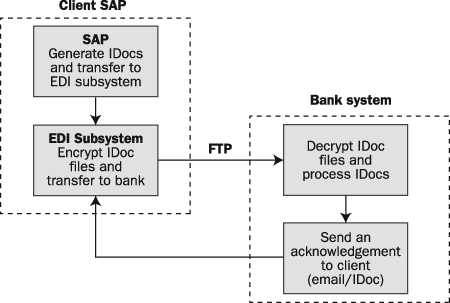
Figure 1
Typical payment IDoc interface
Note
An EDI subsystem is a system outside SAP that performs all EDI-related tasks such as converting the data, handling messages, communications with partner systems, and managing partner profiles.
System Settings
The following are the system configuration steps that you must take during payment program configuration to implement SAP payment IDocs:
Step 1. Define payment methods. The first step is to define payment methods and make them EDI interface-compatible. Use transaction FBZP. Typical payment methods are:
A Local automated clearing house (ACH)
E Foreign wire transfers
W Domestic wire transfer
Note
A, E, and W are standard payment methods defined in SAP. However, you can also define your own payment methods.
Step 2. Define the house bank and assign an EDI interface partner number. The transaction code to create or change house banks is FI12. To generate any kind of IDocs with your own bank, known as the house bank, you must assign an EDI partner number to it, as shown in Figure 2. The EDI partner number DEMOBANK is assigned to the house bank in my example.
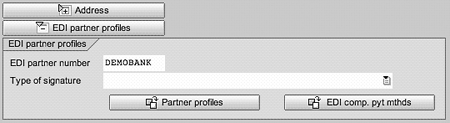
Figure 2
Define your house bank
Note
The partner number is decided after discussion with your bank. Some banks require a specific name or number as their partner number to process IDocs.
Now that you have assigned the EDI partner number to the house bank, any payment processed through this house bank with an EDI-compatible payment method (defined in step 4) results in a payment IDoc.
Step 3. Create a partner profile. After assigning the EDI partner number to the house bank in step 2, you create a partner profile with that partner number. Use transaction code WE20 to create the bank partner profile. Enter the following details (Figure 3):

Figure 3
Enter Partner details
- Partner number (in my example,
DEMOBANK)
- Partner type (e.g., Bank)
Configure the following two IDoc message types (Figure 4) in the outbound parameters (Outbound parmtrs.) of the partner:
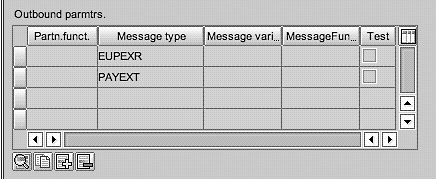
Figure 4
Configure message types in outbound parameters
- PAYEXT, the payment order IDoc that is encrypted and sent to the bank
- EUPEXR, the message type for the control IDoc that gives the summary for all IDocs created for a particular payment run
Table 1 shows other parameters you enter for each message type.
| Message type |
Receiver port |
Output mode |
Basic type |
| PAYEXT |
DEMOPORT |
2 — Transfer IDoc immediately |
PEXR2002 |
| EUPEXR |
DEMOPORT |
4 — Collect IDocs and transfer |
IDCREF01 |
|
| Table 1 |
Parameters for outbound parameter message types
|
The Receiver port specifies where the IDocs in SAP are stored or staged before transfer to the bank (Figure 5). The choice of port type (receiver port) depends on the technical capabilities of the EDI subsystem.
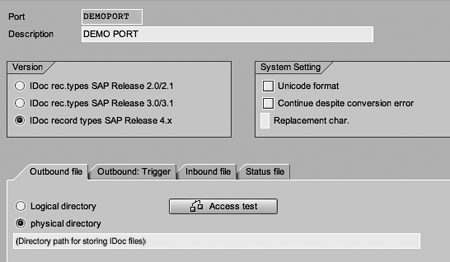
Figure 5
Configure the Receiver port
Step 4. Define EDI compatible payment methods for the house bank. After assigning a partner number to the house bank, you define EDI-compatible payment methods for the house bank. Use transaction code FI12. Go to the house bank settings and select EDI partner profile setting. Click on the EDI comp. pyt mthds button (Figure 2) to add the payment methods created in step 1. Figure 6 shows payment methods created in step 1 defined as EDI-compatible payment methods for house bank DEMO. Now these payment methods are EDI- compatible for DEMO house bank.

Figure 6
Define EDI-compatible payment methods
Step 5. Define a variant for IDoc generation program RFFOEDI1. RFFOEDI1 is the program used for generating payment IDocs. Use transaction code SE38. Enter program RFFOEDI1 and select the Variants button to create the variant, which is shown in Figure 7. This is the variant you use in the payment program execution (F110). Enter Paying company code, Sending company code, and Payment methods defined in step 1, as well as House bank. Check the check box for Generate SAP IDoc. You use this variant during payment processing for generation of payment IDocs.

Figure 7
Define the variant
Master Data Requirements
Once the configuration is complete, you need to fulfill some master data requirements to generate the payment IDoc.
- Bank master: Use transaction code FI01 (create) or FI02 (change). You need to create a vendor bank (i.e., the bank where your vendor wants to receive payments) in SAP bank master data (Figure 8). If the vendor bank is a domestic bank (i.e., the bank is in the same country as that of the house bank), you need to define the bank number. The bank number is a unique identification key for a bank within a country. If it is an international bank (i.e., a bank in a country other than that of the house bank) then, in addition to all other data, you must maintain the bank’s Bank Identification Code (BIC) in the bank master. BICs are standard codes for worldwide use published by the Society for Worldwide Interbank Financial Telecommunication (SWIFT) and approved by the International Organization for Standardization (ISO).
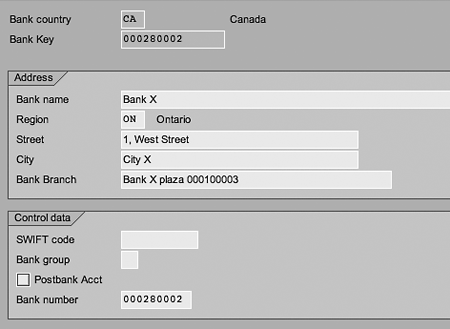
Figure 8
Create the vendor bank in the bank master
- Vendor master: Use transaction codes FK01 (create) or FK02 (change). For all vendors needing electronic payment, you must maintain the data in the following bullet points in the vendor master. Use transaction FK02 to update the existing vendor master.
- Bank data: Maintain details in the General Data: Payment Transaction screen. Maintain the vendor bank account details as shown in Figure 9.

Figure 9
Maintain vendor Bank Account
- Maintain Payment methods (A, E, or W) and House bank in the Account payment transactions screen, as shown in Figure 10.
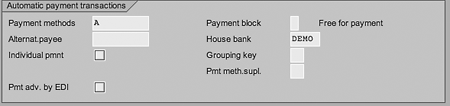
Figure 10
Maintain Payment methods and House bank
The company’s bank uses this information on the vendor bank to route the funds to the vendor banks. During payment processing, vendors are paid from your house bank maintained in the vendor master and funds are transferred to the vendor bank account maintained in vendor master.
Note
You need to maintain the house bank for payment in the accounts payable (A/P) payment program as well. You do not have to maintain the house bank for payment on the vendor master record. You can just use the bank ranking order from the A/P payment program.
Now you are ready to process payment IDocs.
Business Transaction: Payment Processing
The following steps explain the process followed for day-to-day transactions by the SAP business user responsible for outgoing payments to generate SAP payment IDocs.
Step 1. Set parameters for payment proposal and payment run. In this step the business user sets the following parameters for payment execution, as shown in Figure 11.

Figure 11
Payment run parameters
Use transaction F110 and proceed with the following:
- Enter payment Run date and Identification.
- Click on the Parameter tab and enter required parameters (Figure 11).
- Go to the Printout/data medium tab and enter a variant for program RFFOEDI1 as in step 3 below (Figure 12).
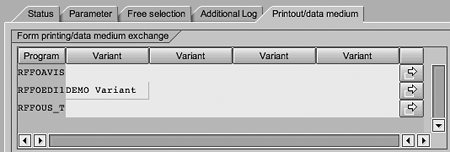
Figure 12
Add a variant for program RFFOEDI1 in the payment run
- Click on the Status tab and save parameters.
Step 2. Run the payment proposal and payment run. Once you enter and save the parameters, execute your usual payment proposal and then payment.
Step 3. Generate IDocs. Once payment is posted correctly, generate payment IDocs. Click on the Printout/data medium tab to execute the program RFFOEDI1 and generate payment IDocs. View the IDoc number in the print log by clicking on Additional Log in the payment run (Figure 11 shows the Additional Log tab). Figure 13 shows a typical print log.
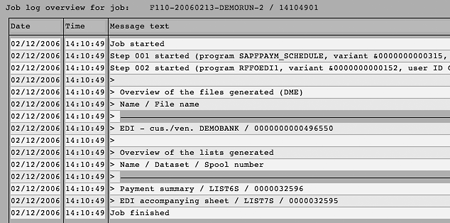
Figure 13
View the print log for the payment run
For each payment run, SAP generates one control IDoc and various payment IDocs. The control IDoc has a summary of the payment run and contains lists of all payment IDocs generated during the run.
The IDoc number displayed in the print log of the payment run is the number of the control IDoc. To get actual payment IDocs, which carry payment information to the bank, execute transaction WEO2. Enter this control IDoc number to display the control IDoc. You find actual payment IDoc numbers in field E1IDRD1- DOCNUM of the control IDoc when it is displayed via transaction WE02 (Figure 14). The IDoc number (496550) displayed in Figure 14 is the control IDoc number for my demo payment run.

Figure 14
Obtain the payment IDoc number in the Control Idoc Display
The system stores IDocs generated in the directory noted in the output port (Figure 5).
You can transfer these IDocs to the bank by using an FTP or VPN connection. It is a good idea is to encrypt the IDoc before sending it to bank, to enhance the security of the transmission. If the bank does not accept IDocs, you can convert the IDoc into an EDI message type before transmittal.
Note
In the above scenario, the system sends IDocs to the bank separately (i.e., one file per IDoc). However, if you need to send multiple IDocs in one file, use the Collect and process function. Select Collect IDocs in the partner profile (Figure 3) and run program RSEOUT00.
Once the bank receives the encrypted IDoc file, the bank decrypts and processes this file. The bank sends an acknowledgement email to a predefined email group once it receives the IDoc. The bank can also use message type EDI 824 if you require confirmation in IDoc format.
Vinayak Ghugare
Vinayak Ghugare is an SAP consultant with specialization in FI-CO. He has over seven years of consulting and functional experience. He holds a bachelor’s degree in production engineering and a master’s degree in business administration with specialization in finance. He has worked with clients from the high-tech, manufacturing, retail, and telecom industries.
You may contact the author at vinayak_ghugare@infosys.com.
If you have comments about this article or publication, or would like to submit an article idea, please contact the editor.