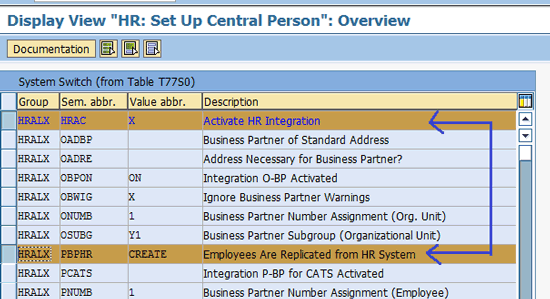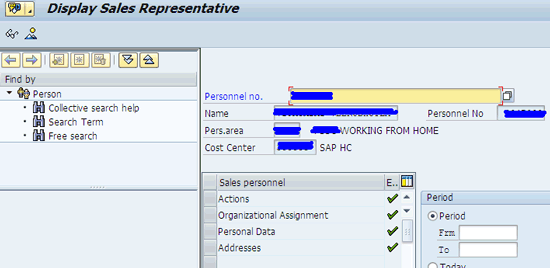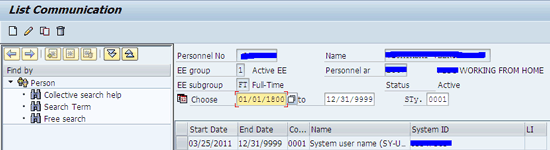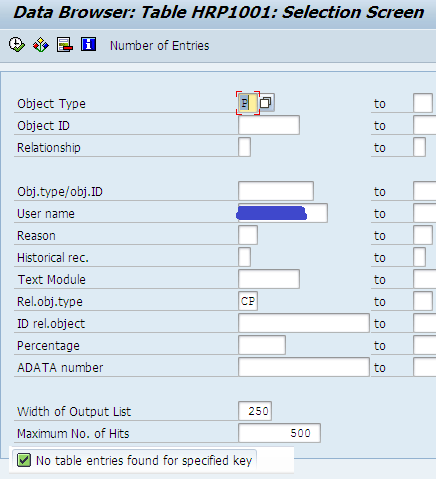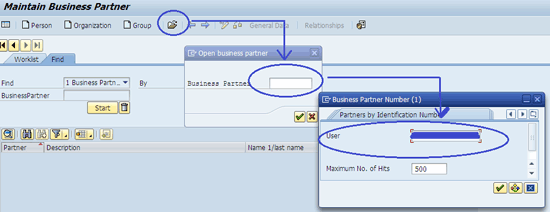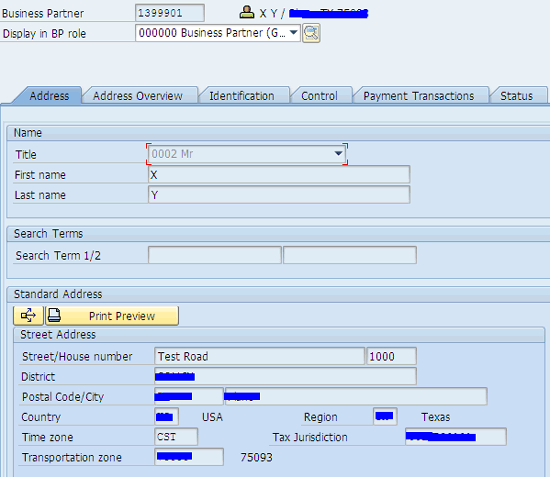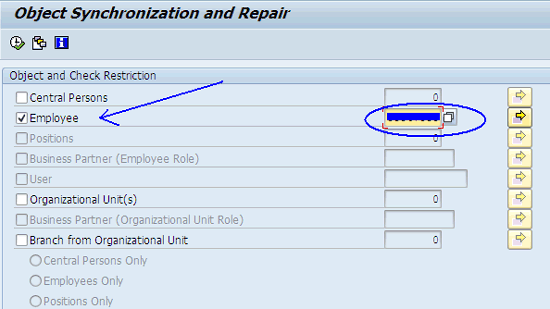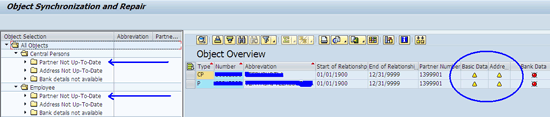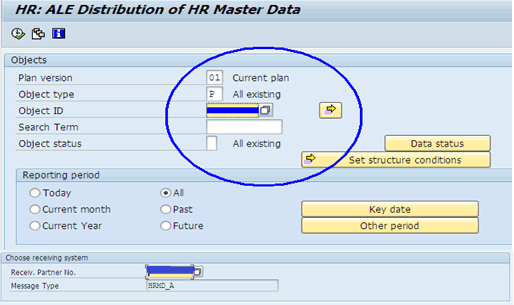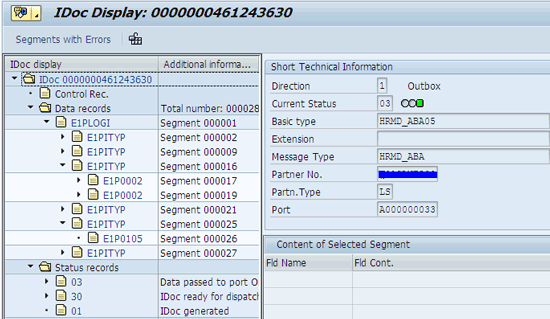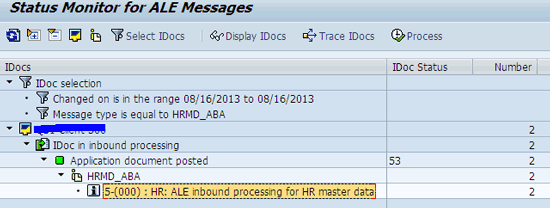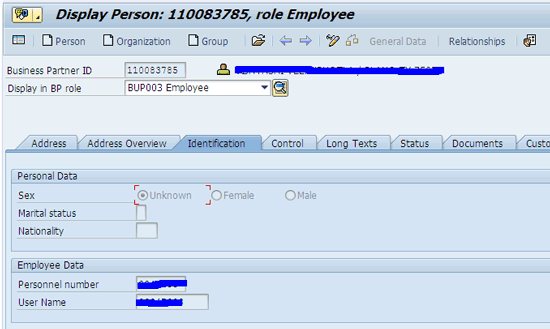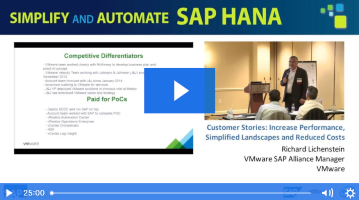When CRM is integrated with SAP ERP HCM, creating an employee in HCM is supposed to trigger the creation of a business partner (BP) with an employee role in CRM.However, that doesn’t always happen.Siddhartha Datta Choudhury shows how to generate business partners in employee roles for these missing employees in CRM and assign them to the organizational model.
Key Concept
A business partner (BP) is a person, a group of people, or an organization in which a company has a business interest. A business partner can be a person, group, or organization within a company.
Sometimes, in spite of the standard configuration being in place, the BP in the employee role is not created in CRM from SAP ERP HCM. There are many possible reasons for this, including the process being terminated unexpectedly, which might happen due to factors such as a short dump, system load, data issues, locking, or memory leakage.
In this situation, the SAP ERP HCM master data for the employee is visible in SAP ERP Central Component (ECC) but the BP is not present in CRM, meaning that the employee would not be able to work in CRM or create transaction data. Following are step-by-step instructions for correcting this problem.
Employee Replication When the BP Is Not Created
When SAP ERP HCM is integrated with CRM, it is not possible to directly create a BP in the employee role in CRM. Use transaction OO_CENTRAL_PERSON or execute program RHCUST01 in CRM to check if SAP ERP HCM integration is active for the CRM system and therefore will allow the employee to be created in SAP ERP HCM (SAP ERP Central Component[ECC]) and flow to CRM (Figure 1).
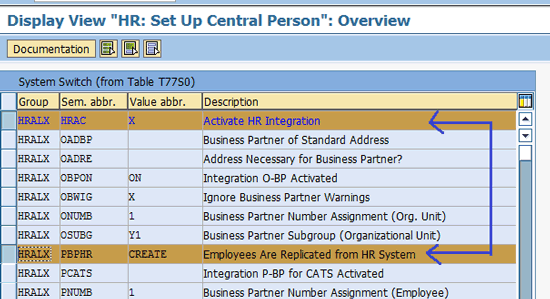
Figure 1
Verify SAP ERP HCM-CRM integration
Check HR for Employee Data
If HR master data is created for a user in ECC, but the BP for the user is not found on the CRM side, begin by verifying that HR data exists for the employee. Use transaction VPE3 to get to the screen shown in Figure 2.
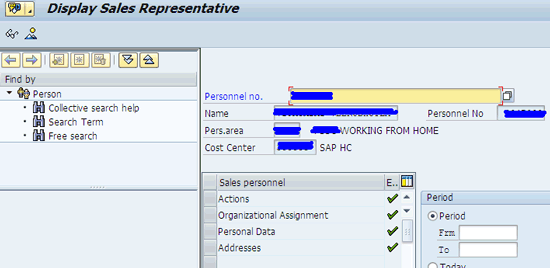
Figure 2
Verify that HR data exists for the employee
Here you can see if the HR data exists for the employee. To check HR master data, use transaction PA30 (Figure 3).

Figure 3
HR Master screen for the employee
Double-click the Communication line in Figure 3 to check for the communication data of the employee (Figure 4).
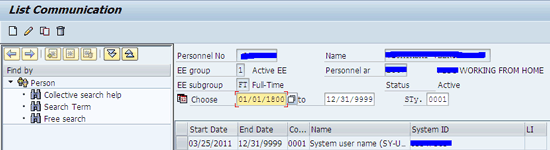
Figure 4
Communication data for the employee
Now use transaction code SE16 to check table HRP1001 (infotype 1001 database table) for the employee (Figure 5). If there is no table entry for the employee, the replication to CRM did not take place.
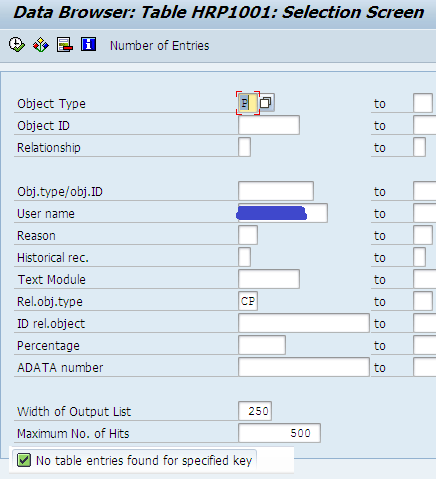
Figure 5
Table HRP10001 for the employee shows replication to CRM did not take place
As shown in Figure 5, no data exist for the employee in the Object Type – P (Person) and Rel.obj.type – CP (Central Person), a relational object type the user has with Object Type P.
To search for the user, use transaction BP and click the open folder icon. The Open business partner popup appears (Figure 6). As shown in Figure 6, enter the user and press Enter to check if any result is rendered. In my example, there is no BP data for the employee, so no information for the BP would be found here. Therefore, you have to create the BP (Figure 7).
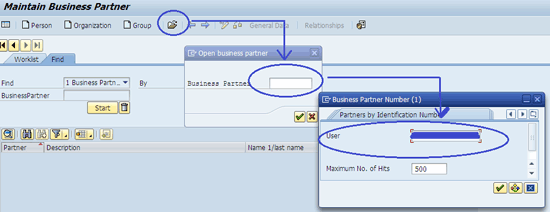
Figure 6
Search for the BP of the user
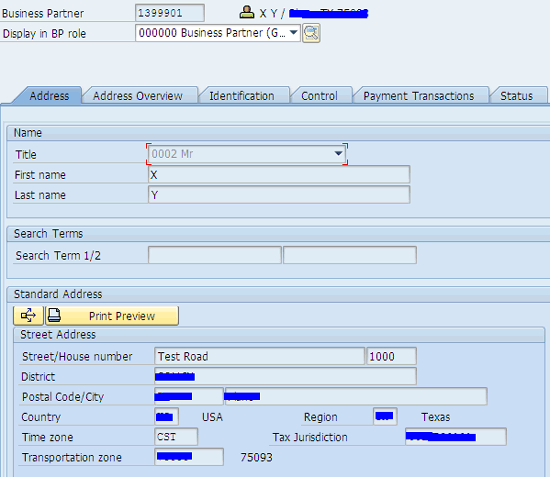
Figure 7
The BP information screen when creating the BP
Create BP Data Manually
Transaction BP, which I used to search for the user, also can be used to create a new user. Enter transaction BP and click the Person button shown in Figure 6. This takes you to the screen shown in Figure 7. From the Display in BP role pull-down menu at the top of the screen, select Business Partner (General) and then enter the name and address information for the BP. Click the save icon (not pictured).
In Figure 7, click the Identification tab to create the employee role and link it to the user (Figure 8).

Figure 8
Display of the BP transaction for the employee role maintenance
Maintain the user ID in the User Name field. The Personnel number is the same as the user ID, but with no leading zero. Click the save icon. Now use transaction SE16 to check table HRP1001 for the employee (Figure 9).

Figure 9
Entry for the user in table HRP10001
Here you can see that OT, the Object Type, is listed as P. RO, and the Related Object type, is CP. The CP for the user is now created in the ECC side.
Now check report HRALXSYNC, which repairs and syncs the HR data, to see if there is any inconsistency in the data for the employee in the HR master. Use transaction SE38 or SA38 (Figure 10). Transaction SE84 also can be used to get to the report. Select the check box next to Employee, as indicated by the arrow, and enter the BP ID in the field indicated by the oval.
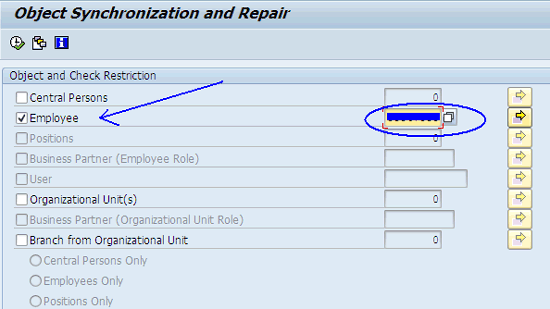
Figure 10
Selection screen of the HRALXSYNC report
To check if data for the CP and P is consistent, click the execute icon (clock and check) or press the F8 key to get to the screen shown in Figure 11.
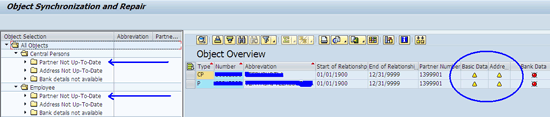
Figure 11
The synchronization and repair screen
Here you can see the data for the user for the CP and P are not consistent because the date is not updated, as seen in the report with yellow icons. At least the Basic Data has to be consistent for successful replication of the User Master data from ECC HR to CRM.
To make the data consistent, select both of these items. Click the select all icon, indicated by the arrow, and click the repair icon, indicated by the circle (Figure 12). The system then makes the data consistent automatically.

Figure 12
Select all the entries and click the repair icon
When the data is consistent, the items display green boxes (Figure 13).

Figure 13
The green boxes indicate that the entries are consistent
As an optional step, you can check transaction SU53 to see if all the required authorizations exist to successfully execute the HRALXSYNC report.
Send the Employee Information from HR to CRM
To send the employee’s complete HR information as an IDoc document from ECC to CRM, use transaction PFAL or execute program RHALEINI (Figure 14). Fill in the fields in the circle and specify the destination system with the screen contents in the Choose receiving system section of Figure 14.
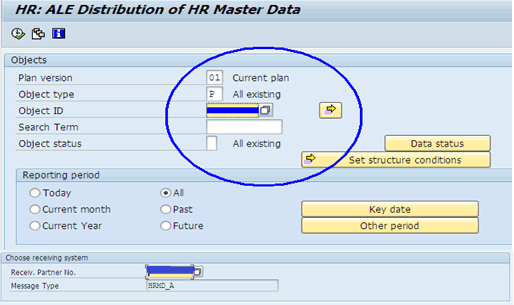
Figure 14
Send the employee's HR information from ECC to CRM as an IDoc
To run the PFAL transaction report and generate the IDoc, click the execute icon or press the F8 key (Figure 15).

Figure 15
Displayng the generated IDoc
To validate the segment data of this IDoc, click the Det. icon at the right of Figure 15 to check the IDocs from ECC (outbound). This takes you to the screen shown in Figure 16.
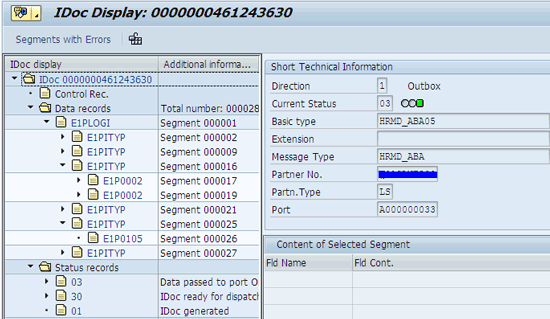
Figure 16
Values of the structure of the IDoc, Segments, and Content
Now log in to the CRM system and check the incoming IDocs in CRM (type HRMD_ABA) using transaction BD87 (Figure 17).
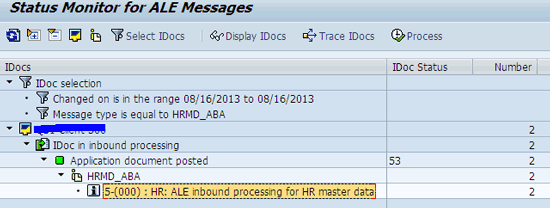
Figure 17
Status of the Application Link Enabling (ALE)[IDoc message
Check the IDoc Status. As seen in Figure 17, a green box appears next to Application document posted, and 53 appears in the IDoc Status column, indicating that there is no IDoc failure for the HR master. Use transaction BP to search for the user in CRM (Figure 18).
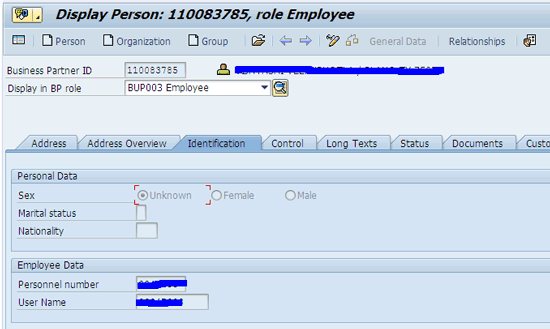
Figure 18
Business Partner linked to user in the Employee role
Here you can see a Business Partner ID for the user (in the Employee role). You also can check this in the Org. Model. Use transaction PPOMA_CRM and search for the user (Figure 19).

Figure 19
Employee (and corresponding Business Partner) in the organizational hierarchy
The BP ID, as indicated by the arrow, can be seen here as well, indicating that the Employee/BP has been successfully replicated to CRM from ECC (SAP ERP HCM).
Siddhartha Datta Choudhury
Siddhartha Datta Choudhury is a senior architect with Infosys with about 12 years of functional ,technical, and architectural experience and more than five years of experience in the Consumer Packaged Goods and Retail industry ranging from implementing to sustaining to developing products. Siddhartha's primary focus is on maximizing return on investment with SAP CRM and complementary technology through intelligent and results-focused deployments. He worked as a lead CRM technical and functional consultant responsible for large-scale SAP CRM transformation and global template programs. Areas of experience include SAP Trade Promotion Management, Market Development Fund, Service Management, Sales, Marketing, and middleware. His strength lies in managing and delivering complex CRM transformation programs both as an individual contributor and as a functional and development lead. Apart from that he is also involved in the gap analysis, solution proposals, and process modeling for various programs and proposals. He is also actively involved in various SAP HANA initiatives.
You may contact the author at sdc127@gmail.com.
If you have comments about this article or publication, or would like to submit an article idea, please contact the editor.