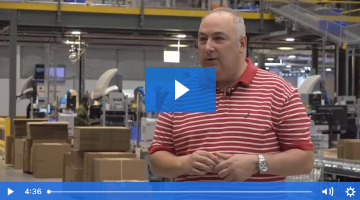Learn about the integration of a packing station in the process of delivery of goods output and settings in the SAP Logistics Execution System.
Key Concept
In the SAP Logistics Execution System, there may be a packing process in which dynamic packing processes are based on manual or automated criteria. These processes are managed by a packing station.
A packing station is mainly used in packaging processes when the material is not marketed in a package of origin. A package of origin is delivery of materials in custom packaging. The packaging is done manually from a workstation, and the criterion of the box is determined by an operator. One example is cases in which the process of packaging products is made by operators (i.e., staff working in the packing station). An example is packaging several books in a box.
The packing station is characterized by dynamics under which the selected materials to create packages are loaded automatically in the handling unit (HU).
The dialog screen in the SAP Logistics Execution System for a packing station was created mainly for the user who physically packs materials at a packing station in the warehouse. It supports both keyboard entries and scanned entries (assuming the necessary information is available in barcode format). You can also use a scale that is connected to the system to transmit the exact weight to the SAP system.
In this article, I describe the integration of a packing station into the SAP Logistics Execution System.
A packing station is integrated into the supply chain when generation of the HU automatically performs the posting of a goods issue (Figure 1). This depends on the settings made in the packing station.

Figure 1
A packing station is integrated into the supply chain
Some features available are:
- The packing station type indicates whether this packing station is used to pack deliveries or to create HUs without object reference.
- Goods receipt (when you save an inbound delivery) or goods issue (when you save an outbound delivery). It specifies the means of packing (box, wooden pallet, container) that can be used to pack and transport goods.
- A Remote Function Call (RFC) destination that connects the scale to the SAP system.
Prerequisites
If you want to implement packing at the packing station, you must make the following settings in the IMG in the appropriate section. You need to complete the following steps to configure settings in customizing to implement packing at the packing station.
Step 1. Set Up Packing Control by Item Category
In this option you control whether each item category can be packed, must be packed, or cannot be packed. To complete this step in customizing, follow menu path SPRO > Logistics Execution > Shipping > Packing > Packing Control by Item Category. This path takes you to the screen shown in Figure 2. In the SAP system, Outbound Delivery documents are composed of two main areas: Header and Position (Item). The item is controlled by the concept of an item category. In this section I indicate that the item category is relevant to a packing station.

Figure 2
Select the Can be packed option
Select the Item Category that has the Document Delivery you want to pack through the transaction of Packing Station. To find the category item can be moved (scroll) on the screen Figure 2.
The Packing control field allows three options for the packing in the item category: Can be packed, Must be packed, and Cannot be packed.
In my example, use the item category type TAN (Standard Item). Select it by clicking the Position button (not shown). In the Packing control field of the pop-up screen, select the option Can be packed (Figure 2). This option allows packing positions for an outbound delivery, without being a compulsory process. Click the save icon to save your data.
Step 2. Define Packing Material Types
The packaging material type combines packaging materials into groups and contains essential control features that apply to the corresponding shipping materials. When you specify a shipping material type in the material master record, each shipping material is assigned to a shipping material type (e.g., a pallet or a box).
To define a packing material type, in customizing follow menu path SPRO > Logistics Execution > Shipping > Packing > Define Packing Material Types. In the initial screen that appears (not shown), click the New Entries button. This action displays the screen in which you create a new packing material type (Figure 3).

Figure 3
Create a packing material type
In Figure 3 enter values that form the packing material types in the following fields:
- Packag.mat.type (packing material type): In this field enter a code (e.g., Z001) and a name that is given to the packing material type (e.g., Box Type A 20x20). The code needs to begin with the letter z as per the nomenclatures policy that SAP recommends.
- Plant determin. (plant determination): In this field, there are three options: A Plant proposed from the packing material, B Plant determined from the first item that was packed, and C Plant, which is entered manually in the Handling Unit. For my example choose option B.
- OutputDet. Proc. (output determination procedure) and Output Type: These fields allow you to print forms associated with the HU. I describe these fields later.
- Pack.matl cat. (packaging material category): This field contains the packaging material category for the packaging material used in this HU. For my example, select the option C Packaging materials.
- Number assgnmt (number assignment): In this field select option B, Number range interval ‘HU_VEKP’. This option is based on the configuration of the transaction code VNKP.
- HU type: You use this field to define the type of HU to generate. An HU type is based on the standard of EAN128-/UCC128 norms. The shipping unit number or Serialized Shipping Container Code (SSCC) is used to provide HUs with unique identification.
- Int. interval (internal interval) and Ext. interval (external interval): In these fields, you enter the value range of internal and external numbers (configured in the transaction code VNKP) to take the document HU.
Step 3. Define Number Ranges for Handling Units
To define a number range for an HU, in customizing follow menu path SPRO > Logistics Execution > Shipping > Packing > Define Number Ranges for Handling Units.
To create a new number range, click the Intervals button shown in Figure 4.

Figure 4
Create a number range
In the screen that appears (Figure 5), enter a new range. When creating an HU, the system assigns a clear number internally. This number is from the number range interval. In my example in the field under the No. (number) column in Figure 5, use the 01 range that was previously assigned to the packing material type.

Figure 5
Interval number range
In the fields under To number and Current number enter values for determining the available number range. Click the save icon to save your entries.
Step 4. Define a Material Group for Packaging Materials
In this step materials that are to be packed into similar packaging materials are grouped together. The material grouping for packaging materials is entered in the material master record of the shipping material.
To complete this step in customizing, follow menu path SPRO > Logistics Execution > Shipping > Packing > Define Material Group Packaging Materials. In the screen that appears (not shown), click the New Entries button. This action displays the screen in which you create a group packaging material type (Figure 6).

Figure 6
Material group packaging
For my example create a group packaging material for boxes. To define this type of group packaging material, in the field under GrPM (group packaging material), enter an alphanumeric key with a maximum of four characters (e.g., ZP01), and under Description, enter Packaging – Box. The material grouping for packaging materials is entered in the material master record of the shipping material.
Click the save icon to save your data.
Step 5. Set Up a Profile for the Packing Station
At this point you are ready to configure settings for the packing station. To complete this step execute transaction code HUPAST (packing station) and in customizing follow menu path SPRO > Logistics Execution > Shipping > Packing > Set Profile for Packing Station.
In the initial screen that appears (not shown), click the New Entries button. This action displays the screen in which you set a profile for a new packing station (Figure 7).

Figure 7
Create a packing station
You configure settings in the following fields (Figure 7):
- User’s terminal: In this field, you can specify the terminal identification for each packing station profile. When you specify a terminal ID, it means that when the packing station transaction is called up from this terminal, the packing station profile that is set for that terminal appears automatically. The system then skips the actual initial screen.
- PckStation Type (Packing station type): You must specify a packing station type. You can differentiate between packing deliveries (inbound and outbound deliveries) and creating HUs without object reference. For my example, select the option L HUs for delivery.
- Qty proposal (Quantity proposal): This field controls the proposal of the quantity when you pack a material item. For my example, select option 1 Quantity is always set to one.
- Plant, Stor. Location, HU stor. loc., Storage type: If you selected the Create HUs without object reference option when you set up the packing station type, you must enter a value for a plant for the material that is to be packed in the Plant field. If you want to create HUs with stock information, enter an HU-managed storage location in the HU stor. loc. (HU storage location) field. Then, the system automatically finds the partner storage location and uses it as the storage location. If you want to use a different storage location, you can enter another non-HU storage location in the Stor. Location (storage location) field.
- Print profile: You can enter a print profile to control which output type is issued to which printer. You can specify printers for several delivery output types and for several HU output types.
- Output device: Specifying output devices is an alternative to entering print profiles. The first output device is used for HU outputs, and the second output device is used for delivery outputs.
- GI/GR at save: This indicator only affects the delivery packing process. When you select this indicator, the inbound/outbound delivery is posted to a goods receipt/goods issue automatically when you save the delivery. In my example, use this option to account for delivery to create the HU.
- PackMaterials (packaging material): If you have set HUs for delivery as the packing station type, an HU with the packaging material listed here is created each time you process a new delivery. It makes sense to enter a packaging material in a packing station profile if you want to pack several deliveries the same way. The type of material used for this example is VERP (material type packaging), and the material number previously created, is 3000.
- Create HU with external number: You must set this indicator if the HU is to be created using numbers that were predefined externally. This makes the packaging material and the external number field available for input during the packing process at the packing station.
- RFC destination and Scale name: If you connect a scale to the terminal, you can have the system determine the weight of an HU with the touch of a button. To do this, you must make entries in the RFC destination and Scale name fields. In the Scale name field, enter the scale's name according to the computer’s registry.
Figure 8
Figure 8
Connect HUPAST to a scale RFC
Connect a Scale to the Packing Station
To be able to determine the weight of an HU at the packing station with the touch of a button, you need to connect a scale to the packing station. A technical prerequisite is a scale that can be connected to a PC using a serial interface.
You need these settings outside the SAP system. The Scale_for_R3.exe program must exist on the PC. This program is available from SAP. Do not start the program directly. Use a batch file (see scale.bat) containing the following: scale_for_r3.exe -aSCALES_AT_PACKING_STATIONXX -gHOST -xSERVICE.
It is best to create the batch file in the autostart group of the computer.
A scale-specific program that transfers scale information (weight and unit) into the DDE (Dynamic Data Exchange) field of the Scale_for_R3.exe program must be running on the PC. The registry makes a connection between the scale-specific program and the Scale_for_R3.exe program.
The Scale_for_R3.exe program helps you to make the necessary registry entries. The HUDDEDRV node is created under menú path HKEY_CURRENT_USERS > Software > VB and VBA Program Settings. Another node with the name of the scale must be entered under the HUDDEDRV node. (Note: Use exactly the same name that is used in the packing station profile.)
Make the following entries (string values): LinkTopic (the name of the DDE field), LinkUnit (unit), LinkValue (weight). Program SETUP_SCALE.EXE contains examples of how the program WinWedge 1.2 from TAL (www.taltech.com) or BSP from Bizbera (www.bizbera.com) are integrated. You must obtain a license from the relevant manufacturer.
You need to create these settings in the SAP system:
- RFC destination: In order to link the SAP system to the SCALE_FOR_R3.exe program, you must create an RFC destination. You can use transaction code SM59 to create and maintain RFC destinations. The necessary link must be a type T link (TCP/IP). Select Registration as the activation and the name of the scales as SCALES_AT_PACKING_STATIONXX. Set the gateway HOST and gateway service SERVICE as the gateway options.
- Packing station profile (transaction code HUPAST_C): Select the check box Connect scales for the packing station profile. Enter the name of the created RFC destination SCALES_AT_PACKING_STATIONXX you entered in the packing station profile.
Enter the name of the scale as it is listed in the computer's registry in the packing station profile.
Once you have made all the settings, you must start the scale-specific program (for example, BSP or WinWedge 1.2) and the batch file: scale.bat, a program that runs on MS-DOS, before you call up the packing station transaction. In the packing station program, you can use the Weigh button (F2) to determine the weight of objects.
An Example of Using the Packing Station
In this example, I show you how to use an outbound delivery. Later, I explain the process of packing by means of a packing station. In this example an HU was created by executing the transaction code HUPAST (Packing Station).
This example has an outbound delivery already created. You can check some of this information by means of transaction code VL03N to visualize the outbound delivery.
Execute transaction code VL03N (Display Outbound Delivery) to view the delivery. In the screen that opens (Figure 9) enter the name of the document in the Outbound Delivery field and then press Enter.

Figure 9
Display outbound delivery
In the next screen (Figure 10), the key fields of the outbound delivery that you take in this example are:
- Material: 2099 Bluetooth Mouse Comfort (HS3-000001)
- Delv. Qty (delivery quantity): 10 ST
- Gross Weight: 2 KG
- Volume: 0,500 M3

Figure 10
Fields in the outbound delivery
Create an HU (Packing) by Station Packing
To complete this process, execute transaction code HUPAST and follow SAP Easy Access menu path SAP Menu > Logistics > Logistics Execution > Outbound Process > Goods Issue for Outbound Delivery > Pack > HUPAST – Packing Station.
In the screen that appears (Figure 11), enter the code previously configured for the packing station. For my example, enter ZPS001 in the Packing station field and then click the enter icon (the green check mark) or press the Enter key on your keyboard.

Figure 11
Enter a code for the packing station
The Packing Station screen then appears (Figure 12).

Figure 12
The Packing Station screen
This screen consists of several fields:
- Delivery: In this field, you enter the number that uniquely identifies the delivery. For my example enter the delivery for packing.
- Handling unit: This field is for the configuration of the packing station where you entered the default packing material. Immediately after you enter the delivery document HU where the materials were entered, the HU is created. If a new HU is required, for example, another box, you need to click the Another HU button.
- Total Weight: In this field you specify the total weight of the HU.
- Material/Handling Unit: In this field, you can enter either a material number, HU identifier, or the material's line number from the material table. The system then attempts to pack this material or HU.
- Qty not Pckd (quantity not packed): In this field you enter the amount outstanding in packing.
- HU Content: In this field you enter the amount in packing.
- Partial qty (partial quantity): This field allows you to place the amounts manually or partially. For example, a partial process: An outbound delivery that has an item with a material of 60 units can be packed into three HUs, each with 20 units.
- Identification: This field enables you to have a vision summary of the HU created for the delivery document and its contents. A delivery document can have multiple HU documents. An example of this is that several boxes are required for sending a delivery document.
To save the packing station, click the save icon. In the above example a document HU was generated through a packing station. Simultaneously and automatically, a goods output was generated (post goods issue, outbound delivery).
To do this execute transaction code VL03N (Display Outbound Delivery). In the screen that appears (Figure 13), enter the delivery number in the Outbound Delivery field and click the document flow icon.

Figure 13
Document flow
This action displays the screen shown in Figure 14. In the document flow of my example, note the following documents created from the packing station: Handling unit 0000000029 and GD goods issue:delvy 490001402. The status for both these documents is complete.

Figure 14
Document created for an HU and goods issue delivery
Creating packages is required for outbound delivery. You create packages via a transaction in SAP designed for the packing station in picking cycles present in companies. This transaction is visually designed for this purpose. The transaction provides relevant information for the activity to the operator.
Diony J. Ruiz R.
Diony J. Ruiz R. is an SAP architect and senior consultant at Group Intellego. He has 12 years’ experience in SAP Sales and Distribution and SCE (Supply Chain Execution), Logistic Execution (LE), transportation, and warehouse management picking. He has additional knowledge in SAP MM (Materials Management).
He has worked in industries such as manufacturing, pharmaceuticals, logistics, third-party logistics distribution, services, public government, chemical, maritime and customs, metallurgy, automotive, and mining industries.
His roles have included SAP Consultant Specialist, Project Leader, and Area Leader.
He is an SAP Certified Professional.
You may contact the author at dionyruiz@gmail.com.
If you have comments about this article or publication, or would like to submit an article idea, please contact the editor.