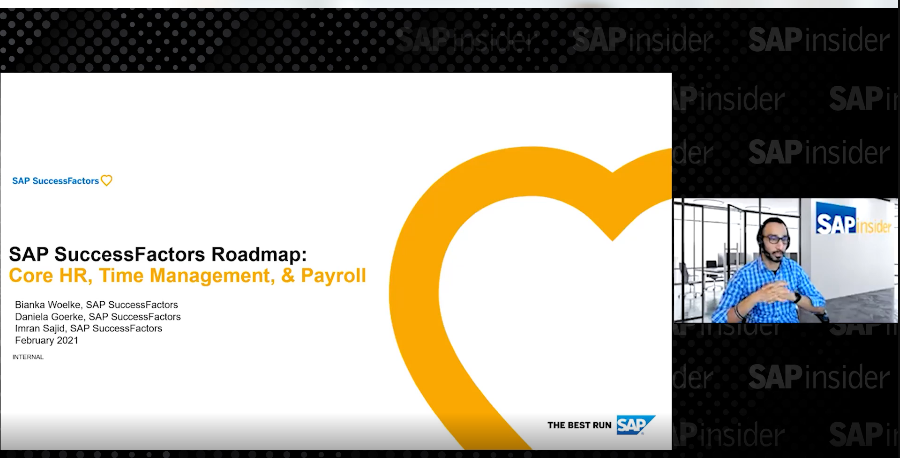Learn the step-by-step process for creating tile-based dashboard reports within the SuccessFactors Dashboards 2.0 Reports functionality after you have created tiles.
Key Concept
The
SuccessFactors Dashboards 2.0 Reports functionality is a high-visibility tool for presenting data in a graphical way. Dashboards 2.0 Reports are made up of tiles. Once tiles have been created in the system, they can be used to build the actual dashboard.
In the first two articles of this series, I introduced
the new concepts of SuccessFactors Dashboards 2.0 Reports functionality and explained
how to build tiles to use in dashboards. In this third and final article, I offer a comprehensive step-by-step guide for how to use those tiles to build a dashboard, and how to share the dashboard with others in your organization.
How to Create a New Dashboard
Once tiles have been created in SuccessFactors, the next step is to create the dashboard to host the tile. To start, go to the initial dashboard Home by clicking the Manage Dashboards link in Admin Center (
Figure 1).

Figure 1
Click the Manage Dashboards link
In the screen that opens (
Figure 2) click the Manage Tile-Based Dashboards option to open the wizard. This opens the screen in
Figure 3 where you select Create New Dashboard.

Figure 2
Open the Manage Tile-Based Dashboards wizard

Figure 3
Click the Create New Dashboard option
In the screen that opens (
Figure 4), enter a name and a description for your new tile-based dashboard (e.g., 2016 Performance Data and This dashboard includes relevant data for the 2016 Performance Review cycle for the entire organization, respectively). Then click the Add Tile option.

Figure 4
Add a name and description for the new tile-based dashboard
This opens a pop-up window that displays all the available tiles (
Figure 5). Select the one that you created earlier—Competency Rating. (If desired, you can also include other tiles in tile-based dashboards.) In this example, just select the new, Competency Rating one to add to the dashboard, and then click the Done button.

Figure 5
Add the new tile to the dashboard host
Back in the Create Tile-Based Dashboard page (
Figure 4), click the Save icon (on the top left) to save the new dashboard’s settings.
How to Share Dashboards
Now, look for the dashboard you just created. On the right side of the Admin Center screen in
Figure 6, click the people icon

. This opens a screen where you can search for employees (
Figure 7). Search for whomever should have access to see the dashboard—in this case, the CEO, Daniel Cortez, as shown in
Figure 7.

Figure 6
Click the people icon to start searching for employees with whom to share the dashboard

Figure 7
Choose employees with whom to share the new dashboard
For users to see the dashboard (after it has been shared with them), they just click the Home option at the top and then select Analytics from the drop-down options that open (
Figure 8).

Figure 8
Select the Analytics option
In the screen that opens (
Figure 9), click Dashboards 2.0 at the top and select the dashboard from the drop-down menu options (in this case, 2016 Performance Data). This opens the dashboard you just created (
Figure 10).

Figure 9
Open the new dashboard

Figure 10
The new dashboard display
Click any of the bars in the graph to display the drill-down information for that metric (shown at the bottom of
Figure 10). For example, to see how many employees—and exactly who—fall under the Meets Expectations’ metric, click that bar. If you would like to export the data (either to a CSV file or to Excel), click the CSV or Excel option (highlighted in the figure).
In this case, click Excel. This opens the pop-up window in
Figure 11 where you select the Save File radio button, and then click the OK button. This saves the data to an Excel spreadsheet, as shown in
Figure 12.

Figure 11
Save the dashboard data to an Excel spreadsheet

Figure 12
The data is saved in Excel
Pablo Stuardo
Pablo Stuardo is a SuccessFactors Senior Consultant at Ernst & Young. He focuses on the entire SAP SuccessFactors suite and has supported and implemented a wide variety of projects for different clients at a global level. A native Chilean, Pablo is fluent in Spanish, and graduated from Georgia State University’s Robinson College of Business with a dual degree in Computer Information Systems and Finance.
You may contact the author at
pablo.stuardo1@gmail.com.
If you have comments about this article or publication, or would like to submit an article idea, please contact the
editor.