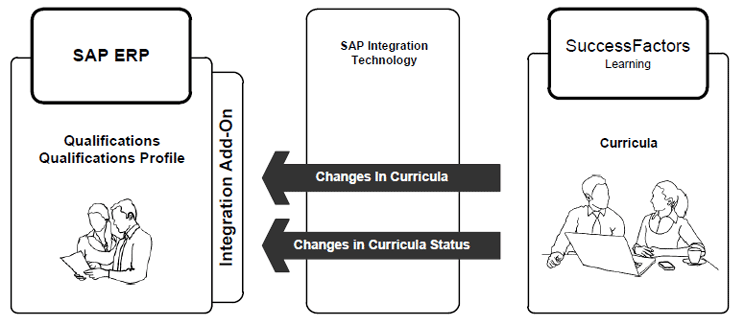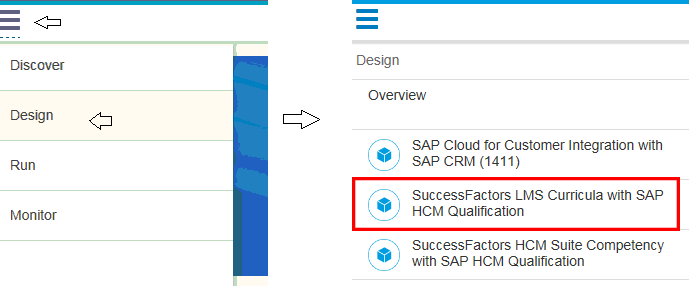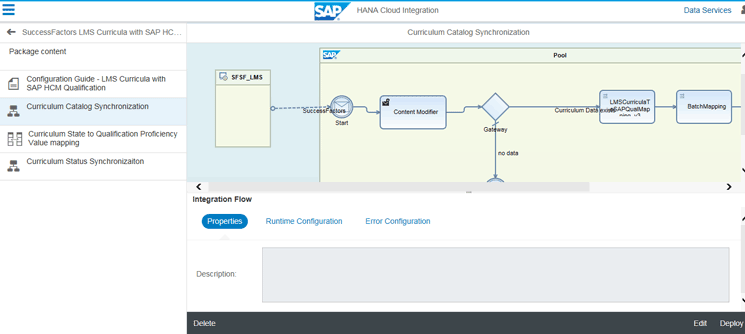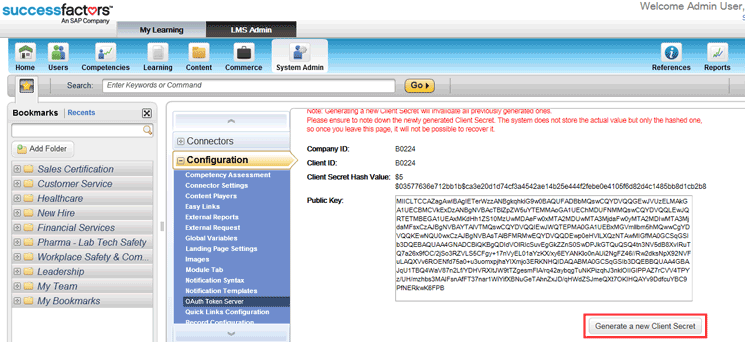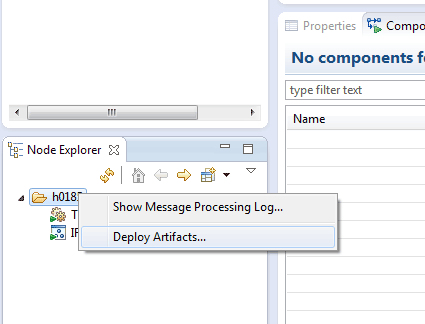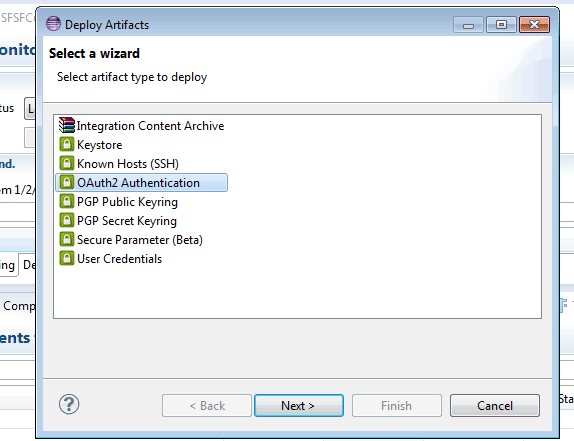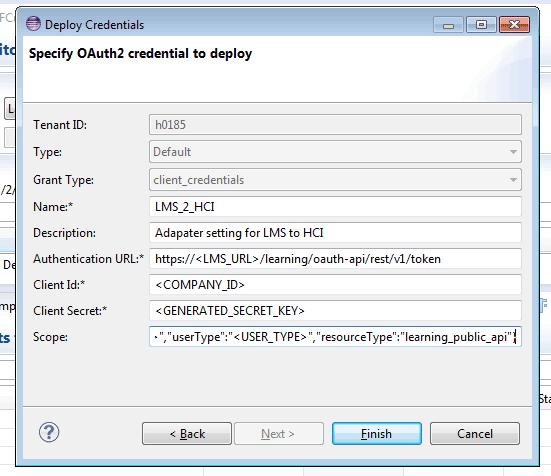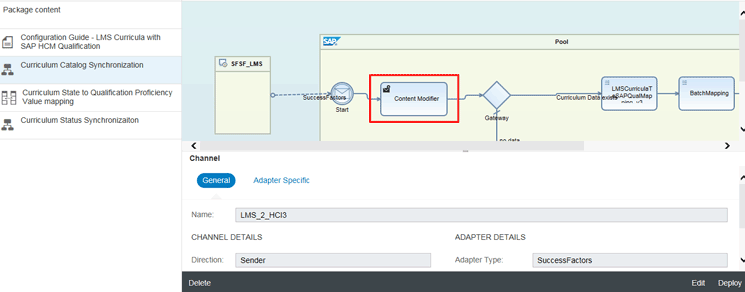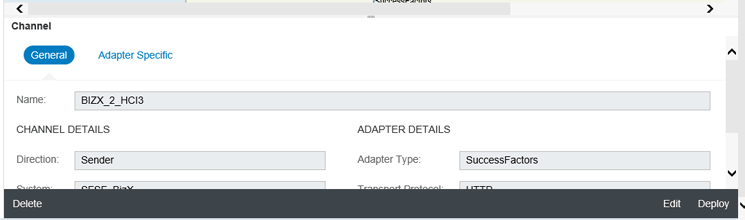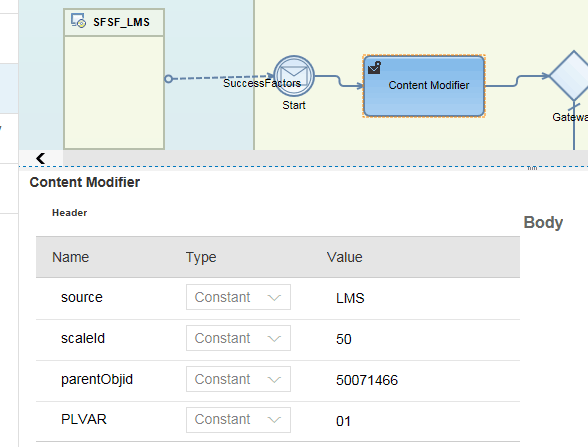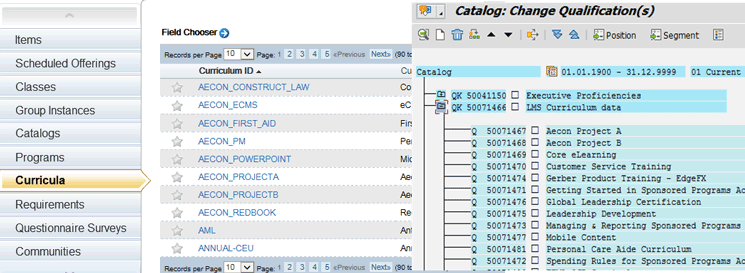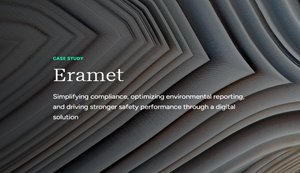Learn the steps for integrating the SAP ERP HCM Qualifications with SuccessFactors LMS curriculum as part of the Integration Add-On 3.0 for SuccessFactors HCM Suite and SAP ERP HCM Support Package 00 using SAP HANA Cloud Integration as middleware. Once employees’ curricula statuses are synchronized between SAP ERP HCM and SuccessFactors Learning Management System (LMS), companies can use this new process integration to automatically evaluate employee profiles for the employee life-cycle management process to determine who should be promoted and make appropriate shift assignments.
Key Concept
Integration of SAP ERP HCM Qualifications with SuccessFactors Learning Management System (LMS) curriculum can be successfully implemented using the Integration Add-On 3.0 for SuccessFactors HCM Suite SAP ERP HCM. This software feature is installed on SAP ERP Central Component (ECC) 6.0 and integrates SAP ERP HCM solutions with SuccessFactors HCM suite. Add-On 3.0 is a key element that needs to be installed to realize a standard solution for the SAP ERP HCM talent-hybrid deployment model.
Integration of SAP ERP HCM Qualifications with SuccessFactors Learning Management System (LMS) curriculum can be successfully implemented using the integration add-on for the SAP ERP HCM and SuccessFactors HCM suite (talent-hybrid software component). The Integration Add-On 3.0 for SuccessFactors HCM Suite and SAP ERP HCM Support Package 00 is a key element that needs to be installed with the standard solution for the SAP ERP HCM talent-hybrid deployment model. In this model, the core HR solutions, such as Personnel Administration, Organizational Management, Payroll, and Time Management, are implemented using SAP ERP HCM, and the HR talent management solutions, such as recruiting, learning solution, compensation management, and performance management, are implemented on the SuccessFactors HCM suite.
In this article, I focus on the integration scenarios delivered in Integration Add-On 3.0, Support Package 00 (Integrating SAP ERP HCM Qualifications with SuccessFactors LMS Curriculum). This contains the regular synchronization between employee curriculum completion statuses in the SuccessFactors LMS with the employee profile (Qualifications) in SAP ERP HCM.
The configuration and technical steps required to implement the SuccessFactors curriculum integration with SAP ERP HCM qualifications using SAP HANA Cloud Integration as middleware is explained below. After you complete these configuration steps, you can run the curriculum catalog synchronization and curriculum status synchronization processes.
Integrating SAP ERP HCM Employee Qualifications Profiles with SuccessFactors LMS Curriculum
Employees’ curriculum (courses) completion statuses and progress are managed in the SuccessFactors LMS and are updated during the individual development process. The qualifications profile of an employee is an important factor in assigning tasks and determining the skill gap for employees. It is also helpful to use to compare employees’ qualifications to the activities associated with their positions and jobs. Therefore, it is important to update regularly an employee’s qualifications in SAP ERP HCM with his or her curriculum (course) completion statuses from the SuccessFactors LMS.
Business Case Overview
In this example scenario, I use a fictitious healthcare company I named MediaTech to illustrate my points. MediaTech has implemented an HR solution in which SAP ERP HCM manages the core processes (e.g., Personnel Administration, Time, Payroll, and Organizational Management) and the Talent Management functions are performed in the SuccessFactors HCM suite. Integration processes between the two systems have been implemented.
A MediaTech manager needs to evaluate the employee’s qualifications in the SAP ERP HCM system to assign the employee to the right work shift, work center, and task. This is done in SAP ERP HCM. The employee undergoes training using SuccessFactors LMS and the curriculum completion status is managed there. Based on the curriculum completed, the employee’s qualifications need to be updated so that the manager has enough information to make the right decision by comparing the skills required for the job with the skills of the employee.
This integration updates the employees’ qualifications profile in SAP ERP HCM for the manager so that the manager can match the employees to the job that’s best for them.
The Integration Process
Now, I explain the integration process. To integrate the SuccessFactors curriculum with the SAP ERP HCM Qualifications, the SuccessFactors learning curriculum catalog has to be integrated with the SAP Qualifications Catalog, and the employee curricula completion status (in SuccessFactors) has to be integrated with the employee’s qualification profile (in SAP ERP HCM). An illustration of this is shown in Figure 1.
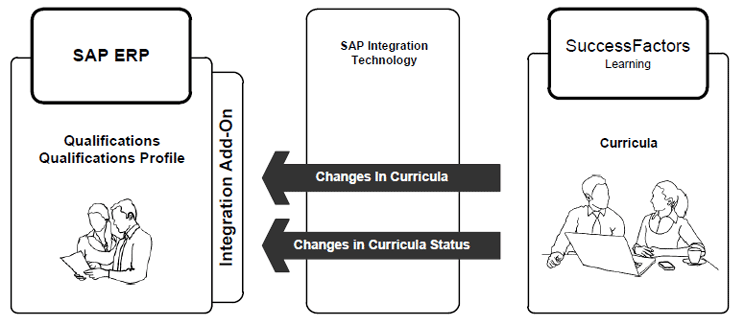
Figure 1
SuccessFactors curricula integration with SAP HCM ERP qualifications
Note
This integration supports both Personnel Administration- and Personnel Development-based qualifications in SAP ERP HCM.
The Curriculum Catalog is transferred to the SAP ERP HCM suite from the SuccessFactors LMS. The system should be configured to run regular jobs to transfer the data using SAP HANA Cloud Integration middleware. The curriculum and curriculum type are created as Qualifications and Qualifications Groups in SAP ERP HCM, respectively. The changes and the new curriculum status of the employee with the curriculum are transferred as an employee qualification in the SAP ERP HCM system. The rating scale is defined as 0–1, with 0 representing Incomplete and 1 representing Completed statuses of the curriculum in the employee profile.
Note
Only curricula with active statuses are transferred from SuccessFactors to SAP ERP HCM.
The system requirements and prerequisites as described in Table 1 of my previous article, “Sync Qualifications from ERP HCM and SuccessFactors HCM with Integration Add-On 3.0,” are applicable.
High-Level Implementation Steps
Before you can integrate SAP ERP HCM on-premise and the SuccessFactors Talent Management module, there are several high-level integration steps that must be taken. They are briefly explained below:
- Make sure the minimum system requirements are installed, and check to see if the SAP HANA Cloud Integration instance has the SuccessFactors LMS Curricula with SAP ERP HCM Qualification package content.
- Make the required PROVISIONING settings in the SuccessFactors HCM suite to enable SuccessFactors APIs (SFAPIs) and give proper access rights for the administrative user.
- Make sure the standard integration of the SuccessFactors BizX instance with SuccessFactors LMS instance is done appropriately.
- Get the OAuth secret key from SuccessFactors LMS system by logging on as the administrator. This is required to connect the SuccessFactors LMS with SAP HANA Cloud Integration. (The steps for doing this are explained later in the article.)
- Enable and activate the OData service in the SAP NetWeaver Gateway configuration.
- Connect the SuccessFactors HCM suite with SAP HANA Cloud Integration using basic user authentication. For this user, also provide appropriate access in Set User Permissions in SuccessFactors instance.
- Identify and define the connection methodology between SAP ERP HCM and SAP HANA Cloud Integration, as the SAP ERP HCM on-premise instance could be behind the firewall. Because of this, a proper access channel has to be defined (for example, you can define the reverse proxy and authenticate using the client certificate).
- Configure and deploy SAP HANA Cloud Integration packaged content, and define and configure the connection paths and deploy the mapping contents. (These are explained later in this article.)
- Implement the configuration steps defined for the Integration scenario for Qualification data folder in the SAP IMG.
- Schedule the regular integration program jobs in SAP HANA Cloud Integration.
Next, I discuss the setup for the configuration.
Configuration Setup
Some of the configuration steps explained in my previous article, “Sync Qualifications from ERP HCM and SuccessFactors HCM with Integration Add-On 3.0,” are applicable for this integration scenario. To implement the following activities, refer to that article:
- Implement the Define Authorizations and Gateway Configuration nodes in the IMG. Both IMG menu path Personnel Management > Integration Add-On for SAP ERP HCM and SuccessFactors BizX > Integration scenario for Qualification data menu paths are applicable for both integrations. These steps are explained briefly in my earlier article.
- Connect the SAP ERP HCM system using SAP HANA Cloud Integration. The steps for doing this are explained in the “Set Up the SAP HCM OData Adapter” section of my earlier article. You need to do this step to implement the integration scenario for the curricula explained in this article.
- The ABAP developments for both the integrations scenarios are same. For more details about this, read the “Important ABAP Developments” section in my previous article.
Now I explain the remaining configuration activities that are required to set up this integration.
Middleware Configuration and Deployment
As previously stated, SAP HANA Cloud Integration is used as middleware to deliver the packaged solution for Integration Add-On 3.0. Briefly, here are the steps involved in the SAP HANA Cloud Integration packaged solution deployment. The package contents can be seen on the SAP HANA Cloud Integration instance when you log in to the web user interface (UI) of SAP HANA Cloud Integration as shown in Figure 2.

Figure 2
SAP HANA Cloud Integration package solutions
Select the SuccessFactors LMS Curricula with SAP HCM Qualification package option and then click the copy to workplace option. The package is copied and is ready for deployment.
After you copy the packaged solution, it is available for configuration under the Design tab. Hover over the menu icon’s top left corner and navigate to Design (Figure 3).
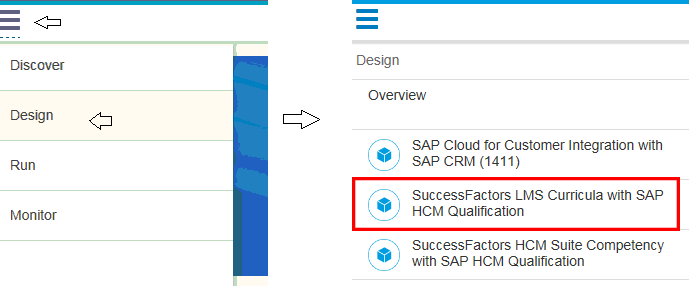
Figure 3
The SAP HANA Cloud Integration package is successfully copied to the workspace and ready to be configured
Select the SuccessFactors LMS Curricula with SAP HCM Qualification option (boxed in red in the figure) and double-click it. This action opens the screen in Figure 4 with all the package contents shown on the left.
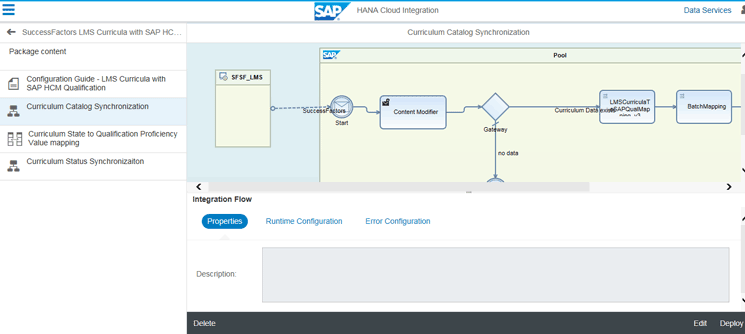
Figure 4
The package contents for curriculum-to-qualification integration
The package contains the following:
- Configuration Guide – The SuccessFactors LMS curricula with the SAP HCM qualifications. This document explains the configuration steps associated with this package.
- Curriculum Catalog Synchronization – This is the process map to transfer the new and changed curricula and curricula types to the SAP ERP HCM system to be created in the Qualifications Catalog as a Qualification and a Qualification Group, respectively.
- Curriculum State to Qualification Proficiency Value mapping – These are the value mapping definitions.
- Curriculum Status Synchronization – This is the process map to transfer the curricula status of the employee to the employee qualifications in the SAP ERP HCM system.
Now let me explain the steps to integrate the SuccessFactors LMS system.
Derive the Outh Key from the SuccessFactors LMS Instance
As a first step you need to get the Outh key of the SuccessFactors LMS system. This Outh key is required for adapter configuration in SAP HANA Cloud Integration. Follow these steps.
Log on to the SuccessFactors LMS instance as the Admin User and navigate to LMS Admin > System Admin. Click the Configuration option as shown in Figure 5 to expand the screen on the right.
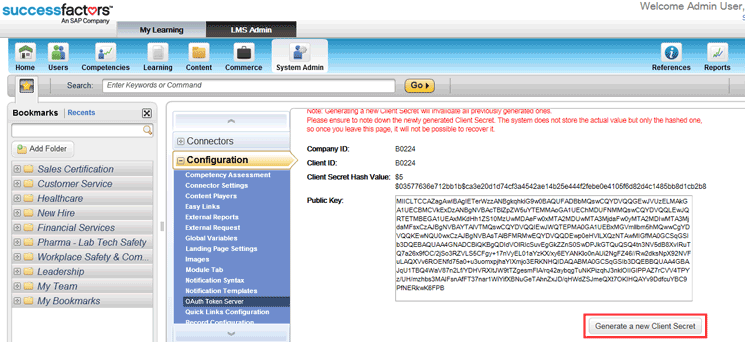
Figure 5
The SuccessFactors LMS instance’s new client secret key
Click the Generate a new Client Secret button to get the new client secret key (the secret key is displayed on the same screen). When you see the secret key, copy it in the notepad because you need this for the adapter configuration in SAP HANA Cloud Integration.
Deploy the OAuth Artifact from Eclipse
The next step is to deploy the OAuth artifact from Eclipse. Follow these steps.
Open Eclipse and make your SAP HANA Cloud Integration instance accessible by providing the details in the Operations Server. Follow menu path Windows > Preferences > SAP HANA Cloud integration > Operations Server (Figure 6). Here you enter the SAP HANA Cloud Integration client details for the URL, User, and Password.

Figure 6
Enter the Eclipse Operations Server settings
Right-click the SAP HANA Cloud Integration client menu option (in this example, the h0185 folder) and select Deploy Artifacts… from the context menu as shown in Figure 7.
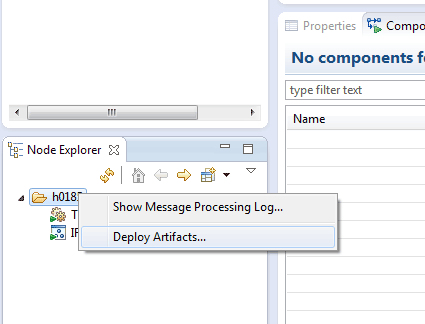
Figure 7
Use the context menu to deploy the artifacts
In the pop-up screen that opens (Figure 8), select the OAuth2 Authentication option and click the Next button.
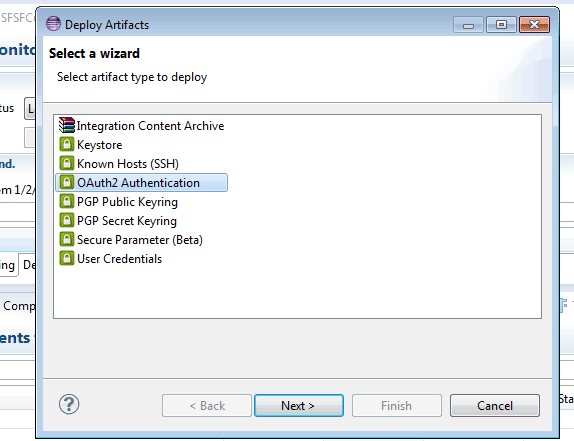
Figure 8
Select OAuth2 Authentication
In the next screen (Figure 9) enter the credential values to access the SuccessFactors LMS instance. Click the Finish button to complete the deployment of the artifact.
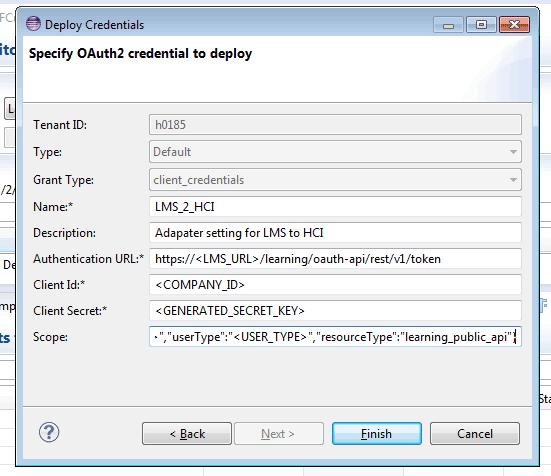
Figure 9
Provide the OAuth2 credential details for the SuccessFactors LMS instance
Note
For more details on how to deploy artifacts and the required
configuration steps, see the Configuration Guide package contents. In
this article I describe only the SAP HANA Cloud Integration web UI
settings.
The Adapter Settings to Connect to the SuccessFactors LMS
The next step is to create the SuccessFactors LMS adapter settings. Log on to the SAP HANA Cloud Integration web UI, navigate to the Design menu, and select the SuccessFactors LMS Curricula with SAP HCM Qualification packaged content. In the screen that opens (Figure 10) select the Curriculum Catalog Synchronization process map, then the adapter link (the connecting arrow) between the SuccessFactors LMS system and SAP HANA Cloud Integration, and click the Edit button to create the adapter settings.
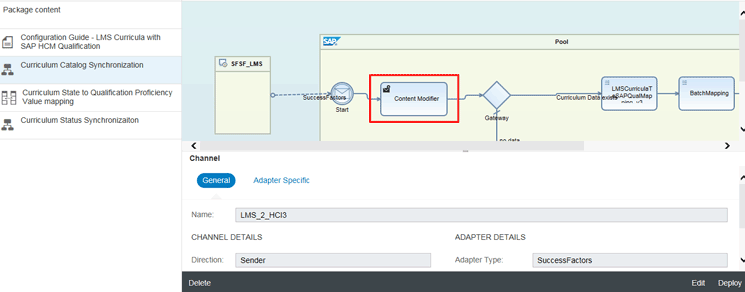
Figure 10
Create the SuccessFactors LMS adapter settings
Click the General button and enter a meaningful name for the OAuth2 adapter in the Name field (e.g., LMS_2_HC13). Then click the Adapter Specific button and enter the OAuth adapter settings for the fields. The settings are shown in Table 1.
Table 1
The OAuth2 adapter settings
Note
Unless you want to change some parameters based on your requirements,
retain the default values provided in the adapter setting
configuration. If you do want to make changes to a parameter—for
example, you may want to change the Parameters field values to not take
data from the last modified date. In that case, you would remove that
parameter accordingly (e.g., change the parameter from:
creationDate=1&active=true&lastModifiedDate=${deltasync.maxDateFromLastRun}
to:
creationDate=1&active=true).
The Adapter Settings to Connect to the SAP ERP HCM System Using SAP HANA Cloud Integration
You need to connect the SAP ERP HCM system using SAP HANA Cloud Integration for this integration process, such that the Curriculum types and Employee curricula status are replicated in SAP ERP HCM as Qualification catalog and Employee Qualifications. The adapter settings to connect the OData adapter to the SAP ERP HCM system are the same as explained in my related (part 1) article. Follow this link to read the details: “Sync Qualifications from ERP HCM and SuccessFactors HCM with Integration Add-On 3.0.
Next, you need to create the adapter settings to connect SuccessFactors HCM suite using SAP HANA Cloud Integration. For that, you first need to deploy the artifacts.
The steps for deploying artifacts from Eclipse tool and the steps for creating the deploy credentials for SuccessFactors BizX are explained in the Configuration Guide – LMS Curricula with SAP HCM Qualification under Package content. In this article I explain how the deployed artifact is used in SAP HANA Cloud Integration.
Log in to the SAP HANA Cloud Integration web UI, navigate to the Design menu, and select the SuccessFactors LMS Curricula with SAP HCM Qualification Package content. In the screen that opens (Figure 11) open the Curriculum Status Synchronization process map (on the left) and select the adapter (the connecting arrow between the SFSF HCM suite (SFSF_BizX) and SAP HANA Cloud Integration) for SuccessFactors HCM. Click the Edit button (in Figure 11 on the bottom right) and then the General button (Figure 12).

Figure 11
SuccessFactors BizX adapter settings
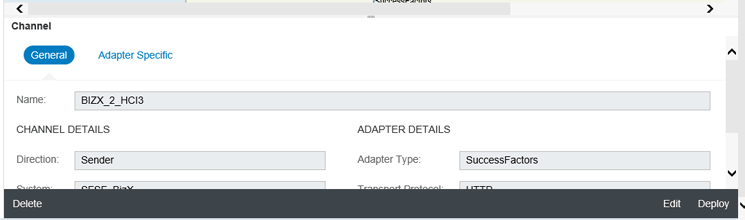
Figure 12
Adapter settings for connecting SFSF BizX
Enter a unique name in the Name field for the new adapter (e.g., BIZX_2_HC13), and retain the other field values as they appear from the standard interface package content. Click the Adapter Specific button, which opens the screen in Figure 13 in which you enter the field values as described below.

Figure 13
SuccessFactors BizX adapter settings
- SFSF Data Center: Select the data center of your instance; in this example, USA Sales Demo Standard (AZ).
- Address Suffix: Retain the default value as shown in Figure 13.
- Credential Name: Enter the name of the artifact deployed from Eclipse for SuccessFactors HCM suite.
Other Adapter Connections
All the other adapter connections defined in the process maps (Curriculum Catalog Synchronization and Curriculum Status Synchronization) are configured in one of the ways described above. There should be three specifications for adapters:
- Adapter settings for connecting SAP ERP HCM using SAP HANA Cloud Integration
- Adapter settings for connecting SuccessFactors HCM suite (SFSF BizX) using SAP HANA Cloud Integration
- Adapter settings for connecting SuccessFactors LMS using SAP HANA Cloud Integration
SAP HANA Cloud Integration is the middleware to connect all three of these systems to implement the integration scenario described. All three adapter settings mentioned above are explained in this article or in my previous article “Sync Qualifications from ERP HCM and SuccessFactors HCM with Integration Add-On 3.0.
The Content Modifier Settings
The content modifier in the process map enables you to set some default values that can be used in message mapping. The Curriculum Catalog Synchronization process map does have a content modifier in which you can specify some default values when the Curriculum types are transferred (Figure 14). Following is the explanation of each field:
- Source: Maintain it as LMS.
- ScaleId: During the creation of a qualification group in SAP ERP HCM, a rating scale is required. This rating scale shall be used when creating the Qualification Group. Normally, it is a two-value rating system, made up of 0 and 1. The value 0 signifies Incomplete and 1signifies Completed.
- ParentObjid: This is the default Qualification Group ID. The Curriculum type is an optional field in SuccessFactors, but the Qualification Group is a mandatory field in the SAP ERP HCM system. If the Curriculum Type is not supplied when synchronizing the curriculum, then the Qualification Group ID specified in this field is used to create the qualifications.
- PLVAR: This is the planned version of Organizational Management that is configured in SAP ERP HCM.
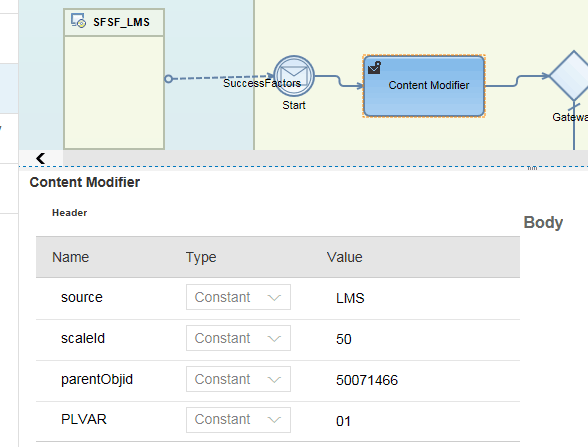
Figure 14
Enter the Content Modifier settings
After you finish all the configurations for the adapters, the next step is to trigger the interface from the SAP HANA Cloud Integration web UI. Scheduling is done as shown in Figure 15. Initially, for testing purposes, schedule the adapter to transfer the data once to test it. After it’s been tested successfully, make changes accordingly to the settings for triggering regularly.

Figure 15
Schedule the SuccessFactors LMS adapter to transfer the data
Figure 16 shows the data that is successfully transferred from the SuccessFactors LMS (e.g., the Curriculum catalog) to the SAP ERP HCM system (the Qualification catalog).
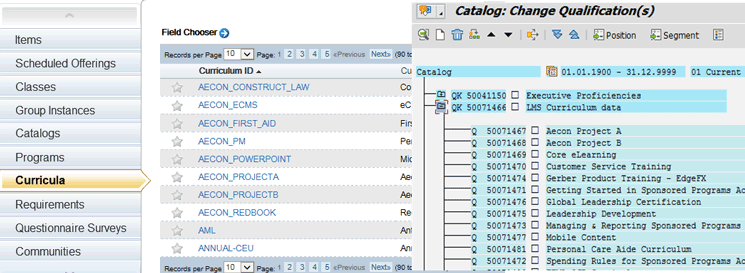
Figure 16
The SuccessFactors curricula is successfully transferred to the SAP ERP HCM system
Important ABAP Developments
As mentioned earlier, the integration of the SAP ERP HCM Qualifications with SFSF LMS Curriculum uses the same Business Add-Ins (BAdIs) that are discussed in the my first article, “Sync Qualifications from ERP HCM and SuccessFactors HCM with Integration Add-On 3.0.
Arun Kumar Timalapur
Arun Kumar Timalapur is a certified SAP ERP HCM Solution Consultant with more than 11 years of IT experience; currently, he is working with SAP Solution Delivery Center, India. He has done various end-to-end SAP HCM implementations at different countries in a variety of industries. Arun is trained in many SuccessFactors modules and has worked on talent-hybrid integration scenarios using SAP PI and SAP HCI as middleware.
You may contact the author at arun.kumar.timalapur@sap.com.
If you have comments about this article or publication, or would like to submit an article idea, please contact the editor.