Enhance Your HR Processes by Making Use of SAP SuccessFactors Intelligent Service
Intelligent services as part of the SAP SuccessFactors HCM Suite are designed to automate business processes that would otherwise be siloed across the SAP SuccessFactors Suite. They help bridge process gaps by connecting to external HR and non-HR applications. Intelligent services leverage module-to-module integration within the SAP SuccessFactors Suite and help predict and execute the next step in an HR transaction to simplify how HR is run.
Intelligent services technology is built on events, publishers, and subscribers. Any SuccessFactors application can trigger and publish an event, such as manager or job information changes, employee absences, or even new hires.
Any other product, either SAP SuccessFactors or a third-party, can subscribe to any published event. Whenever that event is triggered by the publishing product, those subscribed products automatically receive notification of the event, with information relevant to the change. For example, when a manager goes on a leave of absence, her open job requisitions are automatically reassigned, her learning courses are postponed, and her goals are updated, without the need for any manual intervention.
Events are the changes that occur in the SAP SuccessFactors HCM Suite such as new hires, terminations, onboarding, transfers, manager changes, and the start of a probation.
A publisher is the SAP SuccessFactors application in which employee changes are initiated, such as Employee Central, Recruiting, and Learning.
A subscriber can either be SAP SuccessFactors or a third-party application that receives notification of events.
Following is a list of supported intelligent services Events as of Q4 2017.
- Recruiting
Approval of Offer Details
Update of Candidate Profile
Update of Job Requisition
Update of Job Application
Approval of Offer Detail
- Onboarding and Offboarding
External User to Internal User Conversion
Onboarding is Cancelled for Candidate
Onboarding Step Complete
Offboarding Step Complete
Completion of New Hire activity
- Employee Central
Employee Hire
Employee Rehire
First Time Manager
Change in Manager
Individual Contributor to Manager
Manager to Individual Contributor
Change in Employee Location
Change in Employee Department
Change in Employee Division
Change in Business Unit
Change in Job Title
Change in Job Classification
Job Transfer
Add Global Assignment
End of Global Assignment
Start Probation
New Concurrent Employment
Employee Termination
Expiration of Work Order
Initiate Performance Form
- Time Off
Employee Time Off
Employee Short Term Disability
Employee Long Term Disability
- Talent Management
Add Development Goal
Populate Performance Review Ratings
Performance Review Form routing
Calibration Session Activation
New Successor
Spot Award Given
Update of Employee Competency Assessment
- Continuous Performance
Continuous Performance Management Activity
Continuous Performance Management Achievement
Continuous Feedback Request
Continuous Feedback Received
- Learning
Completion of Learning Event
To facilitate the supervision of new enhancement features SAP SuccessFactors offers the Upgrade Center (Figure 1). The Upgrade Center allows users to review and deploy new features from quarterly releases. It also accounts for significant legal changes that companies may need to apply to ensure compliance. The Upgrade Center is available within the Admin Center as highlighted in red in Figure 1.
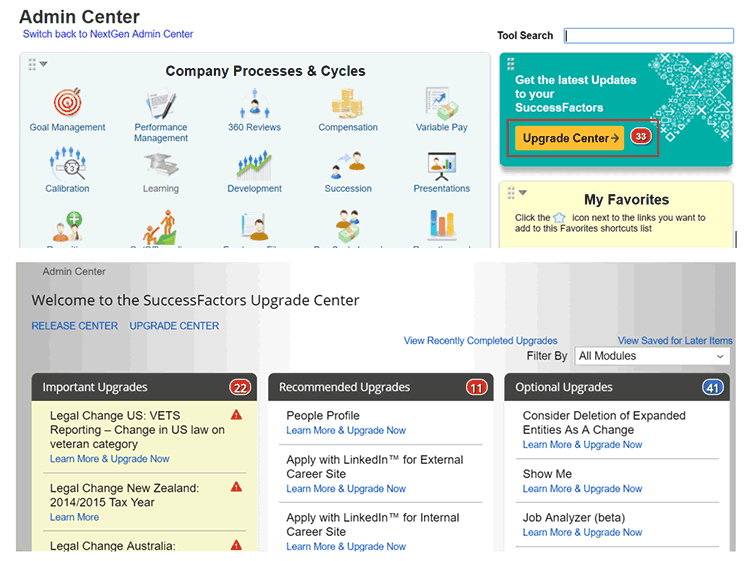
Additionally, SAP SuccessFactors has created prepackaged intelligent services rules so that users can incorporate the event functionality into their system setups. These pre-packaged rules are to be used specifically for Employee Central only. Pre-packaged rules can be downloaded from the Success Store by this process:
- Navigate to the screen in Figure 2 via Admin Center > Import and Export Data
- From the drop-down menu, click the Import Data option
- Select the Success Store radio button
- Scroll down the list and choose the pre-packaged Intelligent Services Rules radio button
- Click Import to import the rules into the instance
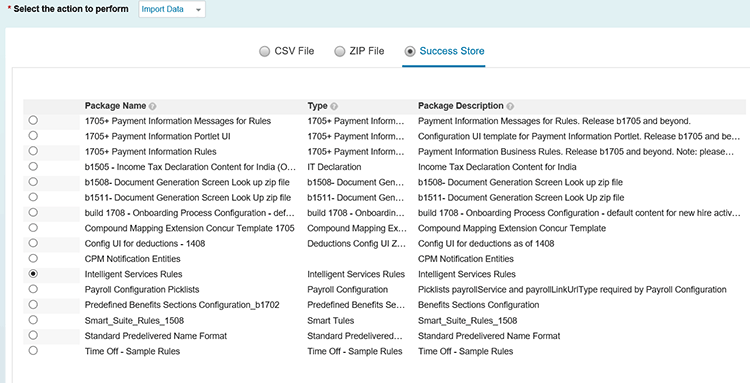
The pre-packaged rules can be used directly to trigger events for employee changes. However, we recommend that you make a copy of these rules and then use them wherever required. Rules can be copied via menu path Admin Center > Configure Business Rules. The copy function is not shown here.
The rules must be configured in the Admin Center > Manage Business Config as shown in Figure 3. Figure 3 is an example of rules configured to trigger various intelligent services events for any employee’s job information changes. You click jobInfo on the left and assign the rules in the Trigger Rules section on the right.
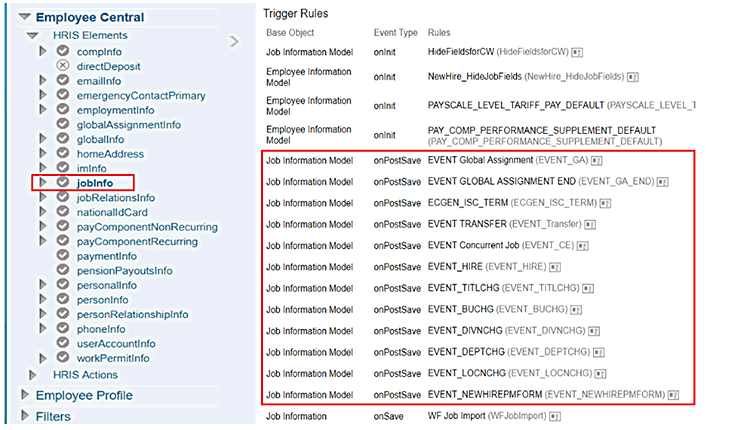
Intelligent services are accessible via Admin Center > Company Settings > Intelligent Services Center (ISC). The landing page, which is called an All Events page for Intelligent Services Center, contains publisher information (i.e., the module publishing the event, the event name, a brief description of each event, and a count for the number of times the event was raised).
Detailed information about the event (Event Details page) can be displayed by clicking the event name (the blue text in the Event column) on the All Events page (Figure 4).
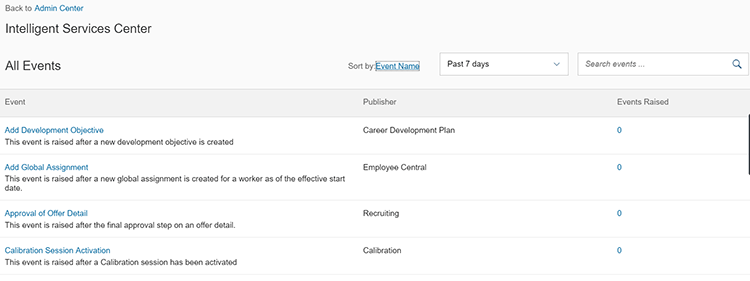
The Event Details page (Figure 5) displays publisher details at the top with the module name, event name, and a brief description of the event. The Event Details page displays information about the Publishing Rule, Event Monitoring, Flows (on the left), and Activities (on the right).
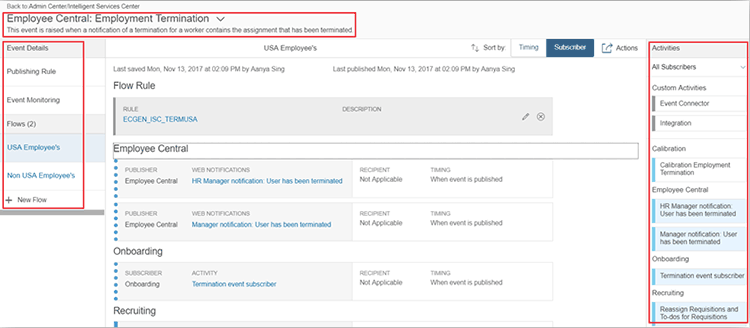
Publishing Rules
Publishing rules are configured to determine when the events are published to subscribers. For Employee Central, publishing of the events is determined by the configured publishing rules. Pre-packaged rules discussed earlier are the publishing rules used for Employee Central. In Figure 6, the publishing rule EVENT_MGRCHNG triggers the intelligent services Change in Manager event whenever an employee’s manager is changed. You can view the publishing rule configuration (i.e., the conditions when the event would be triggered) by clicking EVENT_MNGRCHG.
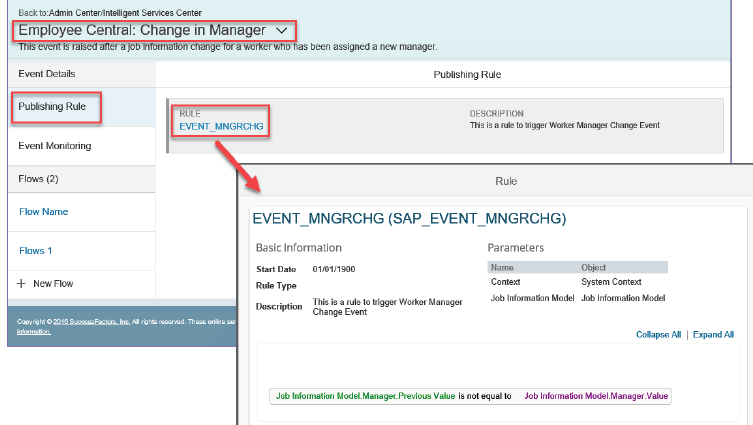
Event Monitoring
The published events that are triggered by SAP SuccessFactors applications can be viewed via Event Monitoring as shown in Figure 7. Event Monitoring is displayed for all the intelligent services events; however, the monitoring details vary depending on the subscribed activities (on the right in Figure 5) by that event.
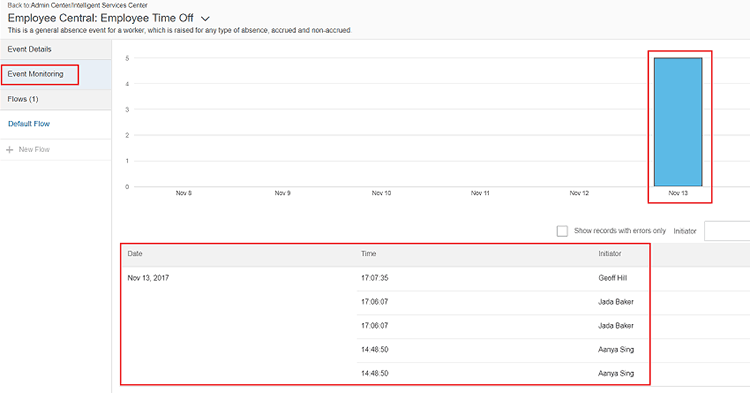
Flows
HR Business processes are configured as flows in intelligent services. Each event has a default flow available as standard from SAP SuccessFactors. Figure 8 shows a standard flow defined for an employee termination process.
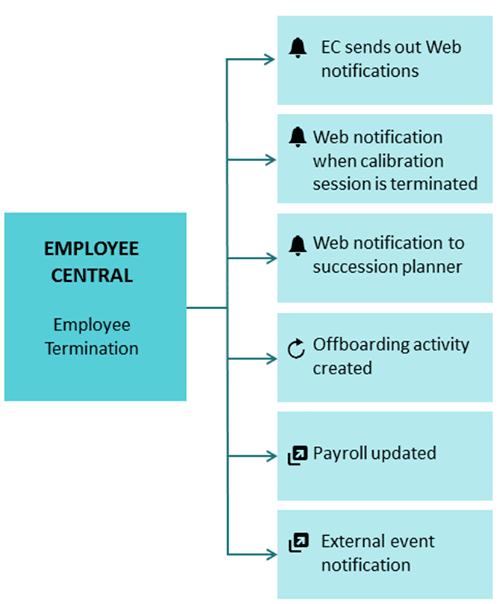
It is possible to configure multiple flows for an event (e.g., country-specific employee termination processes). Figure 9 shows a multiple flow for an event (i.e., a termination process for the US and non-US employees).
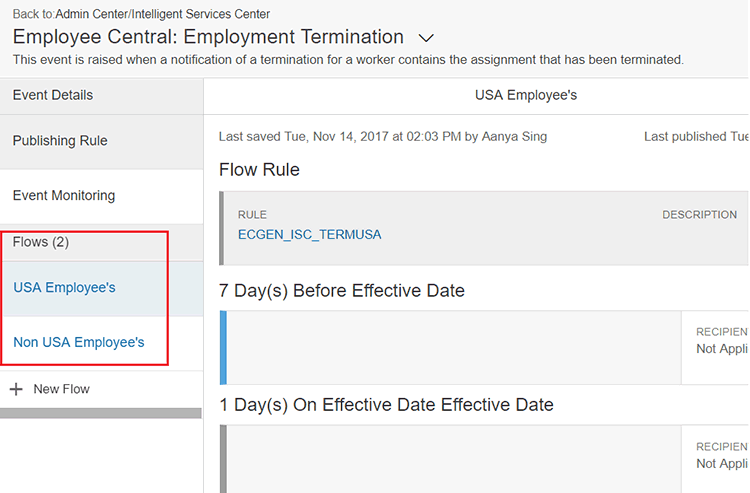
Activities – All Subscribers
The Activities column is a list of subscribing activities, SAP SuccessFactors module activities, and custom activities. SAP SuccessFactors module activities are available out of the box. Custom activities (on the right in Figure 10) include Event Connector and Integration, either of which can be used to connect to third-party systems only when the events can publish externally. The list of subscribing activities varies based on the events. These subscribing activities are used to define HR business processes (flows) for that event.
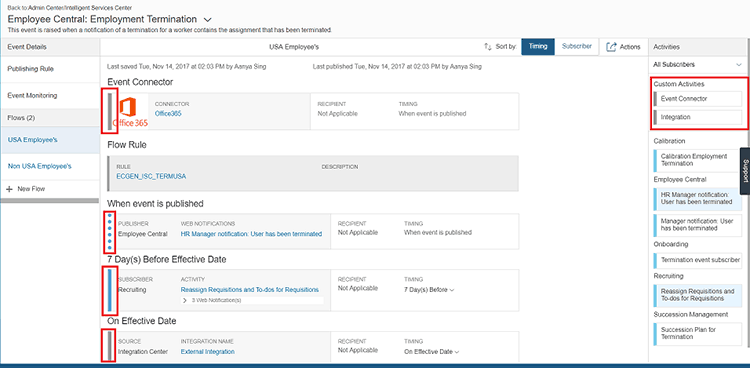
Once the subscribing activities are added to the flow, these activities are displayed with different symbols (highlighted in red in Figure 10) that indicate the activity types: a blue dotted line, blue solid line, or a gray solid line.
Blue dotted line – This includes pre-configured module subscriber activity and web notifications, both of which can be either switched ON or OFF and cannot be configured further.
Blue solid line – This includes configurable module subscriber activity. Configuration options include business rules, timing options, and recipients (wherever applicable). This subscriber activity can be added multiple times, typically to publish to multiple recipients or to trigger activity multiple times (e.g., at the start of probation and when probation ends).
Gray solid line – These are the custom subscriber activities and are typically used when connecting a third-party application via Event Connector or Integration.
Integration
Integration is a method for connecting to third-party systems. This integration is via the Integration Center. It supports representational state transfer (REST) application programming interfaces ([APIs], either XML or JavaScript Object Notation [JSON]) and file-based transfers. New integrations can be created via the Create New Integration button in Figure 11. Existing integrations can be used via the Add Integration button (on the right) as shown in Figure 11.
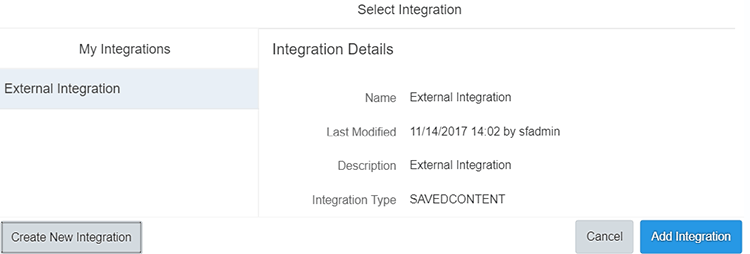
Event Connector
Event Connector is a tool used to create an external connection to a third-party endpoint. When the endpoint is configured, an event notification in the form of a Simple Object Access Protocol (SOAP) message is sent to the specified endpoint. Event connectors belong to an event and are applicable to flows associated with the event. Even if included in a flow, event connectors belong to the event (not to the flow) and are applicable to all flows associated with the event.
Figure 12 shows an example of how SAP SuccessFactors can connect to Office 365 via the Office 365 event connector. To set up this connection, click the icon for Office 365. Fill the details on the screen as shown in Figure 12. The Office 365 Admin team within your organization should provide the EndPoint URL, Username, and Password.
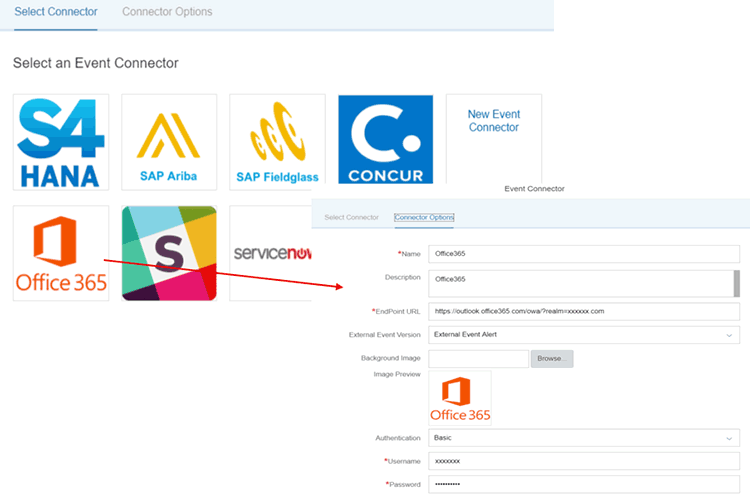
Intelligent services that are managed via the Intelligent Services Center provide HR analysts with more control over automation of business processes, which allows users to manage this automation in-house rather than relying on professional services. Intelligent services significantly reduce the reliance on HR Administration by automating and predicting the next steps in a business process.








