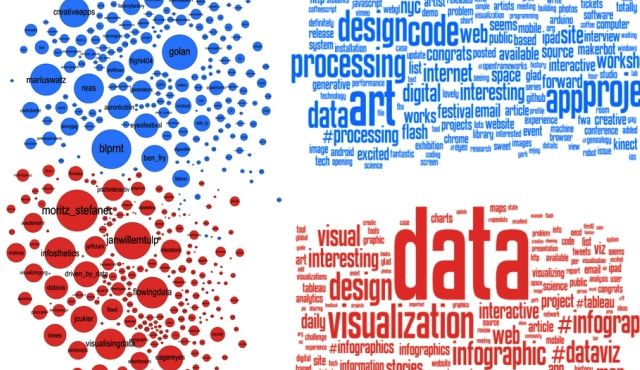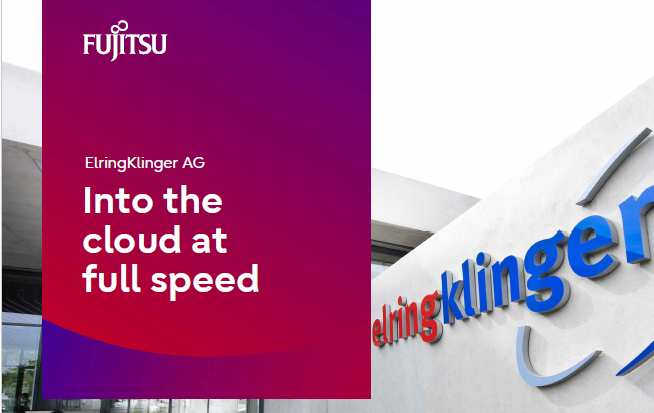by Dr. Marco Sisfontes-Monge, Arellius Enterprises Inc.
Introduction
SAP S/4HANA Embedded Analytics has been in development since 2017 and was released for the first time when using SAP S/4HANA SP1606. It has been updated significantly in 1909 release making lots of tiles obsolete and bringing new ones. As data grows, corporations face the challenge of making sense of the data. SAP has provided new tools to improve data visualization, analytics, dashboarding, and integration. This is exactly the role of SAP S/4HANA Embedded Analytics from an operational point of view. Not all users need to access to all of the data, but rather need access to very targeted information for their business function. For this reason, creating simplified environments and deploying them to the users based on their business function or roles is quite important. The purpose of this article is to explain how users can accomplish this.
After reading this article you will be able to:
- Clearly explain and understand what SAP S/4HANA Embedded Analytics is.
- Understand how SAP S/4HANA Embedded Analytics works and access the core S/4HANA data
- Create and deploy a customized menu for specific business users while reusing pre-delivered SAP Business Content.
Quick Overview of SAP S/4 HANA Analytics
SAP S/4HANA Embedded Analytics requires system upgrades, and lots of components must in alignment in the backend of the database for SAP S/4HANA 1909 or above is required. I am amazed how often this fact affects implementations and certainly will affect the credibility of the system when deployed to users. SAP S/4HANA Embedded Analytics enables users to perform real time analytics on the live transactional data without the need of replication structures. It comes with a set of inbuild representations of operational data, called VDM (Virtual Data Models), like the traditional Business Content that requires enhancements. SAP delivers more than 8900 CDS Views at no extra cost, however 90% of these CDS HANA Views are not reporting capable. Which means most of the CDS Views delivered are Basic or Interface CDS Views and require the developers to create HANA Consumptions Views. From these Consumption Views is where the reporting and tiles are created.
S/4HANA Embedded Analytics does not require further installations or licenses, but currently it is not expected to replace any existing SAP Solutions and/or S/4 HANA has an Embedded Analytical engine, but certain steps/activation needs to be done for making this engine to work. It is possible to define SAP S/4 HANA Embedded Analytics as a collection of analytics features directly Integrated with the SAP S/4 HANA database, and a possible future replacement altogether of the SAP BW platform. This is so true that SAP has withheld investment in SAP BW platform and focused more towards the Cloud and better integration components. The main reason behind this decision relies on the fact that the standard SAP BW replication architecture vs real-time data generation is a more attractive value proposition.
Similarly to SAP BW Business Content, when working with SAP S/4 HANA Embedded Analytics their structures called CDS HANA Views delivered allow reporting on Live Transactional Data directly from the SAP S/4 HANA database WITHOUT replication structures, aggregation levels, just a pick and choose approach and rapid deployment into a Fiori App report and App as shown in Figure 1. This is the new way forward complemented with SAP Analytics Cloud (SAC).
 Figure 1—Simplified Overview of SAP S/4 HANA Embedded Analytics
Figure 1—Simplified Overview of SAP S/4 HANA Embedded Analytics
Under this new architecture, SAP is improving both the look-and-feel and the access of data with S/4 HANA focused designs and objects leveraging the HANA database. As shown In Figure 2, a small sample on the look-and-feel of the SAP Embedded Analytics is displayed, and this design exist within the Fiori environment. The core of this new architecture is the SAP S/4 HANA Virtual Data Models (VDM), that is nothing more a waterfall structure using and combining HANA CDS Views to achieve a Consumption View that will be used to run a query and display this data to the user In a web-based environment.
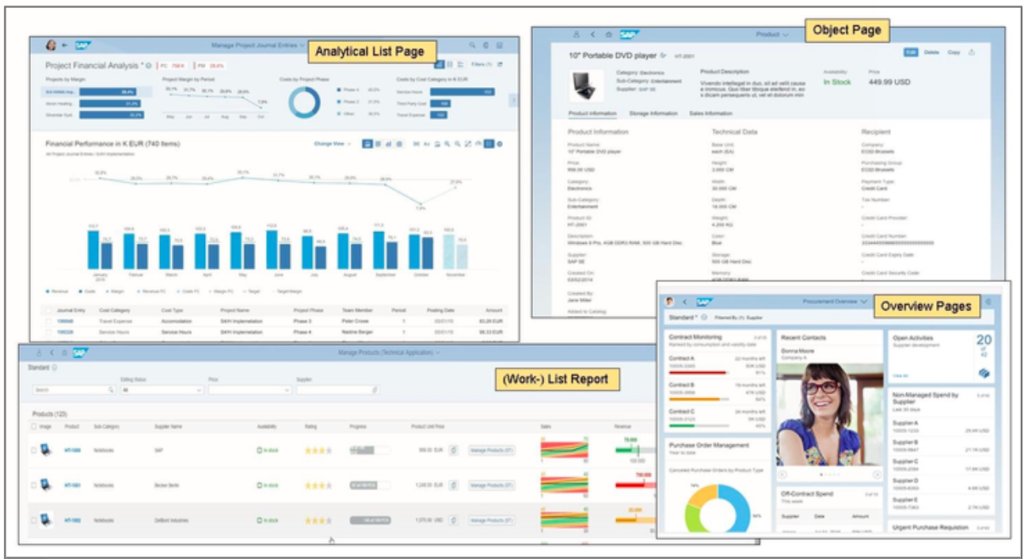 Figure 2— Look-and-Feel of SAP Embedded Analytics
Figure 2— Look-and-Feel of SAP Embedded Analytics
As shown In Figure 3, the architecture of these SAP S/4 HANA Virtual Data Models are created as layers using the pre-delivered HANA Views, and combine them with new ones, adding calculation objects, and more. As shown in Figure 3, the lower part of the HANA View is the physical table with dozens or hundreds of fields, as the process of simplifying and grouping information Is completed with a top view from where the Queries and Reports are created and deployed to Fiori.
 Figure 3— Virtual Model View architecture used for SAP S/4 HANA Embedded Analytics
Figure 3— Virtual Model View architecture used for SAP S/4 HANA Embedded Analytics
Working with SAP S/4 HANA Embedded Analytics
At the end of reading this article, you will be able to understand and deploy a custom tile and make it available to a business user reusing pre-delivered content available in SAP S/4 HANA Embedded Analytics 1909 and deploy it using the Fiori Launchpad. The overall process we will follow It is described In Figure 4.
 Figure 4— End-to-End Process to create a custom Fiori App Group
Figure 4— End-to-End Process to create a custom Fiori App Group
The steps shown in Figure 4 can be summarized as follows.
Identify "the What": clearly define your requirement with your customer. Example: "I want to see Actuals data for Cost Center and create a user-focused tile and deploy this tile to a particular set of users."
Identify the applicable Catalog: A Catalog is the SAP S/4 HANA Embedded Analytics to a CDS View, and SAP BW Extractor equivalent into the HANA Database. To achieve this, SAP has been great to provide an online library to achieve this. Access this library in the following link https://fioriappslibrary.hana.ondemand.com/sap/fix/externalViewer/ , and shown in Figure 5, and yes FREE. Search for the key object for the analysis "Cost Center", and identify the Catalog as shown in Figure 6 that controls the extraction. We will be using the Catalog SAP_SFIN_BC_OH_REP_CCA as shown In Figure 6.
 Figure 5— Accessing the online FREE SAP Fiori Apps Reference Library
Figure 5— Accessing the online FREE SAP Fiori Apps Reference Library
 Figure 6— Identifying the Applicable Catalog
Figure 6— Identifying the Applicable Catalog
Access the Fiori Launchpad Designer: using the web-based link or use the T-code /UI2/FLPD_CUST in the GUI environment to access the Launchpad as shown In Figure 7.
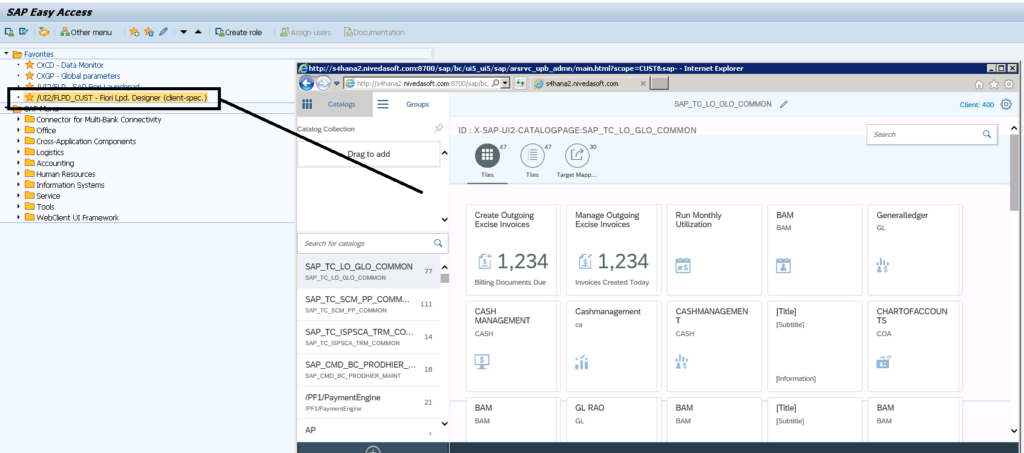 Figure 7— Accessing the SAP Fiori Launchpad
Figure 7— Accessing the SAP Fiori Launchpad
Find the Catalog we identified with the SAP Fiori Apps Library: As shown In Figure 8 we are using the Catalog Identified in Figure 6, and now we know the Apps included inside this Catalog. Also, we Identify the App that we want to deploy ONLY to an end-user. As shown In Figure 8, the Cost Center Actuals App as part of the Overhead Cost Account HANA View.
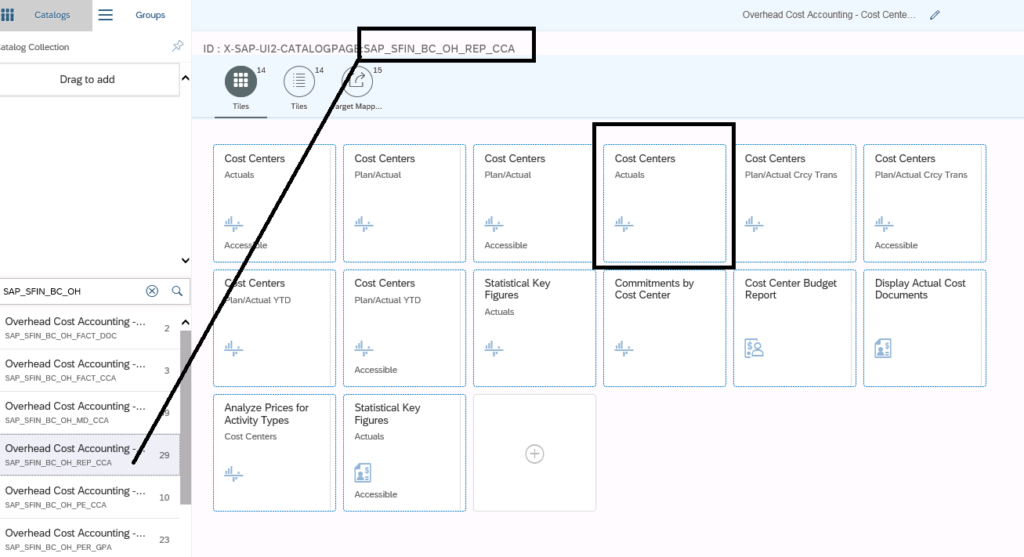 Figure 8— Identifying the Apps available in the selected Catalog
Figure 8— Identifying the Apps available in the selected Catalog
Create a new Catalog as shown in Figure 9, we are creating a new Catalog called CCAACTUALSFINANCEONE, and it will store the only Cost Center Actuals App to be deployed to a user.
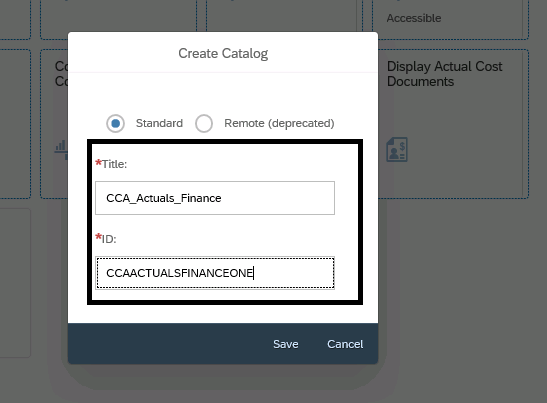 Figure 9— Creating a new Catalog
Figure 9— Creating a new Catalog
Create Reference Tile: This is nothing more than from the identified Catalog Overhead Cost Accounting select a tile to copy to the new created Catalog CCAACTUALSFINANCEONE shown in Figure 10.
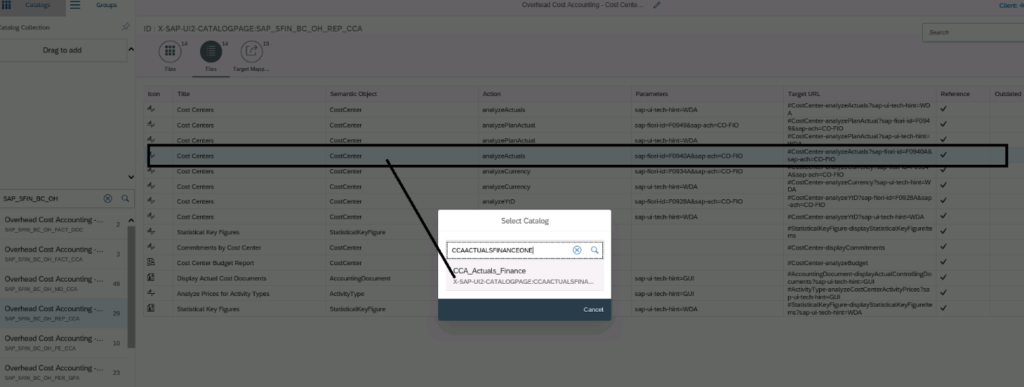 Figure 10— Copy a tile from source Catalog to Target Catalog
Figure 10— Copy a tile from source Catalog to Target Catalog
Create a Reference Target Mapping: In the previous step we copied the tile object, now we need to copy the Target Mapping, to bring the logic behind the tile. Same procedure as shown in Figure 11, using the target Catalog the CCA_Actuals_Finance (CCAACTUALSFINANCEONE), select the Target Mapping for Navigation Type SAPUI5 Fiori App as shown in Figure 11 and click on the Create Reference selecting the Target Catalog.
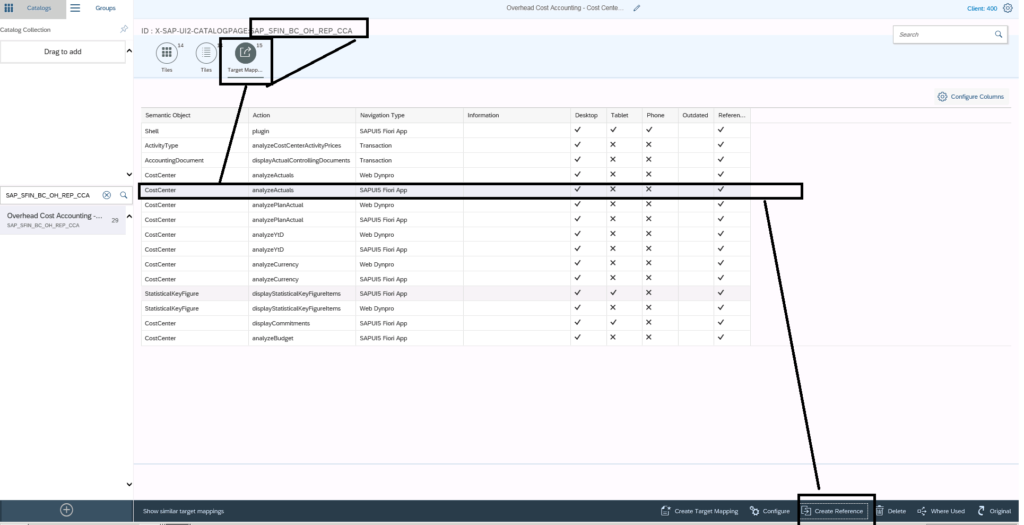 Figure 11— Select the Action analyzeActuals and Navigation Type Web Dynpro to create a new reference
Figure 11— Select the Action analyzeActuals and Navigation Type Web Dynpro to create a new reference
Review the Catalog: As shown In Figure 12, now we have a customized Catalog available in Fiori. Now we created a copy of an APP from one catalog to a new one.
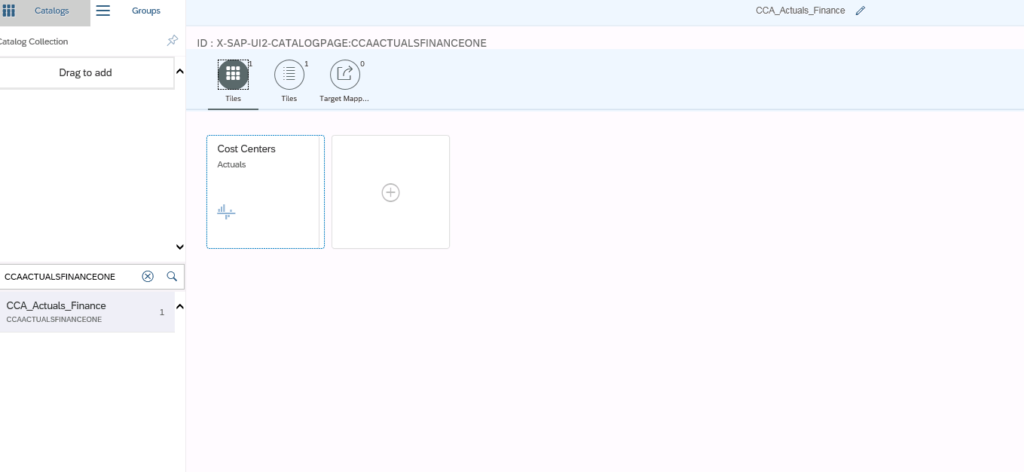 Figure 12— Final result after the App was copied to our customized Catalog
Figure 12— Final result after the App was copied to our customized Catalog
Create a Group: A Tile Group will simply allow to select the Apps from multiple Catalogs and merge them Into one. In this case we have only One App that we will need to add to this group as shown in Figure 13 by selecting the source Catalog ACCAACTUALSFINANCEONE.
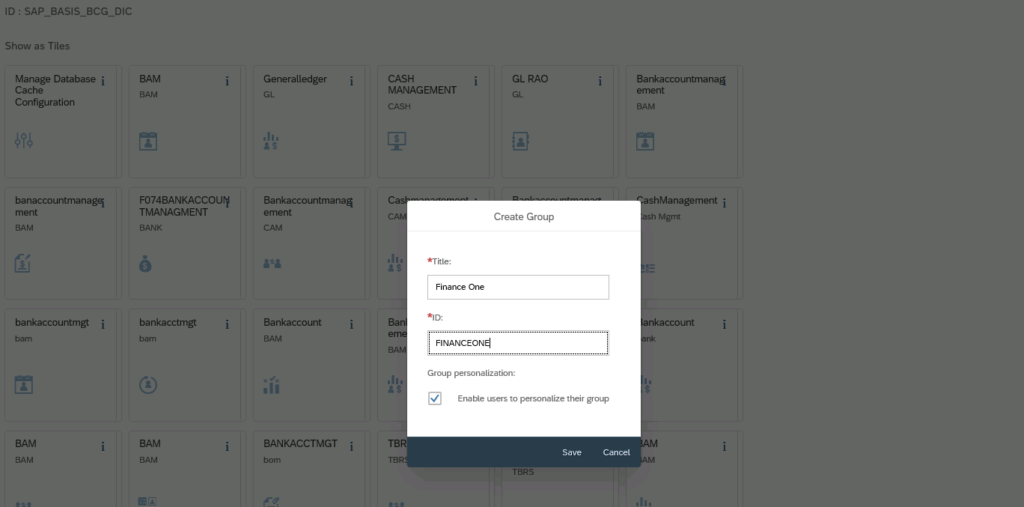 Figure 13— Creating a Group
Figure 13— Creating a Group
Create a new User ID: At this step just assign the Catalog to the user ID, but in this case, we are creating this user ID process assuming it is a new user. Use T-code SU01. In the Profile Tab assign the Profile for now, SAP_ALL Is assigned.
 Figure 13— Create a new User ID T-code SU01
Figure 13— Create a new User ID T-code SU01
Create a Role: Use T-code PCFG to create a new role and assign the newly created catalog "CCAACTUALFINANCEONE". First Add the Catalog to the Role Figure 14, and then add the Group to the Role as shown In Figure 15.
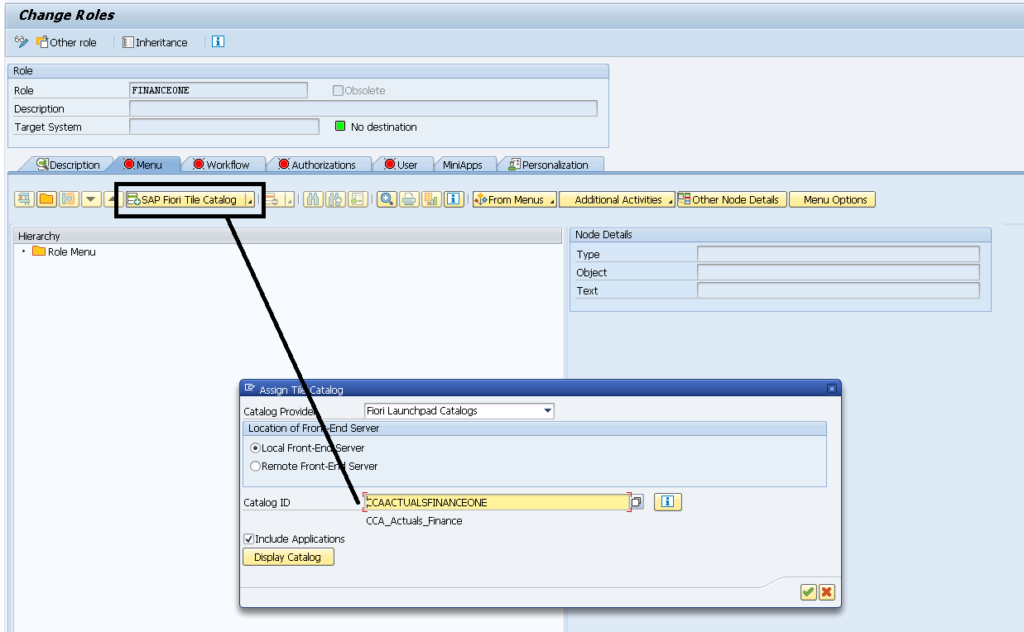 Figure 14— Assigning the Catalog to the Role
Figure 14— Assigning the Catalog to the Role
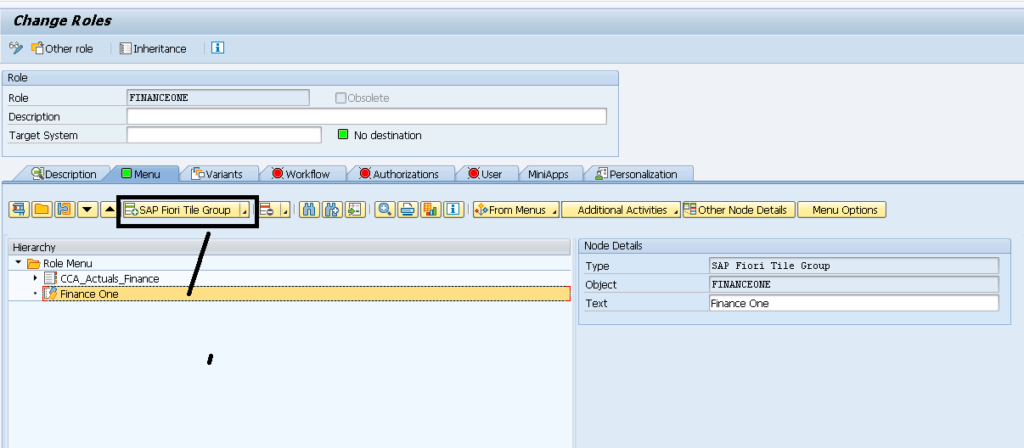 Figure 15— Assigning the Group to the Role
Figure 15— Assigning the Group to the Role
Assign the User to the Role: Assign the role to the user, since we want only that user be able to see newly created Tile, Catalog, and Group as shown in Figure 16. Check with your Basis what other roles are required to access freely master data, cost centers and other components.
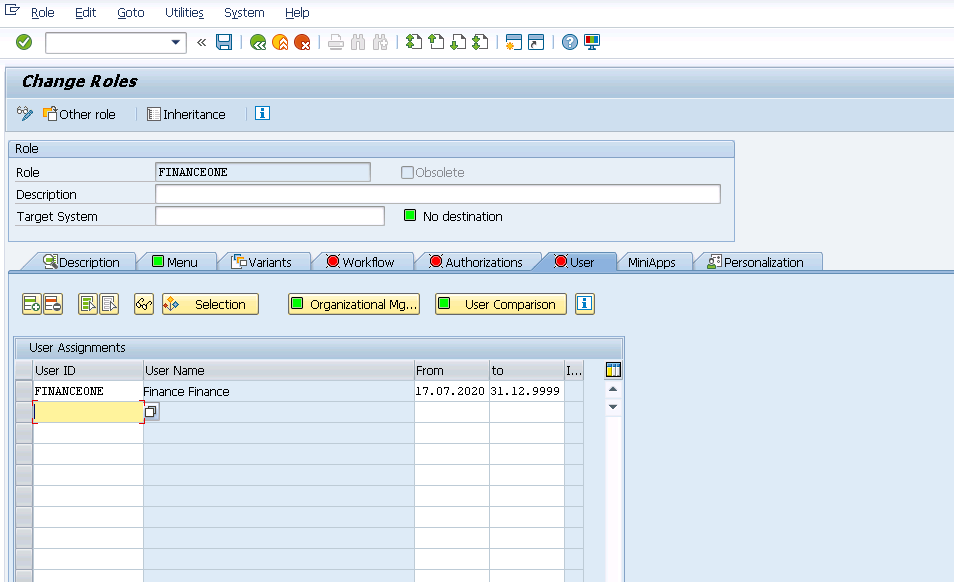 Figure 17— Assigning the User ID to the new created Role
Figure 17— Assigning the User ID to the new created Role
Access the environment with the USER ID: ok this is it, we did It, we copied a Tile to a new catalog, we created a Group, the User ID was assigned with the Catalog and the Group, SAP_ALL authorizations added, and finally we need to test it. Figure 18, Figure 19, and Figure 20 the execution results. Follow the same procedure for further deployments. You can always use T-code SU53 to check on any missing authorizations.
 Figure 18— Accessing your Fiori environment for your FINANCEONE User ID
Figure 18— Accessing your Fiori environment for your FINANCEONE User ID
 Figure 19— Executing the custom tile and setting up the selections
Figure 19— Executing the custom tile and setting up the selections
 Figure 20— Tile and Report Successfully executed with the USERID predefined
Figure 20— Tile and Report Successfully executed with the USERID predefined
Conclusion
In this article we have reviewed the architecture of SAP S/4 HANA Embedded Analytics within the 1909 release. Reports and Queries can be created Independently of SAP BW business content following a combination of pre-delivered Virtual Data Models (VDMs), without the need of replication, and real-time connectivity to the S/4 HANA database.
Now you can:
- Work with the SAP Fiori Apps library to identify HANA Views that can be used to extract your data.
- Identify the Catalogs and Apps available in these HANA Views.
- Create Catalogs, Groups, and Tiles from scratch and copy/transfer Information from an SAP delivered HANA View.
- Deploy these new objects to your Users.
 Figure 1—Simplified Overview of SAP S/4 HANA Embedded Analytics
Under this new architecture, SAP is improving both the look-and-feel and the access of data with S/4 HANA focused designs and objects leveraging the HANA database. As shown In Figure 2, a small sample on the look-and-feel of the SAP Embedded Analytics is displayed, and this design exist within the Fiori environment. The core of this new architecture is the SAP S/4 HANA Virtual Data Models (VDM), that is nothing more a waterfall structure using and combining HANA CDS Views to achieve a Consumption View that will be used to run a query and display this data to the user In a web-based environment.
Figure 1—Simplified Overview of SAP S/4 HANA Embedded Analytics
Under this new architecture, SAP is improving both the look-and-feel and the access of data with S/4 HANA focused designs and objects leveraging the HANA database. As shown In Figure 2, a small sample on the look-and-feel of the SAP Embedded Analytics is displayed, and this design exist within the Fiori environment. The core of this new architecture is the SAP S/4 HANA Virtual Data Models (VDM), that is nothing more a waterfall structure using and combining HANA CDS Views to achieve a Consumption View that will be used to run a query and display this data to the user In a web-based environment.
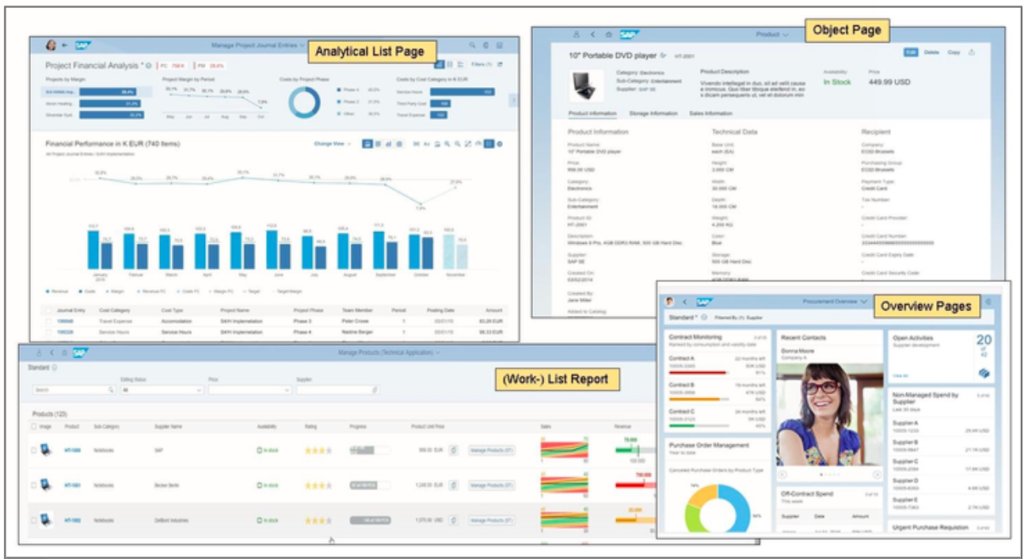 Figure 2— Look-and-Feel of SAP Embedded Analytics
As shown In Figure 3, the architecture of these SAP S/4 HANA Virtual Data Models are created as layers using the pre-delivered HANA Views, and combine them with new ones, adding calculation objects, and more. As shown in Figure 3, the lower part of the HANA View is the physical table with dozens or hundreds of fields, as the process of simplifying and grouping information Is completed with a top view from where the Queries and Reports are created and deployed to Fiori.
Figure 2— Look-and-Feel of SAP Embedded Analytics
As shown In Figure 3, the architecture of these SAP S/4 HANA Virtual Data Models are created as layers using the pre-delivered HANA Views, and combine them with new ones, adding calculation objects, and more. As shown in Figure 3, the lower part of the HANA View is the physical table with dozens or hundreds of fields, as the process of simplifying and grouping information Is completed with a top view from where the Queries and Reports are created and deployed to Fiori.
 Figure 3— Virtual Model View architecture used for SAP S/4 HANA Embedded Analytics
Figure 3— Virtual Model View architecture used for SAP S/4 HANA Embedded Analytics
 Figure 4— End-to-End Process to create a custom Fiori App Group
The steps shown in Figure 4 can be summarized as follows.
Identify "the What": clearly define your requirement with your customer. Example: "I want to see Actuals data for Cost Center and create a user-focused tile and deploy this tile to a particular set of users."
Identify the applicable Catalog: A Catalog is the SAP S/4 HANA Embedded Analytics to a CDS View, and SAP BW Extractor equivalent into the HANA Database. To achieve this, SAP has been great to provide an online library to achieve this. Access this library in the following link https://fioriappslibrary.hana.ondemand.com/sap/fix/externalViewer/ , and shown in Figure 5, and yes FREE. Search for the key object for the analysis "Cost Center", and identify the Catalog as shown in Figure 6 that controls the extraction. We will be using the Catalog SAP_SFIN_BC_OH_REP_CCA as shown In Figure 6.
Figure 4— End-to-End Process to create a custom Fiori App Group
The steps shown in Figure 4 can be summarized as follows.
Identify "the What": clearly define your requirement with your customer. Example: "I want to see Actuals data for Cost Center and create a user-focused tile and deploy this tile to a particular set of users."
Identify the applicable Catalog: A Catalog is the SAP S/4 HANA Embedded Analytics to a CDS View, and SAP BW Extractor equivalent into the HANA Database. To achieve this, SAP has been great to provide an online library to achieve this. Access this library in the following link https://fioriappslibrary.hana.ondemand.com/sap/fix/externalViewer/ , and shown in Figure 5, and yes FREE. Search for the key object for the analysis "Cost Center", and identify the Catalog as shown in Figure 6 that controls the extraction. We will be using the Catalog SAP_SFIN_BC_OH_REP_CCA as shown In Figure 6.
 Figure 5— Accessing the online FREE SAP Fiori Apps Reference Library
Figure 5— Accessing the online FREE SAP Fiori Apps Reference Library
 Figure 6— Identifying the Applicable Catalog
Access the Fiori Launchpad Designer: using the web-based link or use the T-code /UI2/FLPD_CUST in the GUI environment to access the Launchpad as shown In Figure 7.
Figure 6— Identifying the Applicable Catalog
Access the Fiori Launchpad Designer: using the web-based link or use the T-code /UI2/FLPD_CUST in the GUI environment to access the Launchpad as shown In Figure 7.
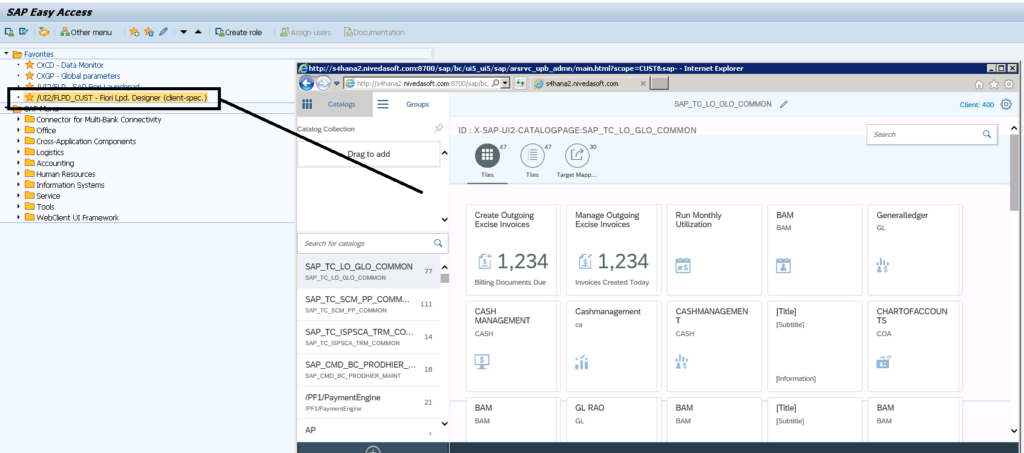 Figure 7— Accessing the SAP Fiori Launchpad
Find the Catalog we identified with the SAP Fiori Apps Library: As shown In Figure 8 we are using the Catalog Identified in Figure 6, and now we know the Apps included inside this Catalog. Also, we Identify the App that we want to deploy ONLY to an end-user. As shown In Figure 8, the Cost Center Actuals App as part of the Overhead Cost Account HANA View.
Figure 7— Accessing the SAP Fiori Launchpad
Find the Catalog we identified with the SAP Fiori Apps Library: As shown In Figure 8 we are using the Catalog Identified in Figure 6, and now we know the Apps included inside this Catalog. Also, we Identify the App that we want to deploy ONLY to an end-user. As shown In Figure 8, the Cost Center Actuals App as part of the Overhead Cost Account HANA View.
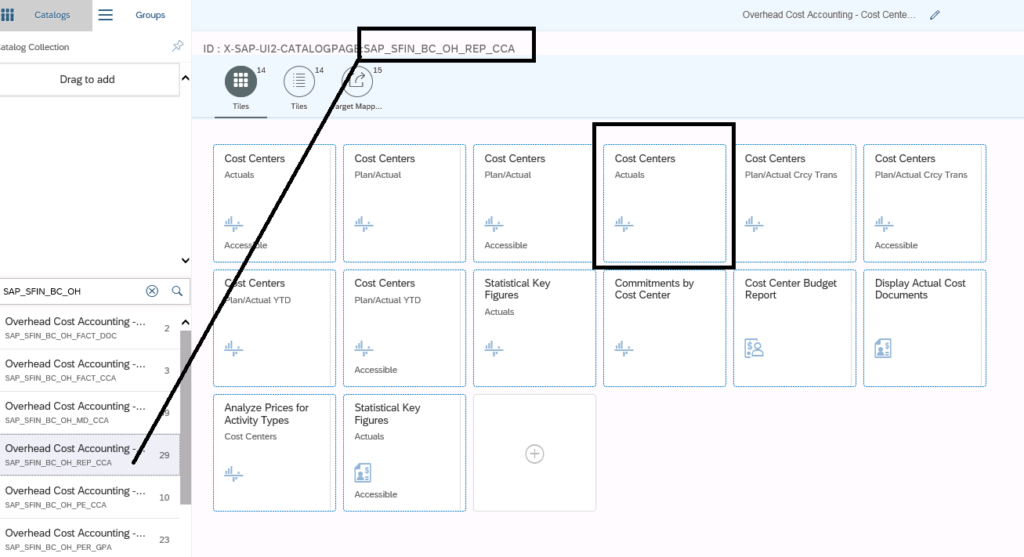 Figure 8— Identifying the Apps available in the selected Catalog
Create a new Catalog as shown in Figure 9, we are creating a new Catalog called CCAACTUALSFINANCEONE, and it will store the only Cost Center Actuals App to be deployed to a user.
Figure 8— Identifying the Apps available in the selected Catalog
Create a new Catalog as shown in Figure 9, we are creating a new Catalog called CCAACTUALSFINANCEONE, and it will store the only Cost Center Actuals App to be deployed to a user.
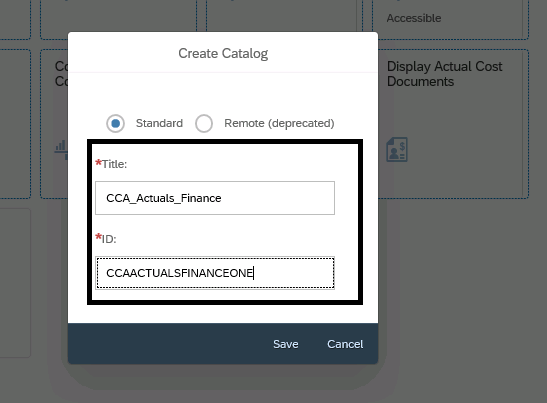 Figure 9— Creating a new Catalog
Create Reference Tile: This is nothing more than from the identified Catalog Overhead Cost Accounting select a tile to copy to the new created Catalog CCAACTUALSFINANCEONE shown in Figure 10.
Figure 9— Creating a new Catalog
Create Reference Tile: This is nothing more than from the identified Catalog Overhead Cost Accounting select a tile to copy to the new created Catalog CCAACTUALSFINANCEONE shown in Figure 10.
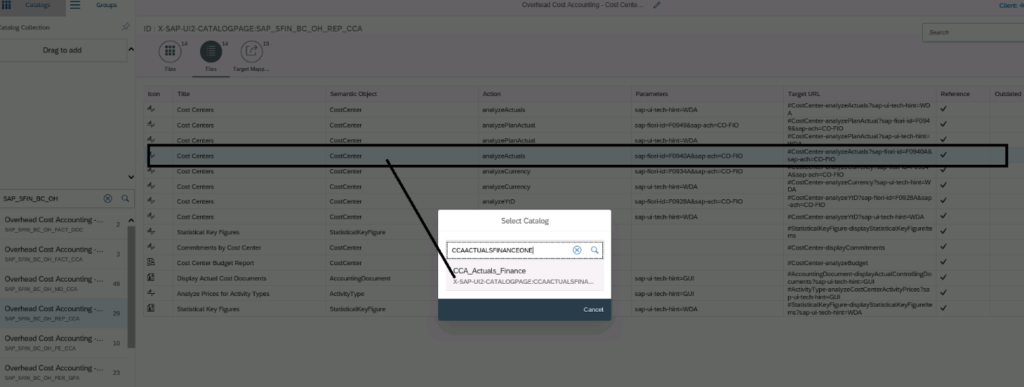 Figure 10— Copy a tile from source Catalog to Target Catalog
Create a Reference Target Mapping: In the previous step we copied the tile object, now we need to copy the Target Mapping, to bring the logic behind the tile. Same procedure as shown in Figure 11, using the target Catalog the CCA_Actuals_Finance (CCAACTUALSFINANCEONE), select the Target Mapping for Navigation Type SAPUI5 Fiori App as shown in Figure 11 and click on the Create Reference selecting the Target Catalog.
Figure 10— Copy a tile from source Catalog to Target Catalog
Create a Reference Target Mapping: In the previous step we copied the tile object, now we need to copy the Target Mapping, to bring the logic behind the tile. Same procedure as shown in Figure 11, using the target Catalog the CCA_Actuals_Finance (CCAACTUALSFINANCEONE), select the Target Mapping for Navigation Type SAPUI5 Fiori App as shown in Figure 11 and click on the Create Reference selecting the Target Catalog.
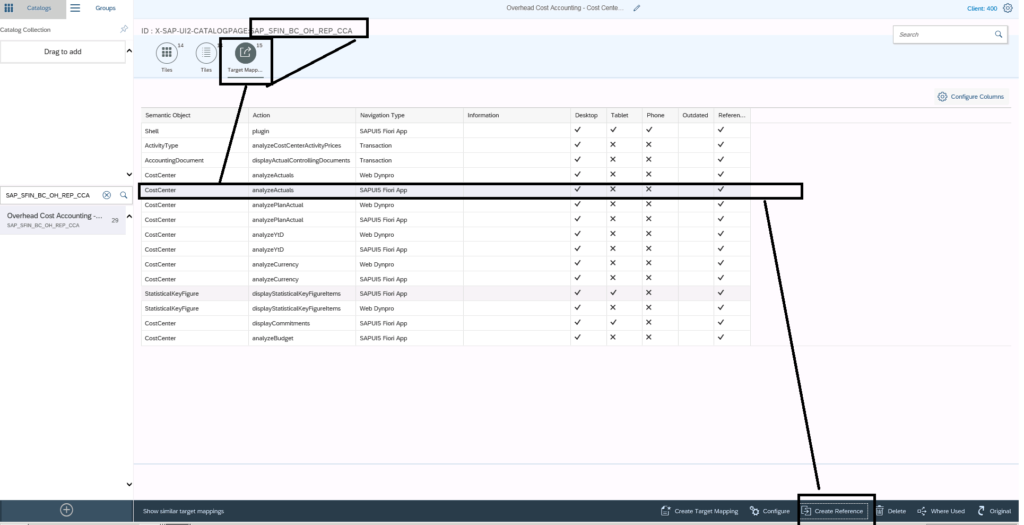 Figure 11— Select the Action analyzeActuals and Navigation Type Web Dynpro to create a new reference
Review the Catalog: As shown In Figure 12, now we have a customized Catalog available in Fiori. Now we created a copy of an APP from one catalog to a new one.
Figure 11— Select the Action analyzeActuals and Navigation Type Web Dynpro to create a new reference
Review the Catalog: As shown In Figure 12, now we have a customized Catalog available in Fiori. Now we created a copy of an APP from one catalog to a new one.
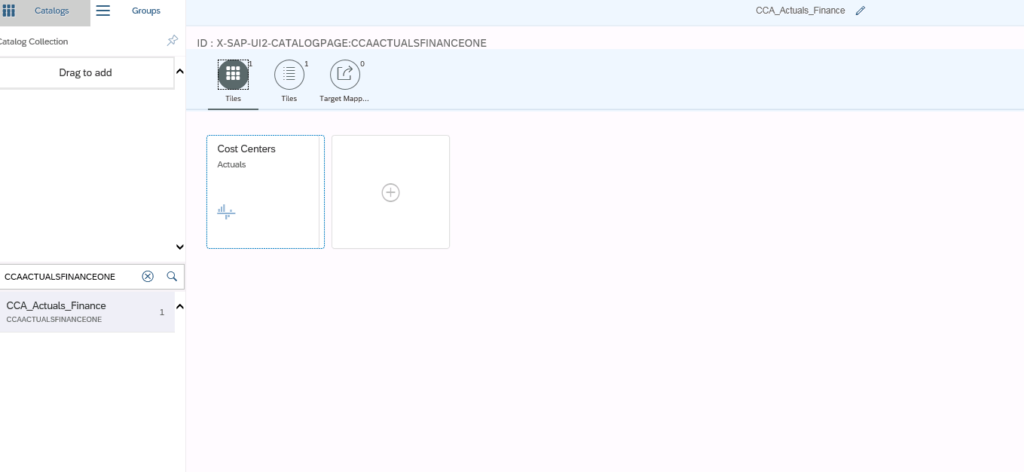 Figure 12— Final result after the App was copied to our customized Catalog
Create a Group: A Tile Group will simply allow to select the Apps from multiple Catalogs and merge them Into one. In this case we have only One App that we will need to add to this group as shown in Figure 13 by selecting the source Catalog ACCAACTUALSFINANCEONE.
Figure 12— Final result after the App was copied to our customized Catalog
Create a Group: A Tile Group will simply allow to select the Apps from multiple Catalogs and merge them Into one. In this case we have only One App that we will need to add to this group as shown in Figure 13 by selecting the source Catalog ACCAACTUALSFINANCEONE.
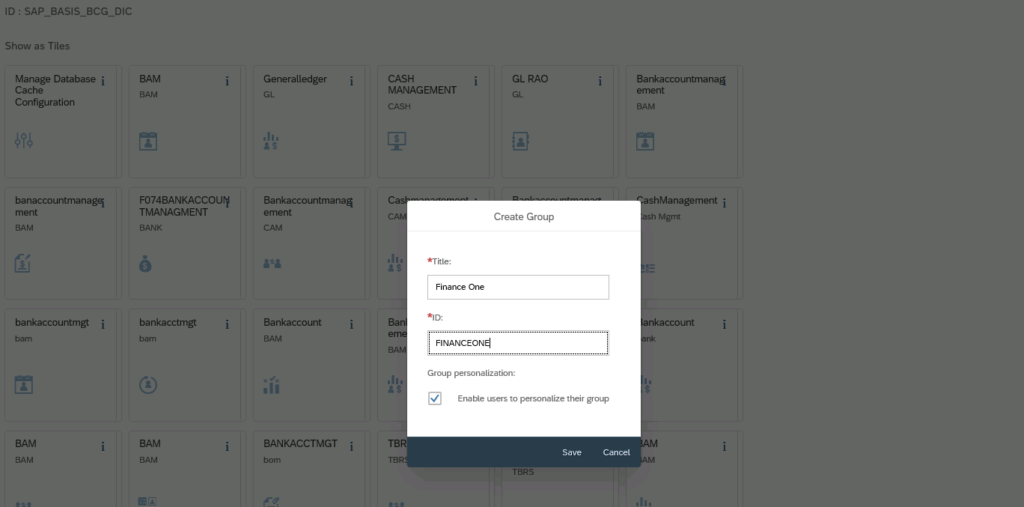 Figure 13— Creating a Group
Create a new User ID: At this step just assign the Catalog to the user ID, but in this case, we are creating this user ID process assuming it is a new user. Use T-code SU01. In the Profile Tab assign the Profile for now, SAP_ALL Is assigned.
Figure 13— Creating a Group
Create a new User ID: At this step just assign the Catalog to the user ID, but in this case, we are creating this user ID process assuming it is a new user. Use T-code SU01. In the Profile Tab assign the Profile for now, SAP_ALL Is assigned.
 Figure 13— Create a new User ID T-code SU01
Create a Role: Use T-code PCFG to create a new role and assign the newly created catalog "CCAACTUALFINANCEONE". First Add the Catalog to the Role Figure 14, and then add the Group to the Role as shown In Figure 15.
Figure 13— Create a new User ID T-code SU01
Create a Role: Use T-code PCFG to create a new role and assign the newly created catalog "CCAACTUALFINANCEONE". First Add the Catalog to the Role Figure 14, and then add the Group to the Role as shown In Figure 15.
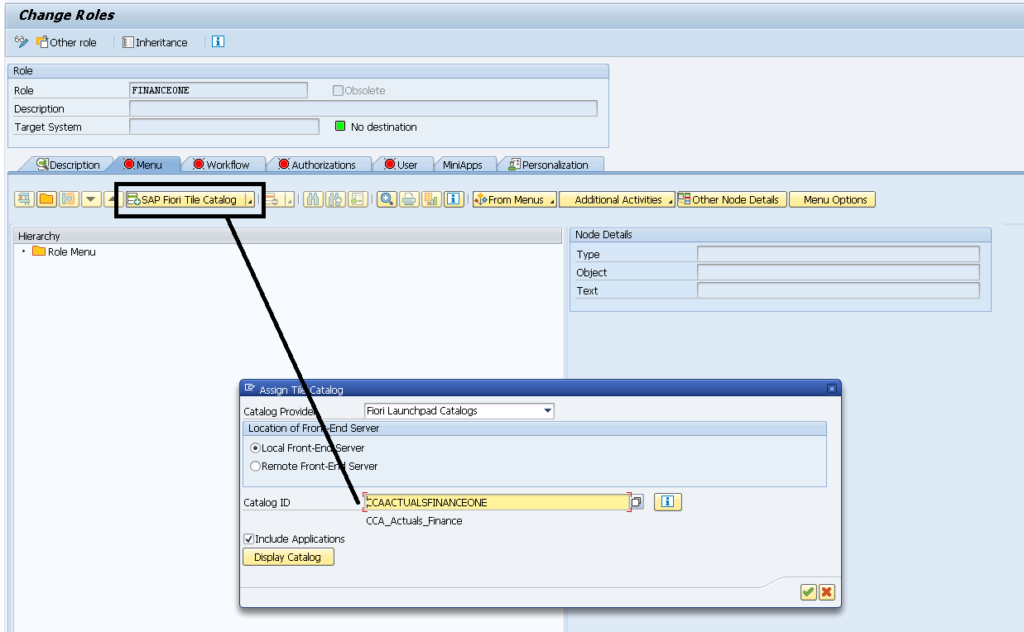 Figure 14— Assigning the Catalog to the Role
Figure 14— Assigning the Catalog to the Role
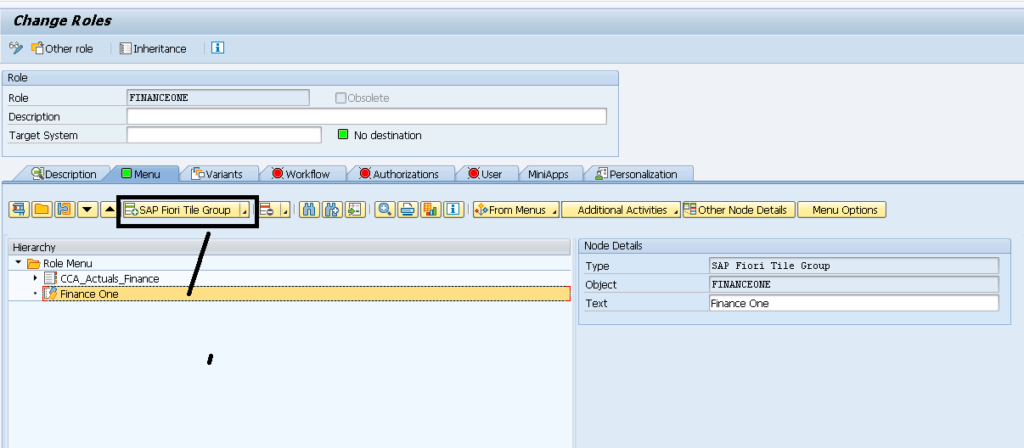 Figure 15— Assigning the Group to the Role
Assign the User to the Role: Assign the role to the user, since we want only that user be able to see newly created Tile, Catalog, and Group as shown in Figure 16. Check with your Basis what other roles are required to access freely master data, cost centers and other components.
Figure 15— Assigning the Group to the Role
Assign the User to the Role: Assign the role to the user, since we want only that user be able to see newly created Tile, Catalog, and Group as shown in Figure 16. Check with your Basis what other roles are required to access freely master data, cost centers and other components.
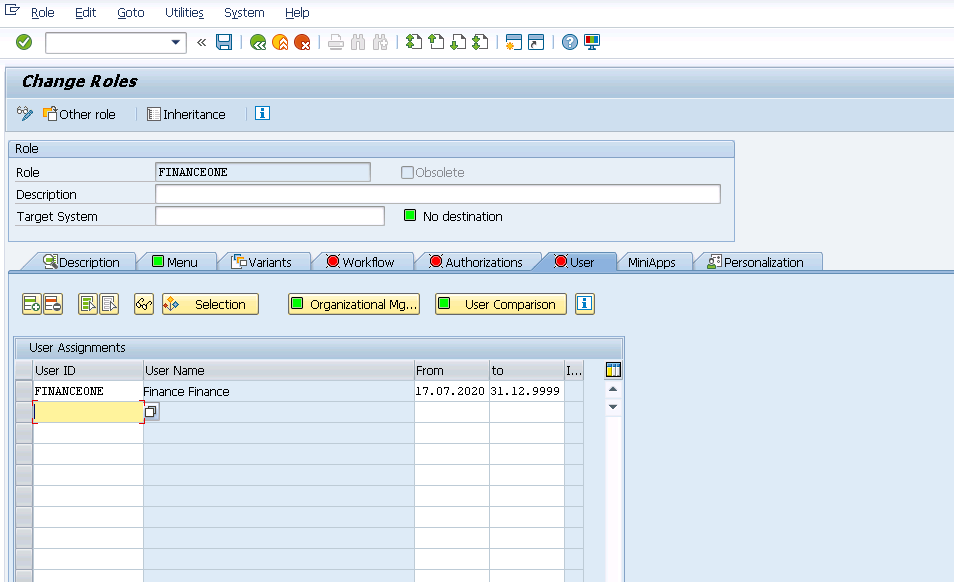 Figure 17— Assigning the User ID to the new created Role
Access the environment with the USER ID: ok this is it, we did It, we copied a Tile to a new catalog, we created a Group, the User ID was assigned with the Catalog and the Group, SAP_ALL authorizations added, and finally we need to test it. Figure 18, Figure 19, and Figure 20 the execution results. Follow the same procedure for further deployments. You can always use T-code SU53 to check on any missing authorizations.
Figure 17— Assigning the User ID to the new created Role
Access the environment with the USER ID: ok this is it, we did It, we copied a Tile to a new catalog, we created a Group, the User ID was assigned with the Catalog and the Group, SAP_ALL authorizations added, and finally we need to test it. Figure 18, Figure 19, and Figure 20 the execution results. Follow the same procedure for further deployments. You can always use T-code SU53 to check on any missing authorizations.
 Figure 18— Accessing your Fiori environment for your FINANCEONE User ID
Figure 18— Accessing your Fiori environment for your FINANCEONE User ID
 Figure 19— Executing the custom tile and setting up the selections
Figure 19— Executing the custom tile and setting up the selections
 Figure 20— Tile and Report Successfully executed with the USERID predefined
Figure 20— Tile and Report Successfully executed with the USERID predefined