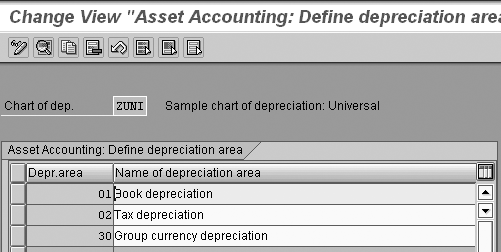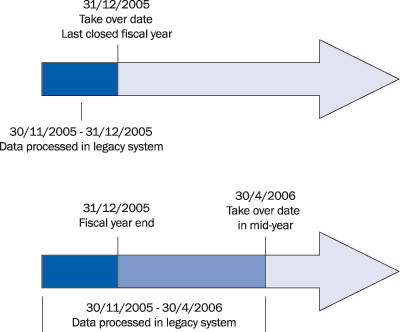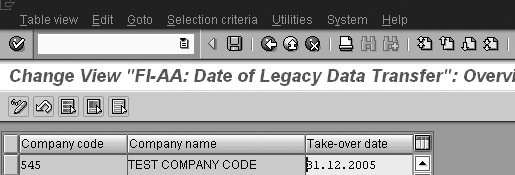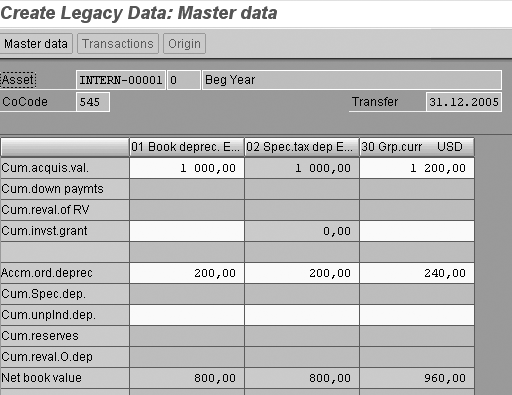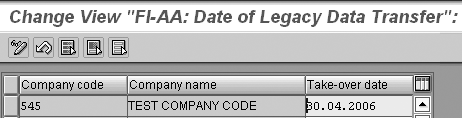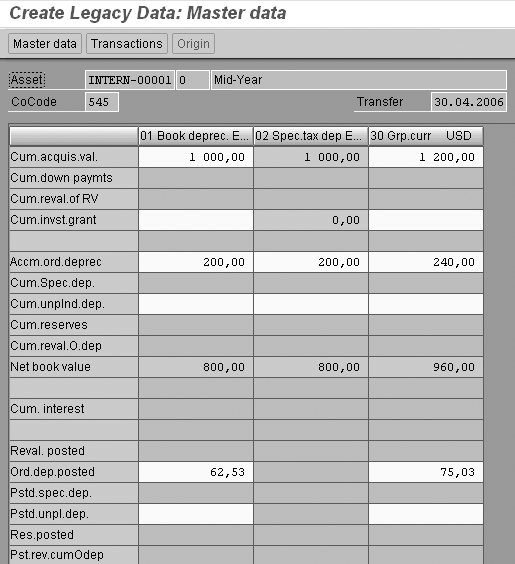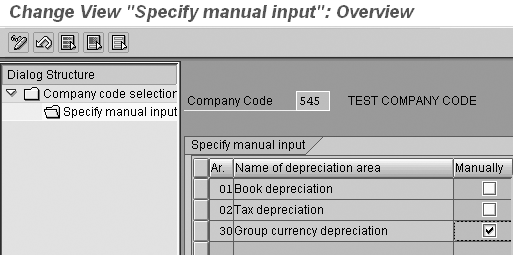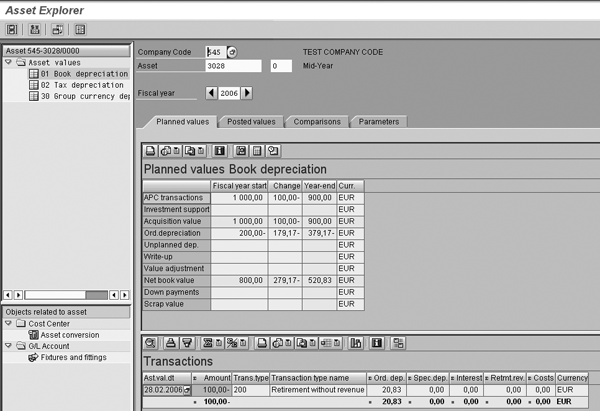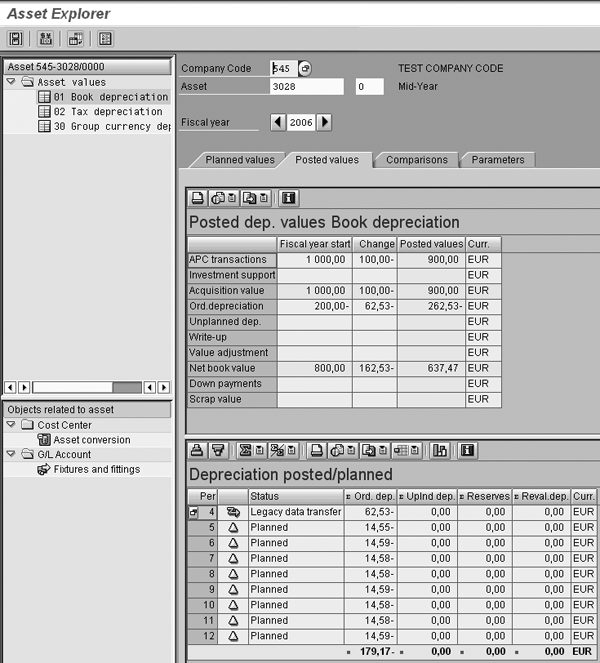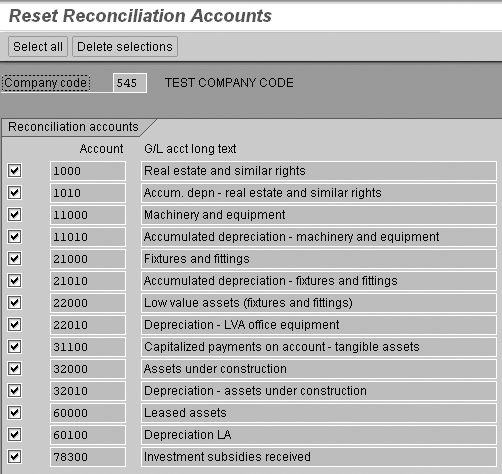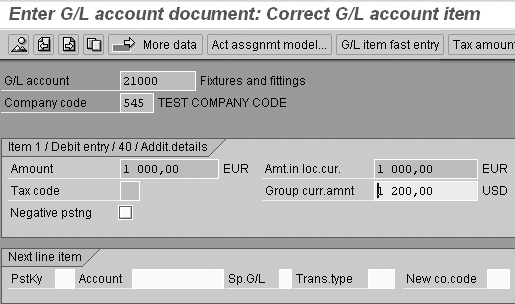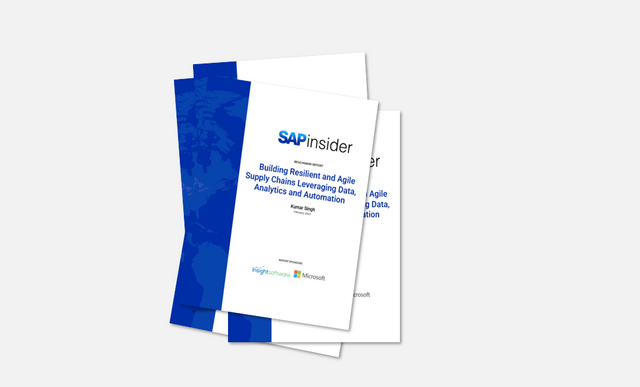Prepare for an Asset Accounting implementation project with these best practices and tips for converting legacy data.
Key Concept
Transaction AS91 is a manual online transfer method of loading legacy data. It enables you to load the asset’s master data and historical financial data. It allows you to see how the loaded data appears in the master data, depreciation areas, and asset values screens of the asset. You can see the impact of different asset parameters, such as depreciation key and useful life on planned depreciation in SAP. It also is helpful in the design phase of the data conversion to assist in the mapping of legacy data to the asset master record. Other options for loading legacy data include Legacy System Migration Workbench (LSMW) using Business Application Programming Interface (BAPI), recording, direct input, or batch input; Computer Aided Test Tool (CATT); or the Excel migration tool (transaction AS100).
In an SAP Asset Accounting (FI-AA) implementation project, one of the main steps is the conversion of legacy data. This can present challenges such as mapping legacy data to SAP, understanding the effect of the take-over date used, and converting multiple currency data. I use the manual online transfer, transaction AS91, which enables me to load legacy data manually, and is very useful in addressing these issues.
Using this transaction can highlight the impact of customization activity in preparation for an automated data transfer using one of the numerous SAP-provided tools, such as batch and direct input programs. I’ll show you how to use transaction AS91, look at issues relating to different take-over dates, and provide some tips.
For the purposes of this article, I set up a test company that manages a EUR local currency and USD group currency. The company manages three depreciation areas: Book depreciation, Tax depreciation, and Group currency depreciation (Figure 1).
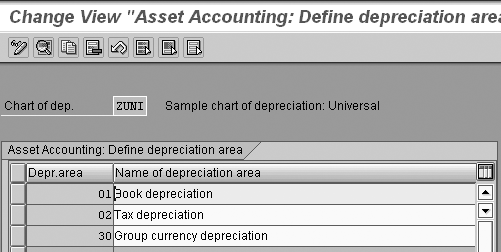
Figure 1
Definition of depreciation areas for the test company
Transaction AS91
To simulate the load transaction, I use transaction AS91, a manual online transfer for loading legacy data. This transaction allows you to create an asset in your R/3 or mySAP ERP Central Component (ECC) system and load the asset’s master data and related financial information such as cost, accumulated depreciation, and posted depreciation data. Note that you can use transaction AS92 to change the loaded information. The SAP programs RAALTD01 and RAALTD11, which are used for loading legacy data, use the AS91 transaction. Using AS91 is advantageous because it gives you an idea of how the different setup options affect the availability of fields for the load programs. For example, as discussed later in this article, settings related to take-over data and group currency data affect the availability of certain fields.
In the following examples, I load an asset with a capitalization date of 01.01.2005, a cost of EUR 1000, and a useful life of five years using straight-line depreciation. To access this transaction, follow IMG menu path Financial Accounting>Asset Accounting>Asset Data Transfer>Manual Online Transfer>Create/Change/Display Legacy Asset. I’ll demonstrate how different customization settings impact data conversion, including the determination of the take-over date and take-over of group currency data.
Take-Over Date Determination
The take-over date can occur at one of two times:
- At the end of the last closed fiscal year
- During the year following the last closed fiscal year
Figure 2 depicts the two options available for the take-over date. The option selected is dictated by the overall project go-live date.
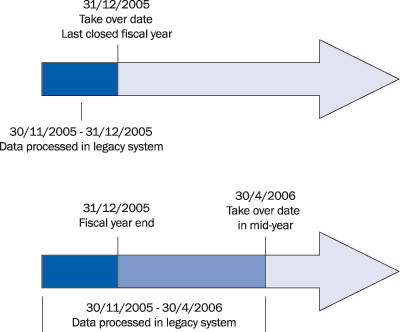
Figure 2
Options available for take-over date
Take-Over Date at the End of the Last Closed Fiscal Year
This option requires converting the master data, cost, and accumulated depreciation as of the end of the last closed fiscal year. Figure 3 illustrates an end-of-fiscal-year take- over date — in this example, December 31, 2005. To set the take- over date at the end of the fiscal year, follow IMG menu path Financial Accounting>Asset Accounting>Asset Data Transfer>Parameters for Data Transfer>Date Specifications>Specify Transfer Date/Last Closed Fiscal Year.
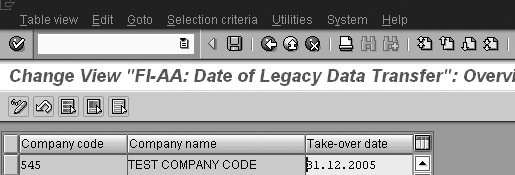
Figure 3
Figure 3 End-of-fiscal-year take-over date
Figures 4 and 5 show the impact of setting the take-over date to 31.12.2005 and loading an asset using transaction AS91. When using transaction AS91, you first must enter the asset master data (Figure 4). Click on the Takeover values button and enter cost and accumulated depreciation as of the beginning of the fiscal year (Figure 5). I have set the capitalization date to 01.01.2005, which stands as a default date for the depreciation start date. The system also uses it to calculate expired useful life in conjunction with the asset useful life. You can see these values in the Deprec. areas tab of the master data form.

Figure 4
Enter asset master data using transaction AS91
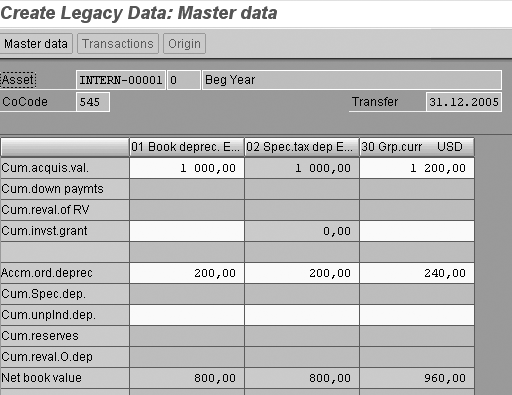
Figure 5
Enter asset take- over values in a beginning year take- over
Note that SAP provides two other customizing options. One allows the entry of cost and net book value and in another the system recalculates depreciation for previous years, which you can use instead of loading the accumulated depreciation.
Mid-Year Take-Over Date
In this option, in addition to the data converted in the last closed fiscal year, you need to convert depreciation posted from the beginning of the current fiscal year up to the take- over date and any additional asset transactions during this period, such as acquisitions and retirements. This is required for the asset values to reflect the actual values on the books at the take-over date.
For take-over during the fiscal year, you make two settings. First set the take-over date as displayed in Figure 6. In this example, you set the take-over date during the year to April 30, 2006. To set this, follow IMG menu path Financial Accounting>Asset Accounting>Asset Data Transfer> Parameters for Data Transfer>Date Specifications>Specify Transfer Date/Last Closed Fiscal Year.
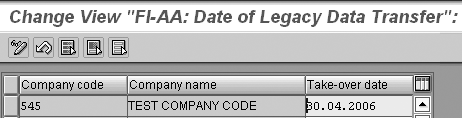
Figure 6
Mid-year take-over date
You then need to set the period of the last posted depreciation in the previous system (Figure 7) by following IMG menu path Financial Accounting>Asset Accounting>Asset Data Transfer>Parameters for Data Transfer>Date Specifications>Specify Last Period Posted in Prv. System (Transf.During FY).

Figure 7
Determine the period in which depreciation was last posted
When setting the take- over date to a mid-year date of 30.04.2006, you then can enter data in the Ord.dep.posted (ordinary depreciation posted) field in Figure 8. The Transactions button then becomes available for entering mid-year transactions (Figure 9).
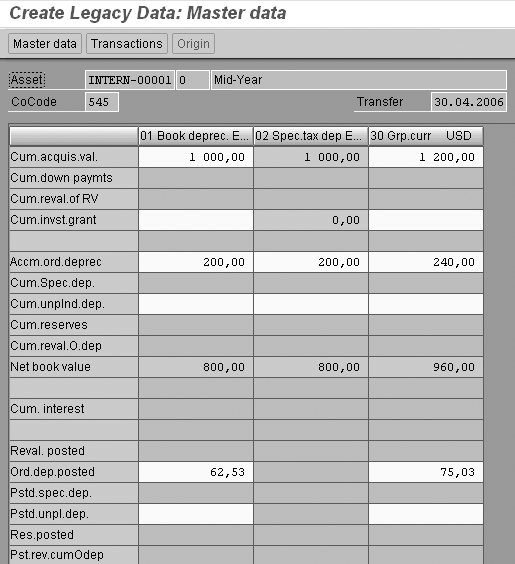
Figure 8
Enter asset take- over values in a mid-year take- over

Figure 9
Enter a retirement transaction
You can then enter a 100 EUR retirement transaction with a value date of 28.02.2006 (Figure 9). Figure 9 demonstrates how you would be able to enter a transaction that occurred after the beginning of the year but before the take-over date.
In Figures 8 and 9, note also that the group currency data fields are available for input. To make these available, follow IMG menu path Financial Accounting>Asset Accounting>Asset Data Transfer>Parameters for Data Transfer>Options>Transfer Foreign Currency Areas. Then check the check box for the depreciation area, in this example, 30, which allows manual entry of USD values (Figure 10).
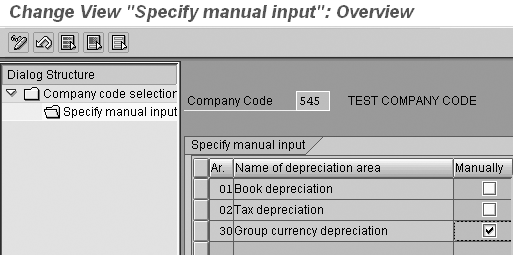
Figure 10
Customizing option for entering group currency data
After you save the asset, you can see how the loaded data is reflected in the created asset by displaying planned and posted asset values (Figures 11 and 12). You can find this by following application menu path Accounting>Financial Accounting>Fixed Assets>Asset>Display>Asset (AS03).
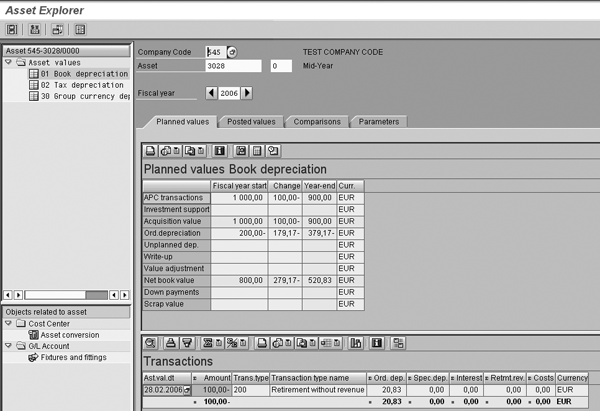
Figure 11
Planned values for asset loaded in mid-year
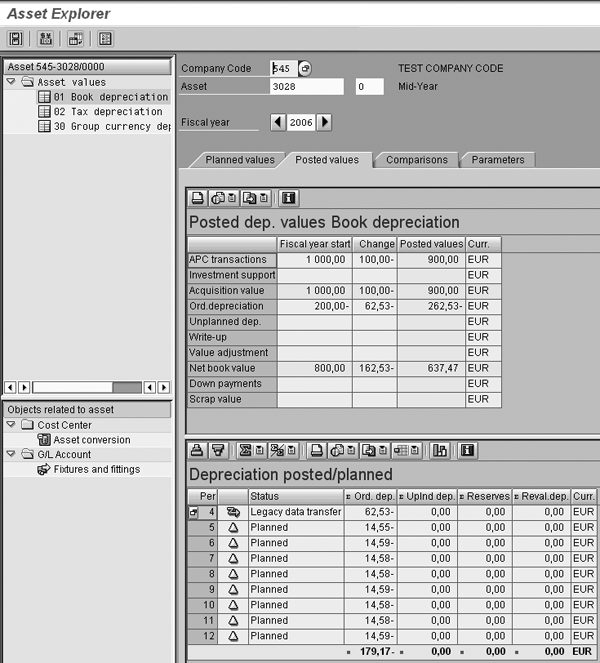
Figure 12
Posted values for asset loaded in mid-year
In Figure 11, the upper right part of the screen displays beginning year loaded values and planned values for book depreciation area for fiscal year 2006. Note the Retirement without revenue transaction at the bottom of the screen. It has the value date (Ast.val.dt) of 28.02.2006 that you entered in Figure 9.
In Figure 12, you can see the values loaded as beginning fiscal year balances and the depreciation for the first four months of the year as well as the retirement transaction value. At the bottom half of the screen in the Depreciation posted/planned section you can see the depreciation posted value of EUR 62.53 with a Status of Legacy data transfer and the planned postings for the remainder of the year.
3 Tips for Loading Asset Accounting Data
1. Reset company code data. The data conversion process is an iterative one. If after you have loaded assets you discover that the information loaded is incorrect, you can reset the data you loaded using the Customizing option to reset company code data (Figure 13). This transaction deletes all master data and transactions. It is important to note that the company code must be in test status, as shown in Figure 13, to run this transaction. You normally run this transaction in your test environment until you attain a successful load. To access this transaction follow IMG menu path Financial Accounting>Asset Accounting>Preparation for Production Startup>Tools>Reset Company Code.

Figure 13
Reset company code transaction if information loaded is incorrect
2. Transfer balances. Once you decide the loaded asset balances are correct, you need to make the entries manually in the corresponding G/L cost and accumulated depreciation accounts. This is because these accounts are not updated automatically by the system when loading the data in FI-AA. SAP defines these accounts as asset reconciliation accounts and you cannot post to them directly. Therefore, you must reset reconciliation accounts to enable direct posting to them (Figure 14). To access this transaction, follow IMG menu path Financial Accounting>Asset Accounting>Preparation for Production Startup>Production Startup>Reset Reconciliation Accounts.
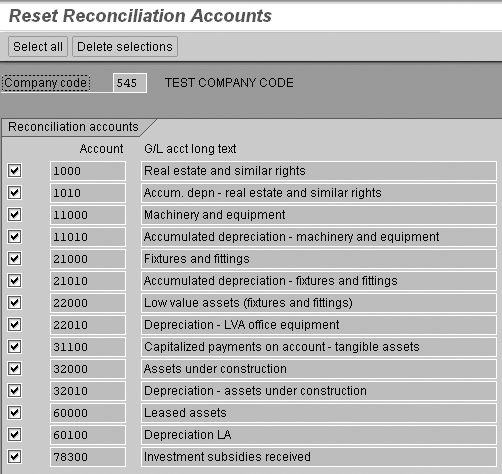
Figure 14
Reset reconciliation accounts to allow direct posting
After running the process, you can make the required journal entries to these accounts. Note that since you are maintaining a group currency depreciation area, the journal entry must reflect group currency values. Do this by entering the amount in the group currency field (Figure 15). These are the amounts of your legacy asset ledger in local currency and group currency.
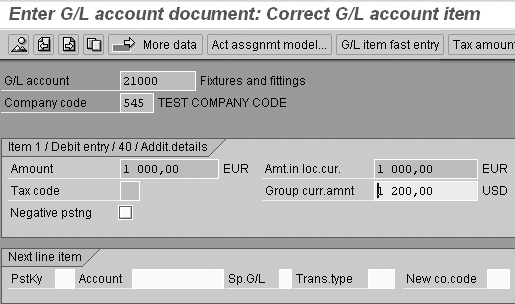
Figure 15
Journal to enter balances in the G/L
R/3 and ECC provide a method for transferring balances using transaction OASV, but you cannot override the calculated group currency amount. This means that if you need to transfer legacy amounts in the group currency you have to use the journal entry method mentioned above. To access this transaction follow IMG menu path Financial Accounting>Asset Accounting>Preparation for Production Startup>Production Startup>Transfer Balances.
When you complete the entries, set the reconciliation accounts back to their original status; otherwise, they will be accessible to manual postings that may impair the reconciliation between the assets sub-ledger and the general ledger. To access this transaction follow IMG menu path Financial Accounting>Asset Accounting>Preparation for Production Startup>Production Startup>Set Reconciliation Accounts.
3. Activate the company code. The last step in the process is activating the company code. By setting the status indicator to 0, you can update FI-AA only via posting and not by conversion activities (Figure 16). To access this transaction follow IMG menu path Financial Accounting>Asset Accounting>Preparation for Production Startup>Production Startup>Activate Company Code.

Figure 16
Activate the company code
Yuval Nir
Yuval Nir is managing director of financial systems consulting at TLR Tech Ltd. He has more than 15 years of global financial systems expertise focusing on the SAP Financial and Treasury modules. He holds a bachelor of science degree in economics, a master of science degree in accounting, and a CPA license.
You may contact the author at ynir@thelogicalroute.com.
If you have comments about this article or publication, or would like to submit an article idea, please contact the editor.