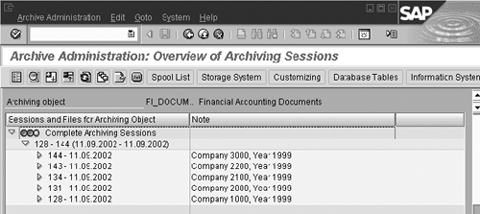Working with SAP FI, you probably have become very familiar with the transaction code FB00, which allows you to set up a variety of user-specific FI default settings, such as the line-layout display variant. However, you might be less familiar with its document-archive settings. This article describes the six options for searching the archives, and along the way gives a short introduction to data archiving, its consequences, and its benefits.
You probably have become very familiar with the transaction code FB00, which allows users to set up a variety of FI default settings, such as the line-layout display variant. However, you might be less familiar with a couple of its document-archive settings, particularly the Search strategy settings in the Display from Document Archive section. As shown in Figure 1, every user is offered six methods for accessing data from FI documents in the archive. By educating your users about these settings, you can help make their searches of archived data go more smoothly and perhaps save yourself from troubleshooting a problem search.

Figure 1
Display options for FI documents from the archive transaction FB00
I’ve found that data archiving and its consequences are not generally familiar to users, although FI documents are among the most frequently archived objects in R/3. This article will give an overview of data archiving you can use to explain it to them. I’ll also show how those six options in the Display from Document Archive setting fit in, and what they actually accomplish. (For a short introduction to data archiving, see, “What Is Data Archiving?” below.)
Accessing Archived FI Documents
Let’s start with the two ways your users can read archived FI documents:
- You can read them sequentially and filter out the documents of interest. To do this, you have to choose the desired archive files manually. This can take a lot of time, depending mainly on the size of the selected archives.
- The second method of access is supported by an archive index. In this case, you read an entire FI document directly, accessing it on the archive file with a file name and offset (position in bytes within a file) found in the archive index. The index points directly to the position in an archive file where the desired document can be found. This access can have nearly the same response time as access to the database, depending mainly on the file location.
Nearly all the standard display methods are available for archived FI documents. To have quick access to the documents, you only need to have an index on the archived documents. Such an archive index can be automatically built during the archiving process.
However, data archiving does restrict some operations on FI documents. For example, reverse clearing and cancellations are not possible. In theory, you can reload the archived documents into the database, but this should be done only in emergency cases. After reloading, you can perform every operation on the document again.
Reporting on the archived FI documents is possible in some circumstances. Not all the reports in FI have archive access. The ones that do always access the complete archived data.
What Is Data Archiving?
Data archiving, the periodic removal of FI data from its online status to an off-the-system status, plays an important part in financial data management. It allows you to move completed business-process data out of the database into compressed archive files during normal online working time. You can access these archived files later from any release or platform.
For security reasons, the archiving process is split into two steps. In the first step, the data is selected from the database and written to an archive file. In the second step, the archive files are sequentially read, and the found data is deleted from the database. This process ensures that only readable data on the archive file can be deleted from the database, and no data is lost.
For an FI document, you have one more step, which deletes the FI secondary indexes in a follow-up program. This allows you to keep the secondary indexes in the system longer than the FI documents themselves.1 If you want to know if FI documents are archived in your system, use transaction code SARA and the archiving object FI_DOCUMNT (menu path Tools >Administration> Administration >Data Archiving) as shown in the figure below.2
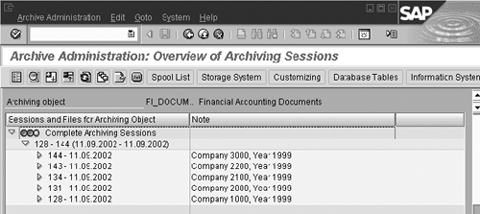
Figure
Transaction code SARA shows FI documents archived in your system
Companies put effort into data archiving for several reasons:
- Saving memory and storage space on their database.
- Minimizing response times and maintaining general system performance. Without data archiving, the system is exposed to creeping deterioration. This would not attract your attention within a range of two working days, but after several years you might feel more and more uncomfortable with your system’s performance. The more data you have in your system, the more time you need for every single operation.
- Keeping database administration and system availability in an operable state. It allows the system to handle operations that have to read all database data or all data of one application or table in a reasonable time. Recoveries after a system crash, upgrades, or currency changeovers would take much more time without data archiving.
Single Document Display
The standard single document display (transaction code FB03) has an integrated archive access. Therefore, you don’t have to use some kind of workaround to view the archived data. If the access is supported by an archive index, a user won’t recognize that the document was read from the archive file, aside from a message stating that the document is already archived (Figure 2).

Figure 2
FI document display with archive message in transaction code FB03
For the display of all data of a FI document, every user has the option of choosing his or her own access method to the archive. To do this, they go to the user options of the FI document display via transaction code FB00, as shown in Figure 1.
For single document access, you can choose from six different possibilities. When the Strategy column on the left of Figure 1 is blank, only documents in the database are displayed and archived documents are ignored. With Strategy 1, the system accesses the data by an archive index. This is the fastest access method and should always be chosen if an archive index exists. Strategy 4 is quite the reverse. It scans all archives sequentially.
This and other options that default to 4 can take a very long time and should only be used for test purposes — for example, when you are implementing archiving for the first time and you want to read documents without an index out of a few small files. Strategy 3 could be described as a compromise between 1 and 4. With this access method, only parts of some archives are read sequentially, so that documents that are not supported by an archive index can still be found in a reasonable time. The remaining options, 0 and 2, are a mix of the already-described values. Strategy 0 tries to access a document first with Strategy 1. If it is not found, it tries Strategy 3 and then Strategy 4. Strategy 2 tries to read first with Strategy 1 and then with Strategy 3. This is a good choice if you have some indexed archives and others that have no archive index.
Besides the single document search strategies, you can set two other options for displaying archived FI documents. You can decide whether to have a pop-up query before the system accesses archived documents (Figure 3). You also can decide whether documents that have been archived before a currency changeover should be displayed in the old or the new currency. Such documents are always stored in the old currency in the archive files.

Figure 3
FI document display with request pop-up in transaction code FB03
Sequential-Read Reports
Your system can also read larger numbers of FI documents in reporting. Reporting on archived FI documents is possible with several programs. Note that these programs are not affected by the settings in transaction code FB00. With all programs, the archive files have to be selected manually, and the archive files are scanned sequentially. That means the selected files are read completely. After the data is read from the archive file, the system passes over the documents that do not meet the selection criteria. For this reason, reporting on archives can take much more time than on the database.
An example of how to use the archive access in reports is shown in Figure 4. On the selection screen, find the button Choose data source. Select this button and you see a pop-up window on which you can choose to access the database, the archives, or both. To select particular archives, use the button Choose archive, which opens another pop-up window on which all accessible archives are listed. To select an archive to be evaluated, click the blue square in front of it and the square is marked with a cross for the selected archive. You should only select archives that contain data meeting the other selections you have made for the report. For example, if you choose data of company code 1000 and fiscal year 1999 in your report selections, you should of course search only the archives that contain that data.

Figure 4
Choose archive files in a report
For this purpose, use the describing text behind the archive. This text can freely be defined during the archiving process or it can be edited later in the archive administration (see Figure 2). It should describe the content of the archive. For more detailed information on what data is contained in an archive, use the File Info button (F6).
FI Secondary Indexes and Archiving
When speaking about archiving FI documents, you must include the FI secondary indexes. FI secondary indexes can still be in the database when the FI documents themselves are not.
The FI secondary indexes are mainly needed to display the items of a customer, vendor, or a G/L account. Because the overview on an account is in most cases needed for a longer time than the access to the document itself, it is possible to keep the secondary indexes in the system longer than the corresponding documents. In the archiving process, you delete the indexes of archived documents with a special post-processing program that evaluates the special live-time customizing of the indexes. In this customizing, you can determine how long the indexes should stay in the database, depending on the company code, the account type, and the account number. After you delete the indexes, you cannot find them in the account line item display anymore. For that reason, the totals of the displayed items seen under the line items on the list may not match the transaction figures in the balance sheet.
Martin Fischer
Dr. Martin Fischer is a developer with focus on data archiving at SAP AG, Germany. He has about seven years of experience in developing and consulting in FI. Besides data archiving in FI, he is also responsible for the Archiving Information System and the Document Relationship Browser. He is the co-author of the book Archiving Your SAP Data.
If you have comments about this article or publication, or would like to submit an article idea, please contact the editor.