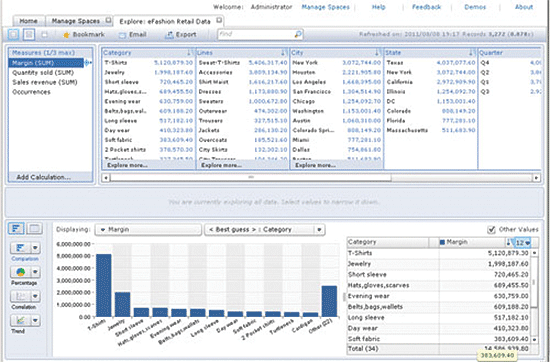Adam Getz of DCS Consulting, Inc., describes BI Launch Pad 4.1's improved user interface and new features and functions.
Key Concept
BI Launch Pad 4.1 is an end-user tool that simplifies information access and understanding, and helps organization decision makers be more productive by providing business intelligence content and information.
BI Launch Pad 4.1 (formerly known as InfoView in previous major releases of SAP BusinessObjects) is now the standard Web portal for all users of the SAP BusinessObjects Business Intelligence (BI) platform. BI Launch Pad 4.1 provides a single Web interface that allows end users to access and interact with any type of business intelligence content and information, including reports, analytics, dashboards, scorecards, and strategy maps.
In addition, BI Launch Pad 4.1 satisfies an organization’s need for quick and easy access to reports, queries, and information, and to make timely and accurate decisions. BI Launch Pad 4.1 provides an improved user interface over its predecessor (i.e., InfoView) and includes additional options for interface customization that the previous InfoView application did not include.
I’ll describe BI Launch Pad 4.1’s new user interface and some of the new features and functions of SAP BI 4.1 that are used within BI Launch Pad 4.1. Right from the beginning, the new main screen for BI Launch Pad now contains two main navigation pages or tabs: the Home tab and the Documents tab (Figure 1).

Figure 1
Home and Document tabs of BI Lauch Pad 4.1
BI Launch Pad 4.1 – Home Tab
Figure 2
- My Recently Viewed Documents
- Unread Messages in My Inbox
- My Recently Run Documents
- Unread Alerts
- My Applications

Figure 2
Home tab of BI Launch Pad 4.1
The My Recently Viewed Documents module of the Home tab lists the last 10 BI documents viewed by the current user, sorted by view date, with the most recently viewed document at the top. The Unread Messages in My Inbox module lists the 10 most recent unread messages in the current user’s BI inbox. The My Recently Run Documents module lists the last 10 documents in the BI system that the current end user has either scheduled or executed,
The Unread Alerts module displays the last 10 unread alert notifications for the current end user. Alerting is a feature that was introduced in SAP BusinessObjects 4.0 and enhanced in SAP BusinessObjects 4.1. It spans the various applications of the entire platform and enables notifications (aka alerts) to be sent to specific users upon the triggering of events or upon the triggering of alerts in reports built within Crystal Reports for Enterprise.
Users and administrators of SAP BusinessObjects 4.1 can subscribe to alerts of two types of system events (schedule and file) or custom events. Schedule events are events triggered based upon a calendar date/time. File events are triggered upon the existence of a particular file with in a directory. Custom events are triggered manually by a user or administrator of the system. When the events or report alerts are triggered, alerts are sent to the subscriber’s email address or the subscriber’s BI Inbox located within the Documents Tab of BI Launch Pad 4.1.
The My Applications module (Figures 3 and 4) provides direct access to six commonly used BI applications: Crystal Reports for Enterprise, Web Intelligence, the BEx Web Application, BI workspace, Module, and Analysis Edition for OLAP.

Figure 3
My Applications module and menu options

Figure 4
My Applications module icons
The top button within the My Applications module of BI Launch Pad 4.1 contains a link to the module application (Figure 5). Modules are containers into which end users can insert documents for viewing within a BI workspace. Modules can be based on Web Intelligence documents, Crystal reports, Dashboards, Web pages, text, or viewers that display data for analysis. With the use of the module application, end users of BI Launch Pad 4.1 can create simple dashboards with embedded BusinessObjects documents, content, and data.

Figure 5
Module application
The second button in the My Applications module contains a link to the Analysis Edition for OLAP application (Figure 6). It is a tool within the SAP BusinessObjects suite that allows end users to analyze multi-dimensional data stored within an OLAP data source (either SAP NetWeaver BW version 7.x or MS SQL Server Analysis Services 2005/2008). Analysis Edition for OLAP is not installed by default with the installation of SAP BusinessObjects 4.1. However, if it is installed, the end user is able to access Analysis Edition for OLAP from the My Applications module.

Figure 6
Analysis Edition for OLAP application
The third button in the My Applications module contains a link to the Crystal Reports application, which is a tool within the SAP BusinessObjects suite that allows for the creation and modification of operational reports (Figure 7). The link redirects the end user to the SAP Crystal Reports for Enterprise designer desktop application so that the end user can view and edit Crystal Reports. A desktop installation of the SAP Crystal Reports for Enterprise designer on the end-user’s workstation is required for this action.

Figure 7
Crystal Reports for Enterprise Designer desktop application
The fourth button in the My Applications module contains a link to the BI workspaces application (Figure 8). BI workspaces provide a simple Web interface that lets end users create a personal dashboard in which they own the look and feel of the content. A BI workspace allows an end user to organize and display content including Web Intelligence documents, hyperlinks, Crystal Reports, non-visual modules, and external pages such as Web pages via URL, within a single and custom view.
BI workspaces can contain any of the following types of objects:
- Modules
- Web Intelligence documents,
- Analysis edition for OLAP documents
- Dashboards models
- Crystal Reports
- Adobe Reader PDF documents
- Microsoft Excel spreadsheets
- Microsoft Word documents
- Text files
- Rich text (RTF) files
- Microsoft PowerPoint presentations
- Hyperlinks

Figure 8
BI Workspace with embedded Crystal Reports and Web Intelligence document
The fifth button in the My Applications module contains a link to the Web Intelligence application, which is a tool within the SAP BusinessObjects suite that allows for the development and modification of ad-hoc queries and reports (Figure 9).

Figure 9
Web Intelligence application
The sixth button in the My Applications module contains a link to the Explorer application, which is a tool within the SAP BusinessObjects suite that allows for rapid exploration and analysis of large data sets (Figure 10). Explorer is not installed by default with the installation of SAP BusinessObjects 4.1. If it is installed, the end user is able to access the Analysis edition for OLAP right from the My Applications module.
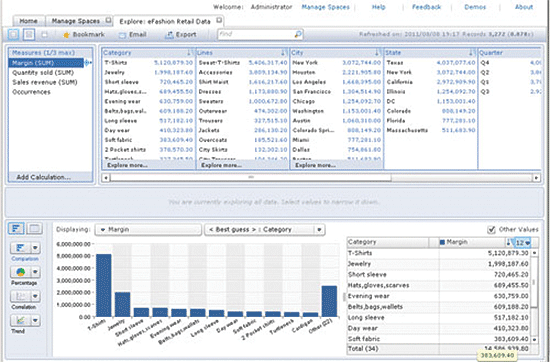
Figure 10
Explorer application
BI Launch Pad 4.1 – Documents Tab
Figure 11
- My Documents: Displays the current user’s My Favorites folder, BI Inbox, alert notifications, and personal categories (Figure 11).
- Folders: Displays a folder view of the current BusinessObjects system, including all public folders (Figure 12).
- Categories: Displays a category view of the current BusinessObjects system, including all corporate categories.
- Search: Allows for a platform search of all documents residing within the current BusinessObjects system.
In addition, the right side Details pane of the Documents tab enables users to view document information and select documents to open and refresh. The Details pane displays relevant information about a BI document, including:
- Title
- Object type
- Number of instances
- Last run date (for documents that can be scheduled)

Figure 11
Documents tab

Figure 12
Folders drawer
Platform Search (Figure 13) within SAP BusinessObjects 4.1 is an optimized search tool that enables users of BI Launch Pad 4.1 to search for content within the entire SAP BusinessObjects repository using key words. Thus platform search allows users to search within Web Intelligence, Crystal Reports, Universe, BI workspace, MS Excel, MS Word, Adobe Acrobat, Rich Text, and text documents by placing a full or partial text string with the search field of BI Launch Pad. In addition, platform search refines the search results by grouping results into categories and ranking them in order of their relevance. Only documents to which a user has view rights appear within the search results.
When end users of BI Launch Pad 4.1 type the text that they are searching for within the search field in the toolbar or the search within the search drawer, quick search functionality shows the top six results sorted by relevance as the end-user types in the field. When the end user runs the search, the results are listed within the search drawer sorted by facet. These facets group the search results by document metadata, including author, type, location, refresh time, data source, and end date.

Figure 13
Search drawer
BI Launch Pad 4.1 – Enhanced User Interface
BI Launch Pad 4.1 includes a tabbed structure design that enables end users to open multiple documents inside one application and to easily switch between the documents in the same application (Figure 14). This means end users don’t have to jump from document to document in multiple instances of the same application. In addition, if an end user would like to have a document permanently opened, the end user can pin it to the BI Launch Pad and the document stays there until the end user logs off BI Launch Pad or until the end user unpins the document from the tab bar.

Figure 14
Tabbed browsing
Within BI Launch Pad 4.1 the default viewing behavior of double-clicking on a document listed in the Details pane has been modified, as has the default behavior of the context menu associated with a document listed in the Details pane. Changes to the default viewing behavior of documents in BI Launch Pad include:
- Double-clicking a document with multiple instances (such as Crystal Reports or Web Intelligence documents) in the Details Pane opens the latest instance of the document. If the latest instance of the document is unavailable or if no instances of the document exist, then the document opens in design view.
- Right-clicking a document in the Details Pane opens a context menu (Figure 15) with an option to View. Clicking this View option opens the document in design view.
- Right-clicking a document in the Details Pane opens a context menu with an option to View Latest Instance. Clicking it opens the latest instance of the document.

Figure 15
Right-click the context menu of the Details pane
Adam Getz
Adam Getz currently serves as a Manager, Business Intelligence for CGI Federal. In this position, he is leading a large business intelligence and data warehousing implementation for a federal client. He is a thought leader in the field of information technology and an expert in the deployment of leading business intelligence, database management, and data integration products. He has presented at a variety of local, national, and international events, including the 2006 BusinessObjects International Conference, 2007 Oracle BIWA Summit, 2008 Oracle Open World, and 2010 and 2011 ASUG SAP BusinessObjects User Conferences. In addition, Adam is the creator and main author of bi-insider.com, a website, portfolio, and blog that provides rich technical and functional content to business intelligence and data warehousing professionals. He has also published numerous technology white papers that have focused on various topics within business intelligence and data warehousing. Adam currently serves as the chairperson of the Washington DC Business Objects User Group.
You may contact the author at adagetz@yahoo.com.
If you have comments about this article or publication, or would like to submit an article idea, please contact the editor.