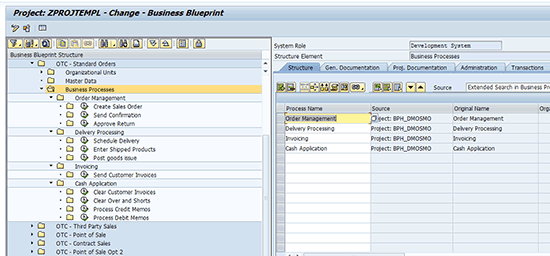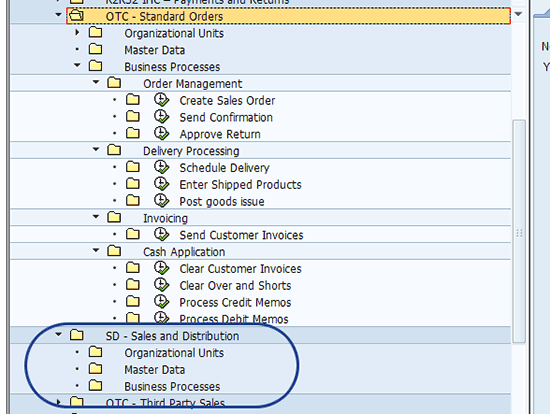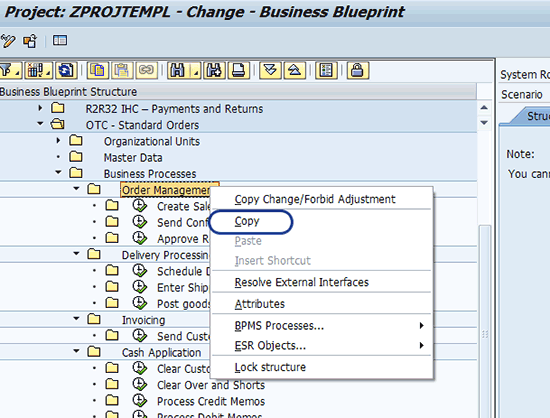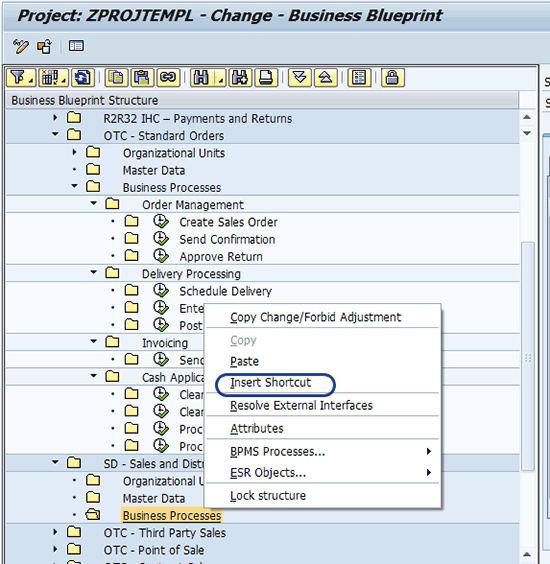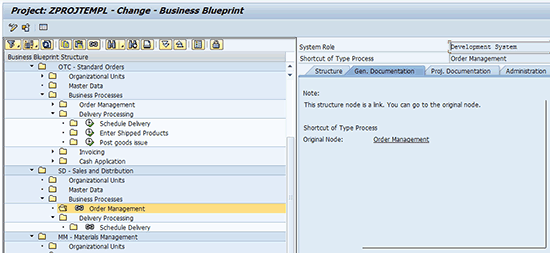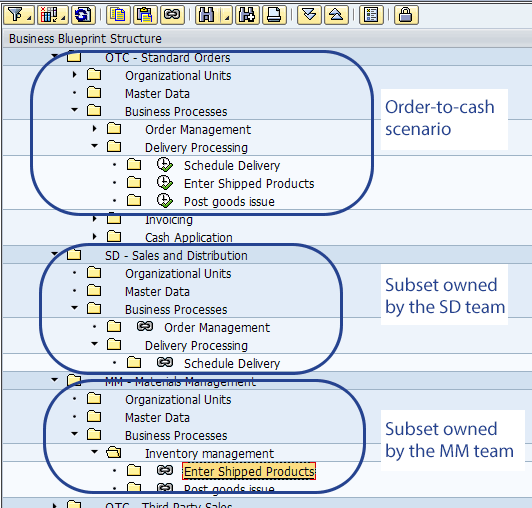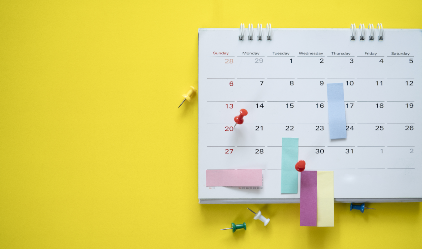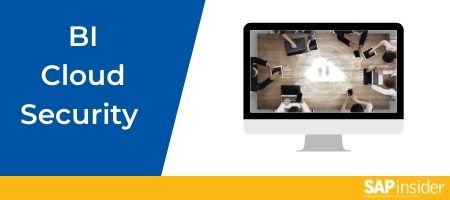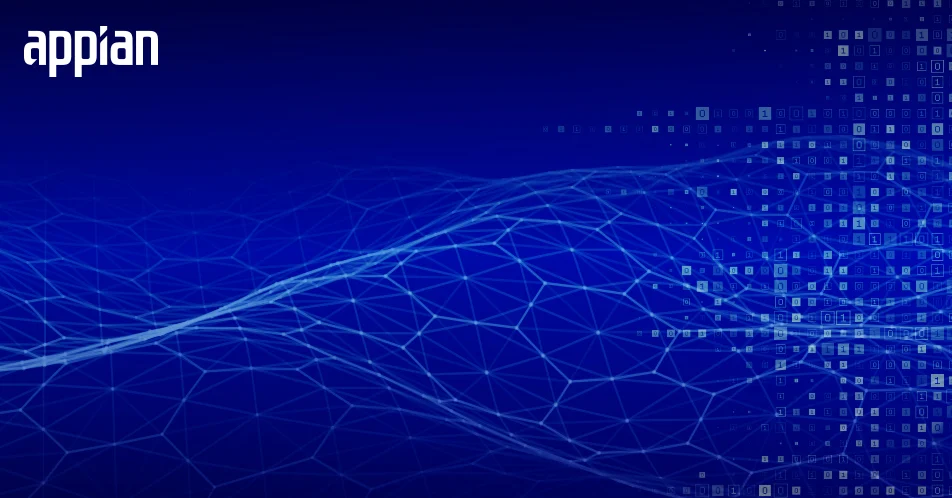Manager
Manage alternate views of the Business Process Hierarchy using structure shortcuts. Learn how to manage your project content from both a business process perspective and an SAP module perspective.
Key Concept
The shortcut feature allows you represent the business processes of your solution as well as the process team ownership of the Business Process Hierarchy nodes. This can be useful when you have a project team structure that is organized around SAP modules and you want to deliver a process-aligned solution.
A challenge arises when you have a project team organized around key SAP module skills, but you need to deliver the SAP project solution in an end-to-end process alignment. For example, the order-to-cash scenario crosses the SAP functional areas (or modules) of sales and distribution (SD), materials management (MM), and financial accounting (FI) at a minimum.
Project teams are frequently organized around core SAP modules to concentrate skills and experience for the high synergistic benefits of grouping and managing these professionals together. In addition, team leadership along a single SAP module can be easier than trying to lead teams with scenario alignment.
This presents the challenge of how to design a scenario-aligned solution with the ownership of processes within a scenario’s cross-functional teams. One solution is to use the Business Process Hierarchy (BPH) shortcut.
The BPH shortcut allows you to build your BPH either as a module-aligned structure or as a scenario-aligned structure as the primary structure, and then construct an alternate view.
Note
Read my quick tip,
“Guidance and Caveats in Using Shortcuts,” carefully when planning the use of shortcuts to avoid rework when migrating your project to a solution or when using content between multiple projects.
By using the capability to show alternate views of the same BPH process catalog, you can more effectively represent process ownership, minimize confusion when processes are shared, and reduce the risk of multiple sets of documentation being created for the same business process or step.
Before you see how shortcuts can create this alternate view of the BPH, let’s spend a little time getting to know shortcuts.
Shortcuts work much like the shortcut concept in Microsoft Windows. You can think of it as a marker or pointer to another location in the BPH.
To create a shortcut, you must first have a target for the shortcut. The target, in shortcut terms, is any scenario, process, or step in your BPH. I’ll start with a basic order-to-cash scenario shown in Figure 1.
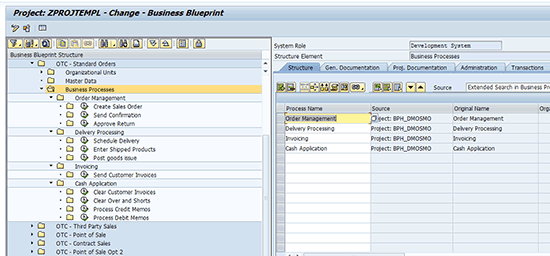
Figure 1
Standard order-to-cash scenario
If you look at the transactions assigned to the business process steps, you see that they cross SAP functional areas. For example, VA01 (Create Order) is in SD, while transaction MIGO (Post Goods Issue) is associated with MM. The financial transactions associated with some of the Cash Application activities are part of FI.
As you can see, the order-to-cash scenario crosses at least three SAP modules. This could make it difficult to determine team ownership if your teams are aligned with the SAP modules.
To facilitate work coordination and ownership within a scenario, you can use shortcuts to build an alternate view of the same order-to-cash scenario by SAP module.
Begin by building a scenario for the different teams on your project. In this example, I’ll start with the SD team. Figure 2 shows a new BPH structure node to represent the SD team.
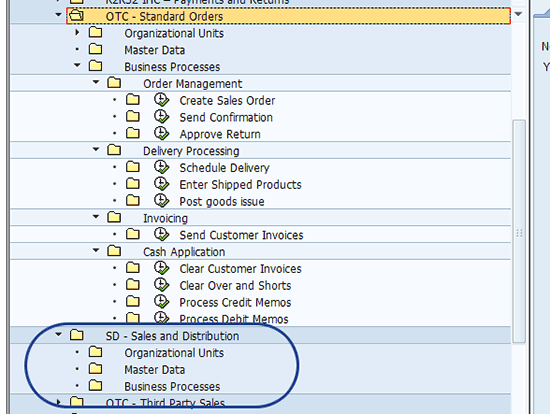
Figure 2
A new scenario node to represent the SD team
To assign the business processes or steps that are owned by the SD team, use the shortcut feature, which is an extension of the copy and paste capabilities of the transaction SOLAR01 blueprint structure editor.
Start by selecting the node to Copy. This is the target of the shortcut. Right-click the node to bring up the context menu and select Copy (Figure 3). In doing so, you’re copying the entire Order Management business process because all the steps in it are owned by the SD team.
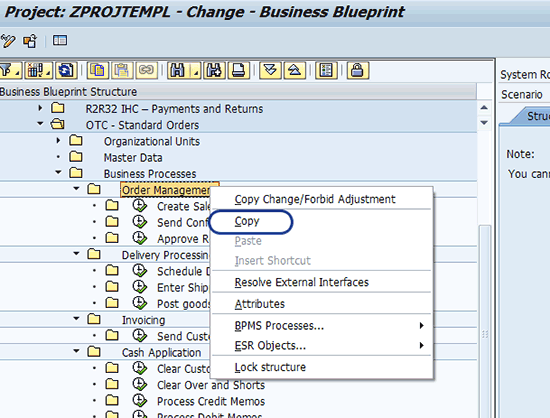
Figure 3
Copy the business process Order Management
Next you move to the new scenario for the SD team and paste it beneath the Business Processes node. Right-click the BPH node Business Processes and select the Insert Shortcut option (Figure 4). Bear in mind that when creating shortcuts, the new node being created must be of the same type as the original or target node. For example, you cannot create a process level shortcut when the original node is a scenario or step.
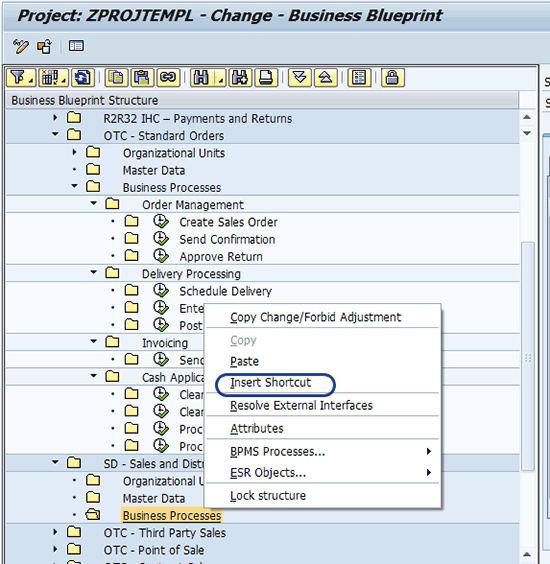
Figure 4
Select Insert Shortcut
In Figure 5, you can see the results of inserting the shortcut.

Figure 5
Order Management inserted as a shortcut under the SD scenario
Note that the shortcut is created with the same name as the original or target node but is preceded by the shortcut icon.
Now that the shortcut has been created, the SD team can navigate to the order-to-cash scenario to the correct process node directly from within the SD scenario. When an SD team member selects the Order Management shortcut, the appearance of the tabs is significantly different than the tabs on the original process node. Figure 6 shows the Gen. Documentation tab on the shortcut node.
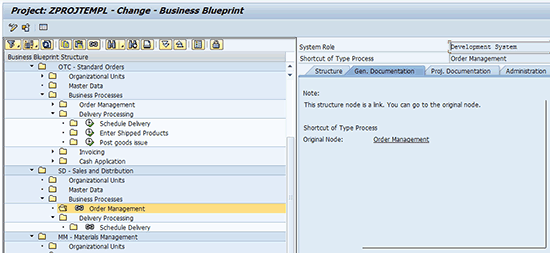
Figure 6
The Gen. Documentation tab on the shortcut node
Unlike a standard process node, the General tab on a shortcut node shows only a link to the original node rather than a list of documents as seen on an original node, or the ability to add and remove documents. This pattern is the same with all the tabs on a shortcut node. The point of the shortcut node is to provide an alternate navigation technique. When you click the Order Management link on the tab, Solution Manager navigates to the original node and opens the Gen. Documentation tab (Figure 7). The tab is the same as the tab selected on the shortcut. If you are on the shortcut on the Transaction tab, clicking the original node link opens the Transaction tab on the original node.

Figure 7
Gen. Documentation tab displayed on the original Order Management node when the original node link is clicked from the shortcut
Repeat the process described above to set up shortcuts for the process steps that are owned by the SD team within the Delivery Processing business process. Because Delivery Processing is only partly owned by the SD team, I’m creating shortcuts for the steps within the process. First you need to create a business process node called Delivery Processing under the SD scenario. This provides a location for storing the step level shortcuts.
Once the node is created, you need to assign the process steps owned by the SD team as shortcuts on the newly created node. These steps originate within the order-to-cash scenario and delivery processing business processes. Because only some of the steps in the delivery processing business process are owned by the SD team, shortcuts are created for only those steps.
Figure 8 shows that the SD team owns all the steps for order processing, so there is a shortcut for the entire process. However, the SD team only owns the scheduling of deliveries under Delivery Processing, so there is only a shortcut to this one step.
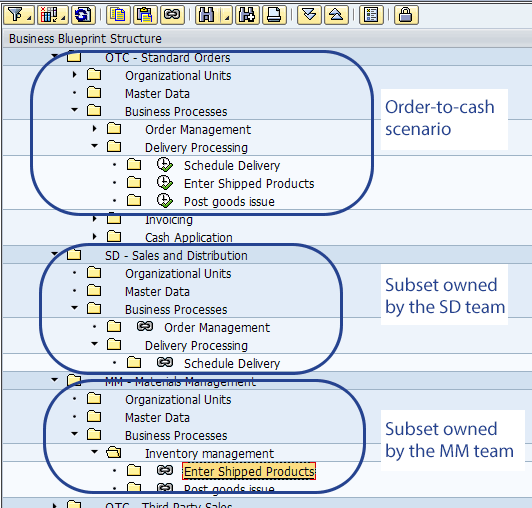
Figure 8
Distributed ownership of the order-to-cash scenario
Look further into the order-to-cash scenario and you see that there are business process steps owned by the MM team. As you did with the SD team, create a scenario for the MM team and insert the business process nodes to hold the steps of the order-to-cash scenario owned by the MM team.
The MM team owns the steps Entering Shipped Products (on the delivery) and Post Goods Issue. From the MM team’s perspective, the steps related to order-to-cash are inventory management steps. Therefore, under the MM – Materials Management scenario, the MM team would have created a business process node for Inventory Management. Under this business process node, the MM team assigns the shortcuts for the inventory-related steps within the order-to-cash scenario from above. Figure 8 illustrates how the processes and steps are assigned to the SD and MM teams using shortcuts.
Repeat this process until you map all the process-aligned BPH nodes to the project team nodes.
I caution against co-mingling original nodes with shortcut nodes in the module aligned scenarios as it can cause confusion when navigating and when migrating a project into a solution. Try to keep the original nodes together in the business process-aligned BPH structures.
You can use shortcuts within the business process-aligned segments of the BPH to show shared processes or steps. The example I use most often is Post Goods Issue. This business process step is used in many end-to-end scenarios such as Order to Cash, Procure to Pay, and many of the inventory management scenarios. Shortcuts in this context allow you to use the same business process design and documentation across multiple scenarios without duplicating the documentation or other tab assignments.
Also, you can create many shortcuts for the same original node. Therefore, you can create a shortcut to share a process or process step across multiple scenarios as in the Post Goods Issue example above and also use shortcuts to group nodes by SAP module as described in Figure 8.
In this example, I showed how to build the shortcut to create an alternate view of the BPH by SAP module. Your project team alignment may be completely different, but you can use this same technique to arrange the BPH scenario, process, and step nodes into any alternate structure you need to better manage your project.
D. Russell Sloan
D. Russell Sloan is a specialist in project and program governance for IBM. He focuses on the use of SAP Solution Manager for global rollout projects for IBM’s largest customers, having worked with SAP software since 1996. Russell has degrees in accounting and information systems and has been a team and project leader for SAP projects for more than 14 years. He has been developing and deploying software systems for over 30 years.
You may contact the author at solmanruss@gmail.com.
If you have comments about this article or publication, or would like to submit an article idea, please contact the editor.