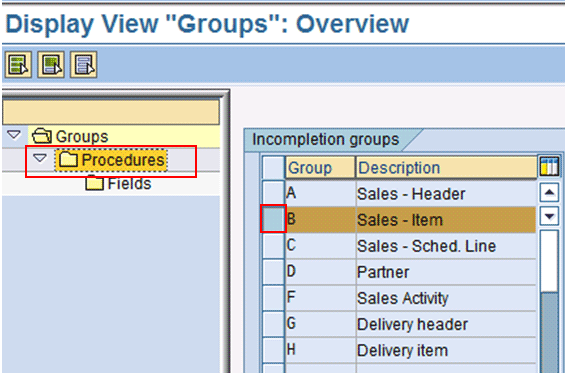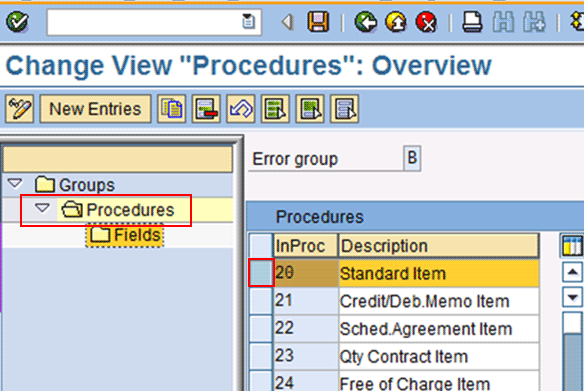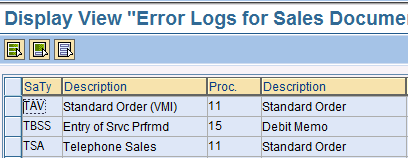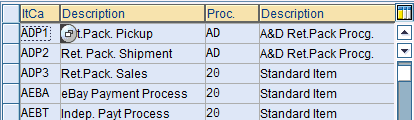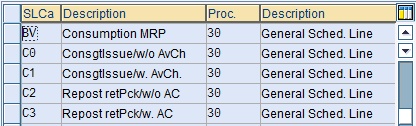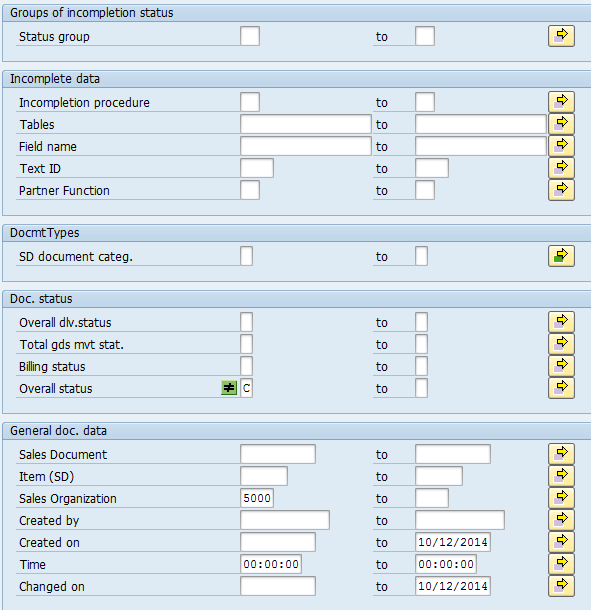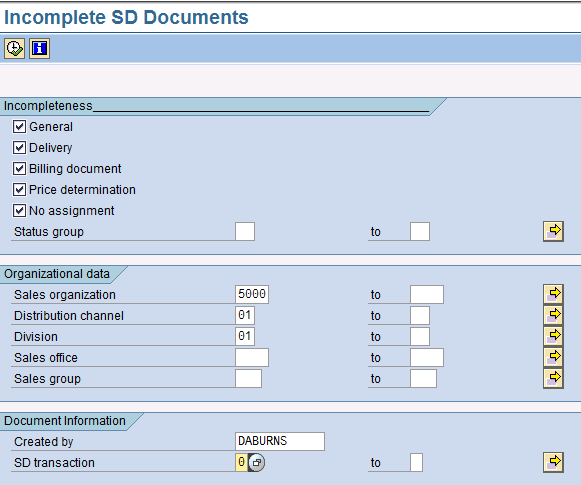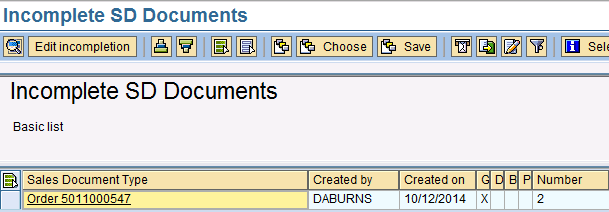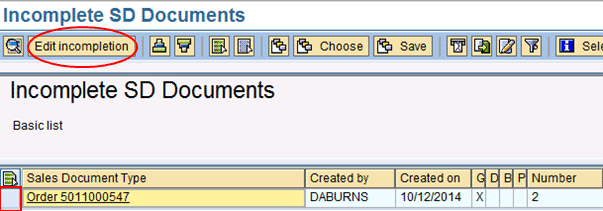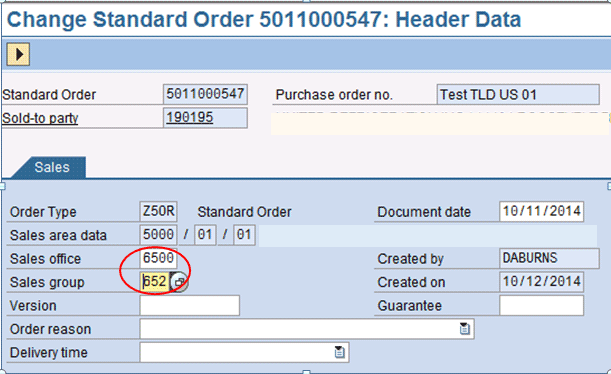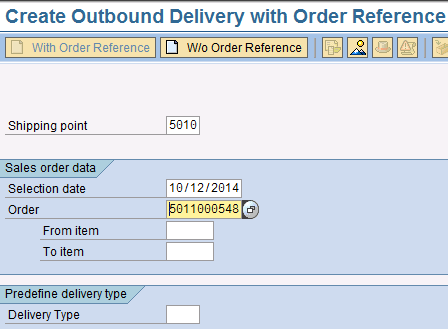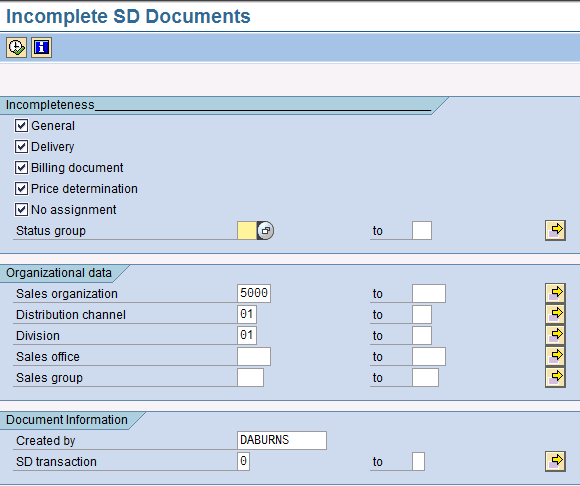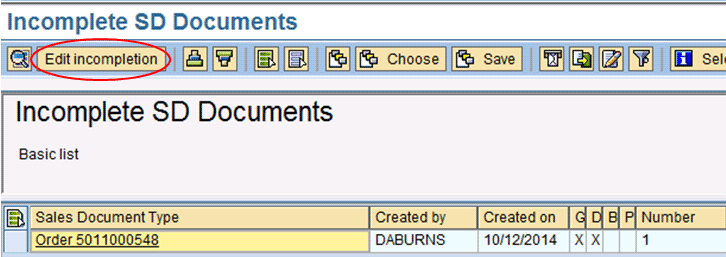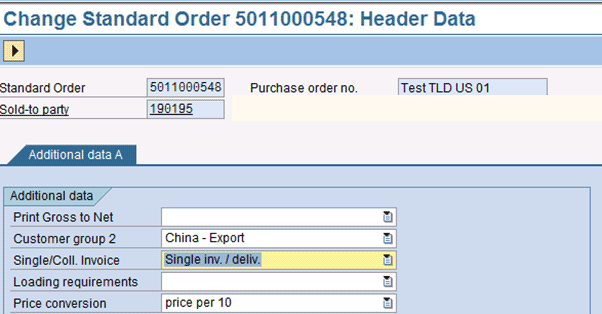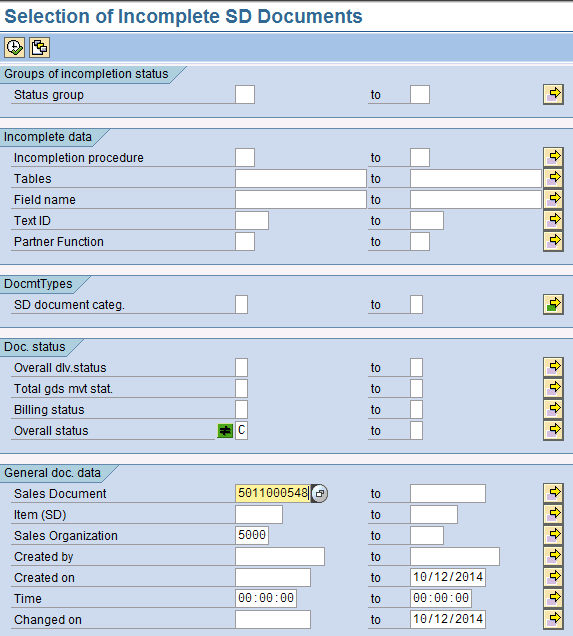Learn how groups of incompletion statuses can be leveraged into your business processes to improve financial performance and reporting.
Key Concept
Incompletion statuses in sales and distribution (SD) are flexible in that they permit you to validate that all data elements are populated in a document before the document is considered complete. The grouping of incompletion statuses permits these definitions to be assigned by document type and business process step. It also provides field-level validation and control that blocks subsequent functions (e.g., billing) until incomplete reference documents are complete.
Figure 1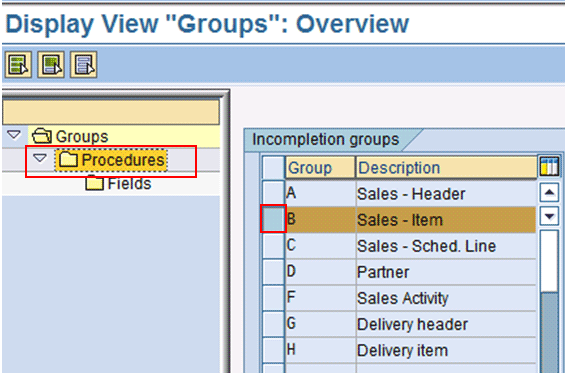
Figure 1
Define or edit incompletion procedures
Many SAP-delivered groups and incompletion statuses exist and can be displayed. The first step to edit or define an incompletion procedure is to click the box beside one of the groups and double-click the procedures folder.
Each group (e.g., B – Sales – Item) is assigned procedures (Figure 2).
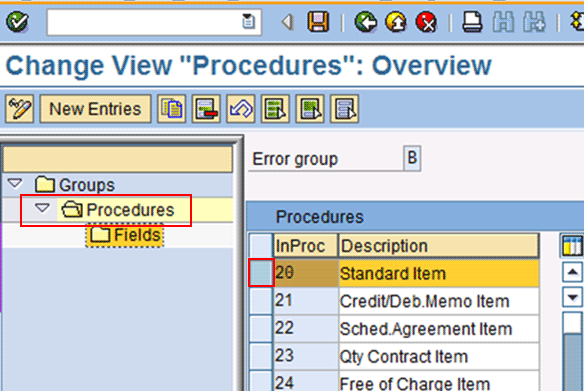
Figure 2
Assign incompletion procedures to groups
Each procedure (e.g., 20 – Standard Item) has assigned fields (Figure 3).

Figure 3
Assign fields to incompletion procedures
The relevant tables for this configuration include the following:
- TVUVG: Incompletion Control — Object Categories (i.e., incompletion groups)
- TVUV: Incompletion Control — Procedures
- TVUVF: Incompletion Control — Fields
Once defined, incompletion procedures are assigned to SD document types. To complete this step, execute transaction code VUA2 or follow IMG menu path Sales and Distribution > Basic Functions > Log of Incomplete Items > Assign Incompletion Procedures (Figure 4). SD document types appear in processes completed using transaction code VUA2, whether or not they are assigned an incompletion procedure. To assign an incompletion procedure in change mode, simply enter the procedure (or use the drop-down to choose) and press Enter. Then select the Save icon.
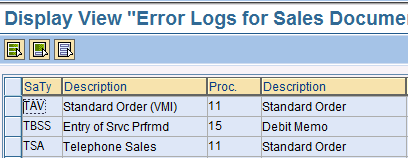
Figure 4
Assign incompletion procedures to sales order types
In addition to sales order document types, incompletion procedures can be assigned to delivery types (Figure 5), item categories (Figure 6), schedule line categories (Figure 7), partner functions, and sales activities (Figure 8). Details of this configuration are beyond the scope of this article, but it is important to convey the flexibility permitted in assigning incompletion procedures.

Figure 5
Assign incompletion procedures to delivery types
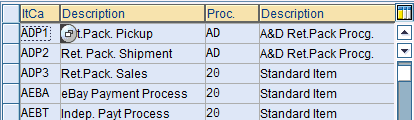
Figure 6
Assign incompletion procedures to item categories
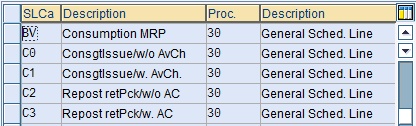
Figure 7
Assign incompletion procedures to schedule line categories

Figure 8
Assign incompletion procedures to sales activities
Status groups are configured to specify the relevance of incompletion procedures to subsequent functions, including delivery, billing, price, goods movement, picking, and packing (Figure 9). Fields in the incompletion procedure are validated against the reference document, and follow-on transactions may not be posted if the reference document is incomplete. To configure status groups, execute transaction code OVA0 or follow IMG menu path Sales and Distribution > Basic Functions > Log of Incomplete Items > Define Status Groups. Select the relevant check boxes in Figure 9 and then press Enter. Status groups are assigned to incompletion procedures as shown in Figure 2.

Figure 9
Define status groups
Improve Financial Performance and Reporting
In this section, I demonstrate through examples how incompletion statuses can be used to improve a company’s overall financial performance and reporting.
Example 1: Incomplete Sales Orders
In this example, I show you how to obtain a list of incomplete sales orders and how the incompletion log can be used to edit incomplete data in a reference document. This is a typical business scenario in which a company, in preparation for month-end close, prepares a list of incomplete sales orders. This information can then be used to complete as many documents as possible in the days leading up to a hard month-end close. The objective is to process as many deliveries as possible prior to running Resource Related Billing (RRB).
The steps I explain in this example can have a direct and sometimes substantial impact on revenue for the period. The key stakeholders include the CEO, CFO, sales departments, and accounting department. Revenue recognition has broad implications and affects the enterprise as a whole, including sometimes the board of directors and shareholders. It is critical to the overall performance of a company and provides insights for production planning, sales, and future pro forma financial statements. For this scenario, you are the company’s customer service manager or have a similar role.
Step 1. In preparation for month-end close, run the Selection of Incomplete SD Documents report. To run this report execute transaction code V_UC or follow menu path Information Systems> General Report Selection> Sales and Distribution> Shipping> Incomplete SD Documents.
You then execute transaction code V_UC with the parameter Overall status not equal to C, which indicates that the processing status of the entire sales document is incomplete. See the selection screen in Figure 10. In my example, manually enter the Sales Organization and the Overall status field with not equal to C. The end dates for the Created on and Changed on fields defaulted from the system date. After entering these parameters, click the execute icon in the upper left corner.
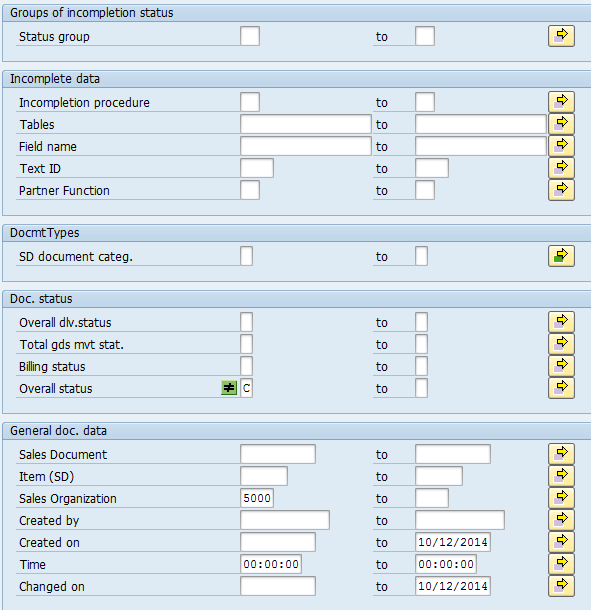
Figure 10
The selection screen for a Selection of Incomplete SD Documents report
A list of open and incomplete sales orders is displayed in the screen shown in Figure 11.

Figure 11
Output of the Selection of Incomplete SD Documents report
Step 2. Next you may delegate the completion of incomplete documents to customer service representatives so that subsequent transactions, such as billing, can be accomplished.
The most efficient way to correct these documents is by using the incompletion log. To access the incompletion log, execute transaction code MCV9 and follow menu path Information Systems > Logistics > Sales and Distribution > SD Documents > Incomplete bill.docs.
The selection screen entries are provided in Figure 12.
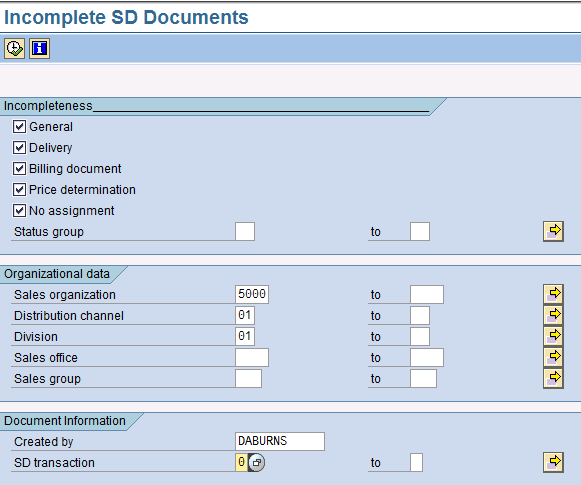
Figure 12
The selection screen for the incompletion log
In this screen you select the relevant check boxes in the Incompleteness section and populate the relevant fields in the Organizational data and Document Information sections. Click the execute icon to run your report. The report output is provided in Figure 13.
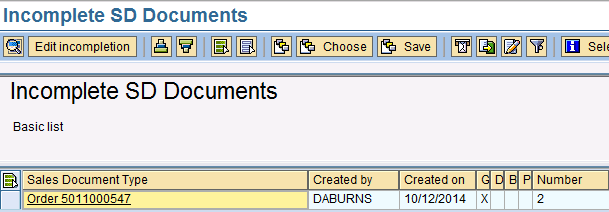
Figure 13
Output of the incompletion log
In this example, one sales order (5011000547) is shown as incomplete. Directly from this screen, incomplete data was edited and the document was saved as complete. This was accomplished by highlighting the sales order and selecting the Edit incompletion button, as shown in Figure 14.
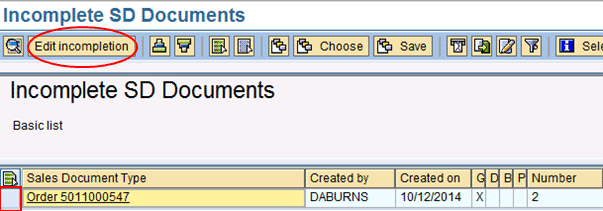
Figure 14
Output of incompletion log with highlights
This function takes you into the change mode of the sales order, directly to the screen with incomplete data (Figure 15). The other fields are automatically populated by the system. Press Enter to save the sales order.
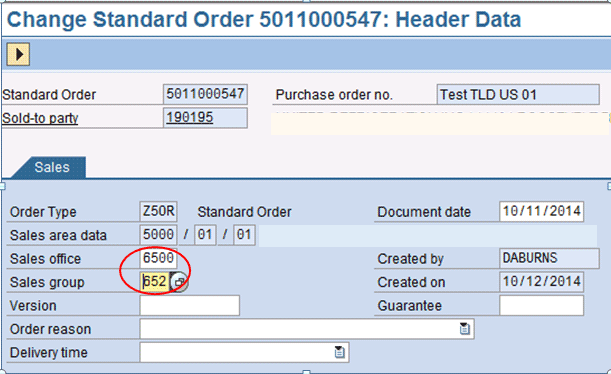
Figure 15
The change sales order screen
Having completed sales order 5011000547 using the incompletion log, you again execute transaction code V_UC to verify that the sales order no longer is in incomplete status. See Figure 16.

Figure 16
Output of the Selection of Incomplete SD Documents report
By using the Selection of Incomplete SD Documents report (transaction code V_UC) and completing the incomplete data in sales order 5011000547, you can use this sales order in completing subsequent functions such as picking, packing, goods movement, and billing.
Example 2: Incomplete Delivery Information
In this second example, I show how to obtain a list of sales orders with incomplete delivery information. This example is representative of a business scenario in which a company cannot perform delivery because delivery-related fields in the sales order are incomplete. Based on the incompletion procedure, this can be an incomplete field in the sales order header or line item.
This example is most often referred to as shipping backlog. Shipping backlog has many stakeholders, including production planners, shipping departments, customer service, sales, and accounting. The person responsible for identifying and completing missing delivery data depends on a company’s business model, which includes the organization chart, job descriptions, and segregation of duties. If the line of responsibility is unclear, the shipping department is likely to be tasked with fixing such an incomplete sales order because it is a necessary step to complete that department’s job function.
As in the previous example, a shipping backlog affects a company’s ability to book revenue. It adversely affects key stakeholders throughout the enterprise — from sales and shipping all the way to the CFO and CEO.
In this example, assume that your shipping department is trying to initiate shipment to the customer by using transaction code VL01N and following menu path Logistic > Sales and Distribution > Shipping and Transportation > Outbound Delivery > Create > Single Document > With Reference to Sales Order.
The SO document referenced is 5011000548 and you enter the selection parameters shown in Figure 17.
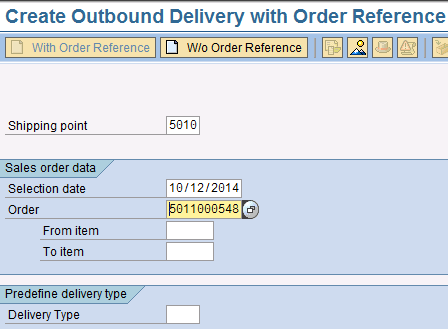
Figure 17
The selection screen for creating an outbound delivery
After you enter these parameters and press Enter, an error message is displayed in the next screen (Figure 18).

Figure 18
The output screen for creating an outbound delivery
This error can be avoided through regular monitoring of incomplete documents using the same steps demonstrated in my first example. To do so, execute transaction code V_UC and enter the sales organization and the parameter Overall status not equal to C (Figure 19), which indicates that the processing status of the entire sales document is incomplete.

Figure 19
The selection screen for the Selection of Incomplete SD Documents report
The report produces output showing SO 5011000548 having incomplete data for delivery (Figure 20).

Figure 20
The output of the Selection of Incomplete SD Documents report
Now execute transaction code MCV9 to complete the sales order. In this example, the relevant selection criteria are provided in the selection screen (Figure 21) to produce output with sales order 5011000548 (Figure 22).
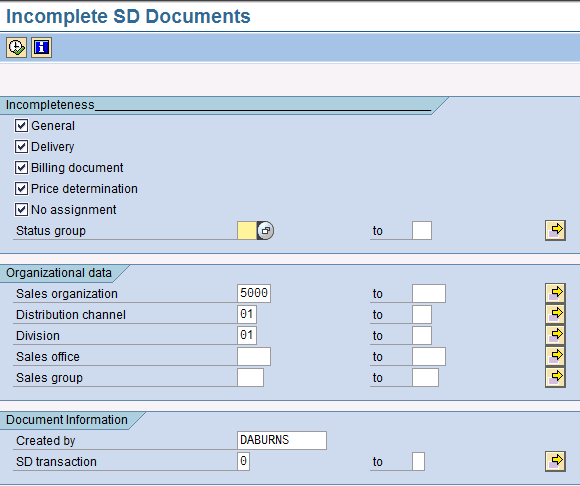
Figure 21
The selection screen for the incompletion log
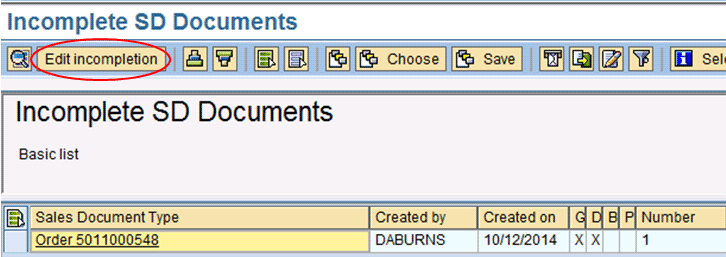
Figure 22
The output of the incompletion log
Incomplete data was completed by highlighting the sales order and selecting the Edit incompletion button. This function takes you into change mode of the sales order, allowing you to complete and save the order as shown in Figure 23.
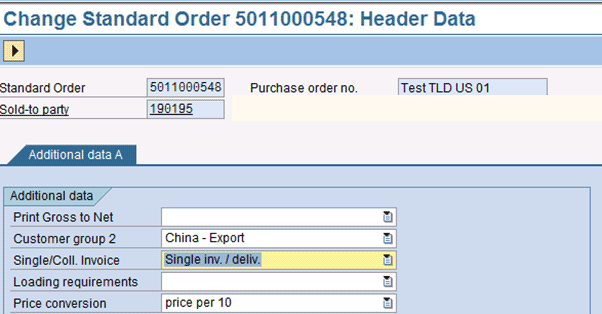
Figure 23
Sales order 5011000548 in change mode
Once again run transaction code V_UC and input the sales organization and Overall status not equal to C to filter only incomplete sales documents (Figure 24). After you enter all the parameters, click the execute icon in the upper left corner.
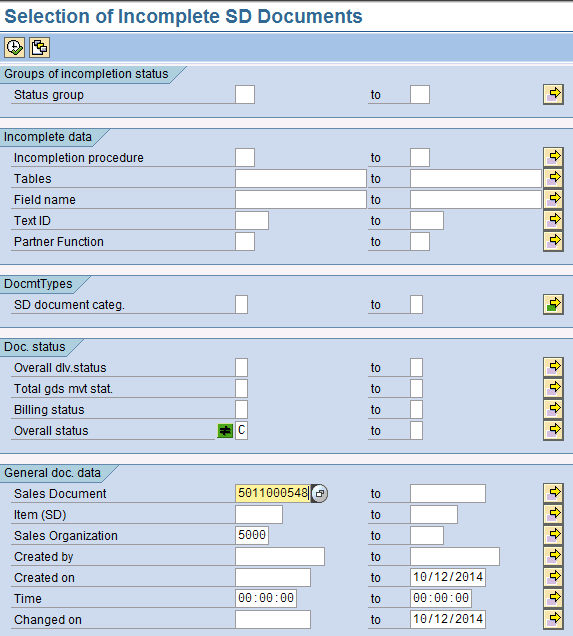
Figure 24
The selection screen for the Selection of Incomplete SD Documents report
Sales order 5011000548 no longer appears in the output of the Selection of Incomplete SD Documents report (Figure 25).

Figure 25
The output for the Selection of Incomplete SD Documents report
Once again, by using the Selection of Incomplete SD Documents report (transaction code V_UC) and completing the incomplete data in sales order 5011000548, you can use this sales order for completing subsequent functions such as picking, packing, goods movement, and billing.
Additional Standard Reports
To reduce the time from order-to-cash, there are several additional standard reports that are useful as well. These may be included in your month-end or year-end close procedures, or included in the day-to-day job functions of those responsible for the processes. The first report is the List of Sales Orders report, accessed via transaction code VA05 and SAP Menu Information Systems > Logistics > Sales and Distribution > SD Documents > Orders > Orders list. This report offers several valuable features, including a line-item status field, the ability to quickly get a list of open sales orders and determine the next required action, and a view of all processing statuses and completeness indicators.
The next report is the Overdue Orders report, accessed using transaction code V.15 and SAP Menu Information Systems > Logistics > Sales and Distribution > SD Documents > Orders > Overdue orders. This report, also referred to as the Backorders report, displays all sales orders due for shipping. Output results show the goods issue date, providing the user with the means to easily see the time lag in the process. Also within this report, you can single-click a document and immediately go into the sales order, thereby providing a way to quickly and easily correct the order or initiate a subsequent transaction.
Maximizing revenue recognition and cash flow is the primary objective of any well-run business. Doing so on a large scale requires accurate and timely information, followed up with actionable steps that directly contribute to these goals. Within SAP ERP Central Component (ECC), this can be accomplished with a well-thought-out plan and the use of the incompletion log, grouping of incompletion statuses, and a set of standard or custom reports. Furthermore, including the examples and steps that I outlined into your company’s month-end or year-end procedures is likely to reduce lag in the order-to-cash process and thereby improve financial performance and reporting results. Doing so at a greater frequency can yield even better results and is likely to improve operations and communication within your organization.
Table 1 lists transaction codes used in configuring incompletion statuses in ECC.
Transaction code
|
Configuration item
|
OVA2
|
Incompletion log: Define procedures and assign fields to procedures
|
OVA0
|
Incompletion control: status groups
|
VUA2
|
Assign procedure to sales order type
|
VUA4
|
Assign procedure to delivery type
|
VUP2
|
Assign procedure to sales document item categories
|
VUE2
|
Assign procedure to schedule line categories
|
| VUC2 |
Assign procedure to sales activity |
Table 1
Transaction codes for configuration or incompletion statuses
David Burns
David Burns is owner and managing partner of Prime, LLC. David has specialized in SAP Financials since 1998. Since founding Prime, LLC in 2008, he focuses on techno-functional consulting on a cross-modular basis, with a special emphasis on SAP configuration optimization and FI integration.
You may contact the author at david.burns@primepsm.com.
If you have comments about this article or publication, or would like to submit an article idea, please contact the editor.