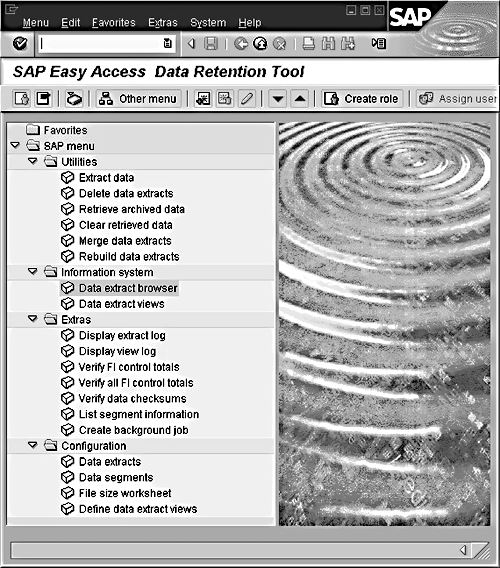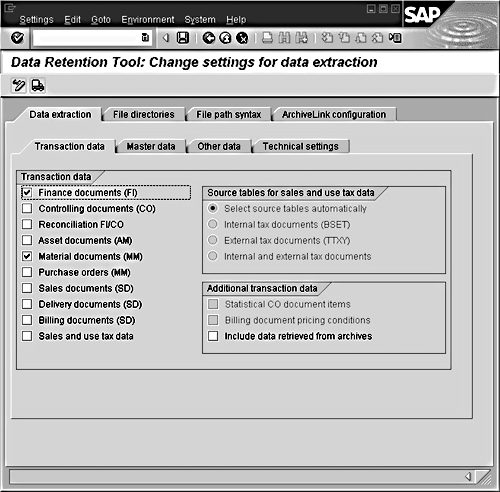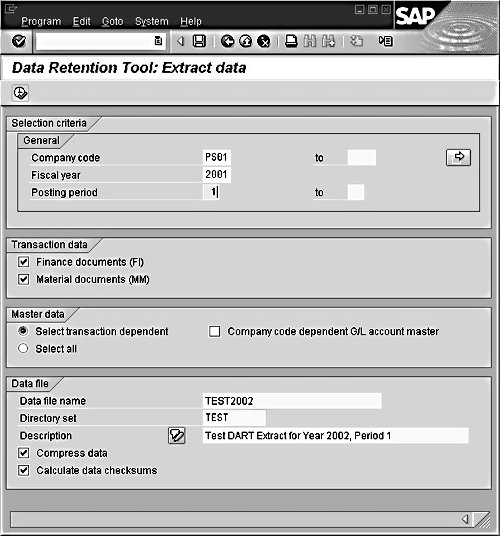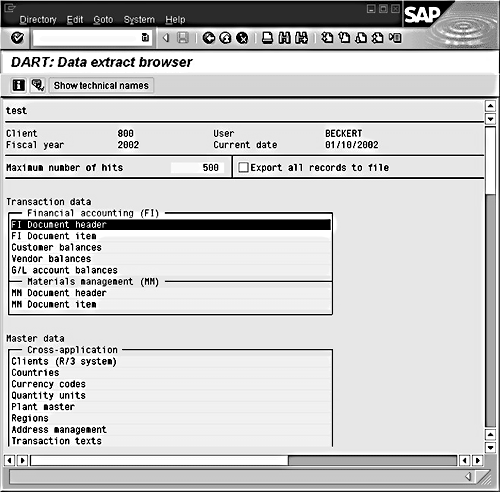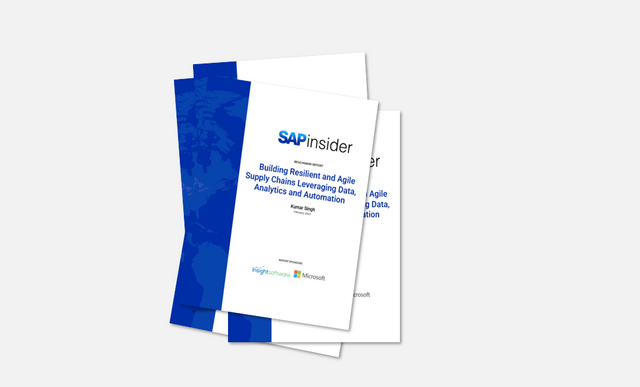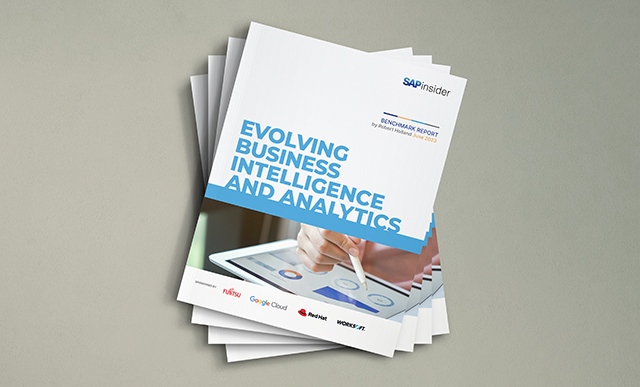As preparation for a potential IRS tax audit, tax departments must determine which of their many kinds of business documents and transaction data need to be kept in each of two kinds of formats: Paper-based and Electronic. To meet the Electronic format requirements, many R/3 sites, prior to R/3 release 4.6, required custom ABAP programs to extract and convert the needed business data into reusable, offline files. But the R/3 software now includes a simple tool you can use to design your audit preparation tools - the DART. This article shows you, step by step, how to get the DART up and running.
For U.S. companies, each year the tax department is tasked with an extremely important job, that of determining which of the many kinds of business documents and transaction data need to be kept in each of two kinds of formats — Paper-based and Electronic — as preparation for any potential Internal Revenue Service (IRS) tax audit.
To meet the Electronic (i.e., softcopy) format requirements,1 many R/3 sites have paid to have custom ABAP programs written to extract the needed business data and convert that into the reusable, offline files. But, as of R/3 release 4.6, SAP has included free with your software a simple tool you can use to meet this annual business need — the DART. In fact, this time tomorrow, you could be well on your way to designing your Audit Preparation tools.2
All you need is some free time, an R/3 system, and this article.3 After first going over some frequently asked questions, I’ll show you, step by step, how to get the DART up and running.
Frequently Asked DART Questions ... And Answers!
Q: Is the DART a new module?
A: Actually, it’s not particularly new. It just hasn’t been talked about very much. And, it’s more of a series of tools than it is a module. Figure 1 offers you a peek at the DART’s main control window. In total, the DART’s functionality is made up of these elements:
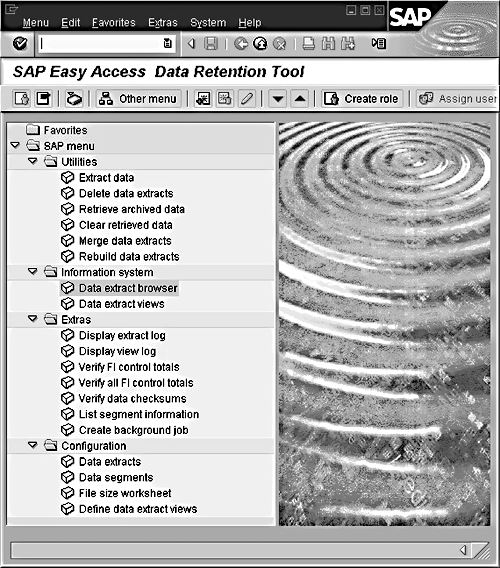
Figure 1
Main DART Control Window
- Pre-defined data extraction structures, stored in the R/3 Data Dictionary. Note that these are structures — not transparent tables. When you run the DART, no data is actually stored in the R/3 database. The delivered structures merely define for you what fields from each of R/3’s transparent transaction tables will be read when the DART’s extraction programs run.
- Pre-written ABAP programs to extract the data (not delete, this is not an archiving tool!) into a series of flat files that can later be used by the DART’s query tool (and also various other software "report writing" packages) to view at a later time in a relatively friendly report format.
- Standard reports that allow you to view already-extracted data in any one of the predefined data extraction structure formats (i.e., by "format," I mean the data fields that will be columns in the report — each standard report has column choices that are an exact duplicate of one of the predefined extract structures).
- A query tool that is different from all other reporting tools in SAP. The tool is used to create small files that contain a subset of fields from the original extraction files. These small files are for specific audit requirements. The tool allows you to view, print, and download these files.
- User exits that can be implemented if exceptional or unusual field values and table records from the R/3 database also need to be extracted into your data retention files.
- A tool that can be used to read in data that has already been archived off of your R/3 database. Once this archived data has been read, it too can become part of the extract data converted into your DART flat files.
- A utility to merge already extracted files together. This function allows the customer to run the DART extract at the end of each closed fiscal period, and then merge the files at the end of the year. For companies with large day-to-day transaction volumes, this can be beneficial to performance.
Q: Data retention takes online data into offline files. That sounds a lot like archiving. Is there any difference?A: There is a big difference. To begin with, an archiving function actually removes data from your R/3 database and stores that data someplace else. The data retention function is merely making a copy of your R/3 data. Secondly, archiving your business data will not help you meet the tax authority formatting requirements the way that data retention does. Although it’s true that archived data can be restored to an R/3 environment and viewed later, in order to use that method to meet the requirements of the IRS, you would still need to convert that restored data into its prescribed format. Merely restoring that data would not be sufficient.
Q: Is this data retention task something that only huge organizations (those with more than a dozen unique Company Codes in their R/3 systems) will find useful?
A: It’s true that big companies using R/3 have turned to the DART for help. But, even smaller R/3 sites with just one Company Code still have to figure out how to prepare softcopy files of at least some of their online business records each fiscal year-end. There are many ways to accomplish that, including use of an ABAP program or even just a whole bunch of data downloads into an Excel file. But, the DART is made just for this task — the data extraction, the file formatting, and the later viewing of the extracted data! In my experience, both large and small organizations have been happy with this tool.
Q: At my site, we already had a number of ABAP programs created for us to do this kind of work. Those seem to be helping us fine. Should we stop using them and change to the DART?
A: If the ABAP extract and query report programs are working out for you fine, then there’s not necessarily a reason to change right now. But, as you or your company’s tax department recognize a need to extract new or different kinds of data from your R/3 system, or to have different kinds of query reporting against that extracted data, those ABAP programs might prove to be difficult or costly to modify. While both the DART and custom programming require some upfront development efforts, it is the DART that will typically be much easier for you to adjust, year-to-year, than will the program coding.
Q: At our site, we do our legal reporting from the Special Ledger module, but we have added no custom fields. The ledger has all SAP standard fields. Does this nonetheless present any unique challenges for extracting data with the DART, since we work with the Special Ledger rather than the FI General Ledger?
A: The DART begins with the extraction of an FI document and then moves into the other integrated modules of R/3. The Special Ledger can be one of these modules. The difficulty is that SAP does not deliver the Special Ledger tables, so they are not a standard part of the extract structures. A new structure and a user exit must be written to extract from these tables. This is not a difficult task to complete, but it will require additional development.
Get Started … In Less Than a Day
Here are the steps to get the DART up and running:
1. Determine the DART team. Your first preparation step is to find out who will need to eventually become involved. A DART implementation should have the following team: a technical team member, a functional FI team member, and a tax department representative … eventually. For today, you can at least practice with the tool on your own.
2. Define the DART requirements. This second preparation step is to ascertain what kinds of information will be needed, and from whom.
The tax department MUST define the require- ments before the technical and functional FI team members sit down to fully customize the DART’s settings. These requirements include the needed business documents (do you want to include Purchase Orders, Goods Movements, G/L Journal Entries, Sales Orders, etc.?), and the fields from those business documents (Company Code, Material #, G/L Account #, Header Text), and the potential kinds of queries that might need to be run at a later time against the extracted data files (e.g., allow a search of the G/L Journal Entries file by either Company Code or G/L Account #, or both).
Again, for today, you can at least practice with the tool by making an assumption about what your company will need. Let’s go with two kinds of business documents — FI (G/L) Journal Entries and MM Goods Movements.
3. Configure a self-demo. The customization of the DART is very straightforward if all the fields the tax department requires are in the delivered structures. If not, user exits will need to be written to add the additional tables / fields. For today, let’s assume that user exits will not be needed.
To make the needed customization for our assumed needs to extract data from FI (G/L) Journal Entries and MM Goods Movements, follow the work steps outlined below (Figure 2).
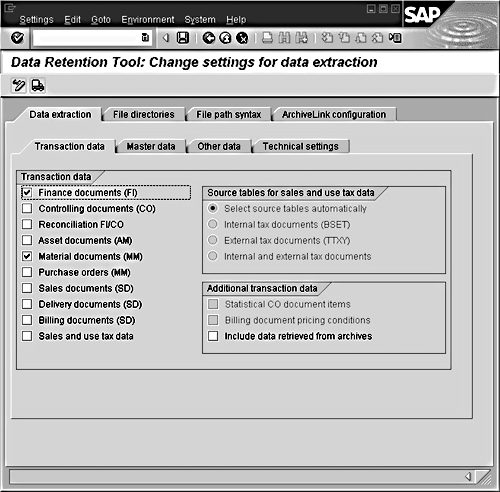
Figure 2
Configuring a Self-Demo
- Start by accessing your R/3 system transaction code FTW0, and then choose: Configuration >Data Extracts.
- In the "Data Extraction" tab, select the two categories of transaction data you want to extract for the demo — FI and MM documents.
- In the "File Directories" tab, create a "directory set" — give it the name "TEST."
- You will be prompted to create Volume IDs that define the directory on your computer or company network that the extraction files should be written to. Add Volume ID ‘ ’ (i.e., a blank value — this is required) and Volume ID 1. For each of the Volume ID entries, enter the menupath (provided to you by the technical team) where you can store the extracted files. An example is usersaptranstmp. The menupaths can be the same for both Volume IDs if you like.
4. Run an extract. You are actually ready to extract the data from FI Journal Entries and MM Goods Movements! To do this:
- Access transaction code FTW0. Then, choose: Utilities > Extract Data.
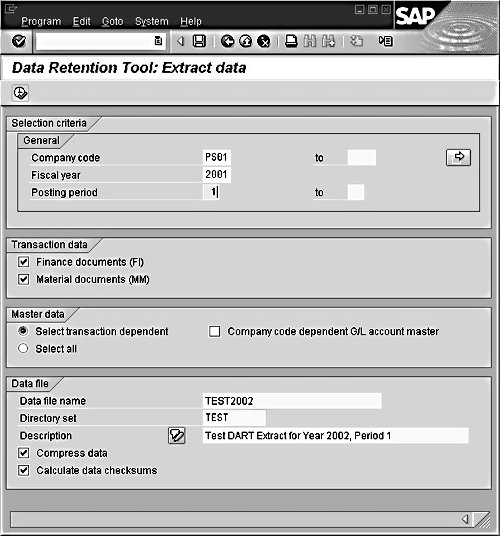
Figure 3
Extracting the Self-Demo
5. View the extracted data. Once you’ve created an extract, you can view the data using one of the standard reports.
To display the data via the standard views, follow these steps:
- Access transaction code FTW0, and choose: Information System > Data Extract Browser.
- Enter the data file name TEST2000 and the directory set TEST.
- Execute the browser (see Figure 4).
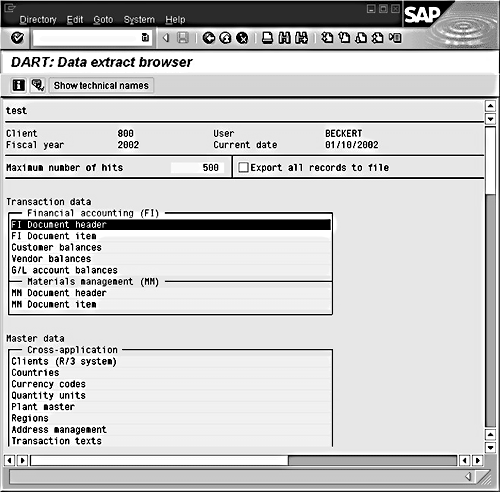
Figure 4
Viewing the Extracted Data for Your Self-Demo
- Select the data segment "FI Document header."
- In the pop-up window, enter the Company code and Posting period. You may leave the document number blank if you like. Now, press the ENTER key. This will show the data that you extracted from the FI Document header table BKPF in the previous step.
Preparing For an Audit Using the DART — A Summary
The reason I wrote this article was to help R/3 sites better understand that SAP has provided them with a free DAta Retention Tool, that this tool exists specifically to address the need for preparing and viewing annual business records in a format suitable for government tax auditors (especially the U.S. government’s IRS folks), and that the tool is easy to use.
I hope you’ve found this discussion interesting and easy to follow. You can read my technical, screen-by-screen DART document at the bottom of this article. If you have questions or comments, you can e-mail me at tami.becker@sap.com.
Tami Becker
Tami has been working with SAP R/3 for about eight years and really enjoys the software and its constant challenges. Her focus has been with reporting, FI, SPL, SAP Enhancements, Euro, DART, Conversions, and now Contract Accounting. There’s never a dull moment with each new release — she hopes you find it as interesting as she does!
If you have comments about this article or publication, or would like to submit an article idea, please contact the editor.