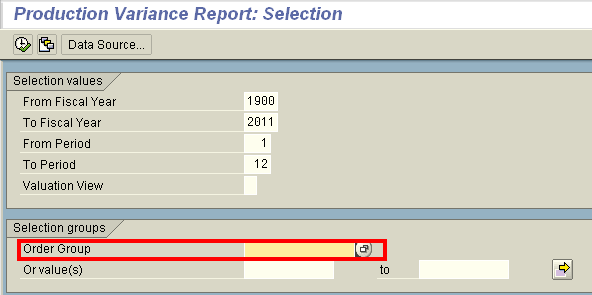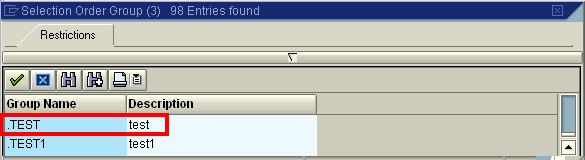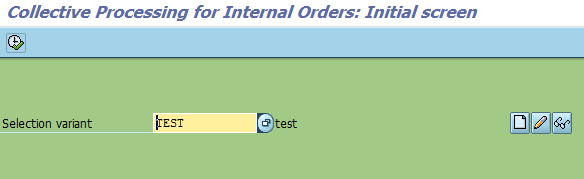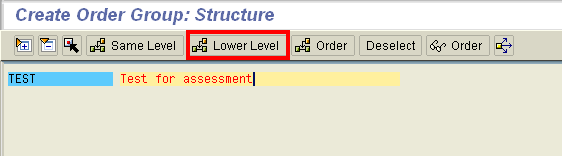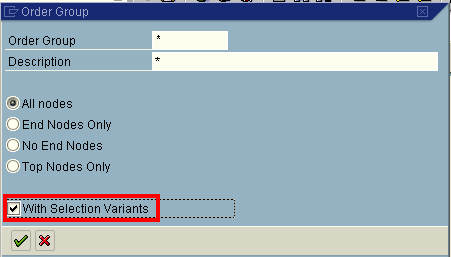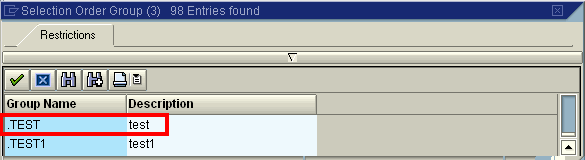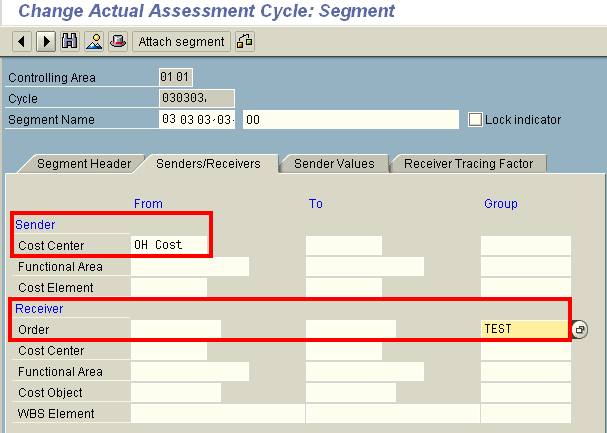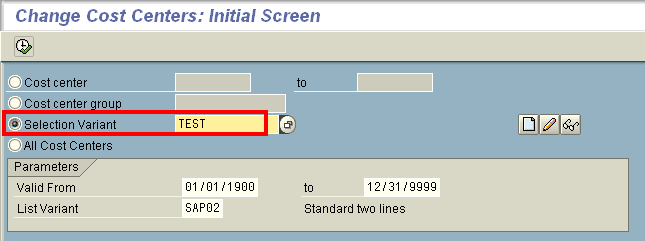Financials
Learn how to use the selection variant to automate and streamline your managerial accounting (CO) reporting and allocation.
Key Concept
A selection variant is a predefined selection criterion for a group of master data such as cost center, profit center, or internal order. You can use it for reporting and allocation.
The SAP managerial accounting (CO) module offers a standard functionality called selection variant. The idea of a selection variant is that once you define a selection variant, the SAP system automatically selects the master data you need based on predefined criteria when you execute the report or business process. This function is categorized under the collective processing menu path, which gives users the impression that it’s only for collective processing. However, I discovered that you can avoid having to develop a customized ABAP program to continuously update an order group by using a selection variant.
I discuss three scenarios in which you can use the selection variant to achieve a more effective way of performing the work.
Scenario 1: Report Painter Report for Production Orders
In my example I have created a Report Painter report to list all the production variances. The business requirement is that a user wants to be able to run this report per plant or per profit center. However, on the Report Painter general data selection screen, the selection by plant or profit center is not supported. On the other hand, selection by order number or order group is supported.
I can create an order group (transaction code KOH1) for all the orders that belong to that plant or profit center, but the production order is transactional data that increases every day. In other words, using an order group requires you to update the order group periodically to capture all the up-to-date order data in the group. In my example I need an order group that can update itself dynamically based on some predefined selection criteria every time I execute it. The selection variant can do this job for me.
Begin this process by executing transaction code KOK2 or by following menu path Accounting > Controlling > Internal Orders > Master Data - Special Functions > Collective Processing > KOK2-Manually. Enter a name for the selection variant and then click the change button (the red pen) or F5. You can create a selection variant based on selection criteria — for example, Controlling area, Company code, Plant, or Profit center (Figure 1). After selecting the fields you need, click the Save button.

Figure 1
Define order selection variants
Now you can run the production order Report Painter report using one of the selection variants from the criteria that I already mentioned. To execute the Report Painter report, use transaction code GR55, and in the initial screen (not shown), enter the report group name you have been using to define your report. Click the execute icon (not shown). In my example, I saved the selection criteria as selection variant TEST. I can now use this selection variant to execute the report.
To execute the report, put your cursor on the Order Group selection field (Figure 2) and press F4.
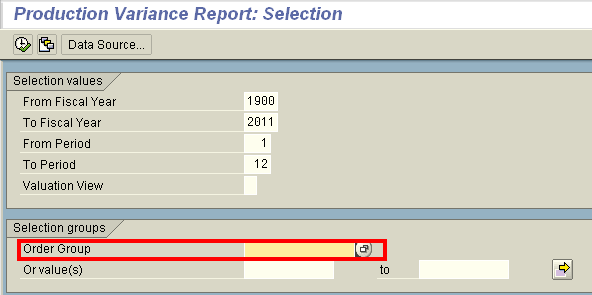
Figure 2
Execution of an order report
In the next screen (Figure 3) select the With Selection Variants check box and press Enter (or click the green check mark icon).

Figure 3
Select the With Selection Variants check box
In the next screen (Figure 4) select the first record name, .TEST, which is the selection variant I created earlier, and press Enter. Note that you need to put a period as the prefix for the selection variant when you use it to execute a report.
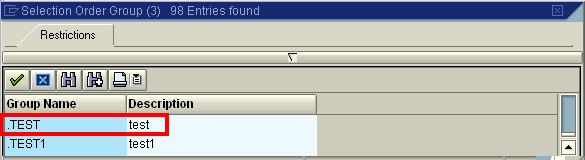
Figure 4
Choose a selection variant
If you just want to see what order would be included in the selection variant, execute transaction code KOK2 (or follow menu path Accounting > Controlling > Internal Orders > Master Data - Special Functions > Collective Processing > KOK2-Manually). In the screen that appears, the SAP system shows all the orders that fulfill the predefined selection criteria (Figure 5).
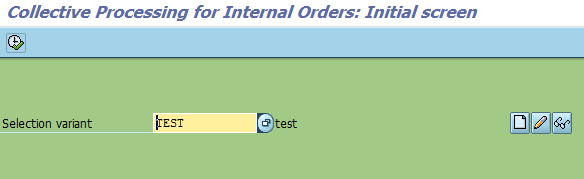
Figure 5
A list of orders that fulfill the selection criteria
Scenario 2: Distribution or Assessment
Consider a scenario in which a company has a requirement to allocate all the manufacturing costs (direct cost and indirect cost) to production orders. The standard SAP system already has a function to recalculate the actual price for an activity rate. To use this function, execute transaction code KSII or follow menu path Accounting > Controlling > Cost Center Accounting > Period End Closing > Single Function > KSII - Price Calculation. However, there’s no standard function to recalculate the overhead rate and ensure that all overhead costs are fully absorbed. The unabsorbed overhead cost (or under-absorbed overhead cost) ends up as an over- or under-absorption of the overhead cost center.
To allocate all the over- or under-absorbed overhead cost to the production order, you can apportion the over- or under-absorbed overhead cost based on the production orders’ cost and use transaction code KB15N to make the posting. However, this is one more manual step for month-end closing. Furthermore, transaction code KB15N can only post single currency (usually using controlling area currency). With the help of the selection variant, you can use the standard function assessment transaction code KSU5 to do this job or follow menu path Accounting > Controlling > Cost Center Accounting > Period End Closing > Allocations > KSU5 - Assessment.
In the assessment cycle, you can use the overhead cost center as the sender and set up a production order group with a selection variant as the receiver. To create a production order group, use transaction code KOH1or follow menu path Accounting > Controlling > Internal Orders > Master Data > Order Group > KOH1.
In the screen that appears (Figure 6), enter a name for the order group and click the Lower Level button.
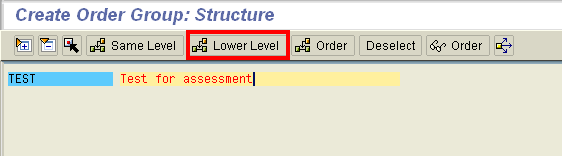
Figure 6
Create an order group with a selection variant
In the next screen (Figure 7), click the triangle icon or press F4.

Figure 7
Click the triangle icon
In the next screen (Figure 8), make sure you select the With Selection Variants check box and press Enter or click the enter icon (the green arrow) to continue.
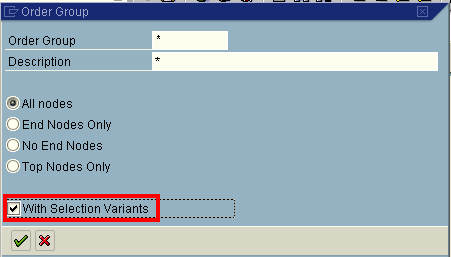
Figure 8
Select the check box With Selection Variants
In the next screen (Figure 9), click the selection variant you have created before (in my example the selection variant name is .TEST) and press Enter.
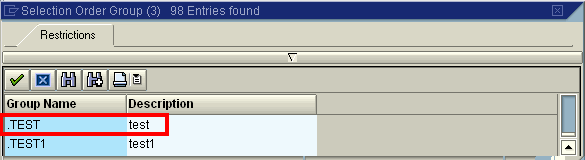
Figure 9
Pick the selection variants (has a prefix period)
Now you are ready to save the order group. Figure 10 is the screen for defining the assessment cycle segment. In this screen enter the order group name as the receiver order group (e.g., TEST).
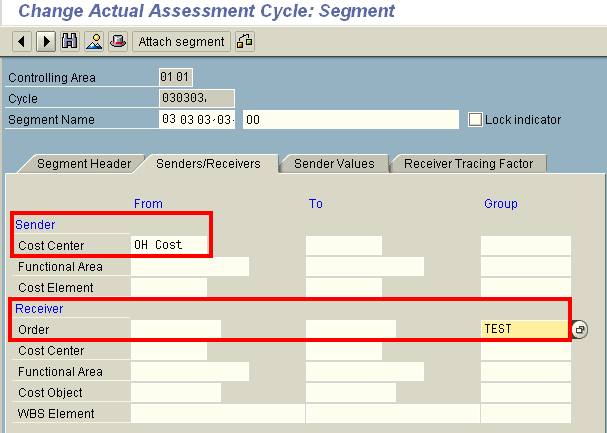
Figure 10
Enter the production order group as the receiver
The tracing factor can be based on the actual overhead posted. Because the selection variant is updated dynamically every time you run the assessment, you can allocate the remaining over- or under-absorbed costs to all the production orders automatically using this method. You don’t need to manually apportion it in Excel and manually post it using transaction code KB15N.
Scenario 3: Cost Center Reporting
It’s very common to use a business unit or division view for a cost center standard hierarchy. However, you may need to run another hierarchy regularly for your cost center report (e.g., by functional area, by cost center category, or by profit center). One straightforward method to achieve this is to create a cost center group and maintain the required cost centers in it. However, that could cause a lot of ongoing maintenance work because the cost center is not static (i.e., you might add a new cost center from time to time).
To make it automatic, use transaction code KS12 or follow menu path Accounting > Controlling > Cost Center Accounting > Master Data > Cost Center > Collective Processing > KS12 – Change. In the screen that appears (Figure 11) create a selection variant that can be updated dynamically based on your predefined criteria.
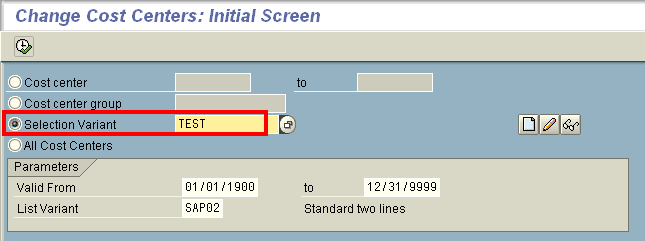
Figure 11
Choose a selection variant
Choose the radio button Selection Variant and input the name TEST. The name TEST is supposed to be the Selection Variant you need to create. Click the create icon (the icon that looks like a little white paper).
In the next screen (Figure 12), maintain the selection criteria you need and click the save icon (not shown).

Figure 12
Define a cost center selection variant
After you create the selection variant TEST, you can use it to run a standard cost center report (e.g., S_ALR_87013611). Enter the transaction code S_ALR_87013611 or follow menu path Accounting > Controlling > Cost Center Accounting > Information System > Reports for Cost Center Accounting > Plan/Actual Comparisons > S_ALR_87013611 - Cost Centers: Actual/Plan/Variance. In the Selection groups section of the screen that appears (Figure 13) enter .TEST in the Cost Center Group field. Then you can execute the report by clicking the execute icon or press F8.

Figure 13
Use a selection variant to run a cost center report
In this example, if this selection variant’s predefined criteria are by functional area XXX and if you have added a new cost center belonging to functional area XXX, the cost center report automatically adds your new cost center when the report is executed. You never need to worry about forgetting to add back a newly created cost center to your cost center groups.
Lawrence Chung
Lawrence Chung has been working in SAP FI/CO since 1999 and was a consultant with SAP Hong Kong in 2001. He’s a CPA in Hong Kong and a fellow member of the Association of Chartered Certified Accountants. He has been acting as the lead FI/CO consultant in SAP implementations for many leading multinational corporations in various industries. He specializes in Controlling (CO-PA, CO-PC, and ML) and FI/CO integration with logistics (SD/MM, Service Management, and Project System).
You may contact the author at lawrencechung@hotmail.com.
If you have comments about this article or publication, or would like to submit an article idea, please contact the editor.