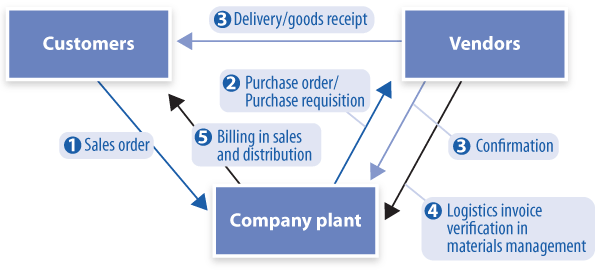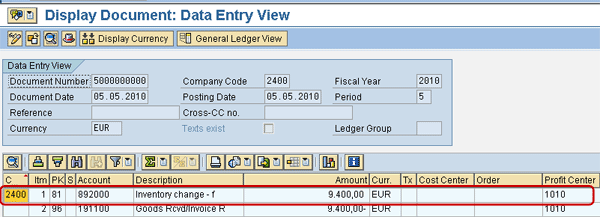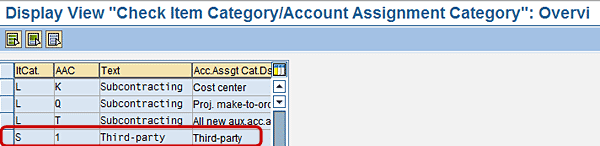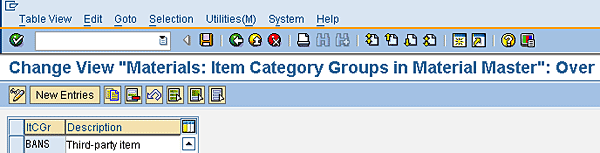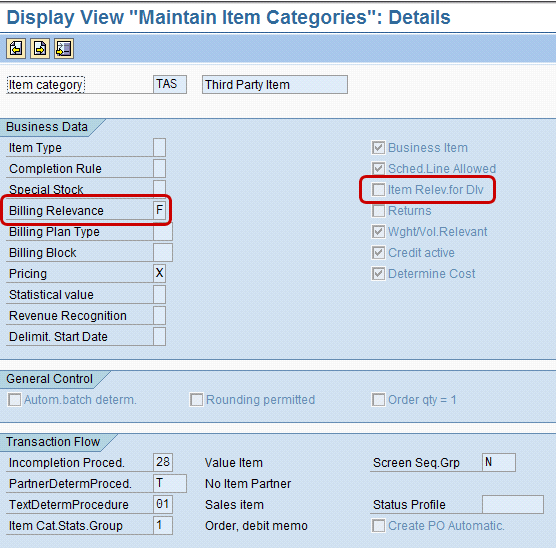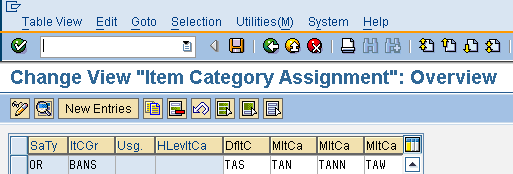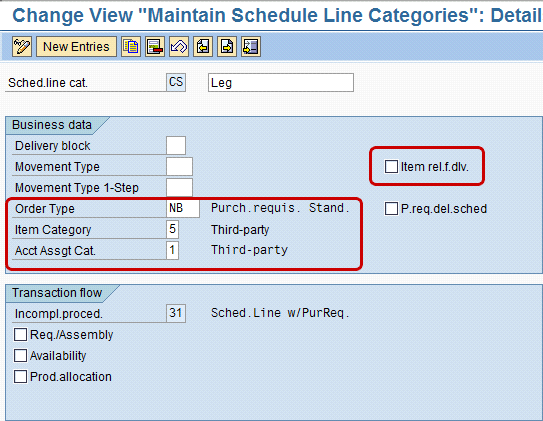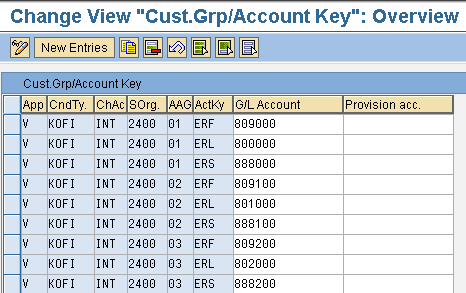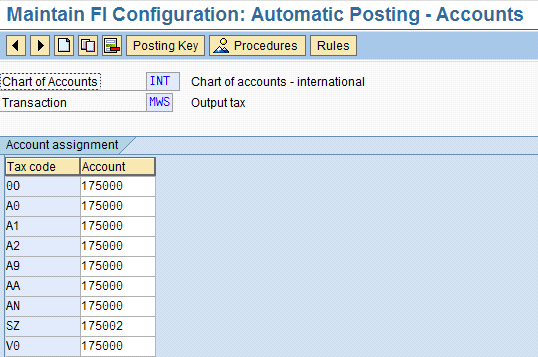Learn about third-party processes using sales and distribution, materials management, and financial accounting. Discover the main customization settings to carry out in the system from the sales, procurement, and financial points of view. By applying the standard settings, companies reduce the risk of adopting custom solutions and also follow best practices to manage third-party business procedures.
Key Concept
SAP’s third-party process is a standard solution to manage customer orders for products your company does not produce or keep in stock. In such situations, your company does not deliver the items requested by a customer. Rather, your company passes the order along to a third-party vendor, which then ships the goods directly to the customer and bills you. A sales order may consist partly or wholly of third-party items. Occasionally, your company may need to let a vendor deliver items you would normally deliver yourself.
To reduce freight and associated logistics costs, companies sometimes procure goods from other business partners (i.e., vendors) without receiving them into their own warehouses. Instead, the products go directly to the customer. The company receives notification from the vendor stating that the products have been shipped to the customer. The customer is billed based on the quantity shipped as noted on the shipping notification.
Many business activities are associated with third-party vendors (see the sidebar, “Business Activities to Note in Third-Party Processes”).
Business Activities to Note in Third-Party Processes
The following business activities are involved in the third-party process:
- Create a vendor (transaction XK01)
- Create a material (transaction MM01)
- Create a customer (transaction XD01)
- Create a purchasing info information record (transaction ME11)
- Create a sales order (transaction VA01)
- Create a purchasing requisition with reference to the sales order (automatically done upon the saving of the sales order)
- Create a purchase order with reference to a purchasing requisition (transaction ME21N)
- Register a vendor’s confirmation/inbound delivery (transaction VL31N)
- Create a goods receipt with reference to a purchase order/inbound delivery (transaction MIGO)
- Post the logistic invoice verification with reference to a purchase order (transaction MIRO)
- Pay a vendor (transaction F110)
- Check a purchase order history (transaction ME23N)
- Display a vendor’s balance account (transaction FBL1N)
- Bill a customer in sales and distribution (transaction VF01)
- Get paid by a customer (transaction F110)
- Check a sales order history (transaction VA03)
- Display a customer’s account balance (transaction FBL5N)
SAP’s third-party process can manage this type of situation. Based on my experience implementing it in production environments, I provide the steps you need to take in the sales and distribution (SD), materials management (MM), and financial (FI) modules. In my example, I use SAP ERP Central Component (SAP ECC) 6.0. However, the processes I describe also apply to previous releases. In addition to saving on freight and other logistics costs, the third-party process offers these advantages:
- Improved cash flow
- Reduced risks related to unplanned delivery and logistics costs
- Ability to monitor the process at each stage, using the sales and purchase order history and other standard SAP reports
Figure 1 shows the main activities involved in the third-party process.
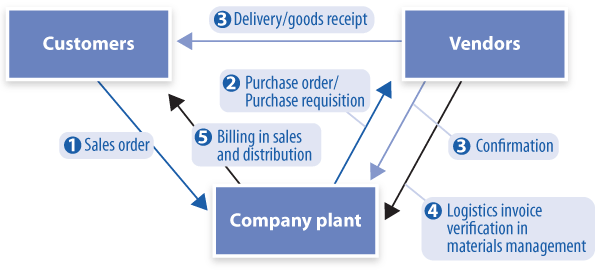
Figure 1
Main activity in the third-party process
This article focuses on the customizing aspects of third-party processes, which can help businesses in the following ways:
- Knowing standard customizing settings reduces implementation timings
- Applying standard settings reduces the risks of adopting custom solutions
- Having familiarity with these settings, departments can make accurate decisions before implementation of any custom solutions
- Adopting standard settings allows companies to follow good practices to manage third-party business procedures
In the following sections, I explain the main customizing settings needed to perform third-party business processes in the procurement, SD, and FI modules.
Main Purchasing Customization Settings
To process third-party orders in purchasing when you save a sales order that contains one or more third-party items, the system automatically creates a purchase requisition for each item. During creation of the requisition, the system automatically determines a vendor for each item. If a sales order item has more than one schedule line, the system creates a purchase requisition item for each schedule line.
To create a purchasing requisition, the system provides the appropriate account assignment category and item category. Purchase orders are created from purchase requisitions in the usual way. During creation of the purchase order, the system automatically copies the delivery address of your customer from the corresponding sales order.
The first customizing step to perform in the system is to create or display the account assignment category that should be used only to track the third-party process. Use transaction OME9 or follow menu path Tools > Customizing > IMG > Execute Project > SAP Reference IMG > Materials Management > Purchasing > Account Assignment > Maintain Account Assignment Categories.
You should configure the account assignment category in the purchasing module. An account assignment related to the third-party process must have account modifier VAX (Figure 2). This key is used to differentiate account determination. Based on my experience, I have not had have any need to change the values of the rest of the fields on this screen.

Figure 2
Define the account assignment category
To link the account modifier to the appropriate G/L account, use transaction OBYC or follow menu path Tools > Customizing > IMG > Execute Project > SAP Reference IMG > Materials Management > Valuation and Account Assignment > Account Determination > Account Determination Without Wizard > Configure Automatic Postings > Account Assignment (Figure 3). The debit and credit account are determined automatically using the general modifier key VAX defined in Figure 2.

Figure 3
Define the account determination using the account modifier VAX
This account will be automatically determined during the posting of the goods receipt (Figure 4).
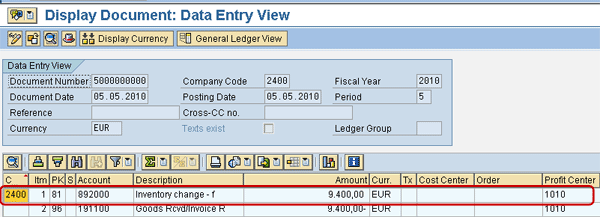
Figure 4
Accounting document associated to the logistics goods receipt document
In customizing there is a link between item category (designated as ItCat. S) and the account assignment category (designated as AAC) as shown in Figure 5. Use transaction OMG0 or follow menu path Tools > Customizing > IMG > Execute Project > SAP Reference IMG > Materials Management > Purchasing > Account Assignment > Define Combination of Item Categories/Account Assignment Categories. As soon as this link is defined in the customizing table, the combination can be used to create a purchasing requisition from a third-party sales order.
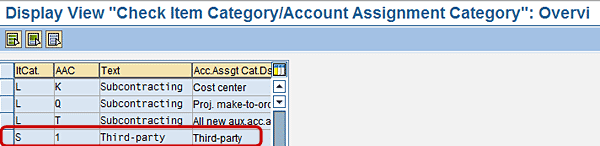
Figure 5
Link the item category and account assignment category
Note
The item category in the purchasing document determines the field selection and whether any additional data screens are shown. Additionally, the category determines whether a goods receipt or invoice receipt is to follow. The following list contains the item categories defined in the standard SAP ECC 6.0 system, which cannot be changed in customizing:
- Standard (Blank)
- Consignment (K)
- Subcontracting (L)
- Third-party (S)
- Stock transfer (U)
- Service (D)
With the item category for Third-party, a dialog box appears in which you enter the delivery address. This box does not appear for requisitions.
Note
I find it useful to create custom document types for purchase requisitions and purchase orders, with appropriate number ranges, to track the entire process in MM using ad-hoc authorization profiles and standard reports. Such efforts help you define specific authorizations for subdepartments, use standard SAP reports, and develop work lists efficiently in MM.
To create custom purchase requisitions document types, follow IMG menu path Tools > Customizing > IMG > Execute Project > SAP Reference IMG > Materials Management > Purchasing > Purchase Requisition > Define Document Types.
To create custom purchase order document types, follow IMG menu path Tools > Customizing > IMG > Execute Project > SAP Reference IMG > Materials Management > Purchasing > Purchase Order > Define Document Types.
Main SD Customizing Settings
To process third-party orders in SD, the system can automatically create third-party items depending on your system settings in the sales organization view. If the item category group is set to BANS, then the system will automatically treat a line item of a sales order as a third-party item. However, you can also manually change a standard item to a third-party item during sales processing.
Each material that is handled automatically via a third-party process should be linked with the appropriate item category group in the sales organization view. To display the item category group (designated as ItCGr), use transaction OVAW or follow menu path Tools > Customizing > IMG > Execute Project > SAP Reference IMG > Sales and Distribution > Sales > Sales Documents > Sales Documents item > Define Item Category Groups (Figure 6).
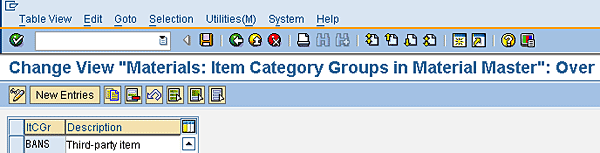
Figure 6
Display item category groups
Next, display the item category. Use transaction VOV7 or follow customizing menu path Tools > Customizing > IMG > Execute Project > SAP Reference IMG > Sales and Distribution > Sales > Sales Documents > Define document item > Define Item Categories. Select the value TAS (Figure 7).
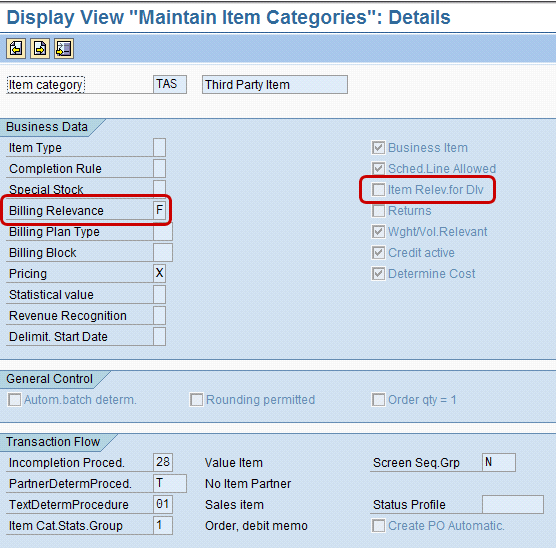
Figure 7
Display the item category
If the Billing Relevance box for the item category is set to B (relevant for order-related billing on the basis of the order quantity) in customizing, the system includes the order in the billing due list immediately. The third-party order is considered to be completely billed only when the invoiced quantity equals the order quantity of the sales order item.
If, however, the box is set to F (relevant to order-related billing on the basis of the invoice quantity), the system does not include the order in the billing due list until an invoice from the vendor has been received and processed by the purchasing department. Each time a vendor invoice is received, a customer invoice is created for the quantity in the vendor invoice and the order is considered to be fully invoiced until the next vendor invoice is received. If you have activated billing-relevance indicator F for item categories in customizing, billing can refer to the goods receipt quantity instead of the incoming invoice quantity. In the standard system, as shown in Figure 7, this box is set to F.
During the creation of the sales order for material managed as a third-party item using item category group BANS, the system should automatically propose the appropriate item category for the document. If the system does not propose the category — which can happen if the material master or the customizing has not been maintained correctly —users can check if there is an alternative value to be entered manually or contact their technical team for assistance.
To display the item category document assignment, use transaction VOV4 or follow menu path Tools > Customizing > IMG > Execute Project > SAP Reference IMG > Sales and Distribution > Sales > Sales Documents > Sales Documents item > Assign Item Categories (Figure 8).
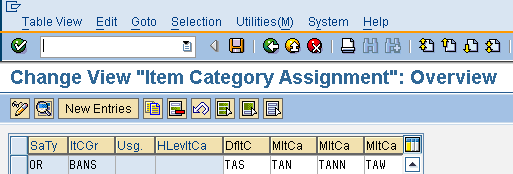
Figure 8
Display item category document assignment
The linkage between the sales order and the purchasing requisition creation occurs at the scheduling line category level. For third-party processes, the scheduling line category used is CS and it triggers the creation of purchasing document type NB with Item Category 5 and Account Assignment Category 1. To display the details of the scheduling line category, use transaction VOV6 or follow customizing menu path Tools > Customizing > IMG > Execute Project > SAP Reference IMG > Sales and Distribution > Sales > Sales Documents > Schedule Lines > Define Schedule Line Categories. Select the value CS by double-clicking on it. The highlighted elements in Figure 9 are default items during the creation of the purchasing requisition from the sales order having schedule line category CS.
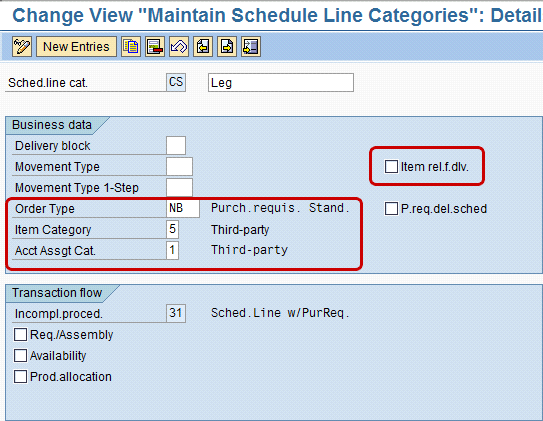
Figure 9
Display the scheduling line category
As indicated in the item relieved for delivery unchecked boxes in Figure 7 and Figure 9, neither the item category TAS nor schedule line category CS is relevant for delivery. Therefore, there is no delivery procedure processed in SD.
To display the standard settings done for copying control, use transaction VTFA or follow menu path Tools > Customizing > IMG > Execute Project > SAP Reference IMG > Sales and Distribution > Billing > Billing Document > Maintain Copying Control For Billing Documents > Copying control: Sales document to billing document (Figure 10).

Figure 10
Copy requirements between billing document F2 and sales document OR
As shown in Figure 10, by standard the system creates Target Bill Type F2, using as reference a SalesDoc Type OR and Item Category TAS if Copying requirements 012 are satisfied. Additionally, in the Billing quantity field, you can control whether the invoice receipt quantity or goods received quantity is relevant for billing. By standard the system suggest the value F, which represents invoice receipt quantity less invoiced quantity.
These requirements verify the following conditions:
- The vendor has actually delivered a third-party order item prior to invoicing the customer. This is accomplished by verifying that there is an open quantity to bill. This open quantity is filled automatically when the invoice verification is done from the vendor’s invoice for delivery of the customer’s goods. If the item does not have an open quantity to bill, it will not copy into the billing document.
- The document is relevant for billing (i.e., there are no order-related or customer billing blocks and the billing status is accurate)
Note
I find it useful to create custom document types for sales orders, outbound deliveries, and billing orders, with appropriate number ranges, to track the entire process in SD using ad-hoc authorization profiles and standard reports. Such efforts help you define specific authorizations for subdepartments, use standard SAP reports, and develop work lists efficiently in SD.
To create custom sales order document types, use the IMG transaction VOV8 or follow IMG menu path Tools > Customizing > IMG > Execute Project > SAP Reference IMG > Sales and Distribution > Sales > Sales Documents > Define Sales Document Types.
To create custom purchase order document types, follow IMG menu path Tools > Customizing > IMG > Execute Project > SAP Reference IMG > Materials Management > Purchasing > Purchase Order > Define Document Types.
Main FI Customizing Settings
The main FI customization settings are the usual choices related to the MM and SD modules for accounting determination. The integrations, from an accounting point of view with MM transactions, are defined using transaction OBYC (already shown in Figure 3 for the use of the account modifier VAX), but there should be also other entries to perform the good receipt, invoice, and payment postings.
Meanwhile, the integrations with SD billing transactions are defined using transaction VKOA or following menu path Tools > Customizing > IMG > Execute Project > SAP Reference IMG > Sales and Distribution > Basic Functions > Account Assignment/Costing > Revenue Recognition > Maintain Account Determination > Assign G/L accounts for revenues and deferred revenues. (Figure 11).

Figure 11
Combinations available to define G/L account in FI from SD billing transactions
The determination of the G/L account can be defined, by standard, at all of the five Tables shown in Figure 11. For example, in Figure 12, I show the records created for the combination Cust.Grp/Account Key.
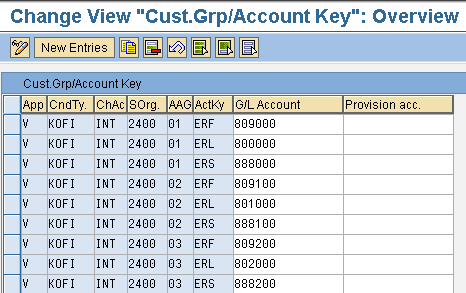
Figure 12
Records for the combination Cust.Grp/Account Key
Use the following IMG transactions to set integrations between FI and MM/SD in terms of tax determination:
To define the account determination for the tax code in the purchasing and sale transactions, use transaction OB40 or follow menu path Tools > Customizing > IMG > Execute Project > SAP Reference IMG > Financial Accounting > Financial Accounting (New) > Financial Accounting Global Settings (New) > Tax on Sales/Purchases > Posting > Define Tax Accounts. Then, by using transaction VST, the user can see the account that is determined automatically for input tax during the purchasing transactions (Figure 13).

Figure 13
Define accounts determination for tax codes in MM transactions
The input tax account is automatically determined during the invoice process by using transaction FB03 (Figure 14).

Figure 14
Check tax account in the FI document associated to the MM invoice document
Then, by using transaction MWS, the user can see the account that is determined automatically for output tax during the sales transactions (Figure 15).
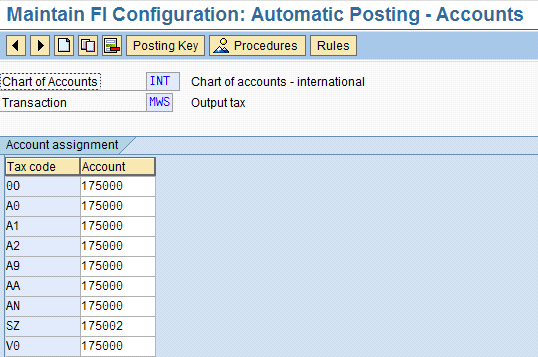
Figure 15
Define accounts determination for tax codes in SD transactions
The output tax account is automatically determined during the billing process by using transaction FB03 (Figure 16).

Figure 16
Check tax account in the FI document associated to the SD billing document

Gaetano Altavilla
Dr. Gaetano Altavilla is a senior SAP practice manager. His focus is on pre-sales, delivery of SAP application solutions for large international corporations, and SAP knowledge management in Europe, the Middle East, and Africa (EMEA).
In his 18 years of SAP application experience working for many multinational companies, such as Procter & Gamble and Hewlett-Packard, he has covered a wide range of ERP logistic areas, focusing on the MM, WM, SD, LES, PP, PP-PI, PLM (QM, PM, PS) modules, as welll as CRM (TFM), SRM (EBP), SCM (SAP APO), and MES (ME) components.
Dr. Altavilla holds a degree with first-class honors in mathematics from the University of Naples and is certified in many SAP modules: SAP Logistics Bootcamp, SAP MM, SD, LE (SHP/WM/LE), PP, PLM (PM, QM, PS), SRM, CRM, SCM (APO), SCM (TM), FI, CO, and Solution Manager. He also has experience in ABAP/4 and application link enabling (ALE) and IDocs. He has participated in numerous industry conferences, such as the SAP Skills Conference in Walldorf at SAP SE.
You may contact the author at Gaetano_altavilla@hotmail.com.
If you have comments about this article or publication, or would like to submit an article idea, please contact the editor.