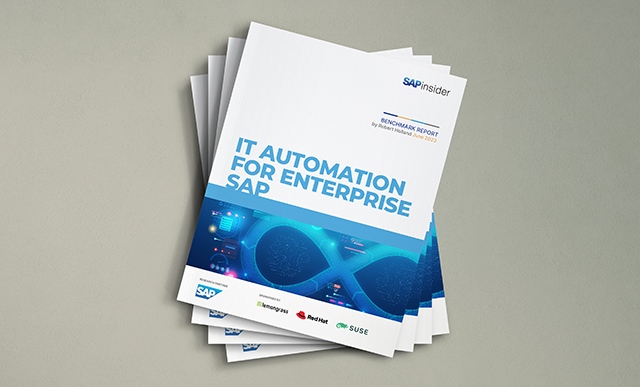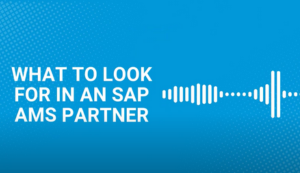Learn how to determine if a particular message is configurable and the required steps to alter the severity of a message. Follow this phased approach to ensure proper configuration in your SAP ERP system.
The approach to adjusting the severity of a message consists of three phases: message control customizing,
transactions SM30 and SM31, and user exits/Business Add-Ins (BAdIs), depending on the
type of message you want to alter. All three phases range in difficulty and system impact. For example, phase 1 (message
control customizing) only changes a message’s severity in a specific module, such as Materials Management (MM).
Phase 2 (transactions SM30 and SM31) modifies message severity across modules. Lastly,
phase 3 (user exits or BAdIs) alters message severity throughout your ERP system and could potentially disrupt or
transform several business processes across your landscape.
Due to the highly integrated nature of SAP software, you should always start with phase 1 and continue through
phases 2 and then 3. Following this order reduces the likelihood of introducing errors in many business processes or
encountering surprises down the road. I’ll walk you through each phase, step by step. In phase 1, I’ll show
you how to determine if a message’s severity is configurable within a module. Next, I’ll discuss how you can
use tables to adjust message severity via transactions SM30 and SM31. Then I’ll
introduce a final option for you to consider when evaluating whether or not it is worth changing a message’s
severity.
Overview of Message Severities
On occasion, you might encounter a business process that is put on hold due to message severity. In some
cases, this could be a helpful reminder to users or act as a gatekeeper to prevent incomplete data from entering your SAP
ERP system. Conversely, an inappropriate message may halt a crucial procedure from progressing, which results in delays
and confusion. You can configure several messages to meet your business needs accordingly.
For example, SAP ERP could respond with an error message similar to the one shown in Figure
1. You cannot proceed without providing a reference number, but your company doesn’t require one. In this
case, you want to change the error message, which prevents further work until you add the reference number. You need to
replace it with a warning message at the most, which allows you to create the invoice; or if possible, no message at
all.

Figure 1
Error message during invoice creation in transaction MIRO
I’ll present an approach you can follow to change the message severity, which includes message
control customizing for particular modules, editing messages from tables T100S, T100C,
or T100SA, or applying user exits and BAdIs. However, changing the message severity is a serious
undertaking and you should only consider it after you’ve carefully evaluated your business processes and discussed
it with your technical and functional teams. Before I present the approach, let’s look at some precautions you
should take.
Important Precautions
When a user asks for a change in the severity of a message, you need to find out what business process the
person was executing. The initial mindset should always be one of skepticism — not because the requester
didn’t have good rationale for such a request but because changing message severity is a task that you should
reserve for special situations. Keep in mind that message configuration affects your system, whether it is a specific
module or your entire SAP ERP landscape.
In my experience, often the person making such a request does not have a good understanding of the business
process. Rather, this person is annoyed about being prevented from proceeding and treats such an occurrence as a nuisance.
I recommend taking several business factors into consideration before you resort to changing the message
severity.
The process of exercising due diligence in this regard includes the following tasks:
- Ask the requester to go through the steps in the system that led to the error message
- Ensure that these steps conform to one or more of your business processes
- Determine the potential ramifications of making such a change, such as the introduction of adverse side
effects in other business scenarios due to the highly integrated nature of SAP software
After you approve the message severity change, you should determine if you can configure your message through message
control customizing. If a message is configurable, you can modify its severity at any time. Here are the options that you
should pursue in the following order.
Configuration in the IMG
Occasionally, you may run into situations (e.g., an error message) that are a result of customizing in the
IMG. Due to the highly integrated nature of SAP software, you may receive messages that you’ve never encountered
before and have no idea what caused them. Perhaps you are unaware of the business scenario and its configuration in the
IMG that triggered such a message. Before you decide to alter a message via message control customizing, you should
consider investigating the following key questions:
- What configuration activity, if any, caused this message to appear?
- What was the business process that was being implemented?
- Why was message severity changed?
You must evaluate the answers to these questions to appropriately determine if the a message was configured in the IMG
and if it is should remain as is. It may be as simple as de-selecting a check box that indicates a mandatory field. In
this case, be sure to exercise this option before all other approaches discussed in this article.
For example, as you try and figure out the business process that caused the problem, you may find out that
this situation can be changed with a simple customizing activity. The cause of the error message shown in Figure 1 is an
outcome of IMG configuration activities. XX is a custom document type that your organization set as the
default for invoices (in transaction OMR4) created using transaction MIRO. In
transaction OBA7, there is a check box called Reference Number which needs to be
unchecked for document type XX. This makes the reference document number field in your invoice a non-
mandatory entry. Changing the severity of messages using the other approaches is not always as simple.
Message Control Customizing
Several logistics applications have their own message control customizing wherein you can change the
severity of particular messages, usually in a certain order. Each such activity has a distinct way of operating, so be
sure to read the corresponding IMG documentation before making any changes. Let me show you how to access the messaging
control for Purchasing, Logistics Invoice Verification (LIV), External Services Management (SRV), Inventory Management
(IM), Sales and Distribution (SD), Production Planning (PP), Plant Maintenance (PM), and the material master. In the
following examples, you can set message severity to error, warning, suppress the message entirely. All messages listed in
the following screens are configurable.
Purchasing. For message management in Purchasing, follow menu path Materials
Management>Purchasing>Environment data>Define Attributes of System Messages or run transaction
OMT4. In this screen, you can assign the severity of a message to a specific user by using version
numbers (Figure 2). In the Cat (category) field, you can edit message severity by simply
entering W (warning) or E (error). If you want to suppress a
message from appearing, leave the field blank. You can then assign the same message with a different severity to a
different user in transaction SU01 from this configuration activity.

Figure 2
Customize the message severity in Purchasing
LIV: In LIV, you have comparable functionality. Use transaction OMRM or
follow menu path Materials Manage-ment>Logistics Invoice Verification> Define Attributes of System Messages
(Figure 3). In this customizing activity, you can assign various message severities (error,
warning, or suppression) to a user in the User Name field. If you leave this field blank, all users
receive the same message. Refer to the Standard field to view the standard SAP severity of this
configurable message. You can set severities for both online and batch processing in the respective fields.

Figure 3
Message configuration in LIV
SRV: In SRV, the corresponding functionality is available by following menu path
Materials Management>External Services Management>Define Attributes of System Messages.
Figure 4 displays a list of all configurable messages available in the configuration activity.

Figure 4
Message maintenance in SRV
IM: IM provides you with the ability to customize the severity of certain messages. Use
transaction OMCQ or follow menu path Materials Management>Inventory Management and Physical
Inventory>Define Attributes of System Messages. Figure 5 shows the configurable messages
available in this configuration activity.

Figure 5
Message maintenance in IM
SD: SD has a limited number of messages for which you can change the severity. The IMG
navigation path is Sales and Distribution>Sales>Sales Documents>Define Variable Messages or you
can use transaction OVAH. The configuration activity is shown in Figure 6. Locate the
Version field and enter the preferred message severity (E, W, or blank).

Figure 6
Message maintenance in SD
PP: The mechanism of setting version numbers and assigning a particular version of a
message to the user is similar to message management in Purchasing. The IMG navigation path is Production>Shop
Floor Control>System Modifications>Define System Message Attributes or use transaction
OPJB. The configurable messages available in this configuration activity are shown in Figure
7.

Figure 7
Message maintenance in PP
PM: For PM, use transaction OMPL1 or follow IMG menu path Plant
Maintenance and Customer Service>Maintenance and Service Processing>Configuration Control>Define Attributes for
System Messages to change message severity. Configurable messages available in this configuration activity are
shown in Figure 8.

Figure 8
Message maintenance in PM
Material master: You can customize severities for a handful of messages related to
maintaining the Logistics material master by following IMG menu path Logistics – General>Material
Master>Basic Settings>Define Attributes of System Messages or simply run transaction OMT4
(Figure 9). You cannot assign different severities of the same message to different users.

Figure 9
Message maintenance in material master
Tables with Configurable Messages
If you’ve completed phase 1 and discovered that your message cannot be configured through message
control customizing, you now proceed to phase 2 (editing messages through tables). SAP provides a limited number of
messages for which you can downgrade, upgrade, or suppress the severity. If you have authorization to browse table
contents, look at the contents of the tables listed in Table 1. Be sure to consult with a technical
resource or ABAP developer when you want to change the severity of a message. If your message cannot be configured through
the message control settings, table configuration is your next best option.
T100S
|
List of all the system messages that the user can configure |
T100C
|
List of all the messages that the user has customized |
| T100SA |
List of all configurable application areas (or message classes) |
|
| Table 1 |
Tables to check for configurable messages |
SM30SM31Apply User Exits or BAdIs
Many messages have their severities hard-coded in the corresponding ABAP application code, which prevents
you from changing the severities through message control customizing or tables. However, before you contemplate using a
user exit or BAdI, your development support folks need to determine whether one is available at the right location. If a
user exit or BAdI is available, your ABAP developer can add the required code to change the message severity. Alternately,
you might opt to inform SAP about your issue at www.service.sap.com (login credentials required) and request a fix for your bug by creating an SAP
Note message. Or, you may want to consider adjusting your business process to conform to SAP’s design and standard
messages.
Testing
If you change a message’s severity, perform comprehensive testing before promoting the change to your
production system. This entails unit testing in your development instance (and possibly some prior testing in your sandbox
system, if you have one), followed by integration and regression testing in your quality assurance system.
The testing should include running the business scenario that initially resulted in the message and
ensuring that the message shows up at the right time with the changed severity, does not have any side effects, and does
not break functionality that previously worked (regression testing). When the message passes these tests, you can move the
change to your production environment.
Anurag Barua
Anurag Barua is an independent SAP advisor. He has 23 years of experience in conceiving, designing, managing, and implementing complex software solutions, including more than 17 years of experience with SAP applications. He has been associated with several SAP implementations in various capacities. His core SAP competencies include FI and Controlling FI/CO, logistics, SAP BW, SAP BusinessObjects, Enterprise Performance Management, SAP Solution Manager, Governance, Risk, and Compliance (GRC), and project management. He is a frequent speaker at SAPinsider conferences and contributes to several publications. He holds a BS in computer science and an MBA in finance. He is a PMI-certified PMP, a Certified Scrum Master (CSM), and is ITIL V3F certified.
You may contact the author at Anurag.barua@gmail.com.
If you have comments about this article or publication, or would like to submit an article idea, please contact the editor.