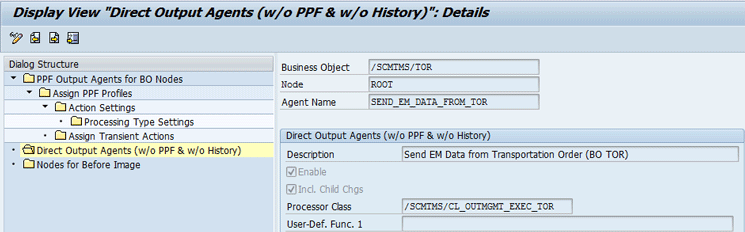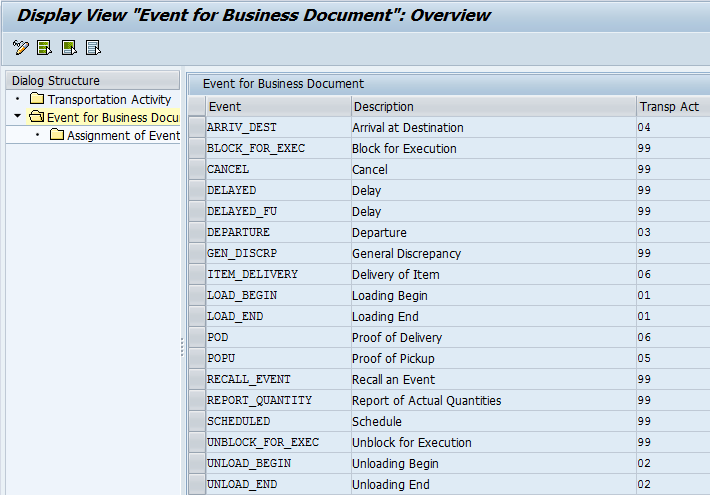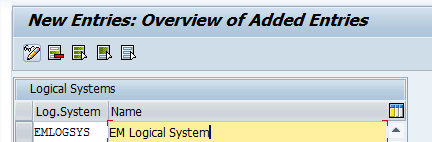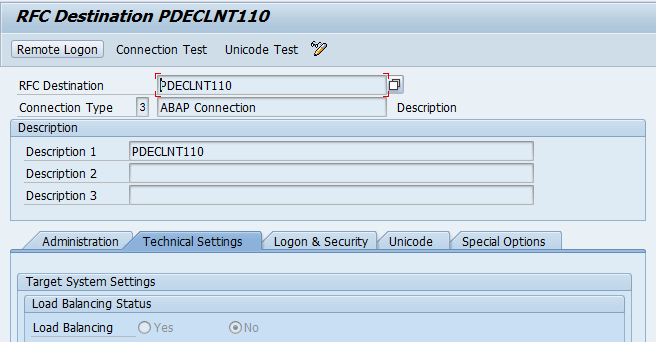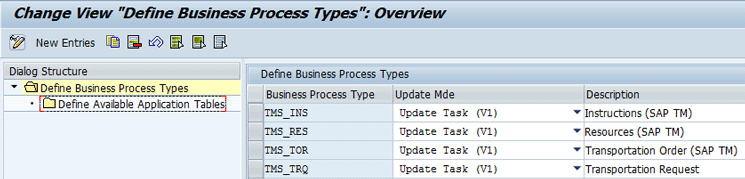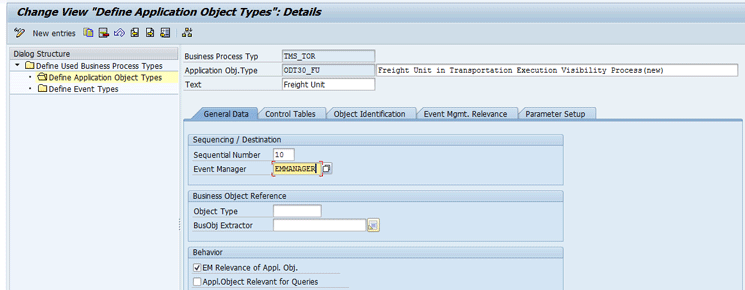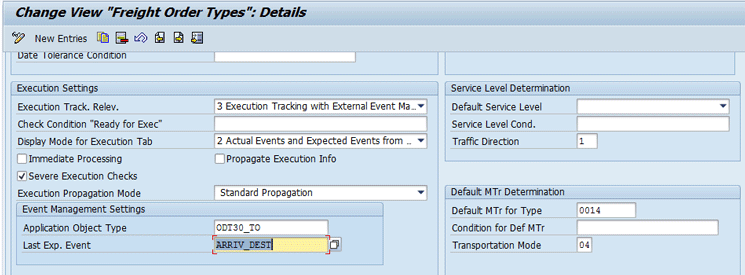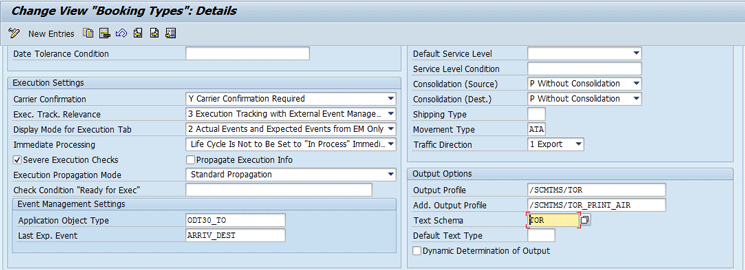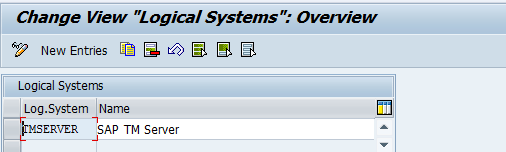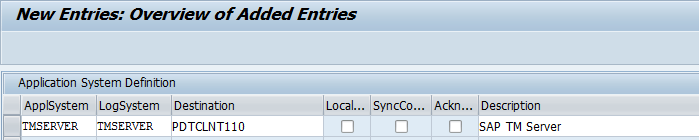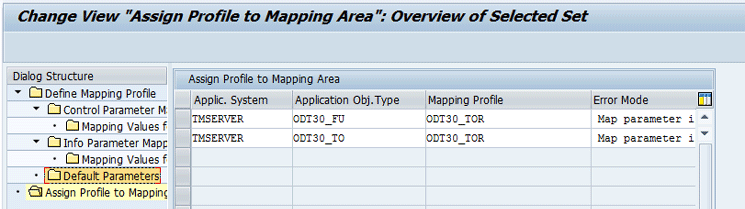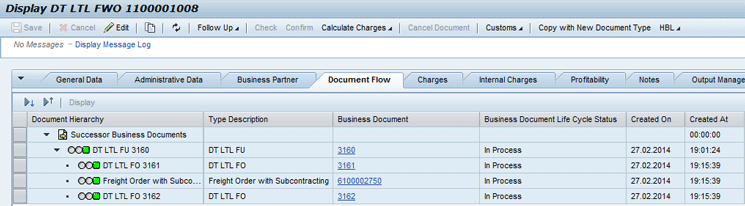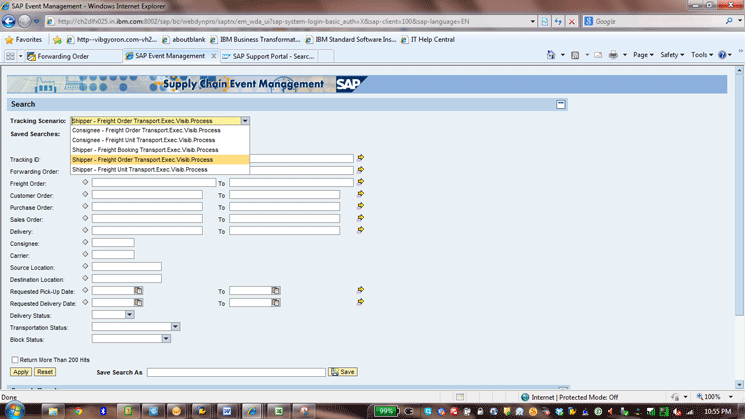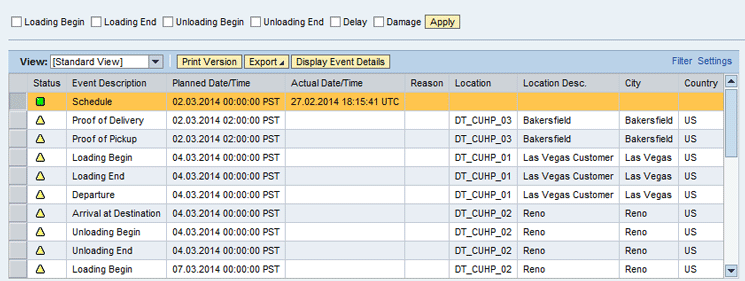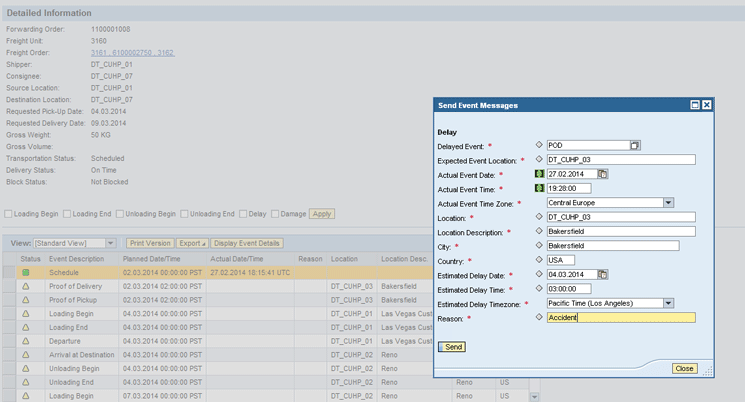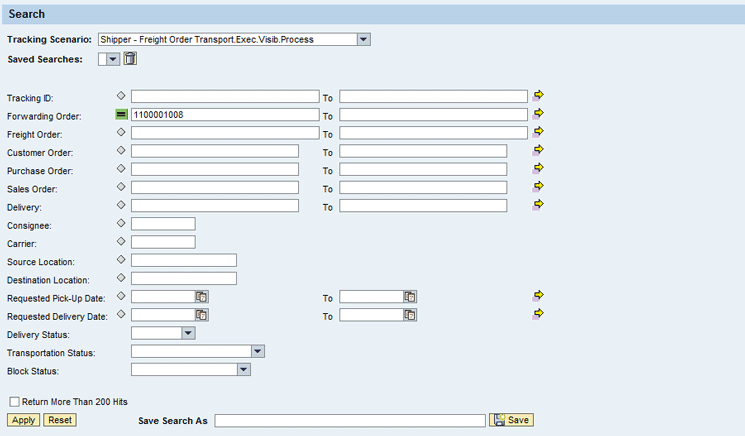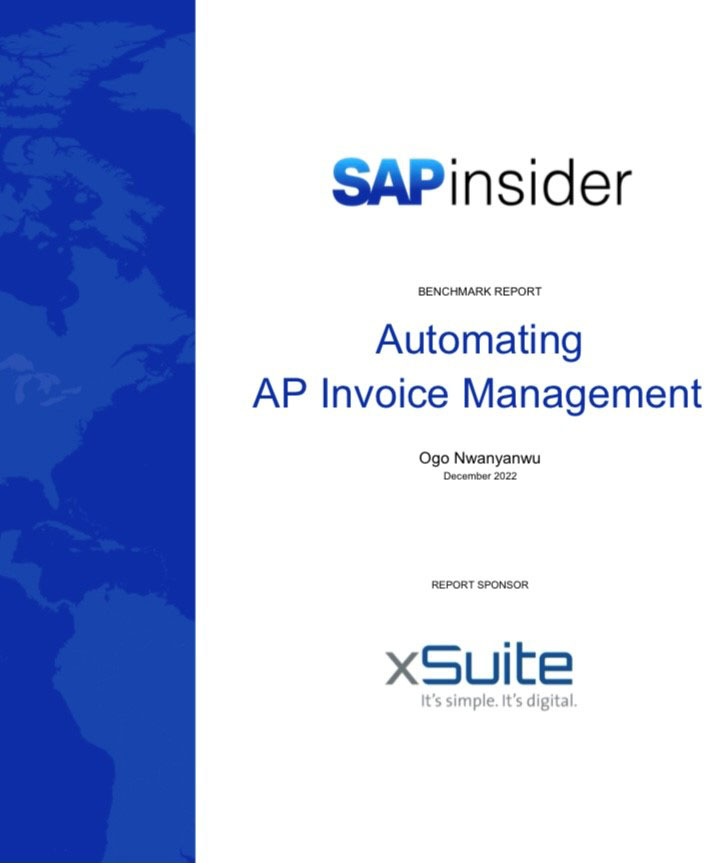Learn how to achieve end-to-end transportation visibility using SAP’s supply chain execution platform.
Key Concept
SAP’s transportation visibility process is enabled by SAP Transportation Management (SAP TM) and SAP Event Management. SAP TM acts as a transaction data system providing business documents for execution, whereas SAP Event Management provides a transportation monitoring framework for these documents. Integration between SAP TM and SAP Event Management means that the same execution information (shipment status) is available in SAP TM and SAP Event Management at any instant.
I focus on integration between SAP TM and SAP Event Management, thus covering the transportation visibility aspect of supply chain execution. I briefly go through processes covered by SAP TM and SAP Event Management before providing step-by-step configuration instructions.
SAP TM Overview
SAP TM is used to perform activities connected with the physical transportation of goods from one location to another, including planning and execution. It is a separate application closely integrated with SAP ERP, Extended Warehouse Management (SAP EWM), and SAP Event Management. It also covers all modes of transport (air, ocean, and road) useful for industries, such as shipping companies (retail, consumer products, chemicals, and automotive), freight forwarders, ocean carriers, trucking companies, and railways. SAP TM 9.1 offers enhanced capabilities focused on the freight-forwarding industry.
In SAP TM, the transportation process starts with the generation of transportation requirements. It is typically a customer’s order to ship goods from one location to another at a specific price at a specific time. It’s generally referred to as a forwarding order for stand-alone documents, an order-based transportation requirement (OBTR), or a delivery-based transportation requirement (DBTR). OBTRs or DBTRs are transferred from SAP ERP systems via standard integration with SAP TM. You can also derive these requirements from forwarding agreements that are long-term contracts with an ordering party.
These transportation requirements are further split into manageable freight units. Freight units can be built based on precise formulas related to weight/volume/pieces calculation. These freight units form the basis for transportation planning, which can be done via a built-in optimizer planning engine or manually.
These freight units are allocated to a freight order (FO) or freight booking (FB) as output of the transportation planning process. In general, an FO is a baseline document for a road transport that does not require capacity to be booked in advance. An FB is a baseline document for ocean or air transport for which organizations book capacity in advance with ocean or air carriers. Freight agreements with carriers capture capacity or charge calculation details and can be linked to FBs. Assignment of freight units to FBs or FOs signals completion of the transportation planning process, thus initiating the transportation execution process.
The transportation visibility process using integration between SAP TM and SAP Event Management provides milestone updates via an event during the entire transportation execution process from pick-up of goods to shipper to delivery.
After goods are delivered at a destination, users perform a forwarding settlement (settlement with customer) as well as a freight settlement (settlement with carrier). These documents are transferred to SAP ERP Central Component (ECC) for invoicing or invoice verification activities.
Figure 1 demonstrates business processes covered by the SAP Transportation Management system.

Figure 1
Business processes covered in SAP TM
SAP Event Management Overview
SAP Event Management is used to achieve end-to-end supply chain visibility for an organization. It provides information about supply chain events available within and across organizations. SAP Event Management is the central application in the SAP SCM suite that provides track-and-trace capability for a wide range of business processes. Since launching SAP Event Management 4.0 in 2004, SAP has added multiple tracking capabilities across a range of processes, including procurement, delivery fulfillment, transportation, and production.
SAP Event Management 9.0 features added functionalities for enhanced transportation visibility. It provides integration with Geographic Information Systems (GIS) as well as visual business maps. SAP Event Management provides functionalities to monitor process milestones (known as expected events), log unexpected events, and trigger alerts, notifications, and any kind of automated follow-up activities.
In SAP Event Management, the visibility process starts with the creation of an application document in the source system such as a purchase order in ECC. It is transferred to SAP Event Management using a valid tracking object (such as a purchase order item), generally referred to as an event handler. It includes relevant attributes (IDs, parameters) and status information extracted from the application system.
SAP Event Management also extracts milestones and expected measurements from the application system along with event handler information. These milestones and measurements contain details about planned times or locations as well as the quantity of goods.
During execution, you can perform an action in the application system (for example, create an inbound delivery in ECC), and an event message is sent to SAP Event Management. When the event is registered, it is evaluated based on the business rules and updates status for event handler, such as updating of a purchase order line-item event handler status as advanced shipping notification (ASN) Sent.
Events can be reported by internal or external parties (B2B exchange, Web, and mobile) via integration with a legacy or a carrier electronic data interchange (EDI) interface. Supply chain partners can also log in to the SAP Event Management web user interface (UI) to report events.
If SAP Event Management records an unexpected event such as a delay or damage, it can send an alert or initiate a workflow to the responsible people or customers to notify them of this exception. It can also update the application system and perform a specific function based on reported events. For example, it can trigger an invoice document after a goods receipt event is triggered.
Figure 2
Figure 2
Types of events tracked in SAP Event Management
SAP TM and SAP Event Management Integration
Tracking of Freight Units
With SAP Event Management integration, you can monitor execution status changes for these freight units. You can report expected and actual events such as loading or proof of delivery. You can also report unexpected events such as delay or damage and can also trigger a notification to the consignee or shipper.
Here are the expected events available at the freight unit:
• Scheduled
• Loading Begin
• Loading End
• Departure
• Arrival at Destination
• Unloading Begin
• Unloading End
Tracking of Transportation Units
Here are the expected events available at a transportation unit:
• Loading Begin
• Loading End
• Coupling
• Departure
• Arrival at Destination
• Decoupling
• Unloading Begin
• Unloading End
Tracking of FOs and FBs
Tracking of Resources
Tracking of Instructions
Figure 3 demonstrates the transportation visibility process for a freight unit or an FO.

Figure 3
The transportation visibility process involving a freight unit or an FO
Terminology in SAP TM
Following are definitions of business documents in SAP TM, which are tracked as part of the transportation visibility process:
-
Freight unit: A freight unit is set of goods that are transported together across the entire transportation chain. It is the smallest unit to be transported and thus to be tracked for execution. The freight unit is used to merge items in the following business documents that are to be transported together: a forwarding order, an OBTR, or a DBTR transportation requirement is generated by interfacing with the ECC system. Freight units are created using pre-defined freight unit building rules, generally based on weights/volume/pieces calculation. The business equivalent of a freight unit can be a house bill of lading or a house air waybill.
-
Transportation unit: A transportation unit is used to depict transport requirements or capacity (for example, a trailer, a railcar, or a container). A transportation unit can be used to consolidate multiple freight units so that a single transportation unit can be planned or executed during transportation.
- FO: An FO is an order for which execution is planned by a carrier or the shipper. The FO contains the following: plan for the logistical processing, for example when and onto which vehicle freight units are to be loaded. FOs are primarily used for land transportation (road FO) and rail transportation (rail FO).
- FB: An FB is an order for which execution is planned by a carrier (primarily air or ocean carriers). The FB contains the plan for the logistical processing (for example, fixed departure times of the ship). FBs can also be used to reserve capacity on a ship or an airplane.
- Resources: Resources, in conjunction with an FO order or FB, offer the capacity needed to perform on freight units for execution. It is also used in the planning of order dates, taking into account working times and available capacities of resources.
- Instructions: An instruction is an individual step in a standard operating procedure (SOP) or customer operating procedure (COP) that the user must carry out as part of the transportation execution process. Instructions are consolidated as instruction sets and displayed as tasks in forwarding order or delivery-based transportation requirements. For example, a cargo receipt instruction set may contain a series of tasks, such as import clearance, cargo release by carrier, recovery from port, and deconsolidation.
Configuration in the SAP TM System
Step 1. Activate output management adapter settings to enable any changes to SAP TM documents to be sent to SAP Event Management. To complete this step, execute transaction code SPRO and follow menu path Cross-Application Components > Processes and Tools for Enterprise Applications > Reusable objects and functions for BOPF Environment > PPF Adapter for Output Management > Maintain Output Management Adapter Settings. In the screen that appears (Figure 4), click the Direct Output Agents (w/o PPF and w/o History) folder. (Note: PPF stands for post-processing framework.) In the Agent Name field, enter SEND_ EM_DATA_FROM_TOR and select the Enable check box (Figure 4). Click the save icon (not shown) to save your entries.
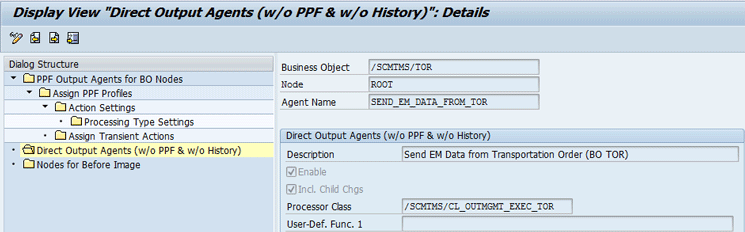
Figure 4
Direct output agent configuration
Use Direct Output Agent SEND_EM_DATA_FROM_INS for instruction integration. Follow the same instructions as above, but enter SEND_EM_DATA_FROM_INS in the Agent Name field.
Step 2. Familiarize yourself with pre-defined events as provided by the SAP standard transportation visibility process. To complete this step, execute transaction code SPRO and follow menu path SAP Transportation Management > Integration > Tracking and Tracing of Processes and Documents > Define Transportation Activities for Tracking and Tracing. In the screen that appears (Figure 5), click the Event for Business Documents folder to view a list of pre-defined events as provided by the transportation visibility process.
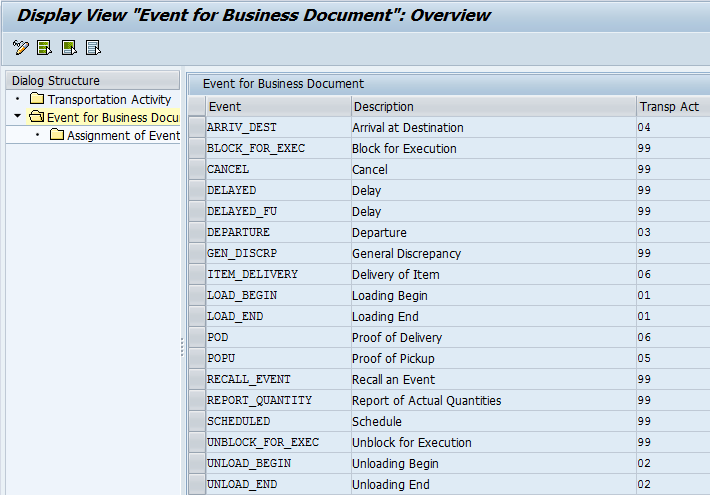
Figure 5
Events for tracking and tracing
Step 3. Define the logical system and Remote Function Call (RFC) connection for the SAP Event Management server. The logical system and RFC connection provide connection details for the SAP Event Management system. To complete this step, execute transaction code SPRO and follow menu path Integration with other SAP Components > Event Management Interface > Define System Configuration > Define Logical System. In the initial screen that appears (not shown), click the New entries button. In the screen shown in Figure 6, populate the fields below the Log.System and Name columns with your SAP Event Management Logical System details and click the save icon (not shown).
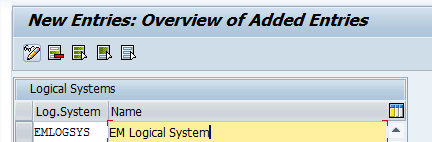
Figure 6
Configuration of SAP Event Management Logical System
For RFC connections, execute transaction code SPRO and follow menu path Integration with other SAP Components > Event Management Interface > Define System Configuration > Define RFC Connections to EM. In the initial screen that appears (not shown), click the New entries button. In the next screen (Figure 7) maintain SAP Event Management application server details, such as IP Address, system ID, and client information. Click the save icon to save your data.
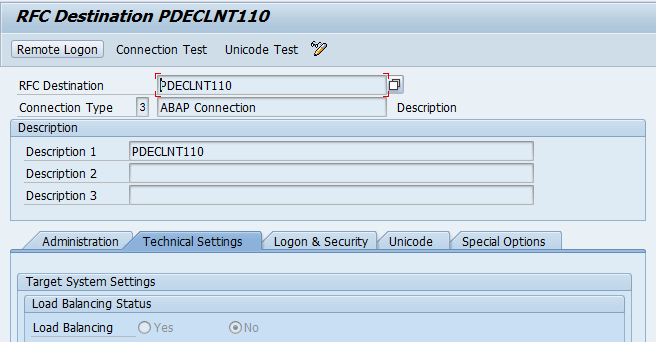
Figure 7
Configuration of an RFC connection to the SAP Event Management application server
Then, assign the logical system of the SAP Event Management server to the Event Manager Identifier. To do this, execute transaction code SPRO and follow menu path Integration with other SAP Components > Event Management Interface > Define Application Interface > Define SAP EM. In the initial screen that appears (not shown), click the New Entries button. In the next screen (Figure 8), populate the fields under the Event Manager, EM Log. System (Event Management logical system), and Dest. columns. For my example, I enter EMMANAGER, EMLOGSYS, and PDECLNT110, respectively. You can enter your server name. Populate the Descriptn (description) field and click the save icon to save your entries.

Figure 8
Event Manager definition
Step 4. Familarize yourself with SAP Standard business process types associated with SAP TM documents. In this step, you can validate business process types associated with SAP TM documents outlined in step 3. Execute transaction code SPRO and follow menu path Integration with other SAP Components > Event Management Interface > Define Application Interface > Define Business Process Types. This action opens the screen shown in Figure 9. To display the pre-defined business process types available as part of the visibility process, click the Define Business Process Types folder (Figure 9).
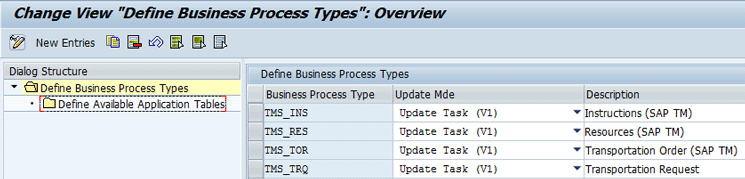
Figure 9
Business Process Types definition
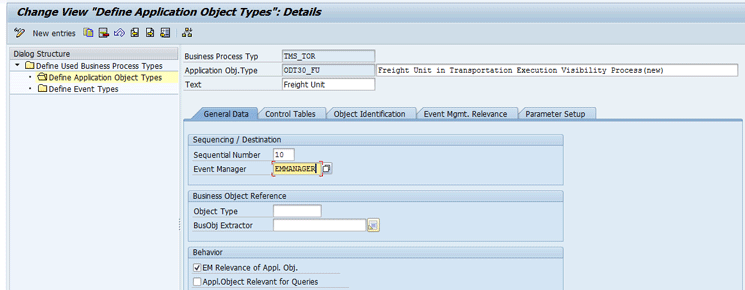
Figure 10
Application Object Type configuration
In the screen that opens (Figure 10), click the Define Application Object Types folder and then click the General Data tab. Enter TMS_TOR in the Business Process Typ field. TMS_TOR is relevant for the freight unit, FB, and FO tracking from the list. In the Application Obj.Type (application object type) field, select ODT30_FU pre-defined as part of the visibility process. In the Event Manager field, choose EMMANAGER from the drop-down list of options. Select the EM Relevance of Appl. Obj. check box to indicate the relevance of this object for event management transfer. Click the save icon to save your entries. Repeat the same steps for ODT30_TO.
For instructions-related integration as outlined in the “Tracking of Instructions” section, use pre-defined configurations as part of the visibility process such as TMS_INS for the business process type and ODT30_INS for the application object type.
Step 6. Activate corresponding event types for event management transfer. This step is needed to ensure that the same event data is available in SAP TM as well as in SAP Event Management. To complete this step, execute transaction code SPRO and follow menu path Integration with other SAP Components > Event Management Interface > Define Application Interface > Define Used Bus. Proc. Types, Appl. Obj .Types and Evt. Types (Figure 11). In the Bus. Proc. Type field, enter TMS_TOR and in the Event Type field enter an event type starting with ODT20 or ODT30, such as ODT20TO_POD. In the Event Manager field, enter EMMANAGER and select the EM Relevance of Event Type check box. Click the save icon (not shown) to save your data. Repeat the same steps for all the other event types.

Figure 11
Event Type configuration
Step 7. Validate the assignment of application object types for freight units type configuration. This step is needed for linking SAP TM freight units to application object type ODT20_FU outlined in step 5. To complete this step, execute transaction code SPRO and follow menu path SAP Transportation Management > Planning > Freight Unit > Define Freight Unit Types. This action opens the screen shown in Figure 12.

Figure 12
Assign application object types to freight unit types
In the Event Management Settings section, enter a value in the Last Exp. Event (last expected event) field. The last expected event indicates execution completion. For example, a POD (proof of delivery) event indicates delivery to the customer, so it can be considered as completion of transportation execution for this specific freight unit. After you populate the Last Exp. Event field, click the save icon (not shown) to confirm the settings.
Step 8. Validate the assignment of application object types for the FO.This step is needed for linking the SAP TM FO to application object type ODT30_TO outlined in step 5. To complete this step, execute transaction code SPRO and follow menu path SAP Transportation Management > Freight Order Management > Freight Order > Define Freight Order Types (Figure 13). Select a stage for the Last Expected Event (e.g., ARRIV_DEST). After you update the Last Exp. Event field, click the save icon to confirm the settings.
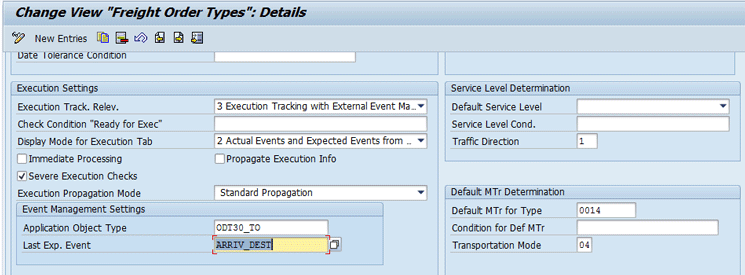
Figure 13
Assign application object types to FO types
Step 9. Validate the assignment of application object types for FB. This is needed for linking SAP TM FBs to application object type ODT30_TO outlined in step 5. To complete this step, execute transaction code SPRO and follow menu path SAP Transportation Management > Freight Order Management > Freight Booking > Define Freight Booking Types (Figure 14). You can assign the Last Expected Event, which indicates execution completion. For example, ARRIV_DEST (arrival at destination) event indicates arrival at import location, so it can be considered as completion of transportation execution for this specific FB. Click the save icon to confirm the settings.
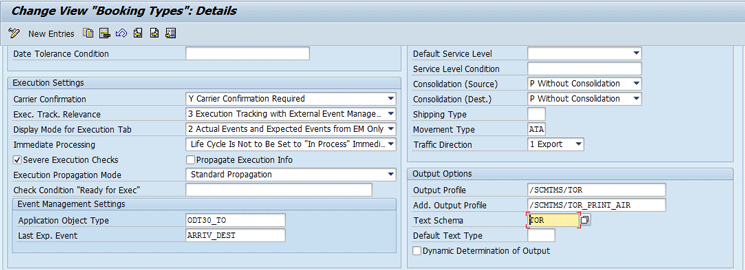
Figure 14
Assign application object types to FB types
Configuration in the SAP Event Management System
Step 1. Define the logical system and RFC connection for the SAP TM server. The logical system and RFC connection provide connection details for the SAP TM system. To complete this step, execute transaction code SPRO and follow menu path Event Management > General Settings in Event Management > Define Logical System. This action opens the screen shown in Figure 15. Enter details for the SAP TM logical system in the fields under the Log.System (e.g, TMSERVER) and Name columns (SAP TM Server). Click the save icon (not shown) to save your entries.
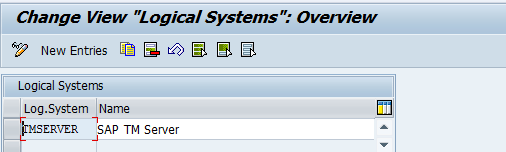
Figure 15
Configuration of SAP TM logical system

Figure 16
Configuration of an RFC connection to SAP TM server
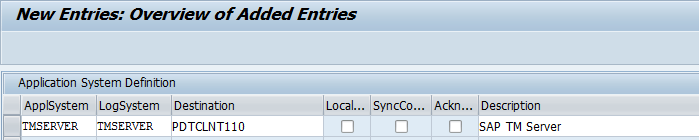
Figure 17
Application system definition
Step 3. Familiarize yourself with the pre-configured event handler types as part of the visibility process. To complete this step, execute transaction code SPRO and follow menu path Event Management > Event Handlers and Event Handler Data > Event Handlers > Define Event Handler Types. You can review pre-configured event handler types ODT30_FU and ODT30_TO mapped to the corresponding application object types. For instructions, event handler type ODT30_INS has already been defined (Figure 18).

Figure 18
List of event handler types
To view details of the event handler types shown in Figure 18, double-click one of the entries, such as ODT30FU. After you double-click this entry, the screen displays details for the event handler type ODT30_FU (Figure 19).

Figure 19
Event handler type definition
Step 4. Assign the mapping profile and application object type to the SAP Event Management system. To complete this step, execute transaction code SPRO and follow menu path Event Management > Event Handlers and Event Handler Data > Parameter > Define Parameter Mapping. This action opens the screen shown in Figure 20.
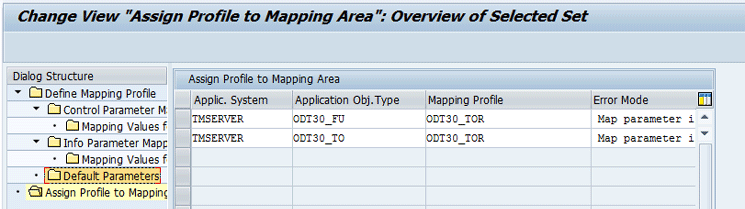
Figure 20
Assign profile to mapping area
For instructions, you can use pre-defined mapping profile ODT30_INS, application object type ODT30_INS and repeat the same steps as above.
Once these steps are executed, you can execute the transportation visibility scenario.
To run this scenario, you should already have transaction documents created in SAP TM. These transaction documents refer to necessary forwarding orders and corresponding freight units. These freight units need to be further planned and assigned to corresponding FOs or FBs. After you create these documents, they are automatically transferred to the SAP Event Management system via integration activated as above.
Figure 21 displays a list of documents in hierarchical format.
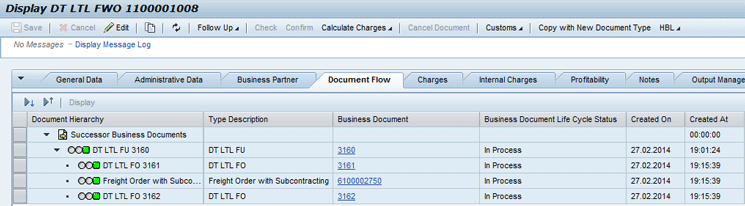
Figure 21
Document flow depicting a forwarding order (1100001008), freight unit (3160), and corresponding FOs (3161, 3162, and 6100002750) assigned to each of the transportation stages
These tracking scenarios are available via a drop-down when you launch the SAP Event Management web UI. Follow menu path SAP Menu > SAP Event Management > Web Interface > Search or execute transaction code /N/SAPTRX/SAP EM_START. In the screen that appears (Figure 22), select a tracking scenario from the drop-down list of options.
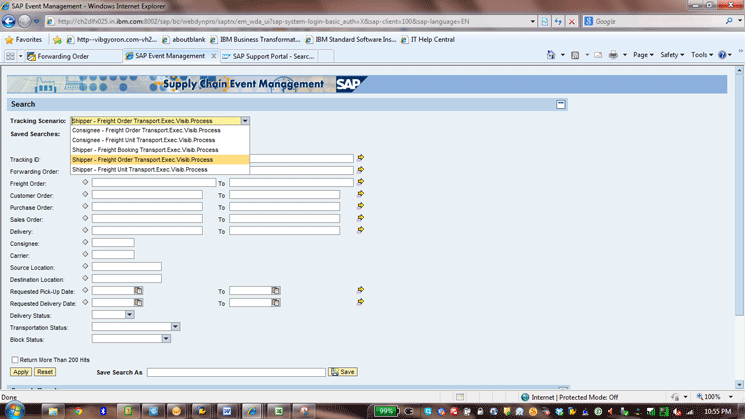
Figure 22
Tracking scenarios associated with the transportation visibility process

Figure 23
Selection criterion for Shipper – Freight Unit Transport Exec. Visib. Process
The search results display the corresponding SAP TM document. In my example, it is the SAP TM document for Freight Unit 3160 (Figure 24). You can also check additional details related to the freight unit, such as Shipper, Consignee, Source Location, or Destination Location.

Figure 24
Search results showing details for Freight Unit 3160
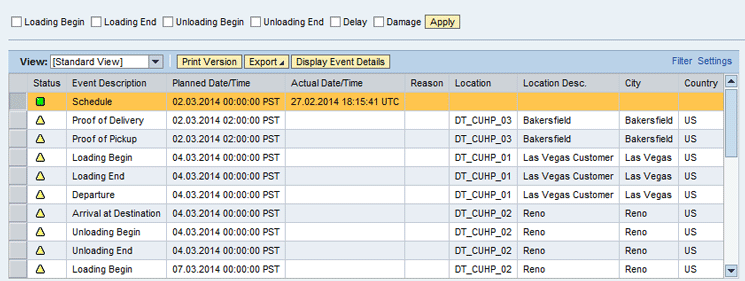
Figure 25
Event Handler details for expected events
You can report an unexpected event delay by selecting the check box next to the events listed at the top of Figure 25 and clicking the Apply button. This action opens the pop-up screen as shown in Figure 26 in which you enter event details, such as actual date, time, location, and time zone in the pop-up window. Then click the Send button.
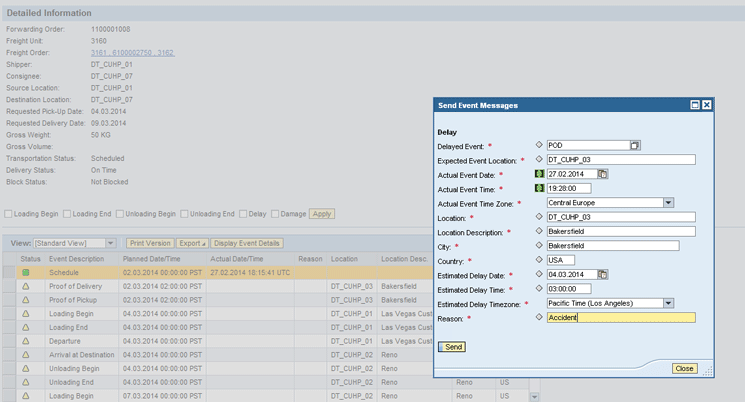
Figure 26
Reporting of an event via the SAP Event Management web UI
Once a delay is reported, this event is visible in SAP Event Management web UI immediately (Figure 27).

Figure 27
Displaying a delay of the freight unit
Now, you can launch the Freight Order Transport Exec Visibility Process tracking scenario from the drop-down of the SAP Event Management web UI. Follow menu path SAP Menu > SAP Event Management > Web Interface > Search (transaction code /N/SAPTRX/SAP EM_START). Use the Forwarding order number as the selection criterion. Click the Apply button to execute the selection (Figure 28).
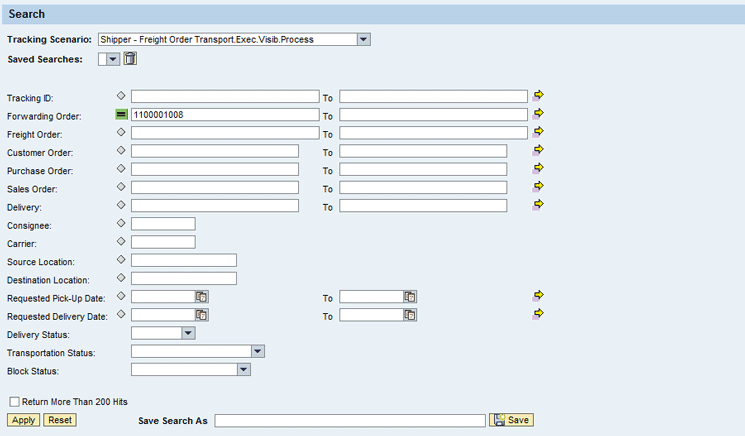
Figure 28
Select the SAP Event Management web UI tracking scenario Freight Order Transport Exec. Visib. Process
After you click the Apply button, the search results show all associated FOs linked to this forwarding order and freight unit (Figure 29). You can also see expected events associated with the FO, along with required details such as planned date, times, and location. To view these details, select a specific FO from the search results and click the Display Details button (Figure 29).

Figure 29
Search results for FOs referring to Forwarding Order 1100001008

Figure 30
Expected events associated with an FO

Figure 31
A pop-up screen in which to report expected events
In the next screen (Figure 32), you can view reported events as they are visible in the SAP Event Management web UI. Note that status lights have turned from yellow to green, showcasing in-time reporting of events.

Figure 32
Reported events visible in SAP Event Management web UI
Implementation Guidance
Sanket Kulkarni
Sanket Kulkarni is a solution architect at Accenture Services Private Limited. He has about 15 years of SCM consulting experience in SAP implementation, rollout, and support projects. He has been associated with SAP Event Management for the last five years. He also has worked across a diverse range of SAP modules in the SCM suite, such as SAP Transportation Management (SAP TM), materials management (MM), SAP Advanced Planning and Optimization (APO), SAP Supply Network Planning (SNP), SAP Production Planning and Detailed Scheduling (PP/DS), Global Available-to-Promise (GATP), and Supply Network Collaboration (SNC) during his earlier assignments.
He has worked with clients in the discrete, consumer packaged goods (CPG), automotive, oil and gas, and semiconductor industries, as well as with transportation and carrier companies.
If you have comments about this article or publication, or would like to submit an article idea, please contact the editor.