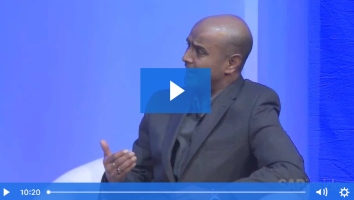/Mobile
Learn how you can reduce the amount of time to process subscription data from mySAP CRM to the mobile clients by re-extracting it.
Key Concept
Publications are data repositories in which the system gathers and organizes data. A particular condition record table (e.g., price condition table A032) is an example of a publication. Subscriptions contain publication information that you can distribute to users as needed. In the case of condition records, a field sales associate may need a certain range of condition table A032 data (e.g., a given customer group). The system identifies this criterion in the subscription, which it assigns to the mobile client.
In our recent Field Sales implementation, my team and I found that the mySAP CRM system can process data via the Administration Console to the mobile clients faster. In turn, the mobile clients can import the data much more efficiently when the extracted data records were blocked (physically grouped together). For example, the first time we processed material master subscriptions, the mobile clients imported 50,000 individual material records from the mySAP CRM system through the replication queues (which are explained in more detail below). At this slow rate, the extraction process would take significantly longer than desired, losing precious time during implementation.
We learned to re-extract the subscription data through SMOEACEX. When we did this, the system sent those same 50,000 material records in blocks of 10, importing only 5,000 blocks of material records to the mobile client. As expected, these 5,000 blocks of material data took much less time to import than the 50,000 individual records. The blocking factor the system applies varies based on the type of record (e.g., material, sales document, condition record) you are extracting and importing.
First, I will explain the replication process involved with the subscription extraction. Then I will describe the steps you may take to extract subscription data via the Administration Console and transaction SMOEACEX. This process, which applies to mySAP CRM 4.0 and above, helps you speed up the extract and data import processes on the mobile client.
Replication Process
The mySAP CRM system produces the initial subscription data when you create or change a subscription, as might happen during a Field Sales implementation when you are moving CRM legacy data to the mobile client for the first time. The system processes this data through the replication queues differently than through a data extract via the Administration Console (via transaction SMOEACEX). The CRM Middleware Administration Console (transaction SMOEAC) defines mobile client sites and subscriptions.
Tip!
We discovered significant time savings if we extract subscriptions for multiple mobile clients at once, instead of extracting the subscriptions for one mobile client at a time.
You view and maintain replication queues via transaction SMOHQUEUE. These replication queues filter and process data (as defined by each of the mobile client subscriptions) to the outbound replication queue, which you view through transaction SMQ1. Once the data reaches the outbound replication queue, you can synchronize with the mobile client via ConnTrans (a standard SAP utility that facilitates communication between the mobile client and the CRM Server).
Two replication queues involved with subscription data are SUBCHECK (subscription check) and AC_EXTRACT. When you create new subscriptions, the system populates the SUBCHECK queue and creates one SUBCHECK queue record for each subscription that you initially create. From the SUBCHECK queue:
- The system processes and writes bulk (unfiltered) type replication objects to the EXTRACTBLK queue. Bulk replication objects do not require realignment because the system distributes the corresponding business documents (BDocs) in their entirety to all sites that subscribe to the corresponding publications. As a result, all sites receive exactly the same data from the related subscriptions. You typically find examples of bulk replication objects in subscriptions related to customizing or mobile client authorization data.
- The system processes and writes subscriptions that contain intelligent type replication objects to the REALIGN queue. These replication objects contain criteria fields for data distribution to a given subscription. The system reviews the criteria values to assign the relative site (mobile client) to receive the data. Once the system processes intelligent type replication objects through the REALIGN queue, it writes them to the EXTRACT queue and then to the outbound replication queue. An example of a subscription that contains an intelligent type replication object is the condition table A032 for a specific customer group.
These replication queues filter and process data in the consolidated database (CDB), which stores all of the data related to the mobile client. This process occurs initially when you create or change subscriptions within a mobile client site, and ongoing, when you change or create data (e.g., when you change a customer address or create a new sales order).
For example, a subscription for a mobile client might consist of 100 customers assigned to a sales associate and all of the historical sales orders the customers have placed over the past year. First, you set up and save the subscriptions that define the customers to the sales associate and the orders to the customers for the mobile client. Then, the system extracts and processes the customers and order data through the replication queues to the outbound replication queue. In addition, when you change customers or orders that are a part of the subscription (or if you create new orders that match the criteria defined in the subscription), the system processes the corresponding BDocs through the replication queues.
Re-Extract Data
To speed up the replication process, it helps to block, or group, your subscription data together instead of replicating each individual subscription. Follow these steps to re-extract the initial subscription data into blocks.
Tip!
You should stop and delete data in the EXTRACT queue only when no other transactional activity is taking place in the CRM system (typically only before go-live). Otherwise, you risk deleting ongoing transactions (e.g., sales orders that you are creating or changing) that the system is processing for other mobile system clients.
Step 1. Stop the EXTRACT and EXTRACTBLK queues. Click on each of the traffic light buttons in the Status column until the status for both queues changes to HOLD (Figure 1). Extract the subscription data the first time via SMOEAC. The system starts this extract automatically when you add subscriptions to a site.

Figure 1
Change queue status in SMOHQUEUE from RELEASED to HOLD status click here to view a larger version of this image
Step 2. When the system completes the first extract, delete all subscription data in the EXTRACT and EXTRACTBLK queues via SMOHQUEUE. You can determine if the first extract is complete by reviewing the REALIGN and SUBCHECK queues — the value in the Number of entries column should be 0. You can delete this data because you re-extract it in the next steps.
To delete the data, double-click on the word EXTRACT in the Queue column. This displays the data you extracted to the EXTRACT queue, where it currently resides (Figure 2). At this point, click on the Delete All Entries button at the top of the screen and click on the OK button to proceed through the warning message (Figures 3 and 4). Perform the same steps to delete the contents in the EXTRACTBLK queue.

Figure 2
View data in the EXTRACT queue click here to view a larger version of this image

Figure 3
Click on the Delete All Entries button to delete contents from EXTRACT queue click here to view a larger version of this image

Figure 4
Message received when you delete contents
Step 3. Extract the subscription data a second time through transaction SMOEACEX. You may also access this transaction by going to SMOEAC, selecting Sites, then clicking on the create extract icon to get to the screen shown in Figure 5.

Figure 5
Extract the data a second time in the Administration Console - Extract screen click here to view a larger version of this image
Click the Insert Sites button to select the site that you want to re-extract. A pop-up screen displaying the sites appears. Select the sites from which to extract data by selecting the appropriate check boxes. After selecting the check boxes, the system displays a screen (shown in Figure 5) with the subscription information on the left side of the screen.
If you need to re-extract the entire site (which in this case is typical), simply click on the site to highlight it and click on the Complete button to select the entire site. If you need to re-extract only selected subscriptions (which would be useful if you were adding large subscriptions to a client), click on the arrow next to the site name. This produces the subscription list for the site. Select the subscriptions you want to re-extract and click on the Complete button for each subscription.
Step 4. Click on the Start Extract button to begin the extract. You should see the system processing records in the AC_EXTRACT queue. Once data begins to process through the queue, you can begin the ConnTrans operation.
Step 5. Start the EXTRACT and EXTRACTBLK queues via SMOHQUEUE. Click on the red traffic light to start the EXTRACT and EXTRACTBLK queues. This is essentially the reverse of the process illustrated in Figure 1.
The light turns green or yellow, depending whether or not transactions are waiting to process.
Bill Rady
Bill Rady is the Director of Information Services at State Industrial Products.
You may contact the author at brady@stateindustrial.com.
If you have comments about this article or publication, or would like to submit an article idea, please contact the editor.