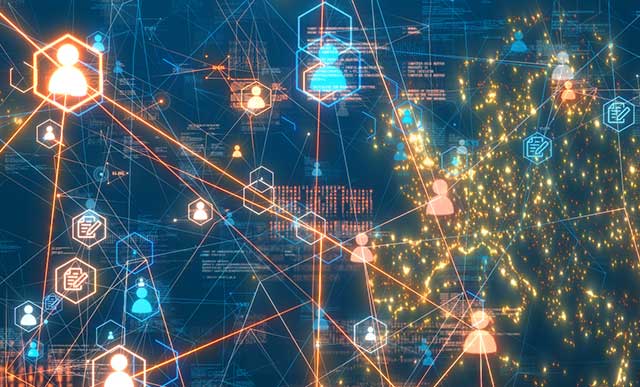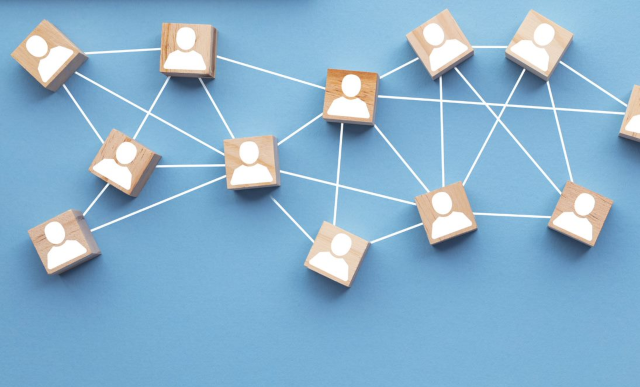Learn the electronic compliance reporting functionality that comes in SAP BusinessObjects Global Trade Services, both from a feeder system communication and configuration perspective.
Key Concept
SAP Electronic Compliance Reporting (ECR) functionality is a central solution in SAP BusinessObjects Global Trade Services 7.1 for all feeder systems. It reduces classification efforts for products and their commodity codes. It is a cross-country solution in the European Union supporting about 20 countries, reducing system maintenance and implementation effort. In the case of mass data processing, it simplifies the tasks related to changes. It also allows multiple uses of commodity codes in export processing and Intrastat reporting to minimize maintenance effort.
SAP Electronic Compliance Reporting (SAP ECR) is a new feature in SAP BusinessObjects Global Trade Services 7.1. SAP ECR allows you to submit statistics declarations regarding intra-European Union (EU) trade to authorities in the statistically relevant regions of the EU. SAP ECR is SAP’s universal solution for compliance reporting and currently its main application for the management and handling of the Intrastat messages for all EU countries.
In the EU, recording of country-specific trade data is done by the member states. This gives information about the foreign trade transactions, trade activities, and economic stability of the country. Every company in the EU is obliged to record the statistical trade data and send it to the national authorities in their respective file formats. Intrastat filing is mandatory in the EU as per the EU council laws.
Note
The EU countries supported by SAP BusinessObjects Global Trade Services are Belgium, Luxembourg, Slovenia, Denmark, Netherlands, Spain, Germany, Austria, Hungary, Poland, Finland, Czech Republic, France, Portugal, United Kingdom, Ireland, Sweden, Italy, Slovakia, and Romania.
You can specify all the required information in the statistical declarations specific to a country in the EU and generate the declarations in the correct data format for the respective authorities using SAP Business Objects Global Trade Services. You are required to declare your goods movements with other nations and statistical regions of the EU. These goods movements may be inbound or outbound. You provide information about receipts of dispatches of duty-paid products (e.g., community goods) in intra-community movements. This enables the national and statistical authorities in the EU to record and analyze your trade activities.
These analyses provide information about the competitiveness, dependencies in goods movements of certain industry products, and price trends. In turn, this information can influence the decisions of the authorities, organizations, and political bodies.
I’ll show how you can use the SAP ECR functionality in SAP BusinessObjects Global Trade Services for Intrastat activities. Before I get into a checklist of configuration activities, I’ll show how the data provider for information is maintained in SAP BusinessObjects Global Trade Services followed by product classification and Intrastat declaration creation.
Master Data Maintenance
Figure 1 shows how the SAP ECR section appears in main menu of SAP BusinessObjects Global Trade Services. There are three tabs: Intrastat, which is used for creating and editing Intrastat declarations, Commodity Codes / Classification, which is used for classifying products with their respective commodity codes, and Master Data, which is used for maintaining the necessary master data for SAP ECR.

Figure 1
SAP ECR section
Click the Master Data button to bring up the screen in Figure 2. Click the execute icon next to Edit Provider of Information to maintain the data providers. From there, you can enter information such as the name, address, city, and other required fields as shown in Figure 2. The mandatory entries for creating a data provider are country, state, tax number, full address, currency declarations, exchange rate type, and declaration levels for receipt and dispatch. Once the details are given you save the data provider information by clicking the Save button.

Figure 2
Maintain data providers
Commodity Code Maintenance
Now go back to the main menu and click the Commodity Codes / Classification button shown in Figure 1. Maintenance of commodity codes is quite similar as in the other services of SAP BusinessObjects Global Trade Services. There are two ways of classifying a product: manually or by loading an XML file. The data is usually uploaded from data files that you can purchase from data providers. Figure 3 shows the classification section from where the commodity codes are uploaded from an XML file and maintained.

Figure 3
Upload commodity codes
You can classify your products to the respective commodity codes in the same way you do for other services in SAP BusinessObjects Global Trade Services by clicking the execute icon next to Classify Products via Worklist to bring up the screen shown in Figure 4.

Figure 4
Classify the products
Create Intrastat Declarations
Go back to the main screen and click the Intrastat button. You create Intrastat declarations in one of two ways: either from a worklist or manual process. The more convenient way of creating them is by means of a worklist. A worklist is automatically created by scheduling a report in a periodic way. This requires the feeder system to contain the SAP BusinessObjects Global Trade Services plug-in with SAP ECR facilities. Before the transfer of master data and orders from SAP ERP Central Component (SAP ECC) to SAP BusinessObjects Global Trade Services, the system evaluates all items for completeness of data. After transfer, any valid order has a valid entry in the worklist. From the worklist, select the entries and import them to the SAP ECR system as Intrastat declaration. You may monitor the declaration generated by the system and also can edit it.
When creating an Intrastat declaration, the required fields that need to be given are the year and month of reporting the declaration, and the direction of the declaration (i.e., whether it is a receipt or a dispatch).
The entries in the Intrastat declaration are generated by reports gathering data from the feeder system and generating declarations from them. There is log data with reference to the source from which the declarations have been built. When you create an Intrastat declaration, the system requests mandatory country-specific data. Figure 5 shows what is required to create an Intrastat declaration. Enter the Procedure, Business Trans. Type, Partner Country, Commodity Code, Supplem. Unit Qty, Net Weight, Invoice Value, Statistical Value, and Mode of Transport as the other details are grayed out and automatically generated.

Figure 5
Enter details to create a declaration
In case you entered incorrect data when creating an Intrastat declaration, the system automatically detects errors and posts hints as shown in Figure 6.

Figure 6
The system prompts correct values
If many items are added to an Intrastat declaration carrying the same attributes (e.g., procedure, country, transaction type, and region), you can aggregate them with respect to their values and weights by clicking the aggregated Items button shown in Figure 7.

Figure 7
Click the Items button on the right
To save a declaration in the exchangeable file format, you first have to release it. The different data formats for Intrastat declarations are XML, EDIFACT, ASCII, and CSV/EXCEL. You can release it for further activities by clicking the green release icon shown in Figure 8.

Figure 8
Release the declaration
When you are trying to release a declaration, the system prompts you to release; click the Yes button (Figure 9).

Figure 9
Click the Yes button to release the declaration
When you release an Intrastat declaration, the processing status is automatically converted to Released status. This new status is assigned to the declaration for further processing. Once the above steps are completed, you can save the declarations into respective file formats based on country specifications. You can do this anywhere in your computer as shown in Figure 10.

Figure 10
Save the declaration
Once the declaration is saved, a flag is marked indicating that the declaration has been downloaded as shown in Figure 11.

Figure 11
File saved in the local machine
Mass Change
In SAP BusinessObjects Global Trade Services, there is a special feature called the mass change feature in SAP ECR. Within a declaration, you can change all the values in a particular column for any number of rows with your desired values so that all of them can have the same values. Select the Business Trans. Type 3 and execute all rows to show the Trans.Ty as 3 (Figure 12).

Figure 12
Mass change a declaration
Before looking at the configuration checklist required for the SAP ECR functionality to work in the system, you should be aware of the integration points with the feeder system. To ensure that your Intrastat declarations are based on the data from your logistics documents, you have to activate extractors in the feeder system. These extractors determine the relevant information from the logistics documents (e.g., goods receipts and goods issues) in the feeder system. The system sends this information from the feeder system to SAP ECR.
Configuration Checklist
The configuration checklist required for SAP ECR for a smooth implementation contains the following activities:
Step 1. Connect the feeder system to SAP BusinessObjects Global Trade Services. To transfer data, you need to set up the system communication between the feeder system and SAP BusinessObjects Global Trade Services. You must specify the logical systems, RFC destination, and ALE distribution model. You need the logistics master data record (e.g., vendors, customers, and materials) and document data (e.g., sales orders, purchase orders, and billing documents) to use the services in SAP BusinessObjects Global Trade Services.
Note
When defining the configuration settings, you should consult the compliance, business, and MM/SD teams in the organization.
Step 2. Configure the extractors for transferring documents in the logistics system. SAP ECR is based directly on the data in your logistics system. You have to configure the extractors for the goods movement to enable the transfer to SAP BusinessObjects Global Trade Services. Use transaction /SAPSLL/MENU_LEGALR3 in the SAP ERP system, go to the Documents tab and click the Electronic Compliance Reporting button. Click the execute icons next to Intrastat – Transfer documents for receipts, Transfer documents for Dispatches, Transfer Documents for Intercompany Billing, or Transfer documents for MM returns and MM credit memos based on your requirements. You should run the extractor program for the document transfer about every three weeks.
Step 3. Define the legal regulation. Follow IMG menu path General Settings > Legal Regulations > Define Legal Regulations.
Step 4. Define the determination procedure for the active legal regulation. Follow IMG menu path General Settings > Legal Regulations > Define Determination Procedure for Active Legal Regulations.
Step 5. Activate the legal regulations at country level. Follow IMG menu path General Settings > Legal Regulations > Activate Legal Regulations at Country Level.
Step 6. Define the numbering scheme for commodity codes. Follow IMG menu path General Settings > Numbering Schemes > Defining Numbering Scheme for Commodity Codes.
Step 7. Define the procedure for text comparison. Follow IMG menu path General Settings > Numbering Schemes > Classification Help > Define Control Procedures for Text Comparison.
Step 8. Assign the control procedure for text comparison of commodity codes. Follow IMG menu path General Settings > Numbering Schemes > Classification Help > Define Control Procedure for Text Comparison to Commodity Codes.
Step 9. Define the determination procedure for number sets. You have already created number schemes for number types, which you should group together in a number set schema. Follow IMG menu path General Settings > Numbering Schemes > Define Numbering Scheme for number set.
Step 10. Define and assign Intrastat codes. The codes are specified by the respective national authorities and can vary depending on the country of declaration. You have to define Intrastat codes for each country. Dependent on the declaration country, the system proposes the country-specific values for creating the intrastate declaration. Follow IMG menu path Global Trade Services > Electronic Compliance Reporting > Intrastat Codes.
Step 11. Define and assign information for imports from the worklist. Follow IMG menu path Global Trade Services > Electronic Compliance Reporting > Import from Work List and perform one of the following activities:
- Define regions for exclusion from Intrastat declaration
- Define exceptions for mapping partner country
- Define exceptions for mapping country of origin
These settings are customer specific, based on the company’s business processes. This is valid for countries that are politically independent but the authorities consider part of a neighboring country for statistical EU trade purposes. Generally one setting is sufficient.
Ravi Kalluri
Ravi Kalluri is an SAP BusinessObjects Global Trade Services consultant at Accenture Services Pvt Ltd. His focus is on the entire global trade area, including Compliance Management, Customs Management, Risk Management, and Electronic Compliance Reporting. He has an excellent understanding of SAP ERP logistics processes and their integration to global trade in a supply chain environment. His interests are networking, participating in conferences, and writing articles.
You may contact the author at ravi.kalluri@accenture.com.
If you have comments about this article or publication, or would like to submit an article idea, please contact the editor.