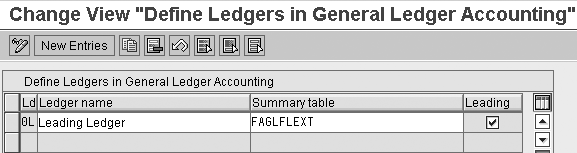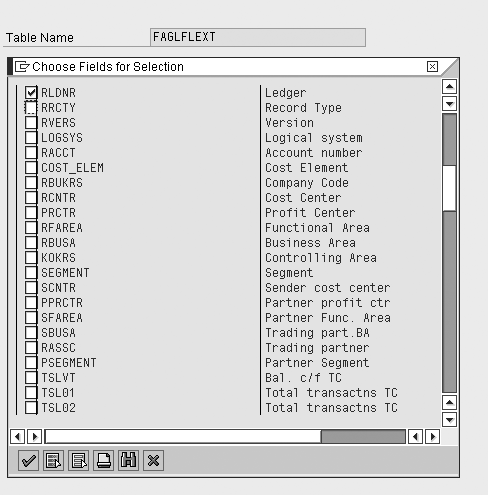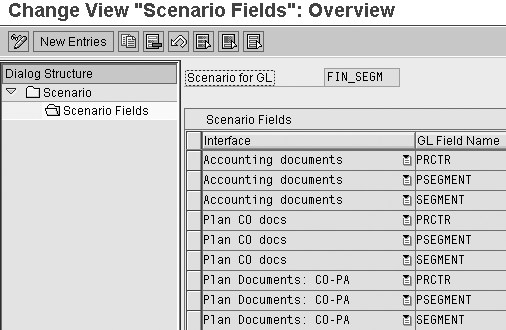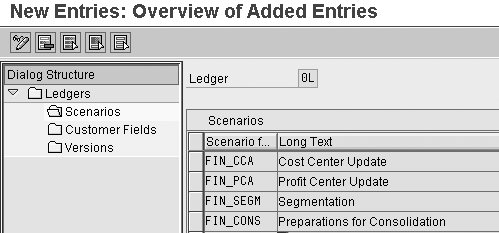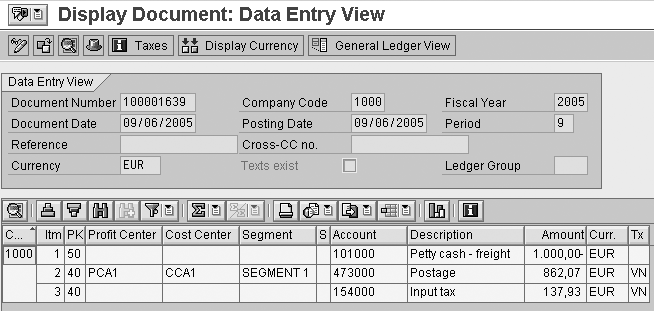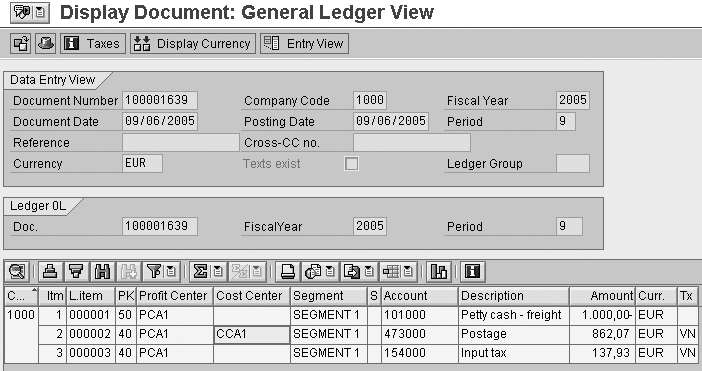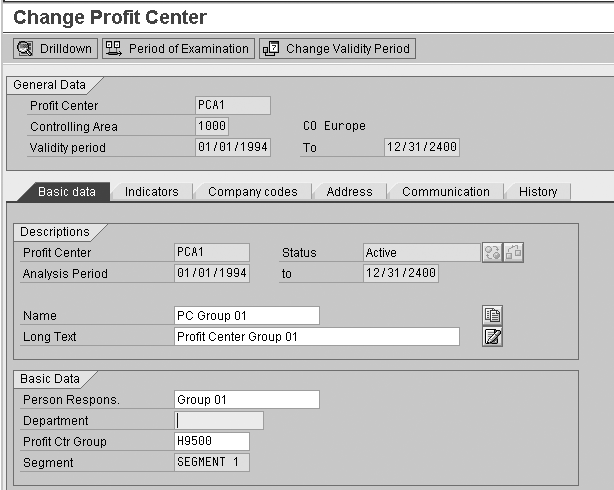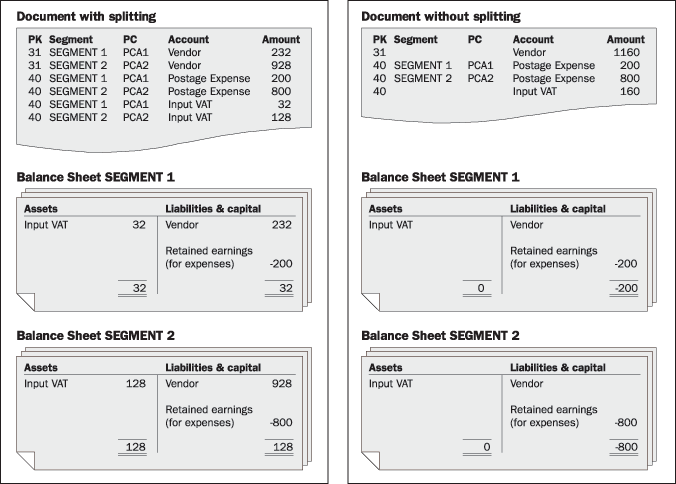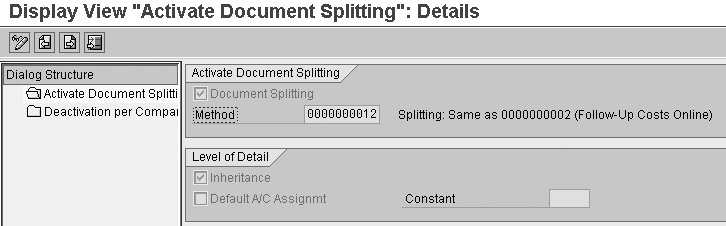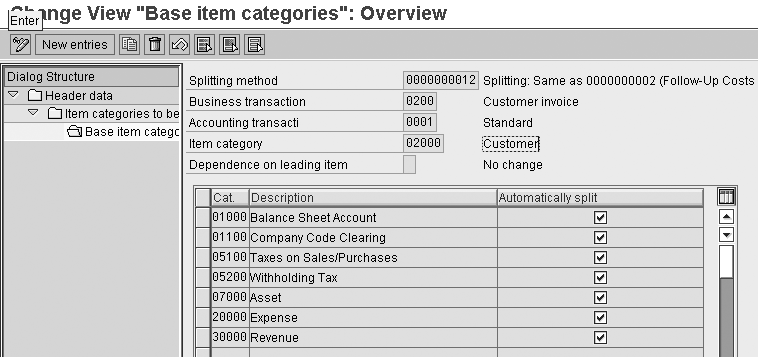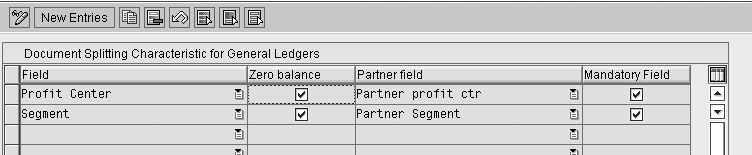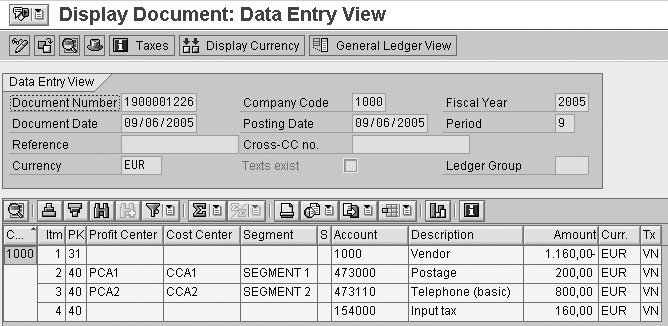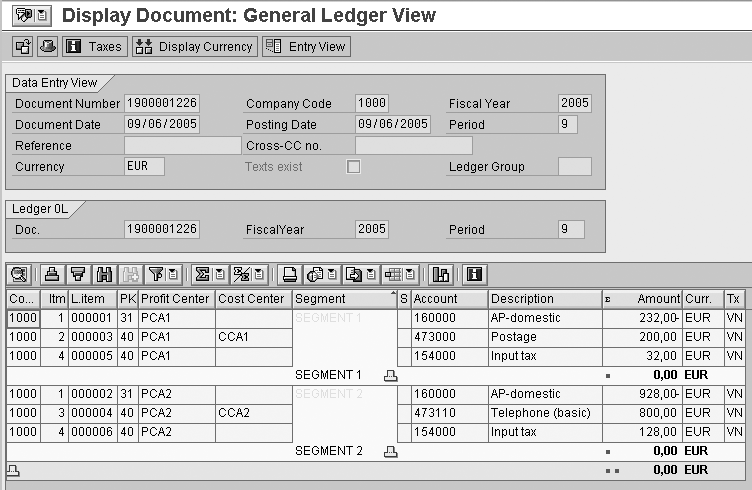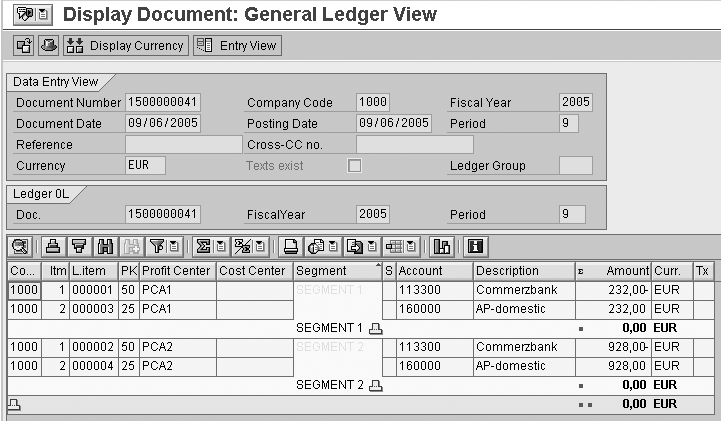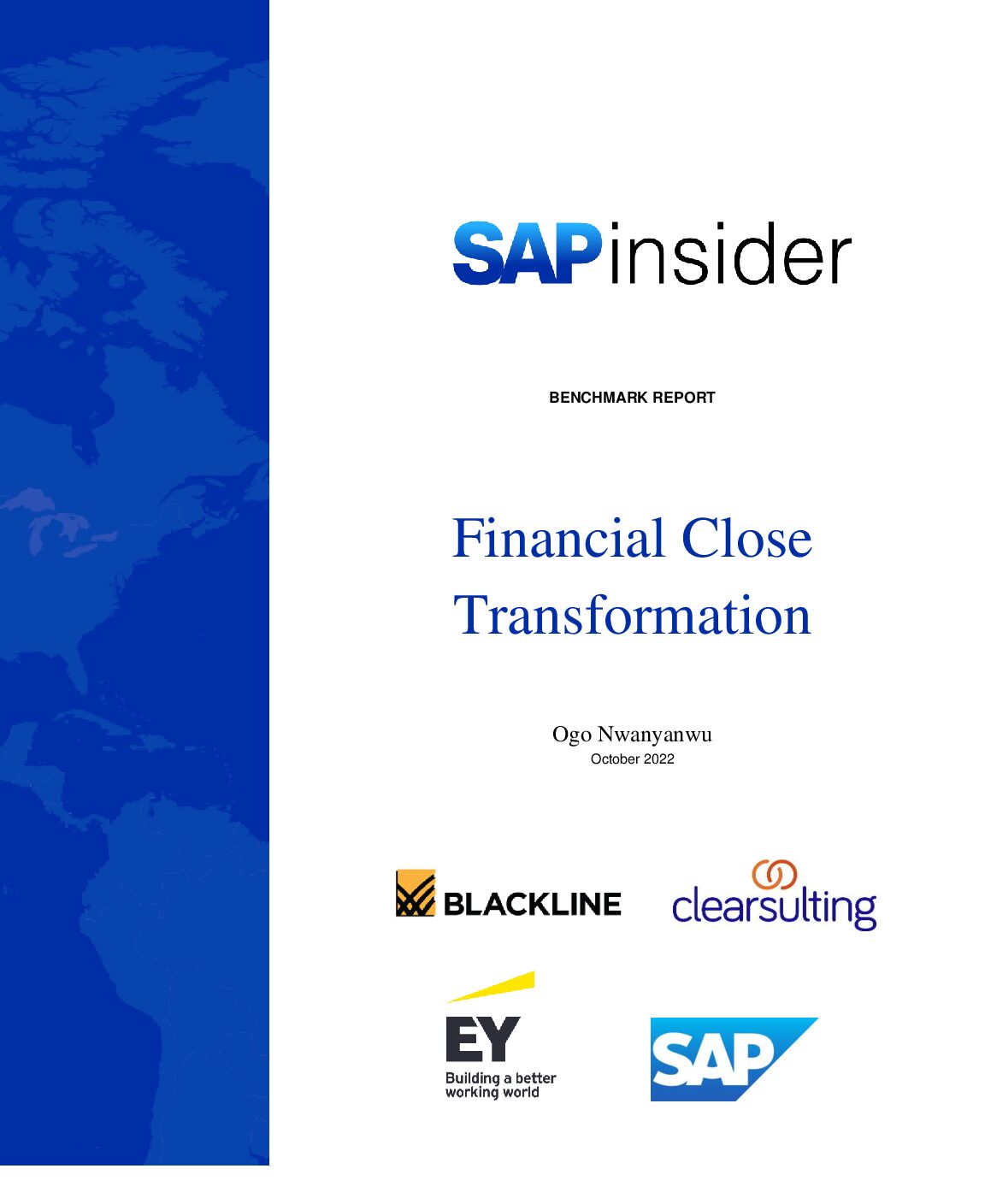Find out how the new General Ledger (G/L) in mySAP ERP differs from the classic G/L. With its new segment functionality, you do not need to create a Special Purpose Ledger to meet different compliance standards.
Key Concept
One of the requirements of International Financial Reporting Standards (IFRS) is to report financial information by line of business and by geographical area, which is known as segment reporting compliance. It applies to enterprises whose equity or debt securities are publicly traded and to enterprises in the process of issuing securities to the public. Previous SAP releases contained various complex ways to provide this compliance, but the new General Ledger (G/L) available in mySAP ERP offers better quality and modeling of segment reporting.
Beginning with mySAP ERP 2004, SAP introduced new General Ledger (G/L) functionality. In this article, I’ll explain the key differences between the new G/L and the conventional G/L as well as the new G/L functions that support segment reporting. Subsequent articles will describe other new features, including parallel valuation supported with parallel ledgers and new processes that speed up your period-end closing.
I’ll focus on the integration in the new G/L of functionality that used to be in separate ledgers. You now can use a new standard account assignment object called “segment” and new G/L functions to comply with the requirements of the internationally accepted accounting frameworks such as International Financial Reporting Standards (IFRS) and US Generally Accepted Accounting Principles (US GAAP) for segment reporting.
In spite of the convergence initiatives of the accounting frameworks, accounting practices including segment reporting still differ. The major differences are in the segment definition, accounting policies, and disclosure of segment information. For example, segment definition is based on risk and return profiles along with internal reporting structure in IFRS, whereas it is based on internally reported operating segments in US-GAAP.
Note
The screenprints in this article are from mySAP ERP 2004 (ECC 5.0).
Segment Functionality
With mySAP ERP, you no longer need to activate a special ledger to show financial position and performance by segment under the company code level, which is particularly helpful for companies that provide groups of products or services, or operate in diverse geographical areas.
Only profit center, business area, and profitability segments were available in previous releases for segment reporting. Workaround solutions were required. For example, you could not update the balance sheet accounts with profitability segment, so some clients used Profitability Analysis (CO-PA) for segment reporting. The problem is that CO-PA is derived entirely from the profit and loss statements, so you are missing the balance sheet side of the equation.
If you used Profit Center Accounting (PCA) for segment reporting, problems usually arose with balance sheet accounts, because although you would transfer them to PCA at month end, it was difficult to assign some balance sheet accounts accurately to relevant profit centers such as tax and cash. You received a statement for most profit centers, but issues arose with areas where a profit center could not be derived easily. Furthermore, you encountered problems with split balances when transferring from one object to another.
According to SAP note 321190, SAP retains business areas in mySAP ERP 2005, but plans to develop this area to get balance sheet report on profit center rather than business areas. However, as stated in the note, it was not possible to have 0 balances on the profit center level prior to mySAP ERP. In the old G/L the profit center is in one ledger and the G/L in another and they rarely reconcile at period close.
The new G/L introduces some new terminology, including “leading ledger 0L” and “non-leading ledgers,” both of which are used to produce tailored segment reporting for various accounting frameworks; “summary table FAGLFLEXT,” the new G/L table that includes the segment field as well as other new fields; and “scenarios,” which are used to update the G/L in the new segmented environment.
While most people are familiar with the idea of a general ledger that balances for the entities’ company code and business area and subledgers for assets, accounts receivable, accounts payable and so on, the new G/L goes a stage further. It offers a leading ledger 0L and scenarios that determine that additional balances are to be kept, say, for segments, profit centers, and functional areas. The classic G/L had separate ledgers for profit centers (Ledger 8A for PCA), functional areas, reconciliation ledger (Ledger 3A for Controlling [CO]), and workarounds for the segment. Now, instead of activating separate components, you can simply choose these dimensions by selecting fields in table FAGLFLEXT.
To learn how to implement the new functionality, see the sidebar, “Activate the New General Ledger.”
Summary Table FAGLFLEXT
With the new G/L, mySAP ERP provides the leading ledger 0L with the summary table FAGLFLEXT (Figure 1). The leading ledger is the main reference, from which non-leading ledgers can be built to meet the new reporting standards. It uses the local currency, fiscal year variant, and posting variant assigned to the company code. Using segment reporting, you can define non-leading ledgers parallel to the leading ledger to follow various accounting principles such as US GAAP, UK GAAP, IAS, and local legal GAAP. Non-leading ledgers can have different fiscal year variants than the leading ledger of the company code. However, some limitations exist to assigning different fiscal year variants to the non-leading ledger. Only the postings to the leading ledger are updated in CO.
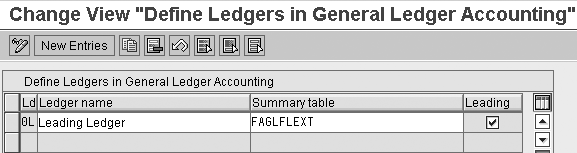
Figure 1
Leading Ledger in General Ledger Accounting
Note
Depreciation areas cannot have fiscal year variants with different start and finish dates in asset accounting. However, you can use the new G/L and assign parallel depreciation areas to different ledgers via ledger groups (a grouping of ledgers for common use in application and customizing), though certain restrictions exist. See SAP note 844029 for details.
The totals table FAGLFLEXT (Figure 2) has more data elements than the classic G/L total table GLT0. The most important of these data elements are cost element, cost center, profit center, functional area, and segment. The FAGLFLEXT table updates the total balances of the leading ledger with these additional data elements and provides a unified database so the system stores cost center, profit center, functional area, and segment data together. Prior to mySAP ERP similar functionality was only possible with the Special Purpose Ledger. Total balances updates in a similar fashion to the Special Purpose Ledger or PCA ledger, but the new G/L has more tables around the totals table FAGLFLEXT.
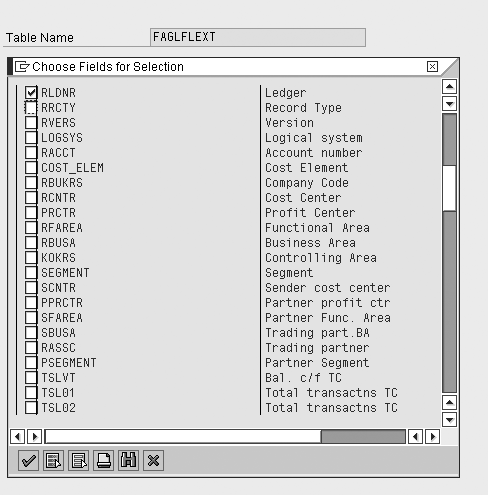
Figure 2
FAGLFLEXT table data elements
Tip
You can enhance the totals table FAGLFLEXT by adding new data elements or defining your own new totals table. SAP recommends using the existing standard totals table FAGLFLEXT to take advantage of the new functionalities, replacing what you used to do with the Special Purpose Ledger— it is the same extension of the coding block. Users can add line of business, class of business, industry, or regions, but SAP recommends you use segment to define their regions or line of business so you can take advantage of new functions like splitting.
Scenario
Scenario, another new term within mySAP ERP 2004, identifies the fields that are updated in ledgers during the posting. The system uses scenarios to determine which posting data to transfer into the new G/L (e.g., cost center update, profit center update, segment). The following six scenarios are provided in the standard system. For example, if you assign a profit center scenario to the new G/L, the system can create a G/L document with profit center details updated in the totals table.
- Segmentation (FIN_SEGM). Update of the segment, partner segment, and profit center fields for derivation logic. Segmentation scenarios are used to derive and populate the segment field in ledgers. Each scenario can be assigned to the leading and non-leading ledgers. Therefore, different segments can be updated in different ledgers to comply with various accounting requirements.
- Cost center update (FIN_CCA). Update of the sender cost center and receiver cost center fields. You can now update all CO postings in the new G/L, so functions like the CO reconciliation ledger are obsolete.
- Preparation for consolidation (FIN_CONS). Update of consolidation transaction type and trading partner fields. If you use consolidation, you should add this scenario into the new G/L. Although the new G/L includes a new data source, 0FIGL_10, for consolidation, you cannot use it as a “staging” InfoProvider for SEM-BCS. 0FIGL_10 provides advantages in the data modeling, especially in consolidation on the profit center level. Refer to SAP note 852971 for more details.
- Business area (FIN_GSBER). Update of the sender business area and receiver business area fields. SAP plans further developments for profit center, but expects to retain the business area.
- Profit center update (FIN_PCA). Update of profit center and partner profit center fields.
- Cost-of-sales accounting (FIN_UKV). Update of the sender functional area and receiver functional area fields. You can now obtain financial statements according to cost of sales accounting by using the standard balance sheet report and drilling down on the functional areas.
For example, if you want to update the cost center in the G/L view of the accounting document, then you need to assign a cost center update scenario (FIN_CCA) to the G/L. You can assign more than one standard scenario (even all six standard scenarios) to the leading G/L, depending on your business requirements. Though you cannot define your own scenarios, you can update the existing scenarios with your own fields by the following the menu path Financial Accounting (New)>Financial Accounting Basic Settings (New)>Ledgers>Fields>Display Scenarios for General Ledger Accounting (Figure 3).
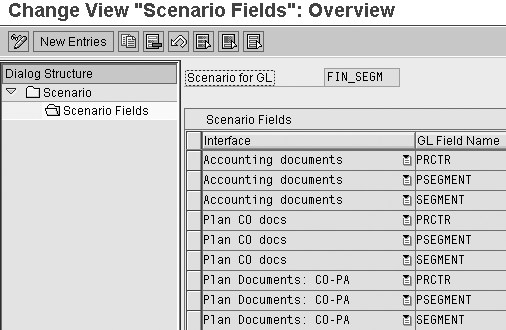
Figure 3
Definition of scenario FIN_SEGM
It is important to assign scenarios to the G/L as well as to maintain the field status group of the accounts and posting keys if you want to use the new G/L for segment reporting. If you don’t assign scenarios to the leading or nonleading ledgers, the system updates only the account and company code objects in the FAGLFLEXT table. In this case, you cannot allocate the balance to a cost center, profit center, segment, business area, or any other object in the new G/L, even though the system updates cost center accounting and profit center accounting documents separately.
Activate the New General Ledger
For initial installations (new SAP customers), the new G/L is active by default in mySAP ERP. SAP advises that customers with new installations use the new G/L. These customers can still use old G/L if they prefer, but this may cause difficulties for future G/L migration projects. If existing customers want to use the new G/L, they have to activate it. You can activate the new G/L by following the IMG menu path Financial Accounting>Financial Accounting Global Settings>Activate New General Ledger Accounting or by transaction code FAGL_ACTIVATION. Make sure to select the New General Ledger Accounting Is Active check box.
During a release upgrade, the classic G/L (totals table GLT0) remains active at first. You can hide the old conventional G/L configuration menu by running program RFAGL_SWAP_IMG_OLD.
Activating the new G/L results in system-wide changes to the application menu, screens, and customizing paths. For example, a new configuration menu path appears in the IMG. However, new G/L migration is more than technical transfer, so you should consider it a separate project. Your migration approach depends on the existing and target design of your G/L. Based on the complexity level, you may find it a simpler solution or more complicated solution leading to conceptual changes.
For example, if your current G/L design does not include parallel ledgers or account solutions for the parallel valuation, you can use the simple migration solution. However, the migration project becomes more complicated if, for example, you use an existing conventional G/L with PCA, have an account approach for parallel accounting, or the target design can accommodate an account or parallel ledger approach with or without a split. These examples are only a fraction of possible finance architectures. As a best practice, you should complete a careful analysis on the existing finance processes and you should carefully determine the new G/L scope. You can find more details on migration in SAP note 812919.
To assign scenarios to leading ledger, follow the menu path Financial Accounting (New)>Financial Accounting Basic Settings (New)>Fields>Ledger>Assign Scenarios and Customer Fields. You can assign all scenarios to the leading ledger. You do not need to create different ledgers for each scenario. In my example, I assigned four scenarios to the leading ledger (Figure 4).
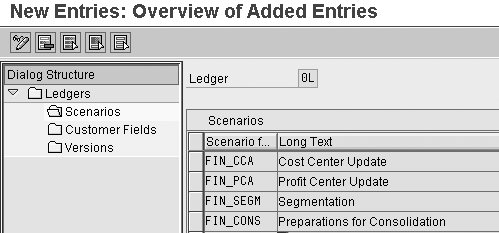
Figure 4
Assign scenarios to ledger
In addition to segment account object, customers can define additional fields and extend the coding block. Those additional fields like line of business, area of operation to extend the segment reporting and have to be assigned to ledgers.
With the new G/L, the system posts accounting documents with two views. The Data Entry View shows how a document is posted in the subledgers (AP/AR/AA) or G/L as entered. General ledger view shows a document as it appears in the G/L. In other words, Data Entry View shows the document as entered and General ledger view shows the document as updated to the G/L. In the conventional G/L, entry view and G/L view are the same.
Note
The subledger is where the details of the AP, AR, and AA transactions are stored. Subledgers always update leading and non-leading ledgers.
Here is an example that clarifies these two new concepts. I already assigned cost center update, profit center update, segmentation, and preparations for consolidation scenarios to the leading ledger. You can see the new views of the accounting document in Figures 5 and 6. In the Data Entry View in Figure 5 you can see that the system already populated the expense line (line 2) with Profit Center, Cost Center, and Segment.
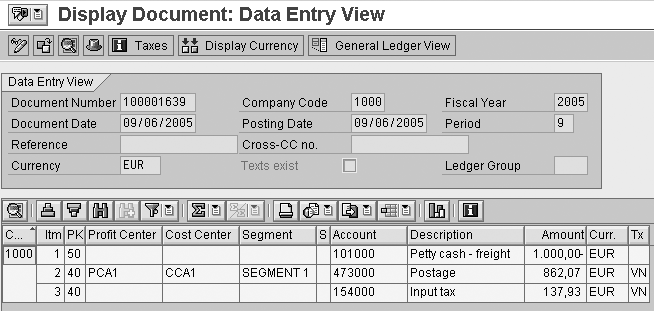
Figure 5
Data Entry View of the accounting document
The cost center supplies the profit center, which in turn supplies the segment. These dimensions are missing in the offsetting entry for petty cash and tax. In other words, the data entry view is balanced for the company code, but not for the segment and profit center (note the lack of entries under those columns). When you look at Figure 6, however, the petty cash and tax lines have inherited the profit center and segment from the expense posting (note those columns are now populated) and the balance is zero for the company code, profit center, and segment. Balance sheet items are not assigned to cost centers, so only expenses are updated to the cost center.
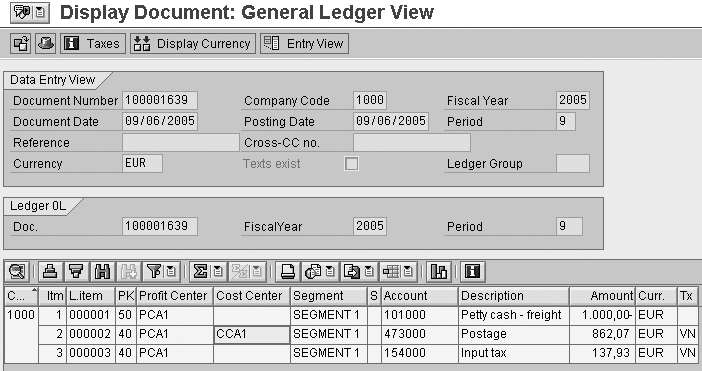
Figure 6
General Ledger View of the accounting document
Tip
It is only possible to see the G/L view with transaction code FB02 because the system updates the G/L view online with data entry view changes.
Definition of Segments
The system defines segments at the client level. You can create segments by following the IMG menu path Enterprise Structure>Definition>Financial Accounting>Define Segments. You can assign the segments to a profit center so the system derives segment detail from profit center master data in the accounting document (Figure 7).
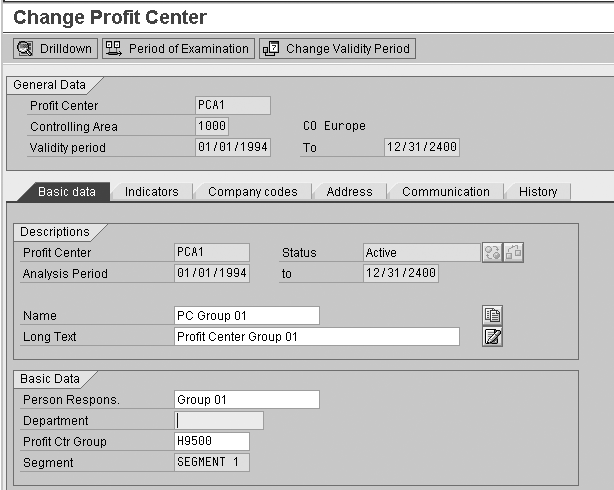
Figure 7
Profit Center master data
With the new G/L, you can also define profit centers in FI since the new G/L follows profit center logic. You may wonder if you can put items from the field status group screen into the new G/L. The answer is “no” in mySAP ERP 2004 and 2005, and will be “yes” in mySAP ERP 2006. As of SAP ECC Enterprise Extension Public Sector Management 6.0 (EA-PS 600), public sector scenarios exist for the new G/L accounting that are based on a separate table group using totals records table General Ledger Public Sector: Totals (FMGLFLEXT) for reporting by grant or fund. If you define a ledger in the new G/L accounting using FMGLFLEX, you can use the following standard fields for G/L accounting in Public Sector 6.0:
• Fund (RFUND) and partner fund (SFUND)
• Functional area (RFAREA) and partner functional area (SFAREA)
• Business area (RBUSA) and partner business area (SBUSA)
• Grant (RGRANT_NBR) and partner grant
Splitting in Finance Submodules
Admittedly, speeding up the monthly and quarterly closing process has been a longstanding goal for almost all companies. The new G/L accelerates and simplifies period-end closing by eliminating many tasks, which allows companies to react faster as conditions change and perform better. In this section, I’ll explain how the splitting function of new G/L affects segment reporting.
To use segment reporting, Segment must be chosen as a characteristic during splitting. Splitting puts a structure in place so that portions of outgoing payments are allocated to the same areas as their corresponding entries as expenses, resulting in the proper balance between profit centers and payments.
Splitting enables line items to be divided for selected dimensions to produce financial statements for the selected dimensions at any time. As an example of what happens during splitting, consider the common example in which a payment invoice from a vendor is posted and payment is made. The invoice from the vendor is posted against expenses. The expense posting is assigned to a cost center, profit center and segment, but the vendor and the tax lines are not. To have the profit centers and segments balance, the first requirement is to assign the vendor and tax lines to a profit center and segment.
Now consider what happens at the time the vendor payment is posted. The split nature of the payment has to be transferred to the offsetting bank account. This time, to have the profit centers and segments balance, the vendor payment must be split in proportion to the two expense postings. You will see this in an example later. A comparison of the same document in split and unsplit form, along with the segment balance sheet, is shown in Figure 8.
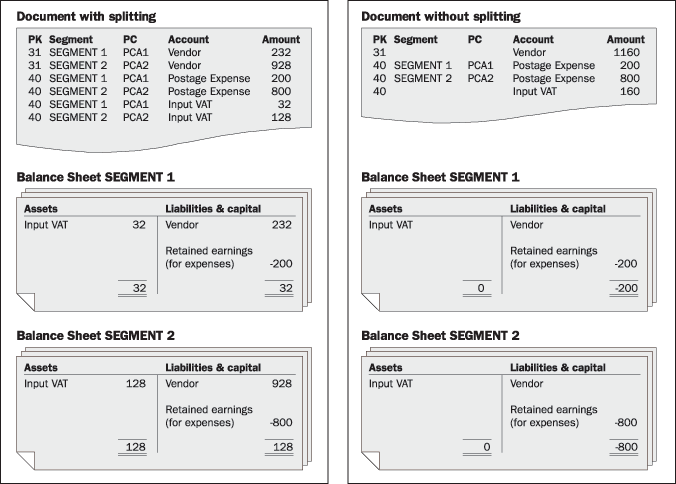
Figure 8
Split and unsplit comparison
The system activates splitting at the client level, although you can activate and deactivate it at the company code level. To activate splitting, follow the IMG menu path Financial Accounting (New)> General Ledger Accounting (New)>Business Transactions>Document Splitting>Activate Document Splitting (Figure 9). The SAP standard delivery method is 0000000012. You need to select the Inheritance check box to ensure that other line items inherit account assignment objects like profit center and segment in the G/L view.
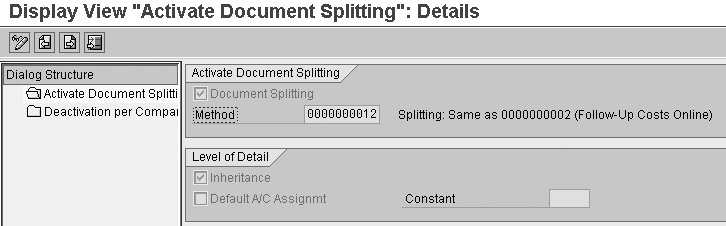
Figure 9
Turn on Document Splitting at the client level
After you activate splitting, you define the splitting rules. Follow IMG menu path Financial Accounting (New)>General Ledger Accounting (New)>Business Transactions>Document Splitting>Extended Document Splitting >Define Splitting Rule (Figure 10). The system includes splitting rule configurations in SAP standard context. You only need to select the Automatically split check boxes to implement these rules. To produce segmentation reporting, you need to choose Segment for a splitting characteristic.
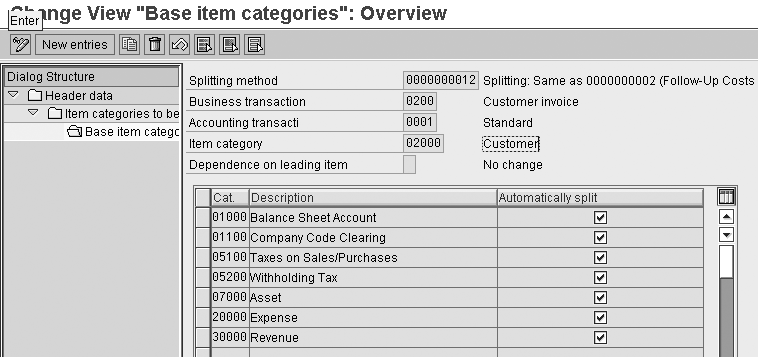
Figure 10
Splitting rule for customer invoices
Because I derive segment field from profit center in my example, I also defined Profit Center as a splitting characteristic. To define splitting characteristic, follow IMG menu path Financial Accounting (New)>General Ledger Accounting (New)>Business Transactions>Document Splitting>Define Document Splitting Characteristics for General Ledgers (Figure 11).
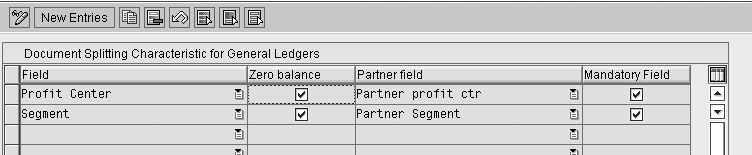
Figure 11
Definition of Document Splitting Characteristics for General Ledgers
You should select the Zero balance check box if you want to use the characteristic to create financial statements under company level. This option ensures that the balance is the required 0 for the selected characteristic on the G/L document. The system analyzes each business transaction you enter during the document splitting procedure. During this analysis, the system determines for each line item whether to split it or leave it intact.
So that the system understands how to handle the individual document items during document splitting, you need to classify the document items by assigning them to an item category. The account number determines the item category. You need to assign all the accounts into predefined item categories. You can assign G/L accounts for splitting by following IMG menu path Financial Accounting (New)>General Ledger Accounting (New)>Business Transactions>Document Splitting>Classify G/L accounts for document splitting. You may also classify document types for splitting and assign a business transaction variant to each document. Figures 12 and 13 show an example of document splitting in A/P invoices.
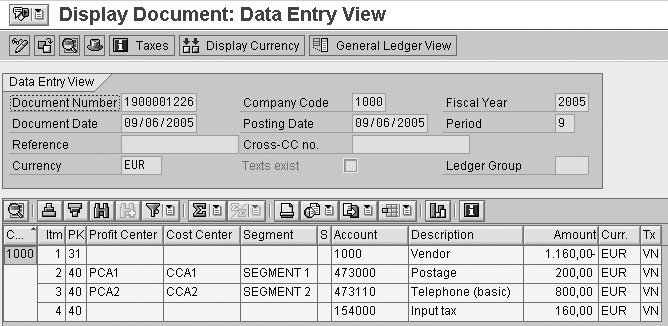
Figure 12
A/P invoice
Note
The standard SAP system includes item categories; you cannot define additional item categories. If the item categories included in the system do not meet your needs, you should contact SAP.
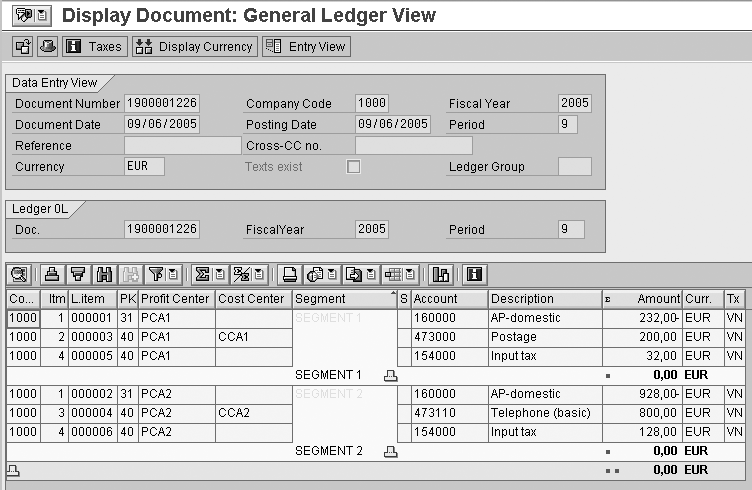
Figure 13
G/L view of the A/P invoice
The vendor and the tax line items of vendor invoices have been inherited from the expense line items automatically and the balance on the segment and profit center level are 0. The payment program also split the payments on the segment level (Figure 14).
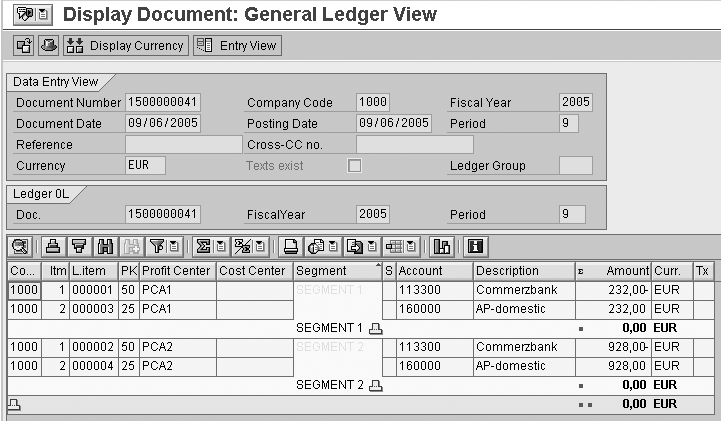
Figure 14
A/P invoice payment
Here you see that the payment to the vendor and tax items have been assigned to the appropriate profit centers and segments by splitting EUR 1160 and EUR 160 in the proportion of the two expense postings 200:800. In other words, EUR 232 of the payment is assigned to profit center PCA1 and EUR 928 to profit center PCA2.
Aylin Korkmaz
Aylin Korkmaz is a manager in Accenture’s Global Energy practice specializing in finance streamlining and management reporting. She has seven years of experience working in global multi-stream projects containing challenging business process designs and change management issues. Aylin has deep process architecture and design skills, and is one of Accenture’s leading practitioners in the area of Financial and Strategic Enterprise Management modules. She has led design and configuration teams within complex SAP solution environments and delivered cutting-edge finance and business intelligence solutions.
You may contact the author at aylin.korkmaz@accenture.com.
If you have comments about this article or publication, or would like to submit an article idea, please contact the editor.