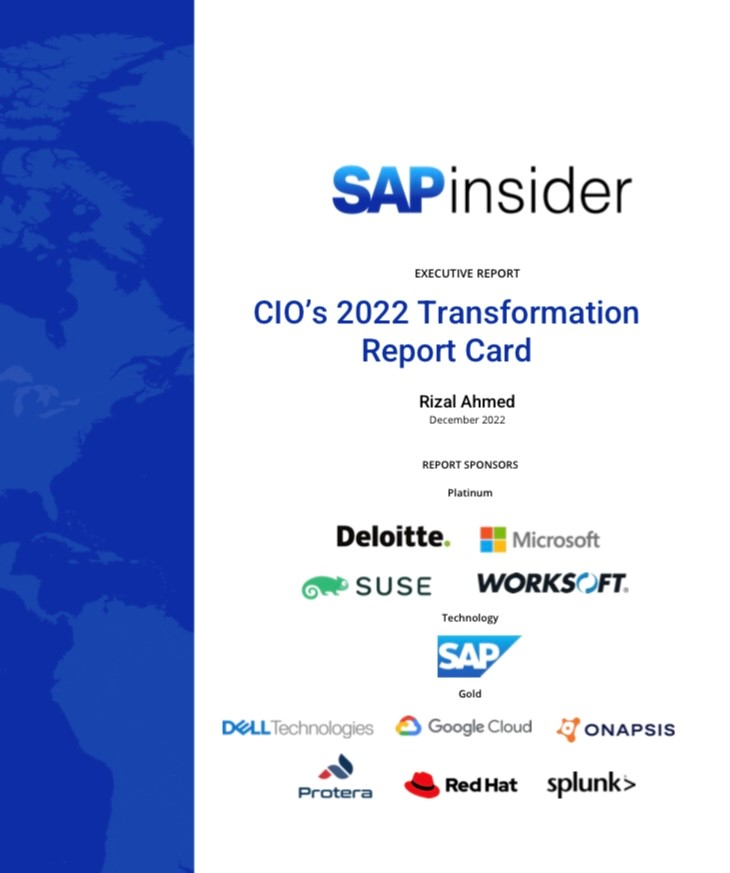You can use a benefit deduction model for benefit plans such as medical, dental, and life insurance to vary the frequency of deductions.
Key Concept
Base your deduction model on the frequency of deductions and what percentage you want to take out each period.
Most employees have some type of deduction coming out of their checks. The payroll department is responsible for taking the correct deduction amount. By using a benefit deduction model, the payroll department can ensure the deduction comes out at the appropriate time. Although SAP Payroll courses reference this topic, many users are unfamiliar with how simple it is to set up.
A standard payroll cycle run processes benefit plan payments and deductions every payroll period. However, if you have plans for which payroll does not process deductions for some employees in every payroll period, you can assign a deduction model to the plan and specify for which employees this is valid. For example, your company may require that payroll take medical deductions out of only one pay period each month although the employee is semi-monthly. This type of scenario may occur due to a union negotiation. Using benefit deduction models for your benefit plans helps streamline your configuration.
Say the union employees are paid semi-monthly so that they have a total of 24 pay periods in a year. It would be difficult to configure the system to automatically deduct the appropriate amount for each pay period because they only have the deduction one time per month. You could use a deduction model to set up the frequency of the deductions so that you only take certain deductions 12 times per year. If you did not use a deduction model, you would have to refund people 12 times per year, creating unnecessary work.
If you have 24 pay periods in a year and you always pay 50 percent in period one and 50 percent in period two, setting up a deduction model involves little configuration. However, real life often presents more involved situations, so we’ll show you a more complex example. We’ll present the example of taking a union deduction from the first pay period of each month.
Note
We use the US in our example. Although countries such as England and Canada might not have medical deductions because they have a social healthcare system, benefit deduction models work with other countries in the manner we’ll explain. Other uses of deduction models include life and disability insurance deductions.
Why Use a Benefit Deduction Model?
Say that you are configuring benefits for the United States. You have the following plans: medical, dental, life, short-term disability, long-term disability, and 401(k). You set up the benefit plans using the normal benefits configuration so that the medical and dental plans go on the health plans infotype 0167. Life insurance and short- and long-term disability go on the insurance plans infotype 0168. The 401(k) plan goes on the savings plan infotype 0169. The system typically takes these deductions each pay period for which you assign the benefit deduction.
Now you face another challenge. The union employees have a contractual agreement that says their medical deductions must come out on the first pay period of the month regardless of how many pay periods they have in a year.
Steps to Configure the Deduction Model
When starting to configure the deduction models, you need to think about all of the plans that you have to set up for each payroll area. Who is eligible to elect these plans? How much money should they pay each period? How many times per year are these individuals paid? Once you know this information, you can set up the deduction models. We used mySAP Enterprise Central Component (ECC) 5.0, even though deduction models have been part of the SAP R/3 since at least Release 4.0.
Step 1. Configure the health plan. Use infotype 0167 to configure the medical plan. We assume that you are familiar with this process. If not, you should refer to the IMG documentation under Personnel Management>Benefits>Plans> Health Plans.
Step 2. Set up the payment model. Next, follow IMG menu path Payroll>Payroll: USA>Deductions>Deduction Frequencies>Generate calendar for payment model. Here you generate the deduction calendar for the payment model. When you run payroll, ECC 5.0 deducts certain wage types over several periods until it reaches a total (monthly, quarterly, or annual).
Before ECC can deduct the wage types according to the payment model, you must define the month, quarter, half-year, or year to which the payroll period belongs. If your payroll system is live, this should already be configured. A parameter on the selection screen determines the date of the payroll period (start, end, or payment date) on which the assignment is based. You must generate the deduction calendar for each period parameter and assign a date modifier (Figure 1).

Figure 1
Verify the calendar for payment model entries
Step 3. Define the payment models. After creating the deduction calendar, define the payment models using IMG menu path Payroll>Payroll: USA> Deductions>Deduction Frequencies> Define Payment Models. You use payment (deduction) schedules to determine the deduction pattern. To do this, you must assign a combination of date and period modifier to each of the payment schedules to determine the payroll accounting areas that use this payment schedule. If necessary, you can set a calendar type for the payment schedule to determine the deduction interval and the frequency (Figure 2).

Figure 2
Payment model
Name your payment model BS01. You can name your payment model anything that you want. We named ours BS (for benefits semi-monthly) 01 (for the first pay period of each month). DM means the date modifier that associates additional date types with a payroll calendar. You can create dates in addition to the standard payroll period interval dates for each period within a payroll calendar. The period parameter (Per.param.) determines how often to run payroll for a payroll accounting area. The system assigns each payroll accounting area one period parameter. Payroll periods are defined for each period parameter. A cumulation type describes a period for cumulations or deductions, for example Q (quarterly). It does not contain any concrete start or end date and is the same for all countries.
Step 4. Set pay periods. In this step, tell the system how often to take deductions. Use IMG menu path Payroll>Payroll: USA>Deductions>Deduction Frequencies>Set pay periods. In Figure 3, enter the payment model BS01 to see the screen in Figure 4. Notice that BS01 has two pay periods. Check the box for the first pay period to ensure that payroll takes the deduction during the first pay period of the month only. This model applies to semi-monthly employees only, as defined in Figure 2.

Figure 3
Figure 3 Enter the Payment model BS01

Figure 4
Set up payment periods so that payroll takes deductions in the first pay period of the month only

Figure 5
Set benefits area generically using transaction SU3, own user data
Step 5. Set the benefit area. Follow IMG menu path Payroll>Payroll: USA> Benefits integration>Set the benefit area. A benefit area is the highest-level subdivision of benefits data. Benefit areas enable different types of benefit plans that you can choose to administer separately. You might want to do this based on geographical location, departments, or production areas within a company.
Tip!
It is easy to forget to set your benefits area before you make changes to the IMG configuration. If you don’t change the benefits area very often, you can set a parameter in transaction SU3 (own user data). Then you do not have to set this each time you go into the IMG. Instead, you can go straight to the configuration tables that you need to update. Figure 5 shows what the parameter value BEN looks like in transaction SU3. Note that our benefits area is u1. Your benefits area name probably differs.
If you do not set your benefits area in transaction SU3, you need to select your benefits area in the IMG. A pop-up box displays all of the benefit areas; double-click on the one that you want. Once you set the benefit area, all configurations that you perform after this point pertain to that benefit area.
Step 6. Assign the deduction model. Use IMG menu path Payroll>Payroll: USA>Benefits integration>Assign deduction model. Update the table with the entries shown in Figure 6.

Figure 6
Assign the deduction model
Use feature MODDE (default value for deduction model) to examine employees’ master data. Based on the master data values, the SAP system assigns a four-character variable key (VarKey in Figure 6). The MODDE feature returns a value that the SAP system uses to select an entry from table T549V. If the system finds both a benefit plan and variable key in this table, then it assigns a deduction model.
Figure 6 shows a button called Feature. If you select this, you see the feature MODDE. Figure 7 shows the structure that the feature MODDE uses. The important aspect of this feature is to assign a variable key for employees who are paid semi-monthly, because the deduction model used is for semi-monthly deductions. Weekly paid persons may elect the same benefit plan. This would require a different variable key in MODDE so you could use a different (weekly) deduction model.

Figure 7
Feature MODDE master data
In this example, employee X’s infotype 0001 record shows that the individual is on personnel area US01 and in employee subgroup U9. Employees who are in personnel area US01 live in California. The U9 employee subgroup is for individuals in a union. We use the personnel area and the employee subgroup in the feature to define the VarKey to the employee.
Note
If you try to put the 401(k) plan into the benefit deduction model table (V_T74HE), SAP gives you a hard error stating that these types of plans are not permitted in this table.
Returning to our example, employee X has a return value of 00 for the VarKey entry for the model BS01. Therefore, the SAP system takes the medical deduction according to how the BS01 model was configured. This means that the deduction happens on the first pay period of the month for the semi-monthly employee.
Savings Plans
SAP does not allow you to set up a benefit deduction model for savings plans (infotype 0169) because 401(k) differs from other types of deductions. This is because many HR technical teams configure 401(k) as a percentage of your 401(k) eligible earnings for the system to deduct each pay period. Instead, for a savings plan, you indicate a set amount or a percentage of your 401(k) eligible earnings for the system to deduct each pay period. If you are unfamiliar with this configuration, refer to the IMG under Personnel Management>Benefits>Plans>Savings Plans.
Dawn Burns
Dawn Burns is an SAP-certified human resources senior consultant and Quality Assurance Manager and HR Consultant with Howrey LLP. She is a former SAP Human Resources instructor for SAP America and has more than 12 years of experience in human resources and information technology.
If you have comments about this article or publication, or would like to submit an article idea, please contact the editor.
Brad Walters
Brad Walters is a certified SAP HR consultant for Electronic Data Systems with more than nine years of SAP HR experience. His SAP work experience includes configuration and production support of PA/OM, Recruitment, Payroll, and ABAP development.
You may contact the author at walters_brad@hotmail.com.
If you have comments about this article or publication, or would like to submit an article idea, please contact the editor.