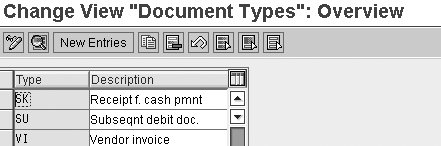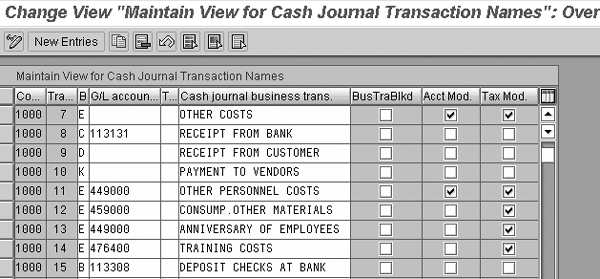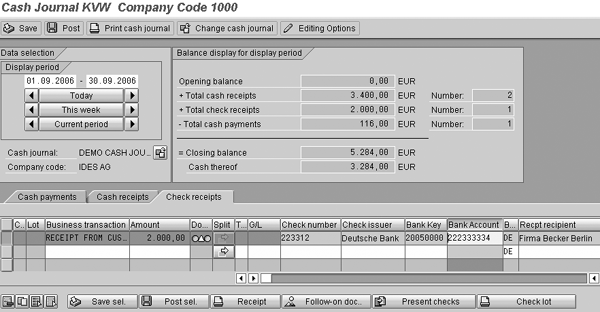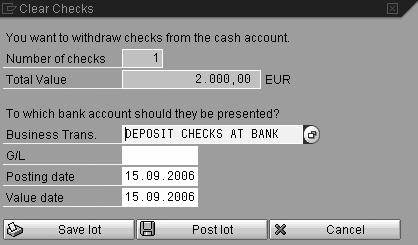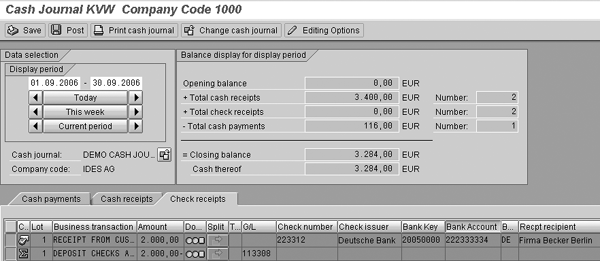See how to set up a cash journal and how to use it to record cash transactions and monitor your cash position.
Key Concept
Many companies have a petty cash account for small cash payments and receipts. To integrate petty cash with the SAP R/3 system, SAP developed the cash journal. The cash journal enables a company to keep track of all the cash transactions per currency and to integrate them in the G/L, A/R, and A/P.
SAP developed the cash journal to keep track of petty cash receipts and payments. This functionality has been available since Release 4.0 of SAP R/3. As the cash journal is a one-screen transaction, using it is simple. It considerably improves a company’s internal control, because you can record all transactions in the system and can reconcile the actual cash amount with the balance of the cash G/L account easily.
However, it isn’t included in any ready-to-run systems and not many users know about it in any detail. Often it is lumped under Treasury and “advanced finance” when really it’s a bread-and-butter function that all companies could benefit from using.
To explain how to set up a cash journal and register cash journal transactions, I set up a basic example in the SAP IDES environment. My example was created in mySAP ERP Central Component (ECC) 5.0. Not all of the options are available in R/3 releases before 4.70; however, the main functionality is the same.
Once you know the transactions that you want to use, you can set it up in less than one hour. Users can learn it quickly because it has only one transaction and one screen for registering transactions.
Note
SAP uses the terms “cash journal transaction” and “cash journal business transaction” for a cash payment/receipt. There is no difference between the two terms.
Integration
Within an SAP system, the cash journal is part of bank accounting. The cash journal transaction automatically calculates and displays the opening and closing balances of petty cash and the receipts and payments totals. The cash journal transactions allow you to post to G/L, vendor, and customer accounts. A cash journal can handle only one currency, meaning that if you want to use the cash journal functionality for petty cash in different currencies, you have to define a cash journal for each currency. The cash journal is integrated only with the financial SAP modules. See the sidebar, “Integration with Travel Management.”
You can use the cash journal independently of other posting transactions. You post entries in the cash journal in two steps. First, you save the entries in the cash journal, and second, you transfer the entries into FI. After the transfer, the system allocates the cash journal postings to financial documents. Figure 1 depicts the integration.

Figure 1
Integration of Cash Management and Financial Accounting
Preparing the Example
Before setting up a cash journal, you have to analyze which cash transactions are relevant for the cash journal and how you want to register them in the cash journal. You need to determine the transactions for which the G/L account is fixed and for which transactions the account may vary. For example, for the transaction receipt from a bank, you should use a fixed G/L account because you always use the same clearing account. For the transaction for other expenses, you may want to have several accounts to differentiate between different types of costs, such as office supplies, gifts, and travel costs. You also have to analyze which transactions may be tax relevant. For example, the transaction receipt from a bank is never tax relevant, whereas some of the other expense transactions require you to use several tax codes.
Table 1 shows the transactions I set up for my example. You also can manage incoming checks within the cash journal. I discuss the handling of checks at the end of the article.
|
Business transaction
|
Fixed account
|
Tax relevant
|
Transaction type
|
|
Other costs
|
No
|
Yes
|
Expenses
|
|
Receipt from bank
|
Yes
|
No
|
Incoming cash
|
|
Receipt from customer
|
Yes
|
No
|
Revenue
|
|
Payment to vendors
|
Yes
|
No
|
Expenses
|
|
Other personnel costs
|
No
|
Yes
|
Expenses
|
|
Consumption of other materials
|
Yes
|
Yes
|
Expenses
|
|
Anniversary of employees
|
Yes
|
Yes
|
Expenses
|
|
Training costs
|
Yes
|
Yes
|
Expenses
|
|
Deposit checks at bank
|
Yes
|
No
|
Payment to bank
|
Table 1Customize the Example Cash Journal
Setting up the cash journal consists of seven steps. One step is for master data maintenance and another creates a variant for the cash journal report. The last step isn’t found within Customizing. You have to use transaction SE38 or SA38. You can find all other steps within the Customizing of bank accounting via menu path Financial accounting>Bank Accounting>Business transactions>Cash Journal (Figure 2).

Figure 2
Customizing the cash journal
Step 1. Create a G/L account for the cash journal. In FI, each transaction of the cash journal is posted to a specific G/L account. You define the G/L account that you want to use via transaction FS00. It is important that you set the indicator for automatic posting only (Figure 3). The indicator must be set to make sure that the balance of the cash journal G/L account always equals the balance of the cash journal. If you don’t set the indicator, manual postings on the cash journal G/L account may cause an imbalance.

Figure 3
Set indicator for automatic postings only for cash journal G/L account
Step 2. Define the document types for cash journal postings. With transaction OAB7 (Figure 4) you define the document types that you want to use for the FI postings originating from the cash journal. OAB7 is the standard transaction for defining financial document types. Normally the document types that you use have been set up already.
Note
It is not necessary to define a document type for the postings within the cash journal itself.
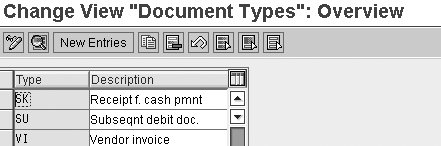
Figure 4
Define financial document types
Step 3. Define the number range intervals for cash journal documents. The documents within the cash journal are numbered according to a specific number range. With transaction FBCJC1 you define the number range within the cash journal. You can use only number range 01; this is a fixed setting. This means that if you use more than one cash journal, you’ll have gaps in the cash journal document numbering. Figure 5 shows this transaction.

Figure 5
Number ranges for cash journals
Step 4. Set up the cash journal with transaction FBCJC0 (Figure 6). The main purpose of this transaction is to define which document types the system uses when you post cash journal transactions in the G/L, A/R, and A/P.

Figure 6
Settings for the cash journal
The name of the cash journal in my example is KVW. The fields shown in Figure 6 are explained from left to right:
- Company code for which the cash journal is set up (in my example the company code 1000)
- Cash journal number: The code used for the cash journal (in my example KVW)
- G/L account used to post the cash journal transaction in the G/L. You set up this account in step 1.
- Currency used for the cash journal (in this case it is the euro)
- Cash journal closed: When you set this indicator you cannot post more transactions in the cash journal
- Document type for G/L account postings (SK)
- Document type for payment to vendor (KZ)
- Document type for payment from vendor (KZ)
- Document type for payment from customer (DZ)
- Document type for payment to customer (DZ)
- Split indicator (for checks only)
- Cash journal name
Not shown:
- Authorization group: You can use it to limit the authorization of the cash journal to specific users
- Person 1: This is for information only and can show the name of a person important for the cash journal (e.g., the cashier)
- Person 2: Same kind of field as person 1
- Additional text
Step 5. Create, change, or delete business transactions you want to use for your cash journal with transaction FBCJC21. This is the most complex step in defining the cash journal. You need to make an entry for each required transaction (Table 1). The entries you make with transaction FBCJC2 are on the company code level. The cash journal number is not part of the entry. The consequence is that you can use a transaction you define for a specific company code in all cash journals you define for that company code. Figure 7 shows the result.
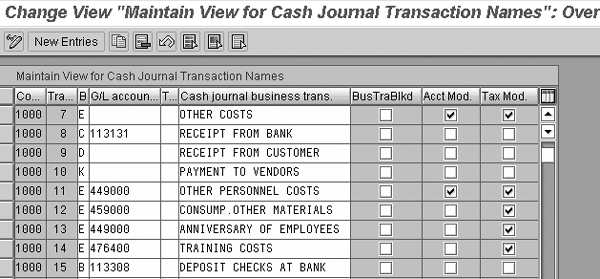
Figure 7
Cash journal transactions
Enter these fields for the cash journal transaction:
- Company code: Designate the company code for which the transaction can be used
- Transaction number: The system assigns the number automatically
- Transaction type: The type determines whether it is a receipt or payment and whether you must enter a customer or vendor number. You also can use the transaction type as a selection criterion when you enter the business transaction in the cash journal. These transaction types are available: E (expense); R (revenue); B (cash transfer cash journal to bank); C (cash transfer bank to cash journal); D (customers-incoming/outgoing payment); K (vendors- outgoing/incoming payment).
- G/L account: Enter the default G/L account to use for the FI posting. For customer/vendor payments this field must be blank as you post on a customer/vendor account. If you leave this field blank, then you must set the account modification indicator for all other transaction types.
- Tax code: The default tax code to use for the cash journal transaction
- Cash journal transaction name: The name of the business transaction. You use this name when entering transactions in the cash journal so it is best to keep the names as short and simple as possible.
- Business transaction blocked: When you set this indicator you no longer can use the cash journal transaction
- Account modifiable: When you set this indicator, you can change the default G/L account when you enter the cash journal transaction for which this indicator is set
- Tax modifiable: When you set this indicator you can change the default tax code when you enter the cash journal transaction for which this indicator is set
Note
If you need to use more than one tax rate for the same account, you must set the tax modifiable indicator. If you have defined a default tax code for a specific cash journal transaction and you also indicate that the tax code is modifiable, you cannot enter that transaction without a tax code. This causes problems when you want to enter a cash journal transaction on a G/L account that is not relevant for tax. I therefore always combine the tax modifiable indicator with a blank default tax code.
Step 6. Set up print parameters for the cash journal. For correct reporting of the cash journal transactions, you need to make some settings using transaction FBCJC3. You have to assign the report that you want to use for the cash journal reporting to your cash journal; however, you can do this only on the company code level. The standard report is RFCASH00.
Besides the report, you also need to assign the variant and the correspondence type that you want to use for the cash journal. You can use the correspondence type to print (e.g., for payments received from customers). The standard correspondence type is SAP18.
If you are going to use the correspondence type, you need to adjust the layout of the form to meet your needs. This adjustment is beyond the scope of this article. Figure 8 shows the settings for the example.

Figure 8
Parameters for the cash journal report
Step 7. Define a variant for the cash journal print program. You need to define the variant allocated to the report RFCASH00 in the previous step. You can use the standard available variant CASHDE as a reference.
You can define the variant using transaction SE38 or SA38. The purpose of most of the selection screen fields is clear from their descriptions. The most important fields are for the text IDs (Figure 9). These texts appear on the header and footer of the cash journal report. In my example, I use the standard available texts. If you want to use your own texts, then you can define these texts with transaction SO10.

Figure 9
Standard cash journal report with text fields
Using the Cash Journal
You can start using the cash journal from the standard SAP menu by choosing Accounting>Financial Accounting>Banks>Outgoing>Cash Journal or transaction FBCJ. The transaction always starts with the company code and cash journal that were last used. You can choose a different cash journal by clicking on the change cash journal icon  or the Change cash journal button. A pop-up screen appears and you can choose a different company code or a different cash journal.
or the Change cash journal button. A pop-up screen appears and you can choose a different company code or a different cash journal.
You can see in Figure 10 that the screen of transaction FBCJ is divided into three parts. The upper left shows the period for which you want to enter the cash journal transactions. You can enter the period manually or use the buttons to set the correct period. The upper right shows the balances for the selected period. You enter the cash journal transactions in the lower half of the screen. This is similar to other transactions such as FB50 and FB60. Three tabs are available to enter transactions: Cash payments, Cash receipts, and Check receipts.
Note
The system does not allow the cash journal balance to become negative. Therefore, you always should enter your receipts first, and then payments.

Figure 10
Entry screen for transaction FBCJ
For the example, I first posted some cash receipts entries and now I have made two payment entries (Figure 11). I entered two lines on the Cash payments tab. I saved the first one in the cash journal and just entered the second. You can see this difference by the traffic light. The traffic light indicates the status of the entry: red means that the entry has only been entered; orange means that the entry has been saved in the cash journal; and green means that the entry has been posted in both the cash journal and the G/L.

Figure 11
Entries in transaction FBCJ
You can control the processing of the entries by clicking on the related buttons that you can find at the top and bottom of the screen. The buttons at the top are short versions of the ones at the bottom.
To process the entry, use the Save sel. button to save the selected entries in the cash journal only. Use the Post sel. button to post the selected entries in both the cash journal and the G/L. You can use the other buttons to print a customer receipt (Receipt button) and to display the G/L posting of a cash journal transaction (Follow-on doc. button).
Another useful function is the change the line layout icon  . By clicking on this icon, you can adjust the line layout to your own requirements. You can use the split indicator icon
. By clicking on this icon, you can adjust the line layout to your own requirements. You can use the split indicator icon  to split costs of a cash journal entry. You can change the line layout to one that best fits your requirements. This functionality is the same as for other Enjoy transactions.
to split costs of a cash journal entry. You can change the line layout to one that best fits your requirements. This functionality is the same as for other Enjoy transactions.
Clicking on the split indicator icon allows you to allocate costs to more than one cost object, such as cost centers or internal orders. The button to start the cash journal report is at the top of the screen. I defined this report in steps 6 and 7 of the Customizing activities.
Processing of Checks
The handling of checks differs little from the handling of cash transactions. In Figure 12 you see the screen for registration of checks. At the bottom you can see two additional buttons: one to present checks and one to print the check lot.
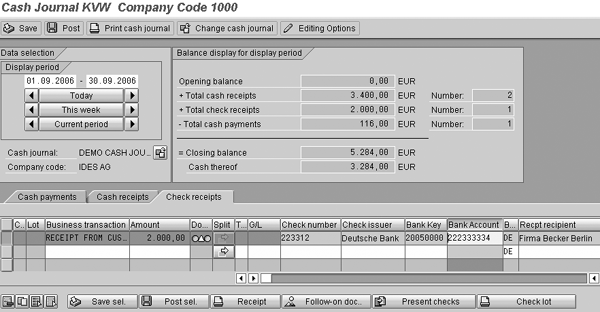
Figure 12
Screen for processing checks
You register the check as in a normal cash business transaction. Once you save the transaction the total of checks received is increased by the amount of the check.
When you present the check at the bank, you can register this in the cash journal by clicking on the Present checks button. The pop-up window shown in Figure 13 appears and you enter the business transaction for presenting checks.
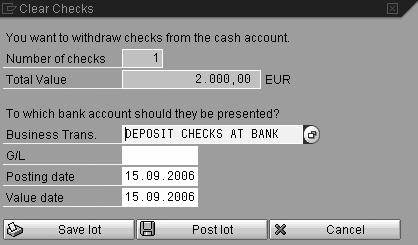
Figure 13
Presenting checks at bank
You can click on the Save lot button to post the transaction in the cash journal or you can click on the Post lot button to post the transaction in both the cash journal and the G/L. Each choice always leads to a new business transaction per check presented.
After the posting in the G/L, the total for checks received is decreased by the amount of the presented checks. You can see the final result in the example in Figure 14.
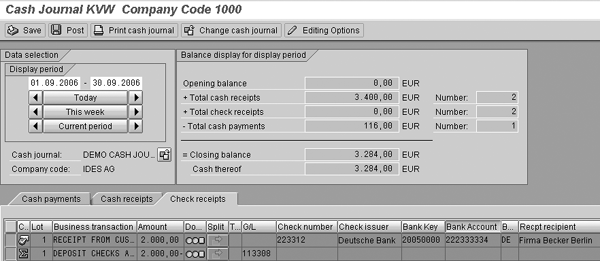
Figure 14
Cash journal after posting of the checks presented at the bank
Integration with Time Management
You can handle cash advances for travel within the Travel Management module. When you pay an employee a cash advance, it normally would credit the cash G/L account. However, there is no integration between Travel Management and the cash journal. Therefore any posting made within Travel Management on the cash account does not show up in the cash journal. The solution for this issue is to post the advances on an intermediate account within Travel Management and then manually clear this intermediate account in the cash journal against the cash discount.
Figure A shows the process.

Figure A
Integration with Travel Management
Kees van Westerop
Kees van Westerop has been working as an SAP consultant for more than 25 years. He has an MBA degree in mathematics and a degree in finance. Kees has been concentrating on the financial modules, especially in general ledger accounting, cost center accounting, and consolidation. He also has a great deal of experience with rollouts of kernel systems and integrating finance and logistics.
You may contact the author at keesvanwesterop@hotmail.com.
If you have comments about this article or publication, or would like to submit an article idea, please contact the editor.