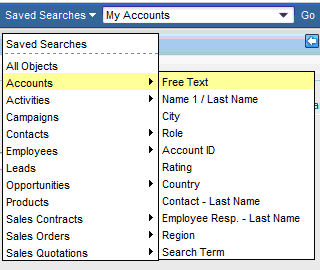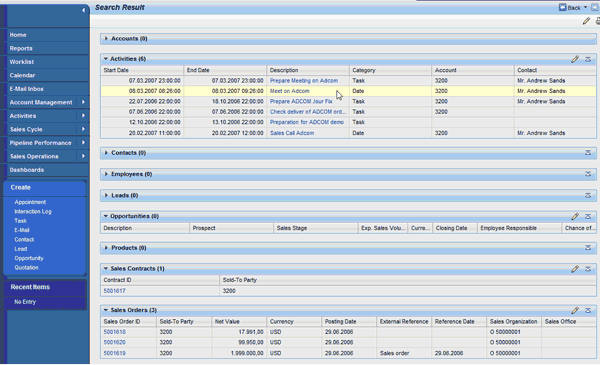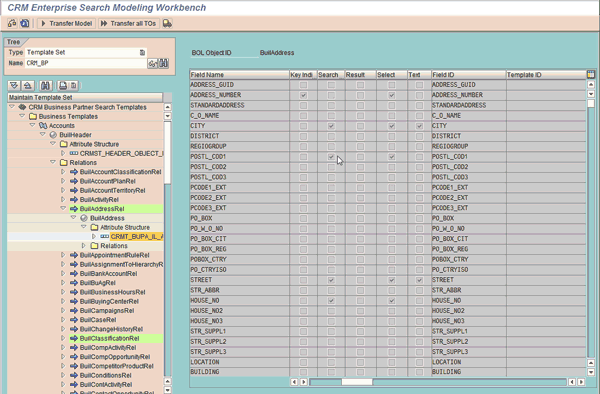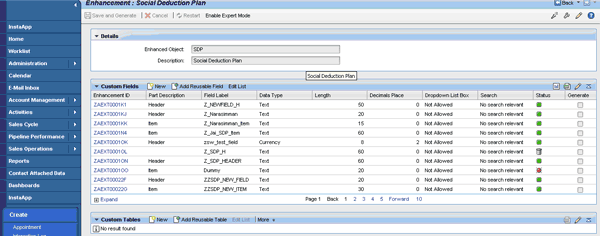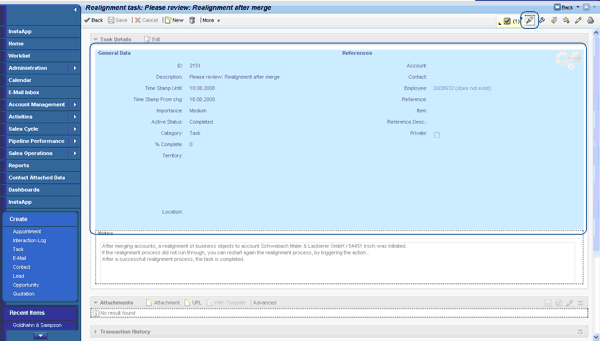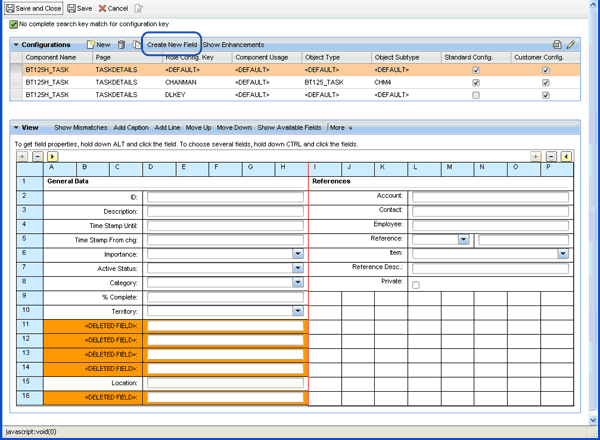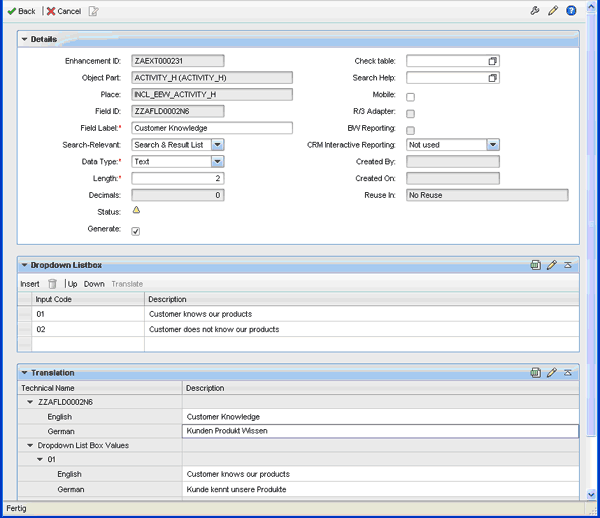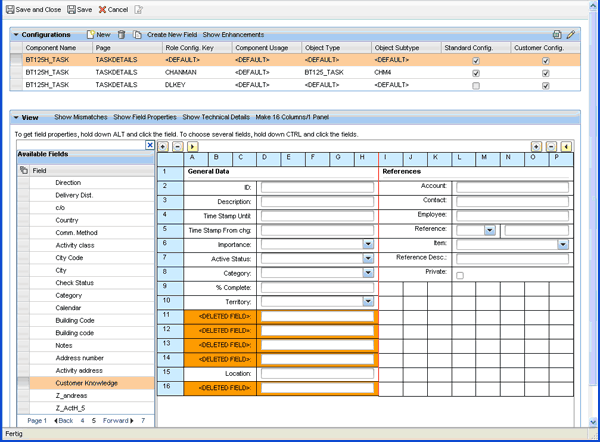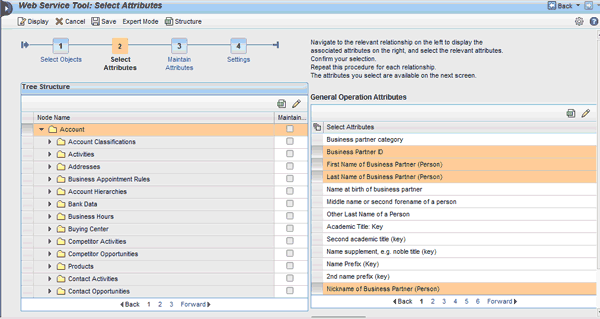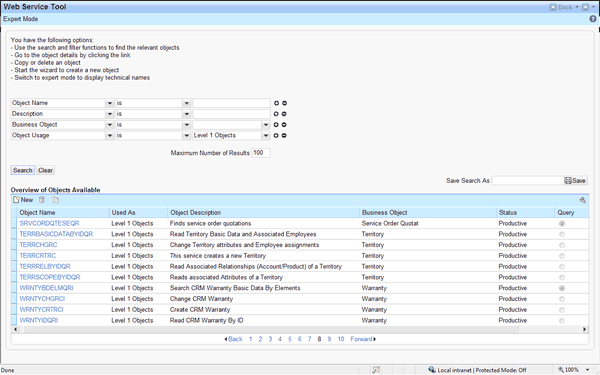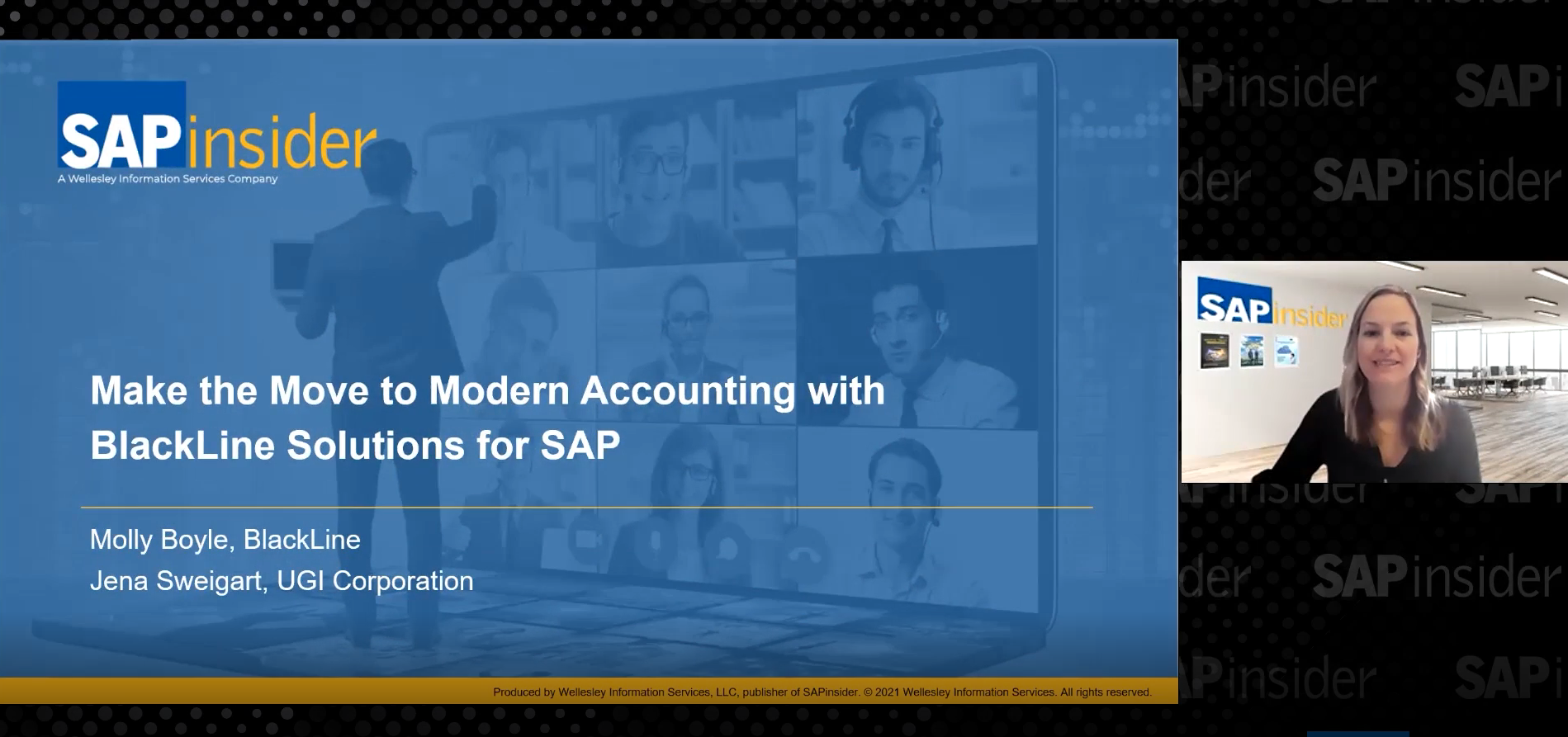Gain insight into three of the new CRM WebClient UI features and tools that come with SAP CRM 7.0 and enhance usability and efficiency.
Key Concept
The new tools and features for CRM WebClient UI in SAP CRM 7.0 are built on the Business Object Layer (BOL). The BOL offers uniform access from a user interface to underlying applications. It allows for the creation of tools for broad use across all applications that are BOL-enabled. Rather than having each user interface connect to underlying business objects, which is complex and expensive, applications that are BOL-enabled do not need additional effort to enable new users individually. This helps to reduce the total cost of ownership and total cost of development because customer-built applications only have to be connected once to the BOL instead of multiple times.
With SAP CRM 7.0, SAP offers new CRM WebClient UI tools and features, and I will focus on three: simple search, the Application Enhancement Tool, and selected enhancements of the Web services tool. While simple search offers completely new search experiences to end users, the new Application Enhancement Tool and the Web service tool enhancements focus on the power user. All three are built on the Business Object Layer (BOL), which means that you avoid individual enablement of data, logic, and content for different users.
Simple Search
In addition to the previously established advanced search and the saved search, a new functionality was introduced with SAP CRM 7.0: the simple search, which is similar to an Internet search engine.
Before I go into the details of this new function, I’ll review the other available search functions:
- Advanced search provides a user interface that allows you to specify multiple search criteria and supports complex search queries per object. You can easily create your own search queries that contain more than one attribute for an object. For example, you can search for all open activities with very high priority of a certain account.
- A central search panel is available in the upper-right corner on all SAP CRM screens. From the central search panel you can start a search of different types, such as All Objects or Saved Search (Figure 1).
- Saved search allows you to save a set of search criteria from an advanced search and to select and execute it from the central search panel
With the new simple search, SAP offers cross-object free-text search functionality. This functionality allows you to enter keywords into a single search field and then search across business objects or even applications for those key words. The search result list is grouped by object types for better usability. The underlying search technology is provided by SAP NetWeaver, which in SAP NetWeaver 7.0 goes by the name SAP NetWeaver Enterprise Search.
Let me give you a closer look at the new simple search functionality. It supports two search scenarios: the local search scenario supporting cross-object searches within one system and the global search scenario supporting cross-object and also cross-system searches.
You can use a local search to find data about a customer within an SAP CRM system — for instance, if you are only interested in SAP CRM-related information. An example of a global search would be a search for all customer-related business documents across systems with one search call. This gives you a complete overview of the customer in a minimum amount of time.

Figure 1
Central search panel
To execute the simple search functionality, you can use the central search panel shown in Figure 1. The simple search supports free-text search, fuzzy search, wildcard search, and search across multiple attributes — as modeled per business objects. Authorization checks are executed on the search engine to ensure that the end user only receives the data sets that he is allowed to see.
The central search panel is available on all screens. You can either search across all objects by selecting All Objects or directly filter for a single object type by selecting Free Text within a specific object type (Figure 2).
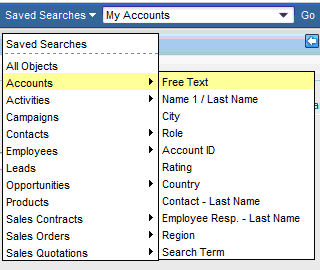
Figure 2
Details in central search panel
For instance, you can search for all available information on a customer or for all customers that are related with a certain search term, such as a town. You can enter the free text Walldorf and search for all customers located in Walldorf as well as customers that have Walldorf as part of their name.
The simple search provides you with a result list that contains all the found business documents sorted by business object types such as accounts, activities, and contacts (Figure 3). Thus, you get an overview of all documents that are stored in your system for your key words — with only one search string, on one page, and in an easy-to-read format. Based on your individual preferences, you can personalize the results view per object type and the overall search result page (e.g., you can change the order of columns).
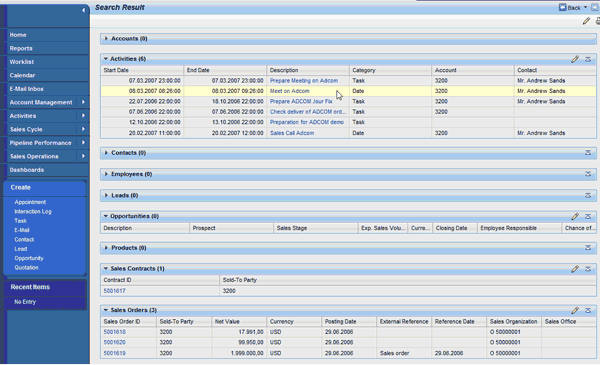
Figure 3
Central search result list
Customizing and Extensions
The bases for the simple search are search templates that are defined within the CRM Enterprise Search Modeling Workbench. This workbench is based on the BOL models, so you can easily enable your own BOL-based business objects for the enterprise search and adapt the predefined templates to your needs (Figure 4).
Within the workbench, the administrator selects the search-relevant attributes of an object and the attributes that should be shown in the results list. In a second step, the administrator assigns the template to the relevant roles. By doing this, the administrator decides the attributes with which business objects should be found, which attributes should be displayed within the results page per object, and for which roles the object should be found. Assigning the template to specific roles is necessary because, for example, it avoids giving a marketing manager service-related information that is not relevant for him in the results list when he searches for a customer.
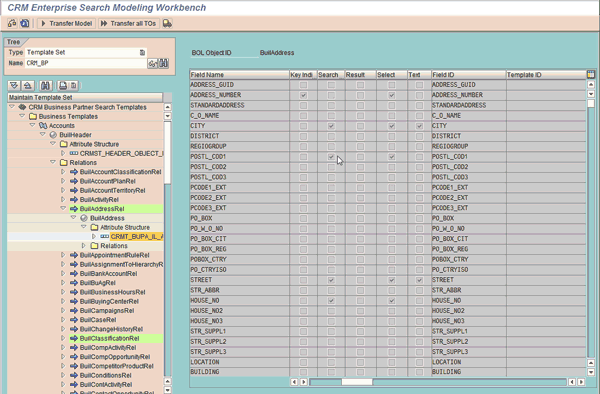
Figure 4
CRM Enterprise Search Modeling Workbench
With SAP CRM 7.0, search templates for the 45 most relevant CRM business objects are delivered and can be easily enhanced with the workbench. Further templates are planned for the next shipment.
The Application Enhancement Tool
The Application Enhancement Tool provides you the ability to add new fields to existing applications with virtually no technical steps in minutes. It is integrated into the UI Configuration Tool as part of the UI toolset and can be started directly from the application or the Navigation Bar from the Administrator Menu. The Application Enhancement Tool is the successor of the Easy Enhancement Workbench (EEW), which is still available. Custom fields that have been created with EEW in the past appear as read-only (Enhancement ID = ‘Manual’) in the Application Enhancement Tool.
With the tool, fields can be made available in the user interface without any additional development or deep technical knowledge. Users can create custom drop-down lists, use different data types, and assign existing Data Dictionary (DDIC) check tables and search helps. Due to the integration with the existing CRM WebClient UI Framework tools, added fields can be made available in SAP CRM search, CRM Mobile Client, SAP NetWeaver BW, OLTP reporting, and R/3 Adapter. These added fields are automatically available in the Web service tool.
This tool offers an overview of the objects that have already been extended and all their custom fields (Figure 5). From here, you can easily add new custom fields, modify custom fields, and delete custom fields. In addition, you can reuse an existing field from another enhancement object. More experienced users can use the expert mode when it’s necessary to get more information, such as package or namespace details.
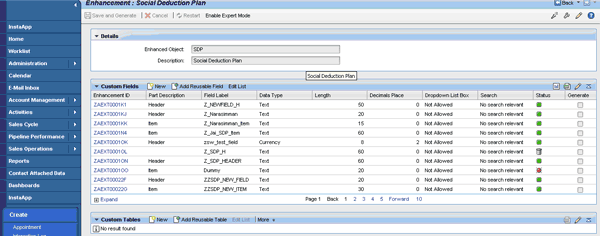
Figure 5
Overview of the Application Enhancement Tool screen
To add an additional field to an application, you have the choice of starting the enhancement tool from the Admin menu at the top of the screen or from the application that should be enhanced. A prerequisite to executing the Application Enhancement Tool is that you need customizing authorization. The following steps describe the second option of starting from the respective application, which is my preferred option because the respective application is already preselected.
- Go to the application that you want to extend. Choose the respective CRM WebClient UI area and start the UI Configuration Tool by clicking on the show configurable areas icon highlighted in Figure 6. From the configuration tool, you start the Application Enhancement Tool by clicking the Create New Field button (Figure 7).
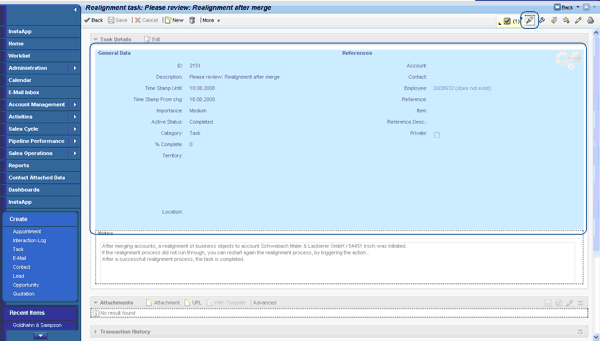
Figure 6
Select the area that should be enhanced
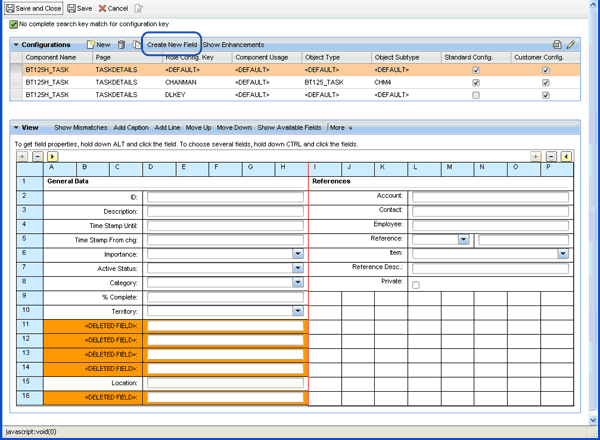
Figure 7
Start the tool
- Next, a pop-up appears. Select the component that you want to enhance by clicking it.
- On the next screen (Figure 8) define the field label and select one of the supported data types and the field length. Data types include Decimal Number, Numerical, Text with capital letters, Date/Time, Indicator, Currency, or Quantity. You can also create custom drop-down lists via the Dropdown Listbox block and translate the entries in the Translation block. Alternatively, you can assign existing DDIC check tables or search helps. Define whether the new field should be available in CRM Search, CRM Mobile Client, SAP NetWeaver BW, OLTP reporting, or R/3 Adapter. Additionally, an expert mode is offered where you can specify data elements and reference fields.
- Finally, you generate the new field. To do so, click Ok and then Save and Generate. A transport pop-up appears and you can select or create a respective transport. After the generation the field is available in the BOL. It can be used for all BOL-based applications, such as the Web service tool.
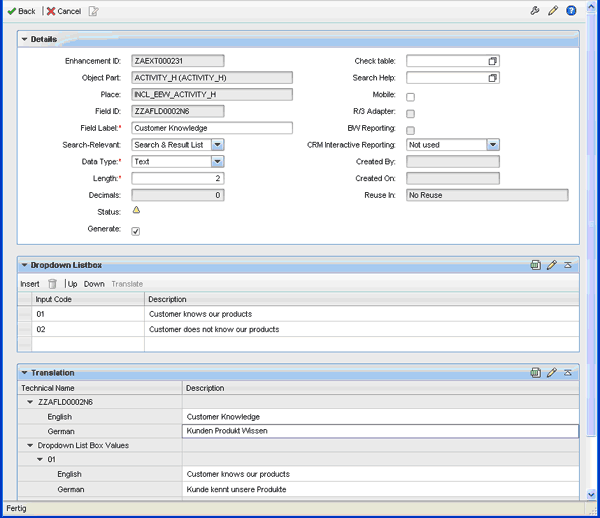
Figure 8
Select a data type and field length
- In the last step, bring the field to the CRM WebClient UI using the UI Configuration Tool. Click Show All Fields and select your new field from the respective (left tree) reference by clicking on it (Figure 9). Then drag and drop it to the grid.
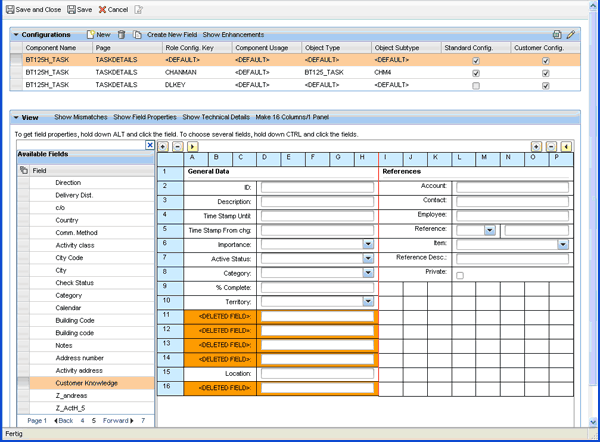
Figure 9
UI Configuration Tool
After you save the configuration, the field is available in the CRM WebClient UI and also in the list of available fields of the respective search and search result list.
Web Services Tool
With SAP CRM 2006s, SAP introduced the first version of the Web service tool to the market. With SAP CRM 7.0, new features were added to further enhance the tool — with a focus on user experience and productivity.
SAP CRM customers can select from a variety of predefined SAP CRM enterprise services to build their own applications on top of these enterprise services or to integrate into their systems. Those services have been defined by SAP specialists and developed as stable Web service interfaces.
In some cases, these offered services might not perfectly fit your individual requirements. If so, you can use the Web service tool to model individual Web service interfaces without spending days on ABAP or Java coding. It offers a four-step wizard that runs the user through the service definition process. In the first step, you select the required business object, the respective component, and the desired service operations. The heart of the wizard is the wizard screen two, in which users select the attributes that are later available in Web Service Definition Language (WSDL). The Web service tool offers a split screen that allows you to select the needed attributes along the BOL tree of the respective business object (Figure 10). You first select the reference nodes of the BOL tree on the left side of the split screen and then the respective necessary attributes on the right.
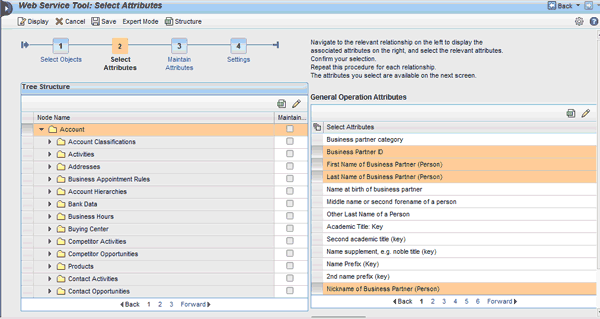
Figure 10
Select the nodes and attributes
You can create service enhancements — such as assigning reference names or default values to the attributes — in wizard step 3 before the services are activated in step 4.
With SAP CRM 7.0, SAP invested in several enhancements for the Web service tool. To improve the usability and general service management, the advanced search concept was also introduced to the Web service tool to provide an easier and more efficient search for services. The search follows the overall advanced search concept described in the first part of the article, and an example is shown in Figure 11.
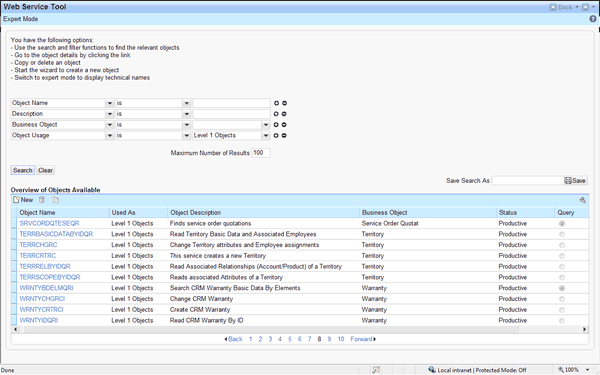
Figure 11
Web service tool for advanced search
You can also now assign business object types such as sales order, business partner, or activity to your individual services. You can filter on those objects for better data management. Furthermore, SAP provides a significant amount of best practice service templates for selected objects with SAP CRM 7.0 called level one services. These service-templates can be easily copied and enhanced or changed to your individual needs. They also contain the attribute names that SAP generally uses for the Enterprise Service-Oriented Architecture data types (local and global data types). This enables you to create services based on the available level one services that fit your individual needs, but still use the same attribute names as SAP’s predefined enterprise services.
To copy a level one service, you need to select the respective level one service object, copy it by clicking the copy icon, and give it your individual name. Then you can add or reduce the predefined set of attributes by selecting or deselecting them in wizard step two. Finally, you can enhance the service by giving it default values or changing attribute names before you activate it by clicking the activate icon. Predefined level one services are available for selected main business objects in SAP CRM Marketing, Service, Sales, and channel management as part of the standard delivery of SAP CRM 7.0.
Because the Web service tool is based on the BOL, all extensions performed with the new enhancement tool are available immediately in the Web service tool. You can, for instance, add an additional field to a business partner and then use this field immediately in your Web service to build an application on top.
Thilo Berndt
Thilo Berndt is a solution manager for SAP CRM Solution Management in Bangalore. He is a graduate of the business school at the University of Mannheim, Germany. Thilo has worked at SAP since 2002. Currently, he is responsible for the SAP CRM enterprise service-oriented architecture strategy and the Web service tool.
You may contact the author at thilo.berndt@sap.com.
If you have comments about this article or publication, or would like to submit an article idea, please contact the editor.