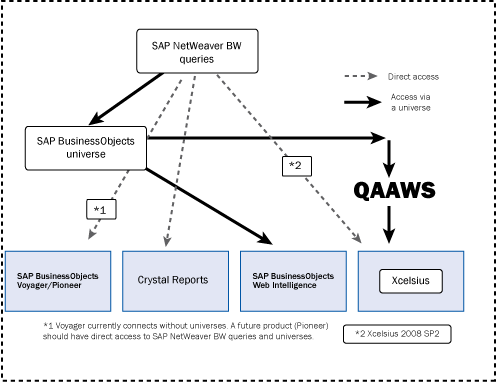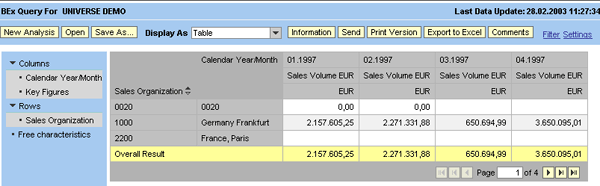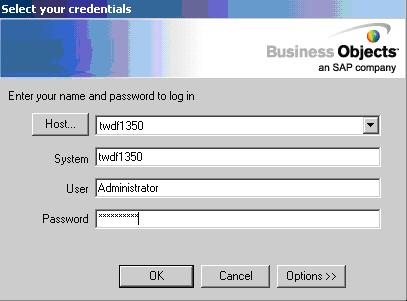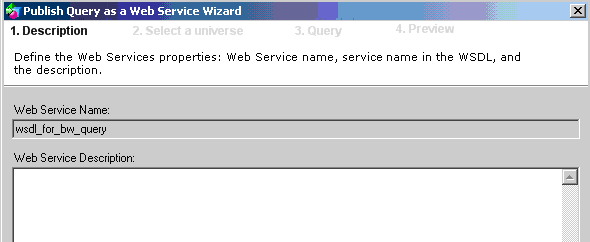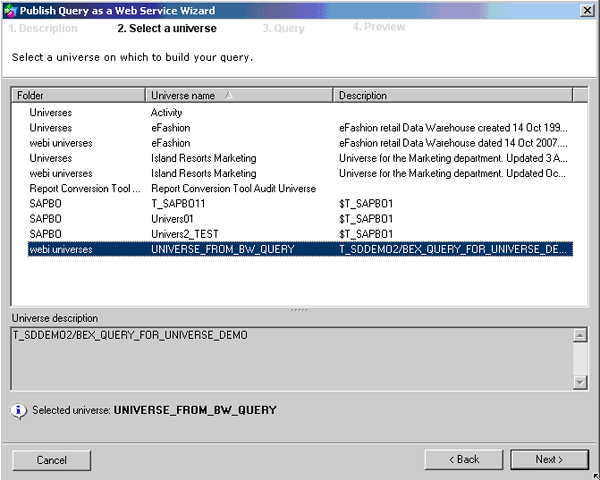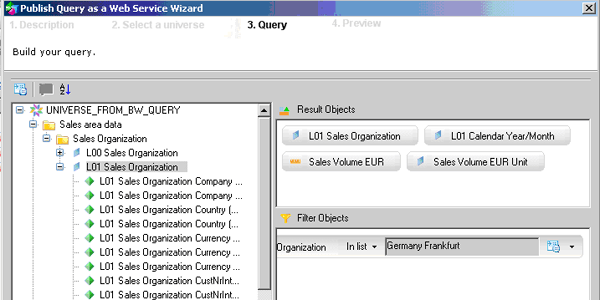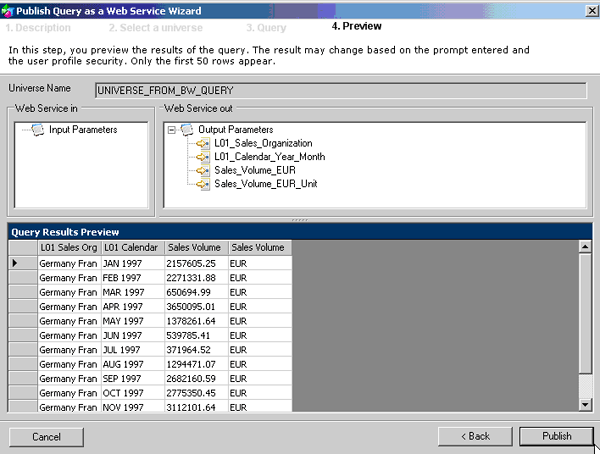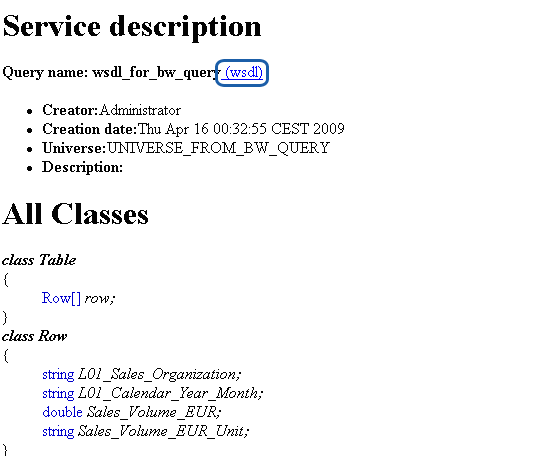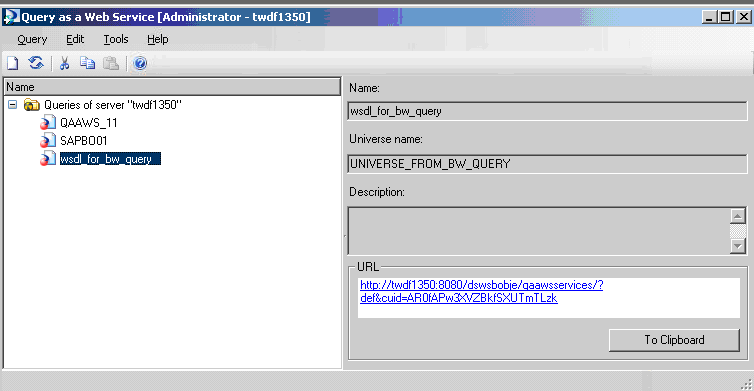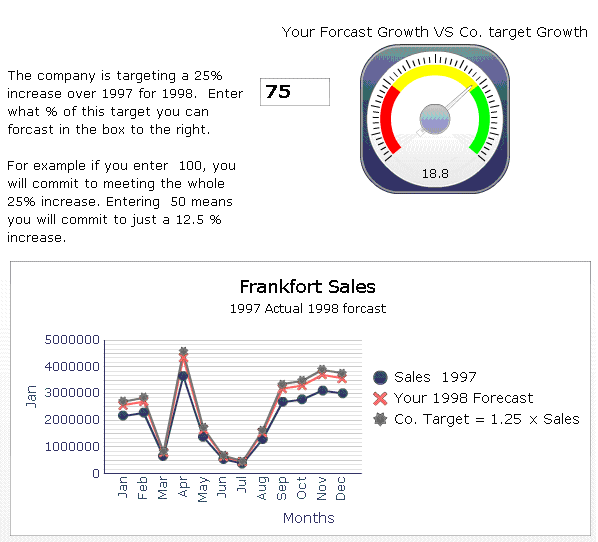See how to display SAP NetWeaver BW queries in SAP BusinessObjects applications with two basic options via universes and direct access.
Key Concept
A universe defines a set of data fields for use in SAP BusinessObjects reporting tools using terms such as classes (folders), dimensions (entities such as customer), and details (attributes of a customer such as zip code). On the technical end, the universe is the runtime connection and the SQL (or MDX) generator to access an array of data sources using native and custom-designed drivers. These drivers include access to SQL server, Oracle, Microsoft Access, and many others. Most importantly, the list includes SAP NetWeaver BW via a BEx query. In addition to access via universes, direct access to SAP NetWeaver queries is an option using Xcelsius, the integration-kit-enabled SAP BusinessObjects Voyager, and Crystal Reports.
As SAP and Business Objects are now one integrated company, existing SAP NetWeaver BW users want to use SAP BusinessObjects tools on top of SAP NetWeaver BW. Integration options are available and will continue to improve over time.
The SAP BusinessObjects universe is in the center of the linking strategy for these previously separate tool sets. A universe is a functional grouping of reporting fields that hides the technical source of the data from report designers. You can draw an analogy between a universe and a classic SAP InfoSet (functional area). In the SAP BusinessObjects world, it is the common link to all the data (Figure 1). A universe gives reporting power to end users with a few universes of data so they have an almost one-stop shop where they can easily find what they need. They can create reports not knowing where the data actually resides. Although the idea of this one-stop shop is appealing, the performance aspects of direct access (when possible) to SAP NetWeaver BW queries might outweigh it. I will compare direct access and access via a universe for SAP NetWeaver BW queries.
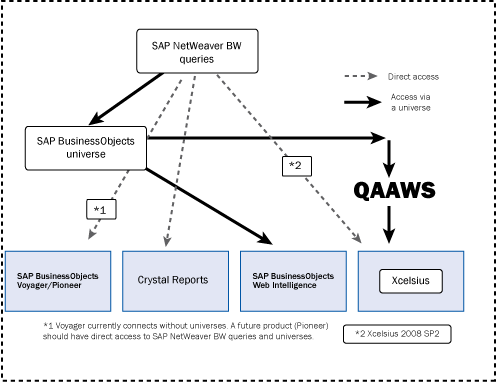
Figure 1
How select SAP BusinessObjects tools can connect to SAP NetWeaver BW Query data in your landscape
Note: Figure 1 is missing a roadmap tool called SAP BusinessObjects Explorer. This tool is an improvement on the former SAP BusinessObjects Polestar and provides access to SAP NetWeaver BW InfoProviders via SAP NetWeaver BW Accelerator. It currently cannot access SAP NetWeaver BW queries. In addition, SAP BusinessObjects Live Office is not shown. It allows live linking to Query as a Web Service (QAAWS), SAP BusinessObjects Web Intelligence, and Crystal Reports from inside Microsoft Office products. SAP BusinessObjects Live Office provides scheduled refreshing of the data for Office documents.
You can access your data from SAP NetWeaver BW queries to most of the SAP BusinessObjects reporting tools directly without first creating a universe. This is now true for Xcelsius as of Support Package 2. So why would or would you not use a universe as a middle man for SAP NetWeaver BW to SAP BusinessObjects integration? Because direct access to SAP NetWeaver BW queries reduces a step and can improve performance, the justification for a universe is more for non-technical reasons.
For example, if your data is not just in SAP NetWeaver BW, your business community may find that a universe eliminates the confusion of “where is my data?” Standardizing on a universe might be the answer you need. Another example is one of self-service and security. Some power users in large companies want to do it all on their own, but IT staff and auditors are afraid of the ramifications. The universe concept of accessing large queries allows for the simplification of the security model when data resides both in and out of SAP NetWeaver BW, making happier auditors. This allows high-power and low-power users access to the SAP BusinessObjects Web Intelligence tool to quickly crank out cool reports. To date, SAP BusinessObjects Web Intelligence is a tool set that uses only universe access.
To summarize, you access SAP NetWeaver BW queries via a universe when:
- You have data in various sources and universes are your primary way to control access and provide power user query design flexibility
- Most of your data is outside of SAP NetWeaver BW
- SAP BusinessObjects Web Intelligence is used as a reporting tool (direct access is not available for this tool)
- Designers have added calculations at the universe level (again, this is for reporting flexibility, even though it is more advisable to push this back down to the source)
- SAP BusinessObjects Live Office links to both static and dynamic executions of the underlying reporting object. In some cases, you might use universes and SAP BusinessObjects Web Intelligence reports to feed static SAP BusinessObjects Live Office documents known as instances.
Use direct query access when:
- Power users are accustomed to query design
- You are using a tool that supports this (Xcelsius SP2, SAP BusinessObjects Voyager, Crystal Reports)
- Most of your data is in SAP NetWeaver BW
- Performance should be optimal
Note: Most of the integration techniques between SAP BusinessObjects and SAP NetWeaver BW support direct access to InfoCubes (InfoProviders) not using an SAP NetWeaver BW query. Although this sounds appealing, you lose variables, hierarchies, and restricted and calculated key figures. This loss makes InfoProviders a sub-standard access object. However, in one instance, direct InfoCube access is justifiable — when SAP BusinessObjects Explorer is involved. If pure speed and a text-based search for easy access to data is the way you need to go, then it makes sense to use extraction, transformation, and loading (ETL) and load limited calculations into the InfoCube so that they can then be loaded into SAP NetWeaver BW Accelerator and used by SAP BusinessObjects Explorer. This will be blazingly fast. In 2010, the word is that simple calculations will be possible, making this a great high-level analysis tool and perhaps making the query less important.
The universe creates SQL or MDX code to access a variety of sources. In some cases, the main one being building relational universes, you must edit or write SQL code. Designing a universe is much simpler when an SAP NetWeaver BW query is the source. This is because SAP NetWeaver BW data modelers have already created the SAP NetWeaver BW InfoCube and DataStore object (DSO) model that links to the master data. If most of a company’s data is in SAP NetWeaver BW, then universe design is easy, and in many cases, power users could do it instead of IT pros.
The rest of this article focuses on both the universe and non-universe access options with Xcelsius as the output. When you link Xcelsius to SAP NetWeaver BW data, you expose both the most complex and the simplest choices. The most complex scenario I will leave for another day. It would be to use Microsoft Excel and SAP BusinessObjects Live Office to create an indirect feed to an Xcelsius dashboard. The advantage of that is that the SAP BusinessObjects Live Office Excel document could be periodically refreshed, saving processing time on the source database. Instead I will focus on Xcelsius via a QAAWS directly from SAP NetWeaver BW queries.
Universe Designer, part of SAP BusinessObjects XI Release 3.1, allows for connectivity to SAP NetWeaver BW query data sources when the SAP Integration Kit is installed. First, I will show how to use Universe Designer with an SAP NetWeaver BW data source. I will also show the consumption and deployment of the universe data using QAAWS through Xcelsius. The last section offers the direct access example.
Option 1: Xcelsius via Universes and QAAWS
The four steps for this option are:
- Step 1. Create the SAP NetWeaver BW query
- Step 2. Build a universe
- Step 3. Use the universe to feed SAP BusinessObjects applications
- Step 4. Use QAAWS in an Xcelsius dashboard
Step 1. Create the SAP NetWeaver BW Query
The first step to both paths is the SAP NetWeaver BW query. I am using an SAP NetWeaver BW sales query with the goal of using this data in a slick Xcelsius dashboard. The main points I want to cover that are specific to using the query in SAP BusinessObjects universes are:
- On the Advanced tab in the query properties, in the Release for OLE DB for OLAP section, check the Allow External Access to this Query check box to access the query from Universe Designer.
- Use variables and other restrictions in nearly the same manner as you would if the targets were SAP NetWeaver BW query views. The difference is that you need to ensure that these restrictions are placed on the restriction section of the Filter tab and not on the default section.
Figure 2 shows the output of the query in SAP NetWeaver BW. The goal is to see this data in Xcelsius via an SAP BusinessObjects universe, through a Web service for option 1. Later I will discuss using this same query directly for option 2.
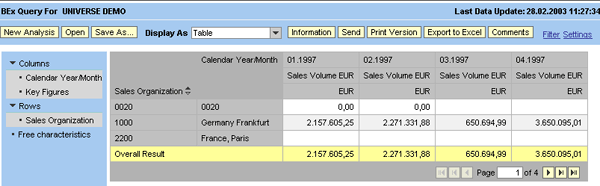
Figure 2
BEx Web Analyzer query output
Step 2. Build a Universe
For the second step in the indirect feed scenario, you need a universe. Building a universe with the wizard is covered in Ingo’s article. Reference his article for universes based on SAP NetWeaver BW sources, or you could attend SAPBO or the new BO100 SAP training classes. SAP class BOEXXX covers more advanced universe design topics.
Step 3. Use the Universe to Feed SAP BusinessObjects Applications
As shown in Figure 1, the universe is directly accessible to many front-end/power user tools, including SAP BusinessObjects Web Intelligence, SAP BusinessObjects Voyager, and Crystal Reports. In this Xcelsius scenario (via the indirect Web service), you take one extra step to access the universe and its underlying SAP NetWeaver BW query. This step is to create a Web service, execute a query using some of the dimensions and measures from the universe, and then consume this Web service in Xcelsius. (To learn more about what makes up a Web service, see the sidebar “What Is a Web Service?”)
Access the QAAWS tool by following menu path Start > Programs Business Objects XI > Business Objects Enterprise client tools > Query As A Web Service. Figure 3 shows the logon information. The Host is the box that runs the Central Management Server. The system is the server in which the query as a Web service is installed. However, I am not an SAP BusinessObjects Basis guy and, depending on how you install SAP BusinessObjects, the details about how to make the connection could differ. You therefore should check with the techies at your company for this information.
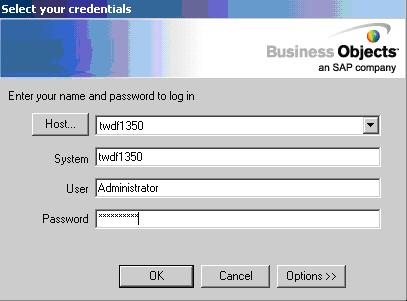
Figure 3
Log into the QAAWS tool
After you log in, click the new query icon  to start the Web service wizard. In the first wizard step, add a name and description for the Web service and click the Next button (Figure 4).
to start the Web service wizard. In the first wizard step, add a name and description for the Web service and click the Next button (Figure 4).
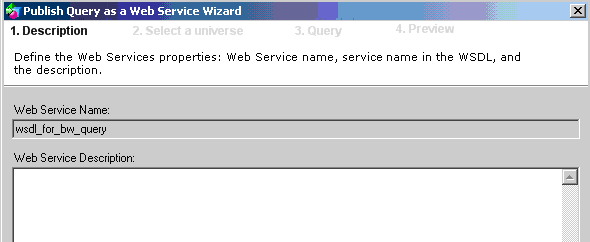
Figure 4
Provide a name and a description for the Web service
Select the universe by clicking it (Figure 5). In this example, the universe is the one that originated from the SAP NetWeaver BW query. Click the Next button. Build the query by dragging and dropping fields (dimensions, details, and measures in universe terminology) as you would for SAP BusinessObjects Web Intelligence query design. You can also add filters, for example Frankfurt, as shown in Figure 6. Click the Next button.
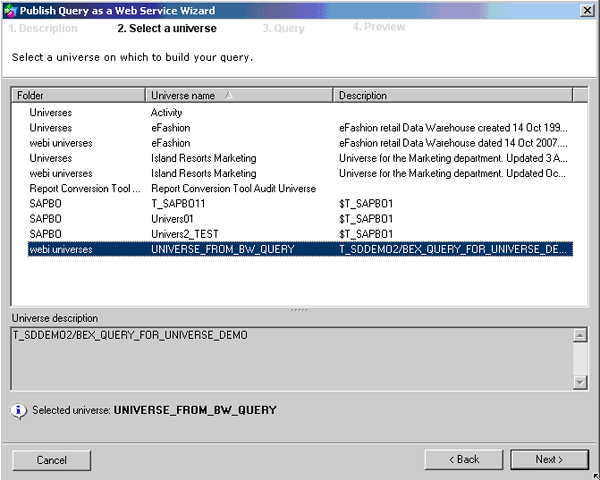
Figure 5
Select the universe on which the query is based
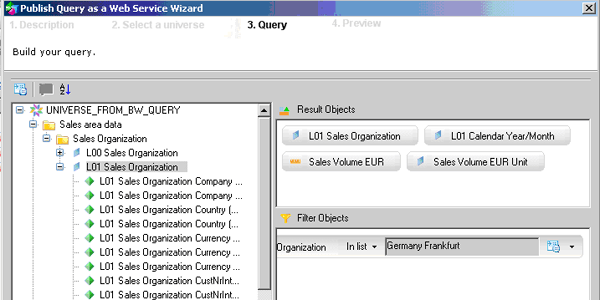
Figure 6
Drag-and-drop query design
Preview the query results. If you are satisfied with the results, click the Publish button (Figure 7). The preview contains a sample of the data. This action creates the World Wide Web Consortium (W3C)-compliant Web service description Language document (WSDL). Being a compliant Web service means that it can be called in other applications (SAP NetWeaver Visual Composer, for example) or by custom Web applications such as a data feed to your company’s Web site. The WSDL for the Web service is stored in a repository as part of SAP BusinessObjects Enterprise.
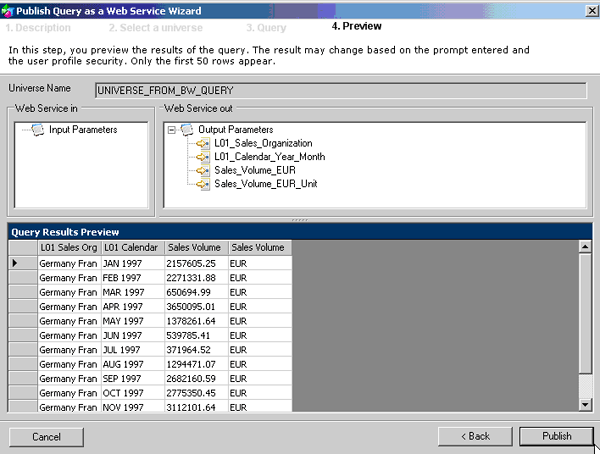
Figure 7
Preview the query output
Figure 8 shows part of the Web service definition as a summary document. You see the link for this when you click the Publish button in Figure 7. This summary shows basic information about the service and where the data originates. You can access the more technical information contained in the W3C-compliant WSDL via the WSDL link on this document. The WSDL is the technical document a developer uses to call the Web service and integrate it in a custom Web application. I don’t need this information for my scenario because I am using SAP BusinessObjects tools that present the WSDL information in a decoded way inside Xcelsius.
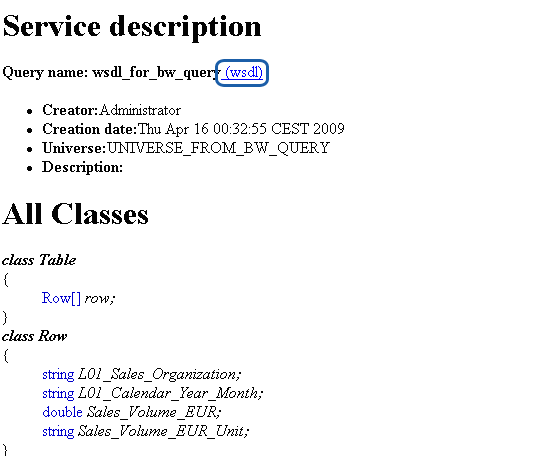
Figure 8
Summary of the Web service
Finally, click the Publish button to view your new QAAWS URL (Figure 9).
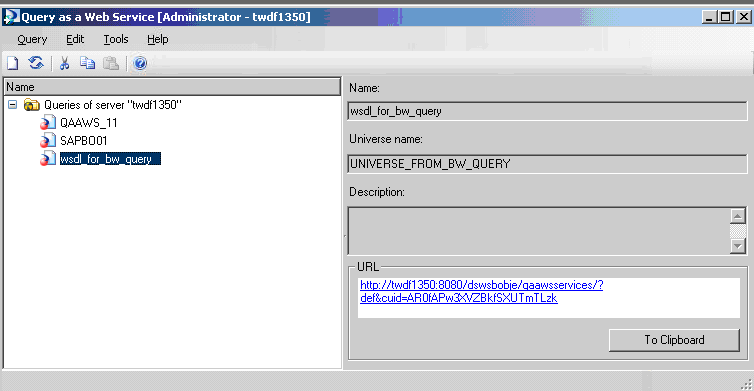
Figure 9
The new Web service and the URL to access it
Step 4. Use QAAWS in an Xcelsius Dashboard
Once you have the Web service, the last step is to consume it in an application. Consuming a Web service in Xcelsius involves creating a data connection and pointing the output of the Web service to fields on the underlying Excel design spreadsheet. The end result should look like the example in Figure 10.
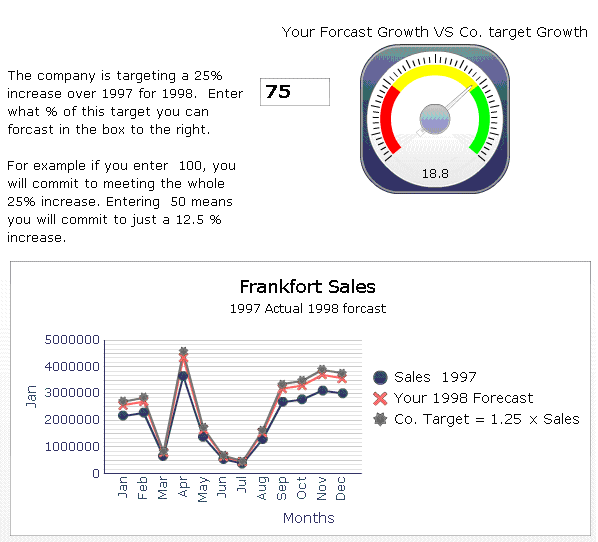
Figure 10
The finished Xcelsius dashboard
You can find help for configuring a connection in the SAP BusinessObjects Xcelsius 2008 User Guide. In this guide, you can find information about integrating the QAAWS into the Xcelsius dashboard on page 274 with the title “to configure QAAWS connections.”
The basic steps are summarized below, but the details are at the link above:
- Create the QAAWS
- Configure the connection options and import the WSDL so that Xcelsius knows what’s coming and inputs the needed service
- Map data from the Excel Design sheet inside the Web service. Map the outputs from the Web service to the design sheet.
Option 2: Xcelsius (SP2) via Direct QAAWS
Direct connection to an SAP NetWeaver BW query is the simple technique. As such, this section is short, but this is a good thing. The only negative is that this feature is only available starting in Xcelsius Enterprise 2008 Support Package 2. In addition, the latest version of Xcelsius documentation for Support Package 3 states it must be paired with SAP NetWeaver 7.0 SAP enhancement package SP5. The documentation and steps are nearly the same as those for QAAWS, except the data connection is added as an SAP NetWeaver BW connection. This is a more direct technique and when you review the justification for either option, this one will win in many cases.
What Is a Web Service?
A Web service is a function that can be executed over the Web. Function modules are targeted yet complete pieces of code that have dedicated purposes. When a function module receives the required input, it generates a specific output. For example, if you have a display PO function — in comes a purchase order number and out go the details on that order. WSDL is the XML-based language that defines the Web service to people who might want to use it — for example, what the inputs and outputs will be and where the requests are sent. Simple Object Access Protocol (SOAP) is an XML-based language that formats the input and output in a W3C (a Web standards organization) approved way. This is so that the Web services can be used across systems and companies. For more information about Web services, go to the W3C Web Services Glossary.
Ned Falk
Ned Falk is a senior education consultant at SAP. In prior positions, he implemented many ERP solutions, including SAP R/3. While at SAP, he initially focused on logistics. Now he focuses on SAP HANA, SAP BW (formerly SAP NetWeaver BW), SAP CRM, and the integration of SAP BW and SAP BusinessObjects tools. You can meet him in person when he teaches SAP HANA, SAP BW, or SAP CRM classes from the Atlanta SAP office, or in a virtual training class over the web. If you need an SAP education plan for SAP HANA, SAP BW, BusinessObjects, or SAP CRM, you may contact Ned via email.
You may contact the author at ned.falk@sap.com.
If you have comments about this article or publication, or would like to submit an article idea, please contact the editor.