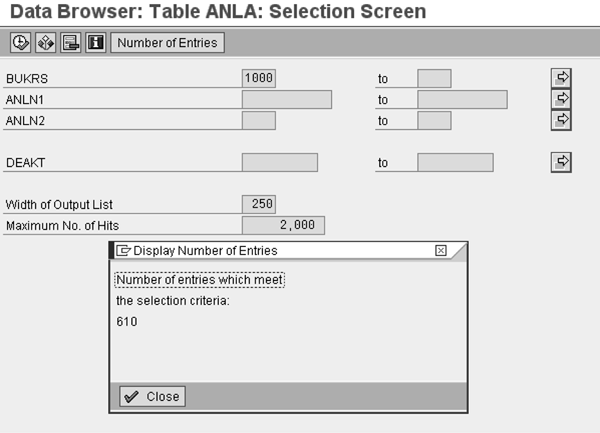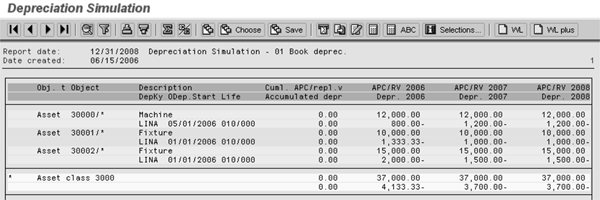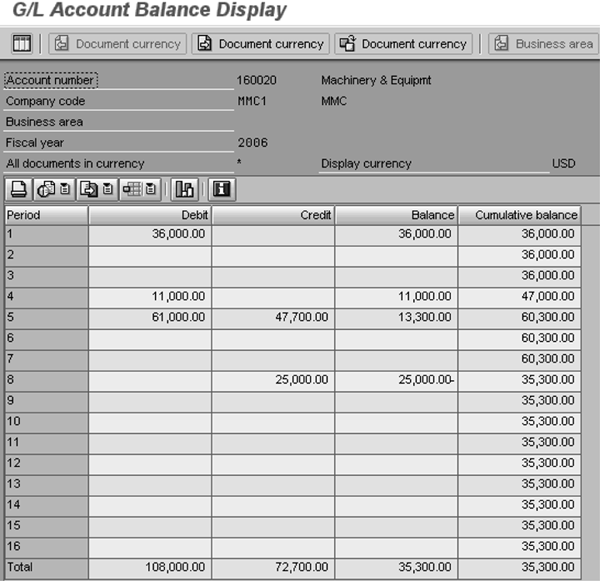Learn five steps to reconcile the Asset Accounting sub-ledger with FI-GL after you complete the initial go-live implementation when you bring over the asset data from your legacy system into your SAP system.
Key Concept
Fixed asset legacy data takeover is the process of loading asset data from a previous system into SAP’s Asset Accounting (FI-AA) module. It involves loading SAP with asset- specific master data information (such as asset class, description, and depreciation terms) and asset values (such as acquisition cost and accumulated depreciation). After loading all of the values, you have to reconcile the FI-AA module with the balances that you loaded into the G/L.
The reconciliation process between the Asset Accounting (FI-AA) sub-ledger and FI-GL during the initial SAP implementation can be quite labor intensive, especially if you encounter differences between the legacy system and the SAP system. As a result, I’ve broken the process up into five steps that should guide you on your way to reconciling FI-AA with FI-GL. This article applies to both R/3 and mySAP ERP Central Component (ECC) systems.
The first three steps in the reconciliation process are to verify the correct number of assets taken over, the acquisition and production cost (APC), and the accumulated depreciation. This should be a fairly simple process because it depends on basic input/output rules and not on configuration data. In other words, whatever you get out of your legacy system needs to be exactly the same as what you put into the SAP system.
The fourth step is to project future depreciation in your SAP system and verify that number with the legacy system. I have been working with the FI-AA module since 1994 and rarely experienced a case in which the legacy depreciation amount equals the SAP depreciation amount. The objective here is to get these two numbers as close to each other as possible. However, the final decision in terms of a tolerable level is the user’s choice. This level depends greatly on the total acquisition cost and accumulated depreciation of all fixed assets.
The last step is to reconcile the FI-AA sub-ledger to the G/L because the data takeover transactions (e.g., AS91, AS92, and AS94) do not update account balances in the G/L. The FI-GL team usually loads the G/L account balances during the FI takeover procedure.
Also, I added a troubleshooting guide, in the sidebar “Troubleshooting Errors” in case some of your numbers do not reconcile. As always, every client’s situation is different, but I tried to outline a few common causes for reconciliation errors that I have encountered during various takeovers in the past years.
Note
I’m assuming that you’ve imported all assets and their corresponding values into the SAP system via standard SAP takeover program RAALTD01 or RAALTD11, or taken similar procedures that use the standard SAP FI-AA load transactions (AS9x). I’m also assuming that you transfer accumulated depreciation into the SAP system as opposed to having the system recalculate it.
Reconciliation Process
Follow these outlined steps to reconcile FI-AA with FI-GL.
Step 1. Verify the number of master records taken over. You must ensure that the total number of assets from your legacy system or input file equals the total number of assets that exist in your SAP system. You can count the asset master records by using transaction SE16. Enter table ANLA and press Enter. Use the selection screen in Figure 1 to select the correct company code, asset class, and so on. You can change the available fields for selection by following menu path Settings > Fields for selection. Also, you can toggle between technical field names (e.g., BUKRS) or field descriptions (e.g., Company Code) according to your preferences by following menu path Settings > User parameters. After you enter your selection criteria, click on the Number of Entries button. When the program finishes counting records, you see the pop-up screen in Figure 1. This screen displays the number of asset master records that fulfill your selection criteria, in this case 610.
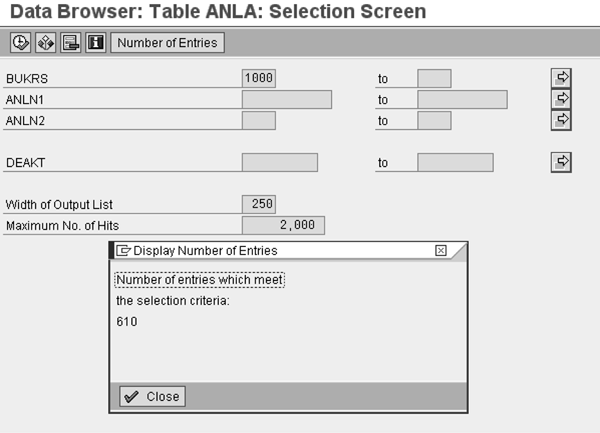
Figure 1
The data browser shows number of asset records
Step 2. Verify APC. The next step in the reconciliation process is to ensure that the APC loaded from the legacy system into SAP matches the APC from the legacy system. You can use the total depreciation report RAHAFA_ALV01 to check this. You can execute the report from the report tree or start it manually by following menu path System > Services > Reporting. Enter RAHAFA_ALV01 and then click on the execute icon (Figure 2).

Figure 2
Total depreciation report with a sort version for G/L account
You need to reconcile the acquisition value by various sort- and sub-total levels (i.e., by company code, asset class, cost center, and plant). If a particular sort version is not available, you can create it in FI-AA configuration by using transaction OAVI. Start by using sort version 0007, which sorts and sub-totals by company code and asset class, then work your way through to cost center, plant, and so on. Make sure that you select the correct report date, which depends on your takeover date (e.g., end of the year as opposed to mid-year takeover), when executing the report. When you ensure that the reported APC matches the legacy system, move on to the next step.
Step 3. Verify accumulated depreciation. You can also use report RAHAFA_ALV01 for the reconciliation of accumulated depreciation. You have to reconcile the accumulated depreciation by various sort- and sub-total levels using the same sort versions as in step 2. Again, make sure that you select the correct report date when running the report. You need to reconcile the accumulated depreciation, just like the APC in step 2, exactly to the legacy system.
Step 4. Project future depreciation. Depending on your legacy system capabilities (e.g., whether your legacy system can forecast depreciation for multiple years, by class), you can project future depreciation for the current fiscal year or for multiple fiscal years. If you can only project depreciation for one fiscal year, you can use report RAHAFA_ALV01 to display the planned depreciation for the year. In theory, you should be able to match the legacy depreciation amounts with the SAP depreciation, but in all practicality the objective is to get the two amounts as close as possible. It is up to you, however, to decide what an acceptable difference is.
If your legacy system is capable of forecasting depreciation for several fiscal years, you can use the standard SAP report for simulating depreciation, RASIMU02, to forecast several years of planned depreciation in your SAP system (Figure 3). You should verify planned depreciation amounts — for example, by company code, asset class, and cost center. You then can use the same sort versions you used before.
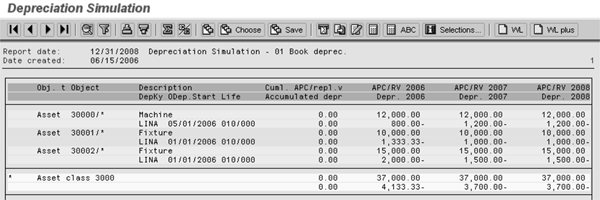
Figure 3
Depreciation forecast report for multiple fiscal years
Step 5. Verify G/L balances. After you verify all values in FI-AA, you need to reconcile the balances in the FI-AA sub-ledger with the account balances in the G/L. Depending on the setup of G/L accounts and asset classes or account determination, you may want to use a sort version that sorts and sub-totals the fixed asset report by balance sheet account or use the report’s selection criteria to select only individual balance sheet accounts. After you execute the report in the FI-AA sub-ledger, run transaction FS10N to display the account balance in the G/L. Make sure the amounts from the fixed asset report match the amounts reported by the G/L (Figure 4).
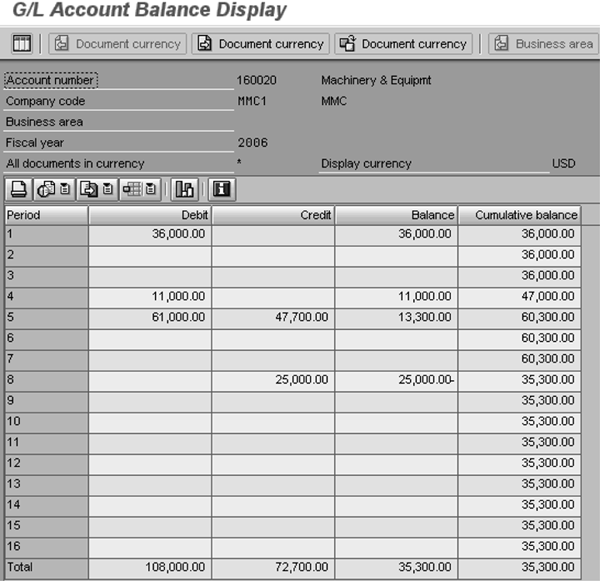
Figure 4
Display G/L account balance
You have to reconcile all balance sheet, APC, and accumulated depreciation accounts. Remember that the old asset data takeover transactions (such as AS91, AS92, and AS94) do not update any G/L balances.
After you reconcile all accounts, you need to set the company code status to productive in configuration to prevent any further asset adjustments with the data takeover transactions because this would cause your two ledgers to be out of balance. See my article, “Is Your FI-AA Company Code Set to Productive Status?” for more details on the productive indicator.
Troubleshooting Errors
I’ve compiled a selection of issues you may encounter during the reconciliation process and suggested solutions for resolving these problems. In most cases, the errors result from an incorrect input file, incomplete or inaccurate data from the legacy system, or incorrect configuration.
The reconciliation of the number of asset master records, the APC, and the accumulated depreciation amounts usually is the easiest. If you encounter errors in these steps, you can almost always correct them by checking the input file. Differences in the projected depreciation are much harder to analyze and correct. You have to make extensive use of SAP’s reporting and drill-down functionality to find out why the depreciation amounts differ. Also, you should have extensive configuration knowledge to explain SAP’s calculated amounts. You can easily achieve the reconciliation between the FI-AA sub-ledger and G/L by making sure that the FI-AA sub-ledger conversion team interacts with the FI account balances conversion team. In addition, you can use several transactions (e.g., change old asset data or balance takeover) to aid in this process.
Number of assets does not equal legacy system. If the total number of assets taken over does not equal the number of assets in the legacy system (and assuming the input file contains the correct number of assets), errors may have occurred during the conversion process. If you have loaded the asset records using a batch session either via the standard SAP takeover program RAALTD01 or via Legacy System Migration Workbench (LSMW), follow menu path System > Services > Batch Input > Edit and look for an error in the batch input session. This batch session contains all incorrect assets and you can process it manually, so you can correct the errors online.
APC does not reconcile. Assuming the input file contains the correct legacy APC amounts, errors may have occurred during the conversion process. Proceed as described in the “Number of assets does not equal legacy system” tip. Another error source might be the actual input file structure. Make sure the input file contains the correct depreciation area number (i.e., 01-Book or 10- Federal Tax [in the US]) to ensure that the correct acquisition amount was loaded into the correct depreciation area.
Accumulated depreciation does not reconcile. Assuming the input file contains the correct legacy depreciation values, errors may have occurred during the conversion process. Proceed as described in “Number of assets does not equal legacy system” tip. If no error session exists, check the input file for the correct file layout, especially the depreciation area number as described in the “APC does not reconcile” tip.
Future depreciation does not compare to legacy system. This situation can be difficult to analyze. Projected depreciation in an SAP system is not only based on the obvious, such as the depreciation key, useful life, and depreciation start date, but also on a number of other configuration settings such as smoothing, rounding, ordinary depreciation, and unplanned depreciation. Also, someone may have corrected or adjusted depreciation amounts in the legacy system for accounting errors in prior periods. Start analyzing the differences by running reports such as RAHAFA_ALV01 with a sort version that corresponds to the sorting in the legacy system. Start looking for the biggest differences in planned depreciation and use SAP’s drill-down functionality to narrow down differences to a particular asset class, cost center, or capitalization year. After you narrow down a few assets with significant differences in the accumulated depreciation, verify the depreciation key and calculation key configuration and look for changeover methods and keys. Also, pay close attention to the automatically set depreciation start date and the period control within the calculation keys. If you find errors in your configuration, remember that you have to run the recalculate values program after any configuration changes. You can execute this program using transaction AFAR or by following menu path Accounting > Financial Accounting > Fixed Assets > Environment > Recalculate Values.
FI-AA sub-ledger does not reconcile with G/L. If the FI-AA sub-ledger does not reconcile with the G/L, you can either correct the FI-AA sub- ledger or correct the G/L. To correct the FI-AA sub-ledger, you can adjust the values of an existing asset via transaction AS92. If you want to correct the G/L by posting a journal entry, you can use transaction OASV to post directly to reconciliation accounts. However, you can only use transaction OASV while the company code status is set to Test. Once the company code status is switched to Productive, this transaction won’t allow you to modify the G/L balances anymore.
For more information, refer to the documentation available at help.sap.com and follow menu path SAP ERP Central Components > Financials > Asset Accounting > Legacy Data Transfer.
Thomas Michael
Thomas Michael has been a business technology consultant since 1993 and has worked with an impressive array of more than 60 clients all over the world. As the president and CEO of Michael Management Corporation, he speaks and writes widely about SAP implementation issues. You can find more of Thomas’ expert articles at his popular Web site at www.michaelmanagement.com.
Thomas will be presenting at the upcoming SAPinsider Managing Your SAP Projects 2016 conference, November 2-4 in Orlando. For information on the event, click here.
You may contact the author at tmichael@michaelmanagement.com.
If you have comments about this article or publication, or would like to submit an article idea, please contact the editor.