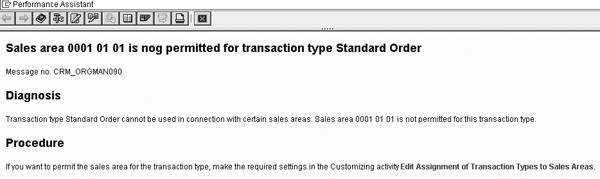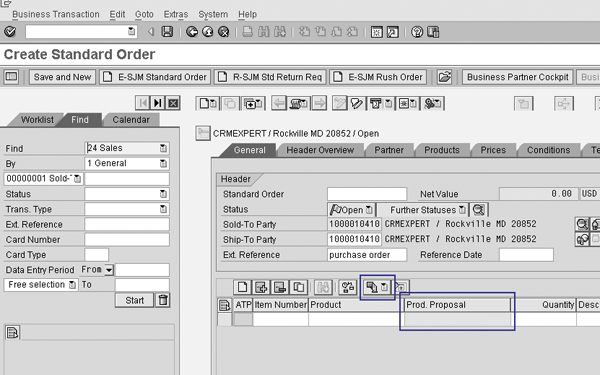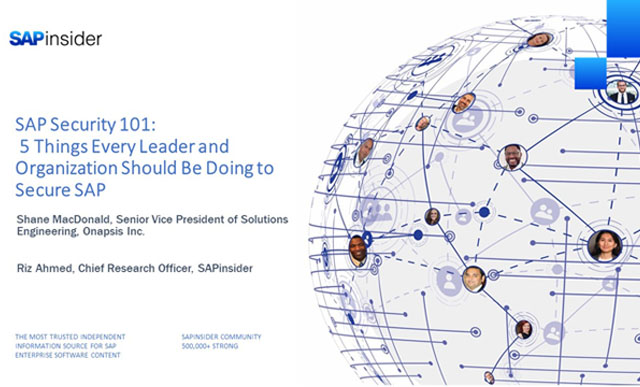Take a look at five basic R/3 Sales and Distribution features that SAP added to mySAP CRM 2005 to help improve the sales order process. These features are a new Vendor column for line items, the ability to limit the allowed order types by sales area, new business partner templates, product proposals in quotations and orders, and mass update functionality for sales transactions.
Key Concept
Information about these SD features is available in the mySAP CRM 2005 Release Notes at https://service.sap.com/releasenotes. Follow menu path mySAP Solutions>mySAP Customer Relationship Management (mySAP CRM)>Release Notes SAP CRM 5.0 (SP06). When you review the Release Notes, verify which CRM components are supported. It is possible that new functionality is extended to only one component and not others. For example, a new feature may be available in online order entry (transaction CRMD_ORDER) and the People-Centric User Interface, but not supported in the Call Center, Field (Mobile) Sales, or Internet Sales.
SAP added many new features and functionality to mySAP CRM 2005 Marketing and Service components. These updates, such as rules-based lead distribution and usage-based billing, tend to overshadow some of the more basic mySAP CRM improvements in this release. For example, SAP incorporated a number of plain vanilla R/3 Sales and Distribution (SD) features that were not included in earlier mySAP CRM releases. Here are my top five picks of those basic features.
Note
Other SD features available in mySAP CRM 2005 include listings, credit rating check, electronic output of order confirmations, integration with SAP Global Trade Services, rebate processing, delivery tracking in the sales order for transportation cross-docking, Delivery Proposal screen, grid products, service parts, and third-party order processing.
1. Vendor (plant) at line item level in a sales transaction. The design difference between R/3 and mySAP CRM has always thrown hardcore SD aficionados for a loop. For example, the SD concept of “plant” becomes “business partner” in mySAP CRM. When you execute mySAP CRM download object DNL_PLANT, the system converts all R/3 plants to mySAP CRM business partners in the standard role BBP003 (plant). To view the mapping table that the download object creates, follow IMG menu path Customer Relationship Management>Basic Functions>Availability Check>Availability Check Using SAP ECC>Assign Location in CRM Enterprise to Plant in SAP ECC (transaction CRM_LOCMAP).
You might overlook the concept of plant mapping to a business partner in transaction CRM_LOCMAP. For example, if the default plant is out of stock for an item a customer orders, the user changes to another plant and re-runs the Available-to-Promise (ATP) check to look for the item. Prior to mySAP CRM 2005, the user had to switch to the Item Partner tab during order entry (transaction CRMD_ORDER) to add partner function 35 (vendor).
Jumping to a different tab costs the user time, reducing productivity and customer satisfaction, such as when customers place orders via telephone. In R/3 transaction VA01, you can easily change the plant on a single screen and the input help shows the available plant.
With mySAP CRM 2005, SAP added the Vendor column to the line item listing (Figure 1) for the online graphical user interface (GUI). The new column is easy to miss because it’s the last column for the line item. If you prefer, use the layout control to drag and drop the Vendor column to a more strategic location — for example, after the Quantity column.

Figure 1
Scroll to the right to find the new Vendor column
The Default Plant field contains the default delivery plant the material master assigns for a given item. In mySAP CRM transaction COMMPR01, click on the Sales and Distribution tab, then look at the Delivering Location field. When a user enters a customer order and finds that the default plant is out of an ordered item, the user can click on a drop-down menu from the Vendor column. The system then displays alternate plants that can supply the item.
Note
The new Vendor column also is available in Interaction Center (IC) WinClient.
2. Allowed order types by sales area. This functionality, now available in mySAP CRM 2005 online GUI and People-Centric UI within transaction CRMD_ORDER, eliminates user errors when you have scenarios that require different order types. For example, the functionality is helpful in global implementations where you configure different order types specifically for different sales areas and company codes.
The configuration remains in R/3 via IMG menu path Sales and Distribution>Sales>Sales Documents>Sales Document Header>Assign Sales Area to Sales Document Types. To move this customizing to mySAP CRM, execute download object DNL_SAREA_P. This download object populates the entries in mySAP CRM IMG menu path Customer Relationship Management>Transactions>Settings for Sales Transactions>Edit Assignment of Transaction Types to Sales Area.
Note
The allowed order types limited by sales area functionality is also available for mySAP CRM Field Sales with download object CRM_DNL_TVAKZ.
If you enable this functionality and have configured automatic organizational determination, the system returns error message CRM_ORGMAN090 in transaction CRMD_ORDER (Figure 2). The error message only occurs when the system rejects the combination of Sales Area and Order Type. For example, the system allows order type OR (standard order) for 0001,01,01 Germany but not for 0002,01,01 US. If the end user tries to create an order with the OR order type, but adds a customer that belongs to sales area 0002,01,01, then the error occurs. If you have not configured the sales area to default automatically, then the user selects the sales area via transaction CRMD_ ORDER in the Organization tab.
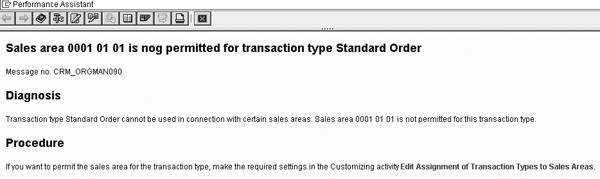
Figure 2
Error message CRM_ORGMAN090 as it appears in the system. Click here to view a larger version of this image.
3. Templates for business partners. mySAP CRM business partner architecture involves the role concept instead of the R/3 account group concept. With the role concept, end users cannot use the create with reference functionality, a process that saves time and reduces typing errors, using transaction BP. This is a distinct disadvantage compared to R/3, where this functionality allows you to create a new business partner by copying an existing one. It does not copy the name or address, but it does copy functional fields, such as pricing procedure and shipping conditions. For example, when you set up new customers, you could repeatedly create with reference a master sold-to party in transaction XD01.
With mySAP CRM 2005, new business partner templates provide a solution to this missing functionality. To configure templates, follow IMG menu path Customer Relationship Management>Master Data>Business Partner>Templates. Once you configure the data sets, a Templates tab appears under General Data where users can assign the template.
You can create new business partners more quickly and reduce typing errors within the Sales, Shipping, Billing, and Status tabs. Based on sales area, you can create default values for the tabs’ data sets. For example, for a given sales area the business partner template can default the pricing procedure to 1 Standard and the Shipping Condition to 02 Pick up.
4. Product proposal in quotations and orders. While product proposals have long been a part of R/3 SD, in mySAP CRM product proposals were available only in Internet Sales and IC. In mySAP CRM 2005, this functionality is also available in the online GUI and People-Centric UI. Product proposals are additional items you can mention or show to a customer, such as accessories for a product sold, the top products in a particular category, or cross- /up-/down-selling offers. This tool provides customer service representatives with logical product suggestions based on the buying patterns of customers, which in turn can increase sales.
To configure this functionality, follow IMG menu path Customer Relationship Management>Transactions>Settings for Sales Transactions>Product Proposals in Quotation and Order. You also need to set up the master data. For details about this process, refer to SAP Help Portal (https://help.sap.com) documentation on Segment Builder under the Marketing component. After you finish, the standard order screen in transaction CRMD_ORDER includes the product proposal icon  and Prod. Proposal field (Figure 3).
and Prod. Proposal field (Figure 3).
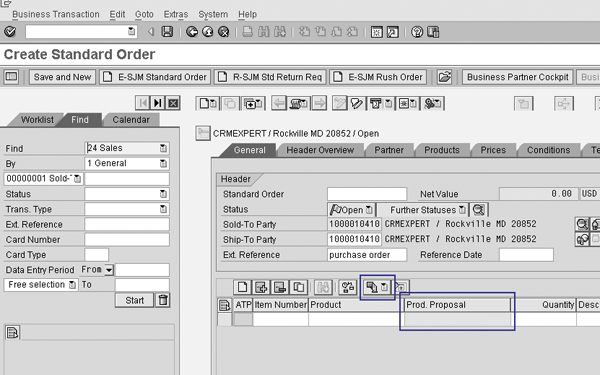
Figure 3
The new product proposal icon (circled) calls the product proposal via transaction CRMD_ORDER
5. Mass update for sales transactions. R/3 transaction MASS for object type BUS2032 (sales orders) allows end users to update multiple sales documents based on rules — for example, change material A to B on all documents or cancel backorder items for a customer. This functionality, now available in mySAP CRM 2005, allows end users to change several order items simultaneously, which saves time and limits keying errors.
To execute this functionality, use R/3 transaction MASS with object type BUS2000115 (CRM sales order) or launch transaction CRMD_SALES_MASS. The functionality includes 18 standard fields, such as Vendor and Pricing Group 1 through 5. To view these fields and to configure additional fields, follow IMG menu path Customer Relationship Management>Transactions>Settings for Sales Transactions>Assign Fields for Mass Changes. If you choose to configure additional fields, consult a technical resource to update the structures in ABAP.
Karen Lindholm
Karen Lindholm is a senior consultant with PRAGMATEK Consulting Group in Minneapolis. She has been working with SAP products for more than eight years. As an SAP AG SD consultant, she implemented apparel and footwear (AFS) projects in Europe. Karen has also worked as a global support consultant for SAP America in SD and CRM , as well as a CRM consultant for SAP America’s Demo Development Group. Karen holds a bachelor of arts degree from Stanford University. Currently, she is the CRM consultant for a medical device company.
You may contact the author at Karen.Lindholm@pragmatek.com.
If you have comments about this article or publication, or would like to submit an article idea, please contact the editor.