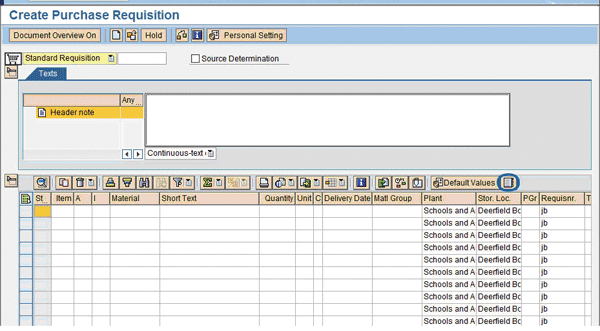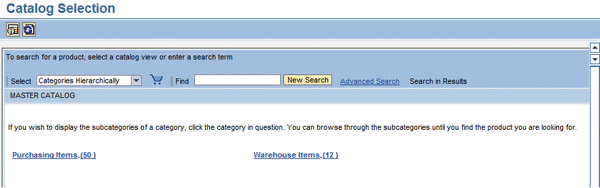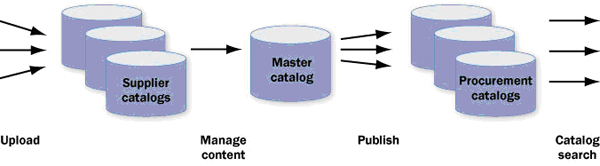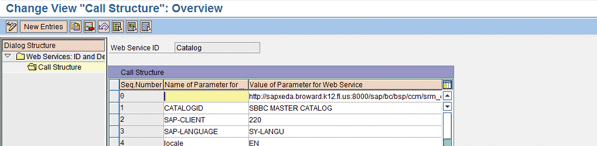Discover how to implement the catalog functionality to streamline your procurement process, boost productivity, and improve the accuracy of your purchasing records.
Key Concept
The Materials Management (MM) component is part of SAP ERP Central Component 5.0 and 6.0 software packages. SAP practitioners with knowledge of the MM and Purchasing submodules and the e-Procurement process in diverse industries can use this and SAP Catalog Content Management to streamline the process for requisitions or purchase orders.
The response seems simple: implement e-Procurement and SAP Supplier Relationship Management (SAP SRM). However, the value proposition to get the catalog functionality and implement the suite of SAP SRM products might not be there for every company. For instance, a company might have a very mature process in ECC for all the procurement needs and would like to continue that, assuming it enhances the process using catalogs.
The answer actually combines SAP Catalog Content Management (SAP CCM) with ECC 5.0/6.0 without using the complete suite of products for e-Procurement/SAP SRM. This enhances the users' experience by giving them the catalog functionality to create requisitions and purchase orders in ECC. The capabilities of catalog searching, price comparisons, and sourcing of catalog management can add immense value to the end user processes in purchasing. With the catalog functionality, it is possible to provide visibility for the purchasing price and map the price to update the valuation price in the purchase requisition. This ensures an accurate price in the requisition and eliminates any follow-up action from the purchasing department to convert the requisition to a purchase order, as both sourcing and price are already established in the catalog.
Take the example of a school district order requisitioning process. In this scenario, the requisitioner is required to order a significant number of items, such as textbooks, on a periodic basis for a number of schools. The shopping cart functionality improves the productivity and accuracy of requisition creation in ECC, which is significant because there could be more than 100 textbooks for each school that need to be ordered from the warehouse. With the catalog functionality, the user picks the items from a catalog without searching for items individually with the material search or manually entering them in ECC. The catalog enables the selection of multiple items at one time for further processing. This functionality is valuable in a process in which there are significant numbers of items to order internally or externally.
In this two-part series, we examine the integration of catalogs with ECC 5.0/6.0 without implementing SAP SRM. This first article in the series provides a functional overview, outlines the components, system landscape, and ECC configuration, and touches on security authorizations for the SAP CCM components. The second article focuses on SAP CCM setup, the catalog management process to import, manage, and publish the contents, considerations while implementing the solution, and issues with SAP Notes for resolution. These articles are helpful for companies in any industry if they have stabilized their requisition-to-check processes in ECC and want to integrate some of the catalog functionalities, but are not quite ready for e-Procurement or SAP SRM. In these articles, we assume that you have a good understanding of Materials Management (MM) Purchasing functionality and configuration.
Table 1 shows the differences between traditional ECC ordering and ordering with our method.
| Item specifications |
Limited to data maintained in material master data |
Ability to enhance user experience by providing purchasing price, source, and image in one location |
| Item search |
Line-by-line search from material field dropdown |
Items can be organized in groups and broken down to facilitate searching. SAP CCM is also capable of fuzzy search. |
| Comparisons |
Not available |
Can compare multiple items side by side |
| Item selection |
User needs to select one item at a time per line |
Multiple items can be selected at the same time and quantities can be adjusted in SAP CCM before bringing them into SAP ECC |
| Sourcing |
Sourcing needs to be done at an item level |
Easier for users to see the supplier for items during item selection |
| Pricing |
Average price defaults are moved in the requisition regardless of the source selected |
The Purchasing prices can be maintained in SAP CCM and adopted in requisitions. This reduces variances between requisitions and purchase order pricing. |
|
| Table 1 |
Comparison of methods |
Functionality Details
SAP CCM enables the integration of multiple supplier catalogs into one master catalog (Figure 1). This master catalog is a publishable procurement catalog that becomes available for catalog search and use in the purchase requisition or purchase order transactions (ME51N and ME21N). The catalogs are defined in SAP CCM 2.0.

Figure 1
Link of multiple supplier catalogs to a single master catalog
After the initial creation or subsequent updates, the appropriate group in the organization publishes the master catalog. You can then access it by clicking on the catalog icon in transactions ME51N (create purchase requisition), ME52N (change purchase requisition), ME21N (create purchase order), and ME22N (change purchase order). Figure 2 shows the catalog icon in transaction ME51N.
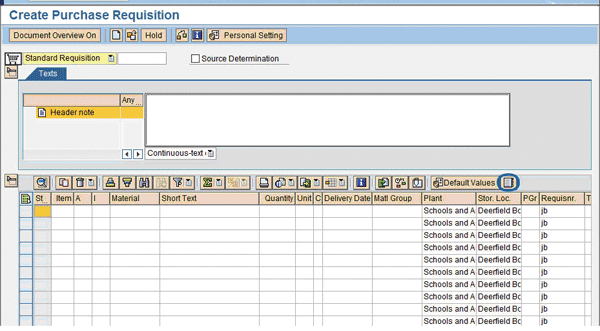
Figure 2
Link to access the catalog from transaction ME51N
After the catalog launches from the purchasing transaction, you have the functionality to select and search the catalog inherent in SAP CCM 2.0 (Figure 3). For instance, you can look for items based on category hierarchy or index. Additionally, you can perform search, advanced search, and price comparison functions in the catalog. Organizing the master catalog by categories, such as purchasing items and warehouse items, helps ensure a user- friendly design. In this example, the purchasing items category groups the materials to be procured externally, and the warehouse items category groups materials that are stocked in the company-owned warehouse. This facilitates both the enforcement of policies (e.g., checking warehouse items before external sourcing) and system requirements (e.g., different requisition types based on sourcing).
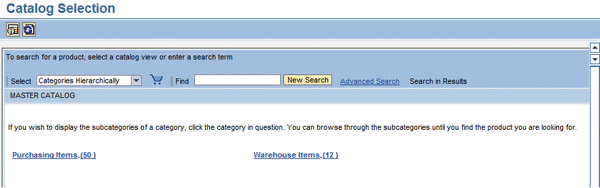
Figure 3
Display of categories accessed using transaction ME51N
After navigating through catalog categories and subcategories created to satisfy business and system requirements, the user reaches the items listed in the groupings. During the initial setup, the catalog maintenance group decides what information to include in the catalog. You can map and display the vendor, contract number, item number, vendor material number, and price. Such information aids the selection of items and sourcing, and reduces the chance of user errors.
An additional benefit of using a catalog is the ability to adopt a material's procurement price into a purchase requisition. Without using a catalog, transaction ME51N creates a purchase requisition transaction that always proposes the material master valuation price for an item. The valuation price can be substantially different from the procurement price. With the catalog functionality, it is possible to provide the visibility of the purchasing price and use it instead of the valuation price in the purchase requisition. This ensures accurate pricing in the requisition and that requisition approvals are based on these correct prices. Figure 4 shows how you can select items in the catalog and adjust their quantities before adopting them into a purchasing document.

Figure 4
Items in the catalog reached after selecting a category
Figure 4 Items in the catalog reached after selecting a category
After selecting the items and adjusting the quantities, click on the Add to Shopping Cart button. This adopts the items into the purchasing document (Figure 5). The shopping cart functionality significantly enhances the productivity level because you can select and adopt numerous items from the catalog instead of searching for items line by line in transaction ME51N. It also eliminates errors during the processing of purchase requisitions and adopts pricing along with the item.

Figure 5
Items adopted into the requisition
Components and System Landscape
SAP CCM enables you to import, organize, publish, and search purchasing catalogs. It is an ABAP-based add-on to the SAP NetWeaver Application Server with two components: SAP Catalog Authoring Tool (SAP CAT) and SAP Catalog Search Engine (SAP CSE). We'll explain the functionalities of these two components and describe the setup and management in our second article.
SAP CAT
SAP CAT creates catalogs, defines catalog structure, loads items into catalogs, approves changes, and publishes the catalogs to make them available for the end user. This Web-based tool has a simple interface, and after you complete the initial setup, regular catalog updates are much simpler. You should identify a super user group in an organization for ongoing catalog maintenance using this tool. We first discuss the standard functionality of SAP CAT and then discuss the differences in the approach when SAP CCM is tied directly to ECC without the use of SAP SRM. Figure 6 illustrates the standard catalog authoring process and the types of catalogs available in SAP CCM.
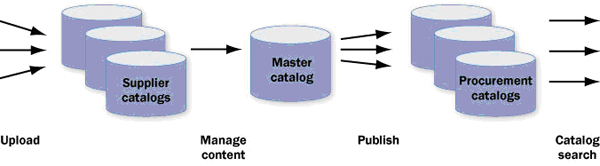
Figure 6
Standard SAP CCM catalog authoring functionality
The first step in catalog authoring is to upload the items into the SAP CCM supplier catalogs. External upload files containing items can be in XML or CSV format and can be sent by the company's suppliers. The first section of the upload file contains the catalog schema, which is the breakdown of the catalog categories, such as purchasing items, warehouse items, or material groups. The second section lists all items that are to be loaded. SAP CAT provides the option to have multiple supplier catalogs into which items are loaded if the upload files come from different sources.
You then map the supplier catalogs' schemas to the master catalog, which is the repository of all items brought into SAP CCM. The master catalog validates the data, approves it if controls segregation is required by the business, and selects it for publishing. The master catalog schema can be different than those of the supplier catalogs (e.g., the master catalog schema could have a warehouse and an external purchases section, each with its own subcategories based on material groups).
The standard functionality of SAP CAT then allows the master catalog to be mapped and broken down into several procurement catalogs. This functionality does not work when SAP SRM is not in place for the catalog button and the purchasing transactions can only be linked to a single catalog. Publishing a single catalog is the only option in our scenario. It is possible to publish the master catalog itself, and we have found that publishing the master catalog instead of mapping to and publishing a procurement catalog simplifies the process.
It also possible to streamline the upload process if there are many suppliers and they do not provide the upload files. Even though you need to create a specific supplier in SAP CCM for each supplier catalog, we created a dummy supplier and introduced a new vendor field into the item details to differentiate between suppliers of the items and to combine all items in a single upload file. This was also beneficial because the purchasing department created the upload files from their SAP contracts and only needed a single supplier catalog with all the information. Figure 7 illustrates the alternative approach with one supplier catalog and the publishing of the master catalog itself.

Figure 7
SAP CCM catalog authoring functionality alternative without SAP SRM
SAP CSE
SAP CSE, SAP CCM's second component, enables end users to search for items in published catalogs. It provides various mechanisms for browsing and searching catalogs, such as a hierarchical classification, an alphabetical index, quick searches, and refinement. SAP CSE also transfers selected data to ECC, the requesting application, for use in the purchasing transactions.
SAP CSE requires the installation of Text Retrieval and Information Extraction (TREX), the standalone text search engine of the SAP NetWeaver platform. TREX supports exact text search, Boolean search, wildcard search, linguistic search, and fuzzy search capabilities. TREX is also commonly used in conjunction with SAP NetWeaver Portal, SAP Knowledge Warehouse, and SAP NetWeaver Business Intelligence. This means that TREX could already be in your system architecture for use with these other components.
System Landscape
Figure 8 is a high-level example of a system landscape for all the components of the catalog functionality we have discussed in this article. The detailed system landscape needs to define how the ECC, SAP CCM, TREX, and Web browser components interact — as well as the server requirements and connectivity requirements — while also considering the number, size, and content of the catalogs for sizing. When defining the system landscape, we recommend you work with your Basis team resources.

Figure 8
A system landscape option
ECC Configuration
In this section, we describe the ECC configuration steps to achieve the functionality we have discussed. We recommend following these steps in the order they are presented here because some interdependencies exist.
Step 1. Set web services: ID and description. Follow menu path IMG>Materials Management>Purchasing>Environment Data>Web Services: ID and Description (Figure 9). Specifying Web service, parameters, and call structure enables the activation of the catalog button in the purchase requisition and purchase order transactions. The key fields for the first screen are shown in Figure 9.

Figure 9
Web Services: ID and Description settings
For all the check boxes under the Web Services: ID and Description section, keep the default values checked. In the Path for Symbol field, enter the path to SAP CSE, which your Basis team can usually provide. This link points to what the catalog button triggers in purchasing transactions.
To proceed, double-click on the Call Structure folder (Figure 10). The key fields are explained below.
- Parameter CATALOGID: Choose an appropriate name for master catalog to be created
- Parameter SAP-CLIENT: Client to which SAP CSE belongs. If there are multiple instances of SAP CSE for different clients, this parameter needs to be changed manually in configuration and overwritten after initial configuration transport. If different clients point to the same SAP CSE component, it is likely to have inconsistencies in master data.
- Parameter SAP-LANGUAGE: Set to SY-LANGU
- Parameter locale: Set to EN
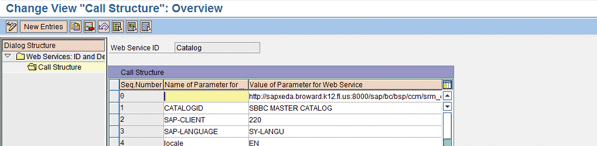
Figure 10
Call Structure for Web service
2. Specify master catalog ID and fuzzy search. Specify the name for the master catalog, which you defined in the previous step, and the similarity factor for fuzzy text-based searches. Follow menu path IMG>Cross-Application Components>SAP Catalog Content Management>Cross-Application Settings>Specify Settings for Master catalog ID and Fuzzy Search. Set the value for fuzzy similarity to 6000.
Step 3. Define the default status for catalog status. Define the default approval status for items added to the master catalog. Follow menu path IMG>Cross-Application Components>SAP Catalog Content Management>SAP Catalog Authoring Tool>Specify Default Value for Catalog Status. If you do not use approvals, set it to 02 Approved.
Step 4. Specify settings for updating catalogs. Specify the remote function call (RFC) destination in capital letters (e.g., XI_INTEGRATIONSERVER_PLAIN). You can validate this with your Basis team if required. The maximum package size in bytes is the size of a single transmission package that SAP CAT sends to the central SAP Integration Server during the upload process. The upload itself uses the HTTP plain adapter of the integration server, and thus requires an RFC destination connecting to the central NetWeaver Process Integration (SAP NetWeaver PI) instance. Follow menu path IMG>Cross-Application Components>SAP Catalog Content Management>SAP Catalog Authoring Tool>Specify Settings for Updating Catalogs. Set the maximum package size to 3,000,000 and the Limit Mass Update in Foreground to 10.
Step 5. Specify settings for publishing catalogs. When SAP CAT and SAP CSE reside in the same client and no distributed deployment is in place, set the publish locally flag. Follow menu path IMG>Cross-Application Components>SAP Catalog Content Management>SAP Catalog Authoring Tool>Specify Settings for Publishing Catalogs. The package size determines how many objects (e.g., items or categories) are transferred within each single publication package. We recommend that you set it as 5,000.
Step 6. Specify RFC destinations for TREX. Creating an RFC destination of type TCP/IP to the TREX server and referencing the destination within the current transaction establishes the connection with TREX. This determines where SAP CSE sends its data to be indexed. Follow menu path IMG>Cross-Application Components>SAP Catalog Content Management>SAP Catalog Search Engine>Specify RFC Destinations for TREX. Set this field to TREX_DSR.
Step 7. Specify package size for indexing and optimization. With this transaction, you specify the number of documents that SAP CSE includes in a package before sending it to TREX to be indexed. In addition, you can also adjust the number of documents that TREX stores before making the new indexed data available for use in the search process. Use menu path IMG>Cross-Application Components>SAP Catalog Content Management>SAP Catalog Search Engine>Specify Package Size for Indexing and Optimization . Set both fields to 1,000,000.
Step 8. Unpacking predefined catalog characteristics. Before starting SAP CCM for the first time, start the initialization report to unpack the catalog's predefined characteristics. Run transaction code SA38 with program /CCM/INITIALIZE_CME, and then review the login SLG1 with transaction code SA38 as a filter criterion. Only execute once to initialize the SAP CCM system for the first time.
Security Access to SAP CCM
There are three SAP CCM-related roles that users require based on their duties. You should discuss and coordinate the assignment of these roles to users with the security team. The SAP CCM-related roles are:
- /CCM/Catalog_Manager: Allows access to SAP CAT to create and update catalogs
- /CCM/Catalog_Approver: Allows access to SAP CAT with the right to approve new item entries or changes
- /CCM/Catalog_Search: Allows access to SAP CSE and should be given to all end users
Simplified Process
You should now have a good understanding of how SAP CCM's catalog functionality can be used with the purchasing transactions in SAP ECC. We recommend this functionality to companies that want to simplify their process of entering requisitions or purchase orders by providing catalogs with items grouped by predefined categories. Multiple item selection and adoption into the purchasing documents greatly reduces processing time. End users can also view the actual procurement price in the catalog instead of the valuation price from the material master data. With this functionality, these benefits can be realized without implementing SAP SRM.
Jeetendra Kumar
Jeetendra Kumar is the IT director at Coca-Cola Enterprises, Inc. Prior to Coca-Cola Enterprises, Jeetendra worked as a consultant at Deloitte, IBM, PricewaterhouseCoopers, and HCL Infosystems in their respective SAP practices.
You may contact the author at k_jeetu@yahoo.com.
If you have comments about this article or publication, or would like to submit an article idea, please contact the editor.