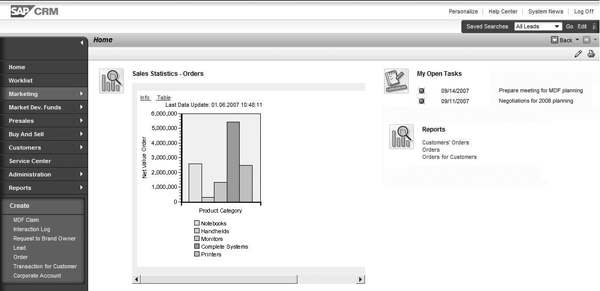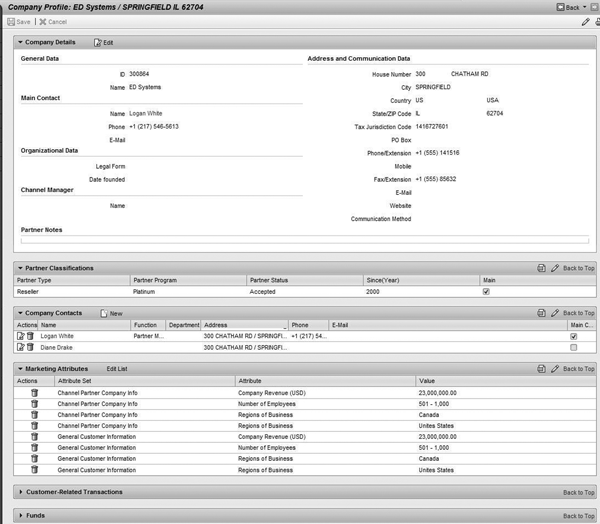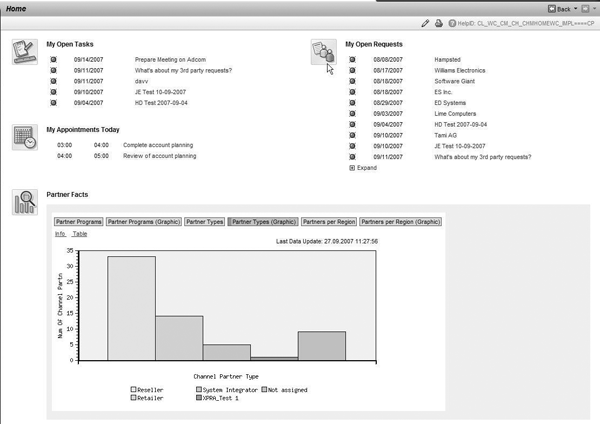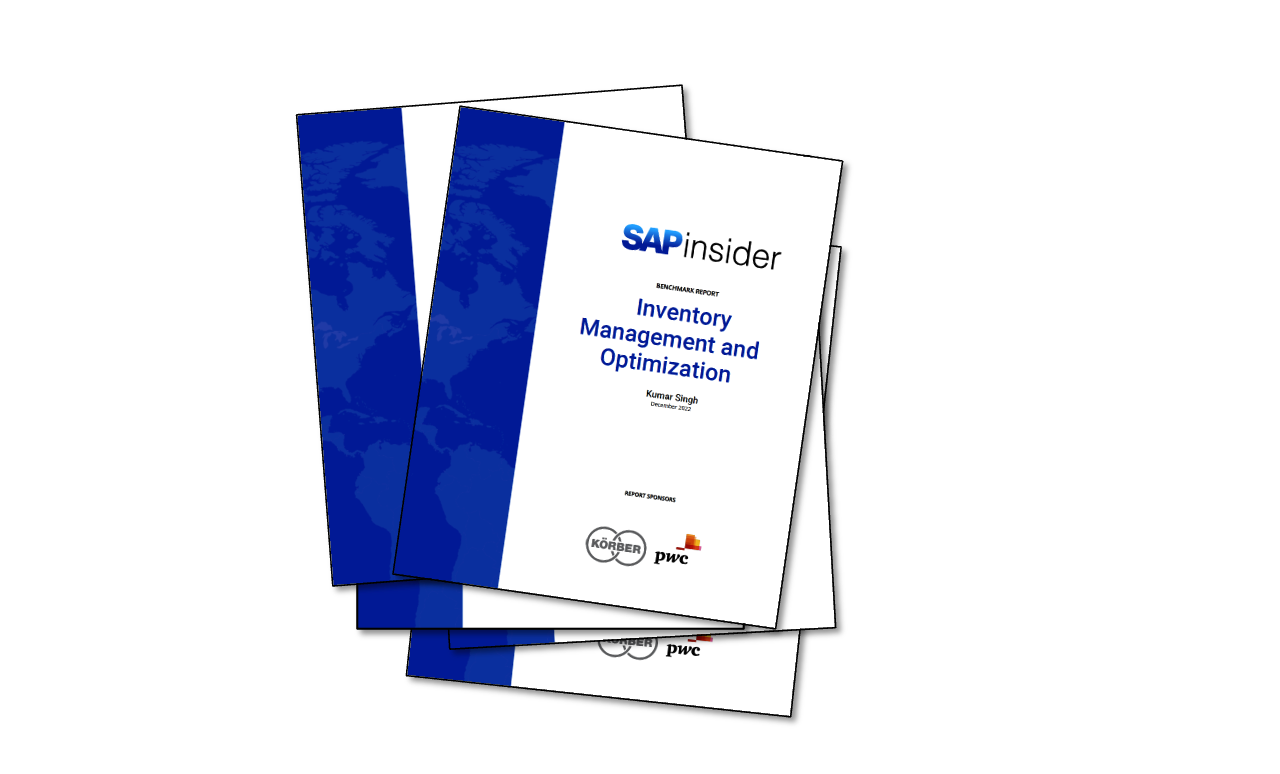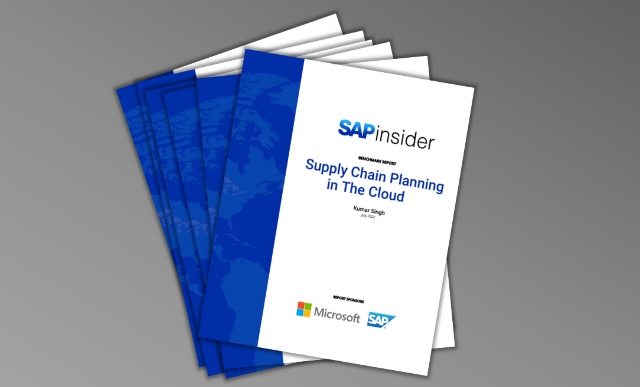Partner Channel Management leverages the new CRM WebClient user interface (UI) in SAP CRM 2007 for both the channel manager and the channel partner users. While continuing to provide rich functionality for modeling channel partners, the usability enhancements allow channel partners to get up to speed faster with the CRM WebClient UI.
Key Concept
The new user interface (UI) for SAP CRM is the CRM WebClient UI. SAP introduced it with SAP CRM 2006s and enhanced the UI with SAP CRM 2007. The focus of this new interface is usability for the business user across marketing, sales, and service capabilities.
SAP has invested significantly in the user interface (UI) across all CRM capabilities. The CRM WebClient UI makes the application intuitive for a business user. Beginning with SAP CRM 2006s, the CRM WebClient UI is the standard user interface for all business capabilities within CRM, and is accessible only through a Web browser. Partner Channel Management fully leverages the new user interface, both for the channel manager role within the brand owner company and for the partner role that is accessed by users in the channel partner organizations.
The screenprints in this article are from an SAP CRM 2007 system, which continues to use the CRM WebClient UI. Enhancements to this UI in SAP CRM 2007 include updated skins reflecting the SAP corporate style, as well as new features such as drag-and-drop and filtering capabilities for list and table displays. You can view additional examples of the SAP CRM 2007 UI on the new CRM community within the SAP Community Network (SCN) at https://www.sdn.sap.com/irj/sdn/bpx-crm. From the navigation on the right, go to eLearning>CRM demos to access videos.
Note that in SAP CRM 2005, Partner Channel Management required SAP NetWeaver Portal. With SAP CRM 2006s and SAP CRM 2007, the Portal is an optional component. SAP CRM delivers roles as part of the WebClient UI. The WebClient UI can run in a Web browser without a Portal. The roles can also be incorporated into the Portal by mapping them to Portal roles. The screenprints in this article show the CRM WebClient UI running outside the Portal. They highlight the different roles for the channel manager (the brand owner) and the channel partner, which provide different navigation menu paths for these users. Let’s take a look at each role in the new UI.
The Channel Partner
The channel partner logs into the Web-based interface provided by the brand owner. The system displays the Home page for the partner manager, which contains relevant information such as transactions requiring immediate attention, and analytics related to the partner company’s performance (Figure 1). Each channel partner user can customize the Home page according to specific business requirements.
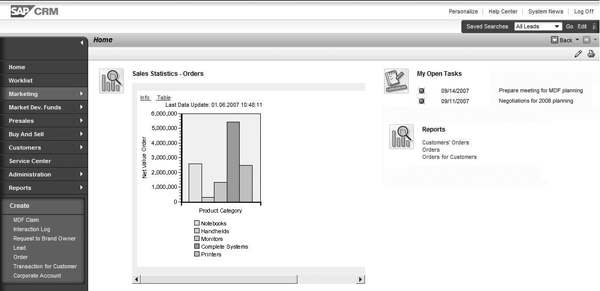
Figure 1
The partner manager logs in to see information the brand owner provides for the channel partner on the partner’s Home page
In the CRM WebClient UI, the navigation bar on the left side of the screen provides the navigation. The channel partner can update the channel partner company profile and the contacts of the company, or access more specific transactional information such as Market Development Funds, presales information such as leads, and ordering and service capabilities.
For example, the partner manager may want to display, and subsequently change, the company profile. To do this, he follows menu path Administration>Company Profile from the navigation bar. The system displays all the information on one page, including the marketing attributes that the partner originally provided during the registration process (Figure 2).
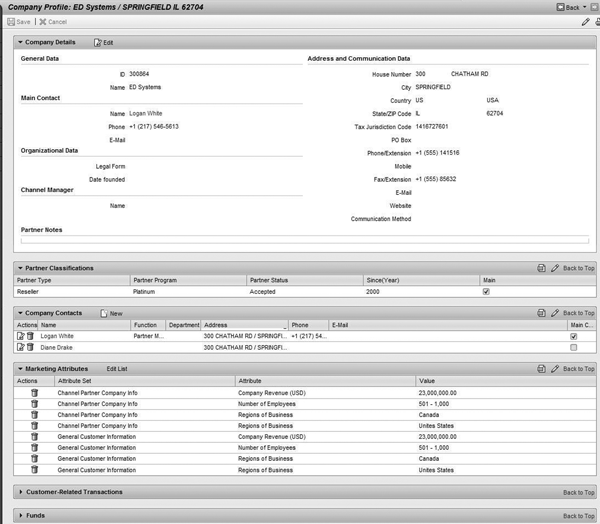
Figure 2
From the company profile screen, the partner manager can display and change the marketing attributes values to accurately reflect the state of the channel partner
In the CRM WebClient UI, each user can determine the order in which the system displays different blocks of data, or assignment blocks. Users can also set whether the system displays the assignment blocks in an expanded format or just as a header that they can expand on demand. In Figure 2, the partner manager has set preferences to Company Details, Partner Classification, Company Contacts, and the Marketing Attributes at the top of the page, all already expanded. The partner manager can access other data easily by clicking on the title bar of other information, such as the Customer-Related Transactions assignment block, which then expands to show all the transactions in which the channel partner took part, including customer calls, leads, and orders.
The Channel Manager
The channel manager, or brand owner, also logs into the CRM WebClient UI. Based on the brand owner role, the channel manager has additional functional capabilities that are provided as part of the navigation bar. All personalization capabilities, including customizing the Home page and changing the assignment blocks in transactional views, are also available to the channel manager. Figure 3 shows an example of a Home page, in which the channel manager sees quick links and current transactional data. In addition, the system shows the channel manager analytics that provide summary information about channel partners who are part of the channel network and allows further drill-down, if required.
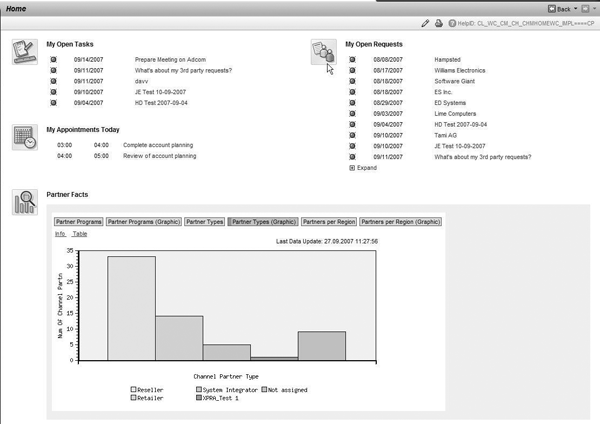
Figure 3
The channel manager logs in to see a Home page, which here contains information about daily work commitments, open tasks and requests, and analytics
The Marketing Manager
The capabilities to define the marketing attributes are delivered as part of the marketing role, but could also be provided to the channel manager. Figure 4 shows the attribute set, which is a collection of individual marketing attributes. The list of values for the first of these marketing attributes is a list of product categories that channel partners can sell, for which they can provide service and gain certifications. The marketing manager (or the channel manager) can display and maintain the list of attributes that belong to the attribute set. He can also display the configuration of each marketing attribute, as well as its values. All this information is available on one screen, simplifying the navigation for maintaining this data.

Figure 4
The attribute set contains a list of marketing attributes that are relevant to channel partners. Values of each attribute can be displayed on the same screen.
The benefit of the new CRM WebClient UI is that it allows both internal and external users a simple way to familiarize themselves with how to use the SAP CRM solution. As partners are not employees of the brand owner, this is especially critical to partner users because it is more difficult to train external users. The faster that both partners and channel managers understand how to use the system, the more quickly they can all leverage its power to share information with each other.

Birgit Starmanns
Birgit Starmanns is a senior director in solution marketing at SAP for EPM (Enterprise Performance Management) and Finance solutions. Birgit has more than 20 years of experience across solution marketing, solution management, strategic customer communities, and consulting. Her functional experience is in finance, including core SAP ERP and enterprise performance management, as well as customer relationship management, which has allowed her to focus on the integration of cross-functional business processes. Prior to joining SAP, she was a principal in management consulting organizations, redesigning business processes and implementing SAP R/3 and R/2 for numerous Fortune 500 and SME companies, with a focus on management accounting. Birgit holds a BA and an MBA from the College of William and Mary.
You may contact the author at birgit.starmanns@sap.com.
If you have comments about this article or publication, or would like to submit an article idea, please contact the editor.