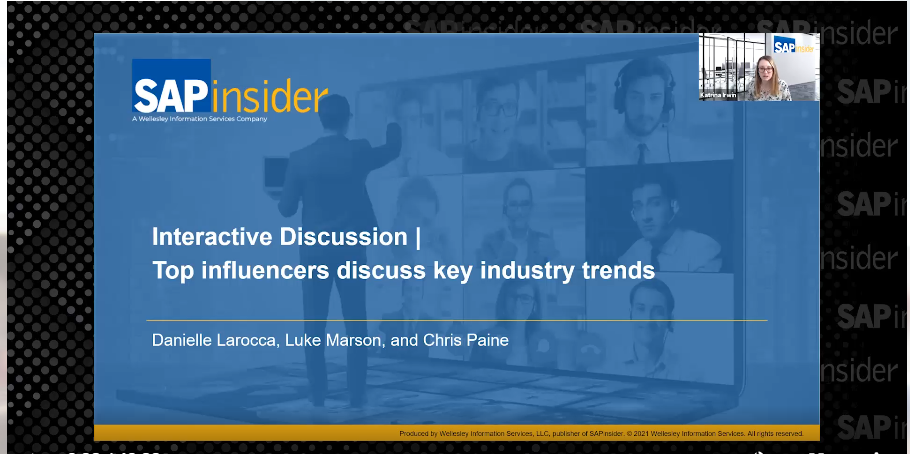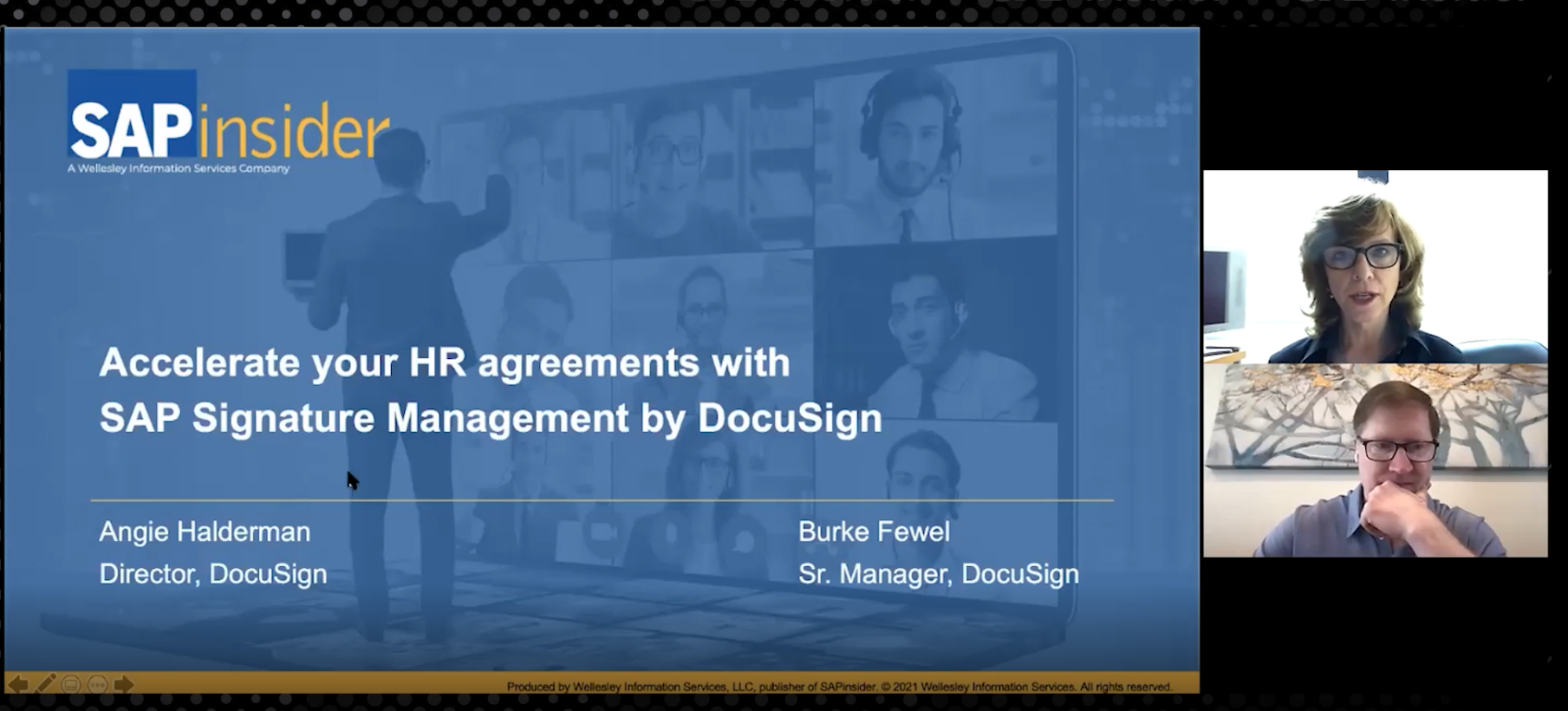Linking Core SAP ERP HCM Data and SAP ECC 6.0 Core SAP EHS Functionality
The use of the SAP business partner objects and functionality allows for the assignment of person-related objects such as employees, medical providers, vendors, and other entities to an SAP system even when they are not part of the core systems. This provides a method to create incidents, related to these entities, in the incident-management system. This article explores the use of business partners within the SAP Environment, Health, and Safety (SAP EHS) core SAP ERP Central Component (ECC) 6.0 module. Other uses include integrating external Organizational Management structures from Customer Relationship Management (CRM) and Supplier Relationship Management (SRM) systems with a core ECC system along with integrating other non-HR entities such as vendors and banking partners. This is useful for integrating one or more systems with your SAP system for synchronization, data conversion, and payments.
About the Incident-Management Replacement Project
The incident-management replacement project at Newport News Shipbuilding is the replacement for an end-of-life commercial off-the-shelf (COTS) system supporting the core functions of the Environment, Health, and Safety (EHS) department. (To learn more about Newport News Shipbuilding, read the sidebar, “About Our Company.”) These include Workers Compensation (WC), Safety, Leave of Absence (LOA), Family and Medical Leave (FML) Act, and medical-clinic-based incident intake and reporting. The project leverages SAP EHS and SAP ERP HCM functionality combined with a WC COTS system, and locally developed web applications for Newport News Shipbuilding -specific requirements. Each system is integrated to allow processing of incidents from their inception through disposition and payments.
The basic cycle for the incident-management replacement system consists of an intake or initial incident capture, transfer of the information to relevant functions based on the nature of the incident, and then final processing by appropriate business teams through incident resolution.
The on-site clinic needed a way to create, track, and report on incidents. To facilitate this, we implemented the SAP EHS module and configured master data adapted to suit the clinic’s business processes.
Newport News Shipbuilding is structured with numerous work areas, each of which encapsulates a variety of trades. It is important to the business for insurance and safety metrics to track not only the employee involved, but also the circumstance and location of the injuries. This requires accurate and timely At Time of Injury (ATOI) data. It also requires the ability to track incidents that predate the existence of computer systems. These requirements were key in the design of the SAP EHS and SAP ERP HCM systems, and their integration with the SAP business partner functionality. To provide context for the integration of SAP ERP HCM, SAP EHS, and SAP business partners, we review a simple WC case through its processing.
Use Case
The common steps in a standard case are listed below.
A worker is injured at a work location:
- The clinic records the initial information, including all involved persons.
- If the case meets the correct criteria, the data is sent to the COTS system for possible adjudication and transactional processing.
- A safety investigation is created.
- An involved person’s ability to work is determined and any restrictions are entered on the case.
- The injured person’s management is contacted and a disposition is determined.
- WC handles any further determinations of the case.
- The safety department investigates and prepares any safety measures, corrective actions, metrics, and reports required by the case.
- Varying reports are generated for an array of regulatory entities. These may include state worker compensation agencies, federal longshore regulators, and OSHA.
We start with a custom transaction code for gathering case and key personal data for any possible injured or involved person, transaction code ZIA_ENTRY. The custom transaction code allows searching and accessing any existing cases. It also provides an entry point to create a record and case. This transaction code requires using a lookup in which a type of person is chosen to enter into the case, along with a SAP ERP HCM personnel number (PERNR) or SAP business partner number. The person type is either an SAP ERP HCM personnel number (PERNR)-type A for an employee, or an external person (business partner), SAP business partner type C. (Type B, for applicant, is not used in our system—it is part of the recruitment management module.) A date-range selection criteria is included that allows restriction of the data selection to the range specified. If left blank, the transaction code searches all records.
An example case and incident-reporting process is shown in Figure 1.
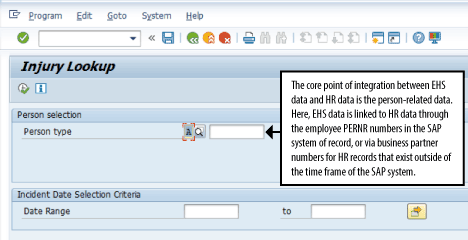
(Note: All the screenprints used in this article are SAP-system sourced.)
In this case, it is necessary to access and use HR data and other data that predates computer systems and to accommodate the existence of cases being processed even with dates of injury occurring decades earlier. The nature of workers’ compensation processing requires that injuries from the earliest time of the business be included in the incident-management system. It also may be relevant for payments for survivors—for example, for survivors of workers whose deaths were caused by asbestos-related illnesses. To meet this unique requirement, the SAP EHS and SAP ERP HCM systems use the SAP business partner. The business partners are managed by using transaction codes BUP1 (create business partner), BUP2 (maintain business partner), and BUP3 (display business partner). Employee data that predates computer systems can be handled in this manner. In our case, Newport News Shipbuilding has records for employees dating back to 1921. Even records that have been preserved on paper or microfiche can be used as a business partner.
In Figure 2, we show how to create a new business partner using transaction code BUP1. Note that there are three possible types: Person, Organization, or Group. In this case, our implementation primarily uses the Person type.
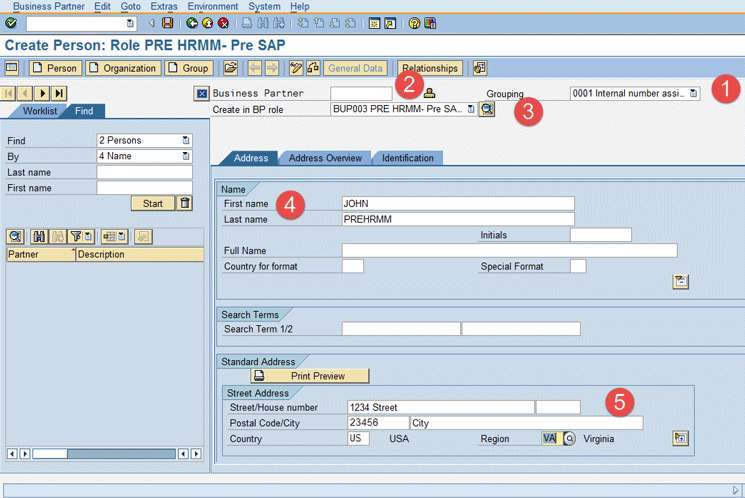
Our project’s legacy system designates the early non-computer recorded employees as PREHRMM person types. We used the same designation in our project. Figure 2 is the initial entry screen for creating a person business partner. Item 1, the Grouping for the business partner, shows that the business partner number is generated from an internal number range. The Business Partner field is item 2; it is the business partner number and is the unique identifying number for the specific business partner. Item 3, Business Partner Role, is the configured type of person business partner; in this example, a PREHRMM designation. Item 4 is the name of the PREHRMM business partner being created. Item 5 is the address of the PREHRMM business partner being created.
The next step in manually creating a PREHRMM business partner is to complete the entries in the Identification tab (Figure 3).
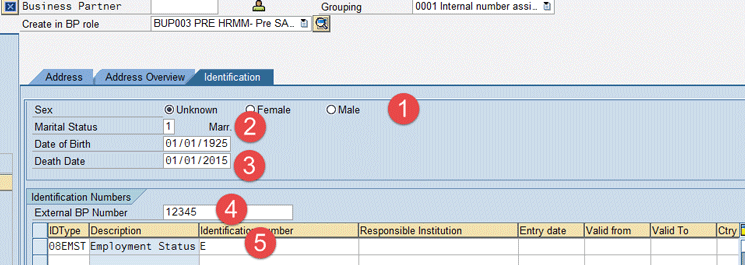
(Note: The settings for the Identification tab and the Address Overview tab are based on specific configuration settings, which are discussed in the second part of this two-part series of articles Part two will explore the finer details of setting up a business partner and how the transfer of external business partner data is accomplished, both for initial data loading for an implementation project and for the ongoing integration of external business partner data.)
Here you need to make the required entries to create a new business partner named PREHRMM. Item 1, identify the Sex of person. Item 2, identify the person’s marital status. Item 3, identify the birth and death date (if applicable and known) for the person. If the birth or death date are unknown, they can be left blank. The field in item 4 allows the entry of another system’s unique identifier for the person. This is useful for syncing data or data conversion. Finally, the rows and columns in item 5 are configurable identification values that may be assigned to the business partner. They are shown in larger detail in Figure 4.
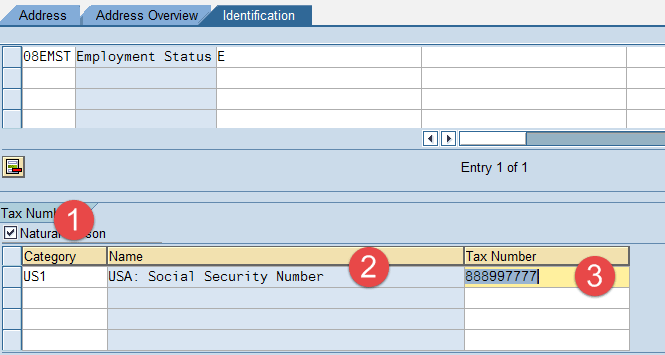
In Figure 4, item 1 indicates a Natural person. This is checked by default, but is only relevant for certain countries. (This indicator makes a distinction between a natural and legal person for tax-reporting purposes. It is used in Italy, Mexico, Brazil, and Columbia and may be used in other countries as well.) Item 2 is the Tax Number category. Here you can indicate whether this number is a Social Security Number (SSN) or an employer identification number (EIN). Item 3 is the actual tax number value. Click the save icon (not shown) to save your entries for the record. The system then shows the generated business partner number from the assigned SAP internal number range and shifts the record to display mode. The record is now available in the system. This is shown in Figure 5.

As shown in Figure 5, the system displays the BP PREHRMM record after saving. Item 1 shows the change in processing mode from create to display. Item 2 shows the new generated business partner number.
Once the PREHRMM business partners are created, you can now search for and use them to create a case in the SAP EHS system. Back in the Injury Lookup screen (Figure 6), use search to look for the newly created PREHRMM business partner. The system may default to the employee value A. Because we want to look up the injury for a business partner, not an internal employee, change the person type to C (External Person) using the drop-down menu options (or the F4 key) or manually enter the value C in the Person Group column (item 2 in Figure 6).
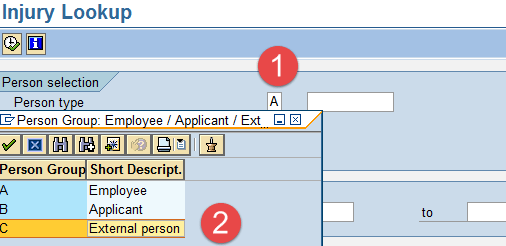
In the pop-up window that opens (the right side of Figure 7), select the Partners by BP Role tab. Then click the BP Role field (or press F4) and select BUP003 from the drop-down options as the business partner role PREHRMM. In the Valid On field select a portion of the PREHRMM name with an asterisk (PRE*) to perform a wildcard search to find all the business partners with these letters in the name. You can also restrict the number of results that are returned by using the Maximum No. of Hits field. In this case, we restricted the hits to 500. Once you have made the required entries, click the green checkmark icon.
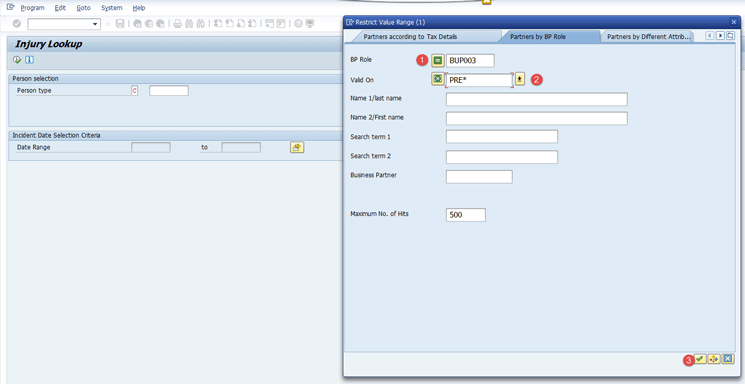
A screen like the one in Figure 8 opens, showing the business partner you created previously.
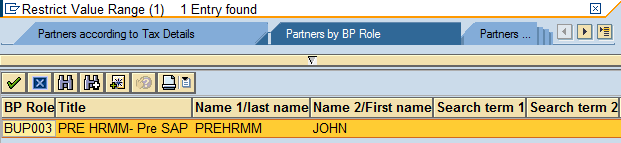
Double-clicking or selecting the green checkmark icon transfers the business partner to the injury lookup functionality. Once there, it can be used to find any existing cases or to create new cases, as shown in Figure 9.

The PREHRMM business partner displays the employees’ historical data for employees for which there is no current computer record or records in any legacy system. These were loaded into the system as part of our project implementation. The design and configuration of the business partner was delivered with this key requirement in mind.
Configuring the SAP Business Partner
The configuration for the business partner is done in the implementation guide (IMG), which is accessed via transaction code SPRO. Follow menu path SAP Customizing Implementation Guide > Cross-Application Components > SAP Business Partner Data Protection > SAP Business Partner > Basic Settings > Business Partner Roles to define the basic settings for using the business partner functionality. Select the business partner role in Figure 10 (BUP003, in this example) and click the New Entries button at the top to select it to be modified for our processes.

In our project, we used only the configuration and functionality needed to represent the PREHRMM employees and the external medical providers. These included defining our own roles, number ranges, screen configuration, address information, identification information, tax numbers, and tax types. For this, we used the delivered employee role.
(Note: External medical providers are created to allow assignment to case data objects, such as treating physician, external medical professionals assigning a restriction, or for personal cases where an employee is out for disability being treated by a non-employee doctor.)
We used several roles to aggregate types of external persons. These included the BUPINV (the business partner for involved person), BUP003 (the business partner for employees not represented in any computer systems), BUP006 (the COTS legacy Workers Compensation system medical providers), and BUPWAR (the business partner for work areas). Each of these was used to meet specific project requirements. The flexibility of creating role types to match wherever a business partner can be assigned is a key element in defining the use of the business partner objects.
In Figure 11, input the Employee type as C (item 1) then click the field box next to Person type (item 2) to activate the search function is activated (or press F4).
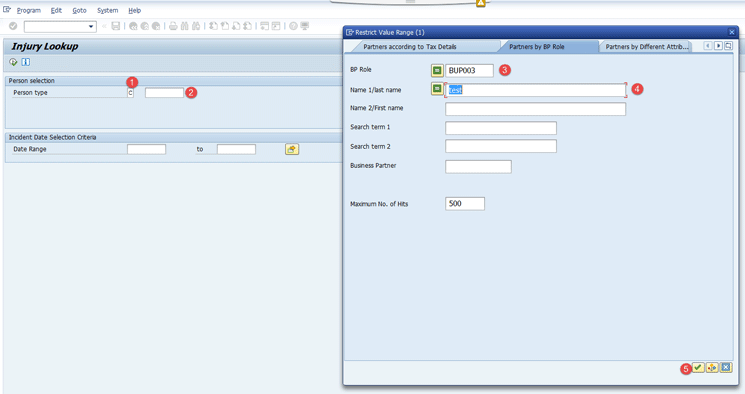
In the search pop-up window that opens (on the right) enter BUP003 as the BP Role (item 3). (This business partner is used to assign employees who were part of the organization before the use of electronic employee records.) Then enter test in the Name 1/last name field (item 4). Click the green checkmark icon (item 5), and the search results in the Injury Lookup (Figure 12) shows test populating as the name for the value returned in the search (e.g., 1822 hits, item 1). The PRE value (item 2) indicates that the person selected is a PRE-HRMM.
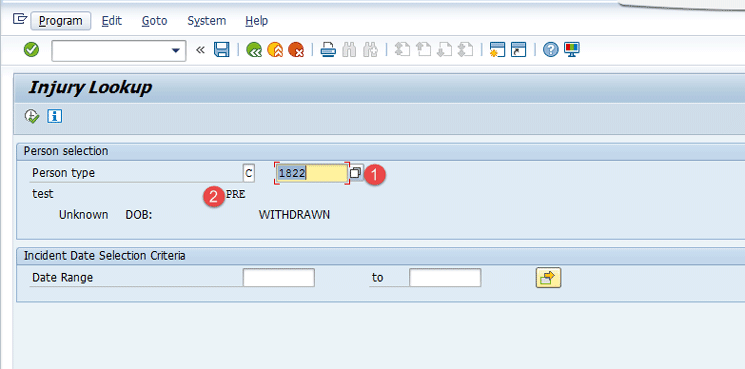
The configured business partner role BUP006 represents the STARS medical providers. This business partner is used to create medical provider-related business partners. These can subsequently be assigned to specific functionality. In the SAP EHS module, they are used as involved persons and medical providers, allowing assignment of a person generically. As an example, a treating physician may or may not be part of the employee base, but involved person types (like initial medical providers—MDIs), can be created and assigned a BUP006 STARS medical provider when the doctor is an external provider.
In the edit injury screen (Figure 13), select the Involved tab. Here you can enter the details for the involved persons in the claim record (these are configurable), as highlighted by item 1 in Figure 13. The group is defined (in Pers. Grp.) using the same designation described in Figure 1: C for business partner and A for employee (item 3). If the Pers. grp. type (item 2) is A, then a PERNR is used; if the Pers. grp. type (item 2) is C, then a business partner number (in Pers. inv.) is used. These group designations are created as part of the involved person and become a part of the claim record. This combination of group and Pers. inv. numbers links entity data not stored in the SAP module to become part of the claim record.
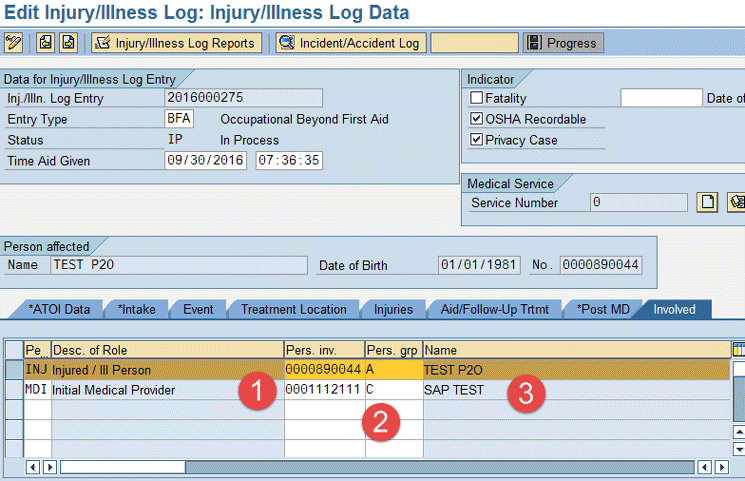
The configured business partner role BUPINV is used to create person-related business partners that are not part of a core SAP system. These can subsequently be assigned to specific functionality. In the SAP EHS module, they are used as involved persons allowing assignment of a person generically. As an example, a witness may or may not be part of the employee base, but an involved person type of witness can be created and assigned in the record.
Using the same functionality as illustrated in Figure 14, an external involved person is entered who doesn’t have a business partner number. In this scenario, the involved person type is Eye Witness per Clinic (W28), BPINV is the involved person, and the person group is C (external). However, instead of entering a business partner number in the Pers. inv. field (item 1 of Figure 14), FREETEXT is entered. This business partner was set up with the name See Accident Details to direct the users to add information related to the eye-witness involved business partner in the Accident details field. This is done by double-clicking the line that contains the entry (item 1 in Figure 14) and navigating to the Accident details field (at the bottom of the screen) where additional information can be added.
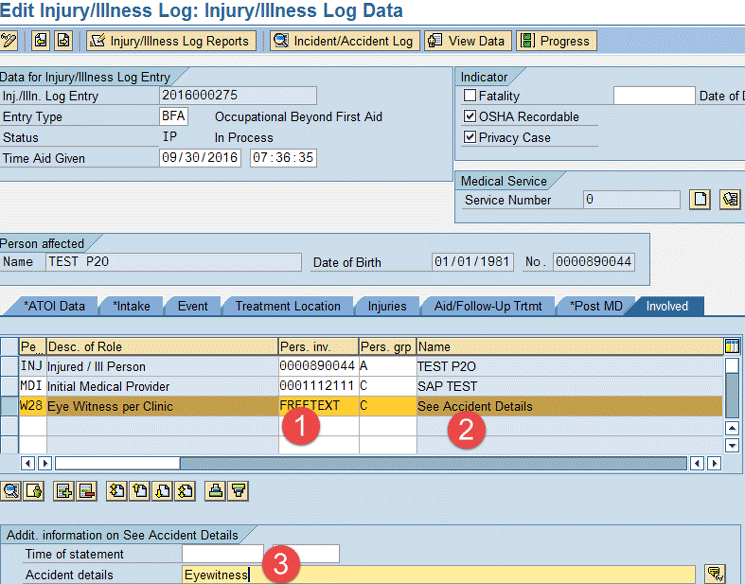
The configured business partner role BUPWAR is used to allow the use of an external set of addresses and location data in the work area contacts integration. These business partners are actually locations in the business partner form to allow the integration and assignment to work areas. Integration with a work area is done by using the ADR (Address of Facility) and assigning a BUPWAR (Work Area) business partner, Person group C (external), BUPWAR (AIRTRAVEL), and search help showing the BUPWAR business partners. This is the selected business partner address integrated from the business partner record (Figure 15).
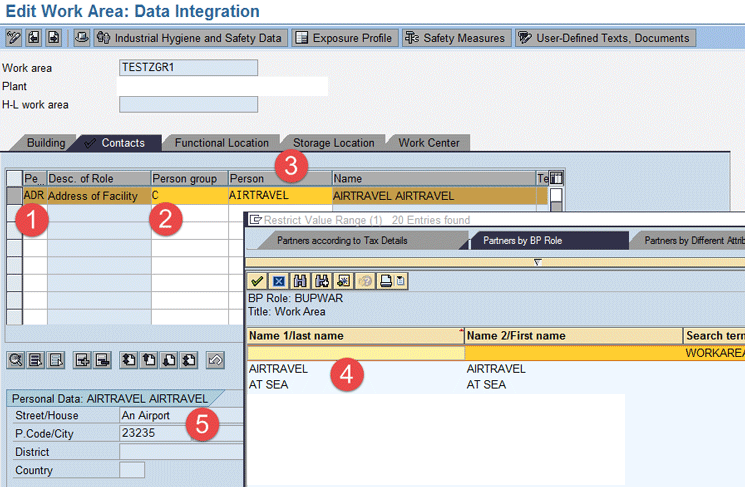
After the business partner roles are defined, several additional options allow various groupings of business partners. These can be used for defining separate groups as needed. Business partner roles can then be assigned to the role groupings by following IMG menu path SAP Business Partner > Business Partner > Basic Settings > Business Partner Roles > Define BP Role Groupings (Figure 16).
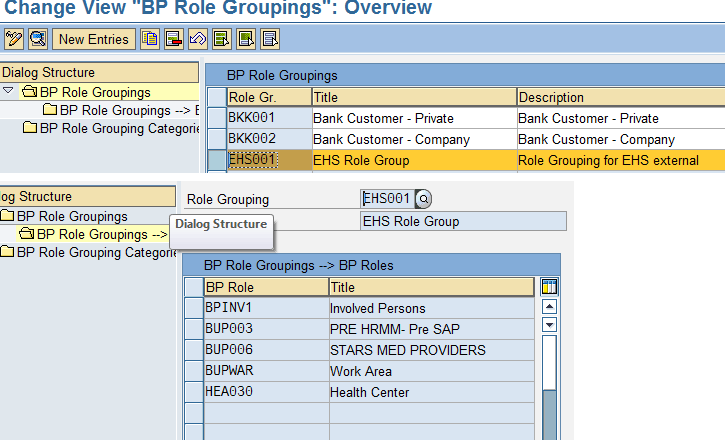
The number ranges must be set and assigned for usage by the varying business partner roles. Internal number ranges can be set to any number sequence. It is important to know how your defined roles are being used. If they are assigned to objects that also have PERNR numbers, make sure that the PERNR number range and assigned business partner role number range do not overlap. External number ranges allow the users to input data as the business partner object ID. This allows using names and other data-rich identification. Follow IMG menu path SAP Business Partner > Business Partner > Basic Settings > Business Partner Roles > Number Ranges and Groupings > Define Groupings and Assign Number Ranges, which opens the screen where you can define the groupings and assign number ranges (Figure 17).
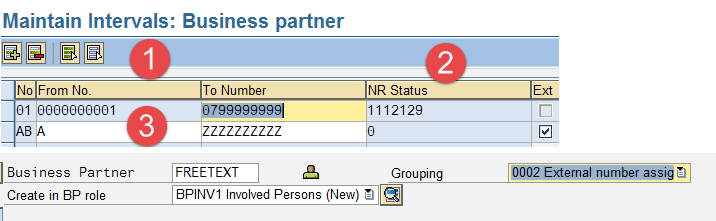
The SAP business partner functionality uses a set of number ranges. The 01 internal number range is defined to use numbers sequenced from 1 to 799999999. These provide a unique numeric key for each business type assigned the internal number range (item 1 in Figure 17). The initial numeric starting point was defined by setting the NR Status with a value several orders of magnitude above the PERNR range. This was done to limit number overlap with the SAP personnel number (PERNR) and the SAP applicant number (APLNR) (item 2). The externally assigned range is set for any letters or combination of letters from A to ZZZZZZZZZ. This allows inputting almost any combination that fits into the 10-character field and permits users to create alpha-numeric meaningful values. An example of a business partner using an external number range would be the Business Partner FREETEXT (Figure 17).
Number ranges are assigned by groupings. The groupings are SAP delivered and linked by configuration to the number ranges. These groupings can then be selected when creating a business partner. Business partner roles (item 1 in Figure 18) and groupings allow the use of a specific number range—either internal or external. In this case, the internal number range has been selected (item 2). These groupings allow you to choose a number range when creating a new business partner. To allow the system to generate a unique numeric ID, the internal number assignment is used. To allow the user to generate a unique ID, the external number assignment is used.

Field groupings and field attributes define fields at the field group level for use in business partner record maintenance. These are set for the business partner roles. They allow for the setup of a specific set of input fields for each different business partner role type. The attributes for a specific field and how they are used in an input or display screen are set using this configuration element. Follow IMG menu path Business Partner > Field Groupings > Configure Field Attributes per BP Role, and the screen in Figure 19 opens.
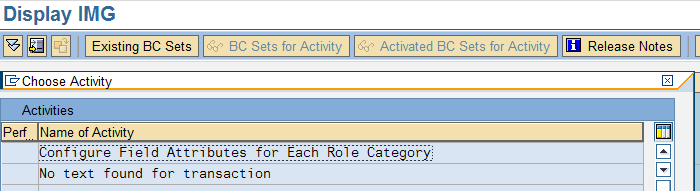
In the screen in Figure 19, you can select an activity to configure (there are a variety of options form which to choose). In this scenario, select Configure Field Attributes for Each Role Category. This action opens a new screen with the Field Grouping BP Role options (Figure 20). In this case, select BUP003.
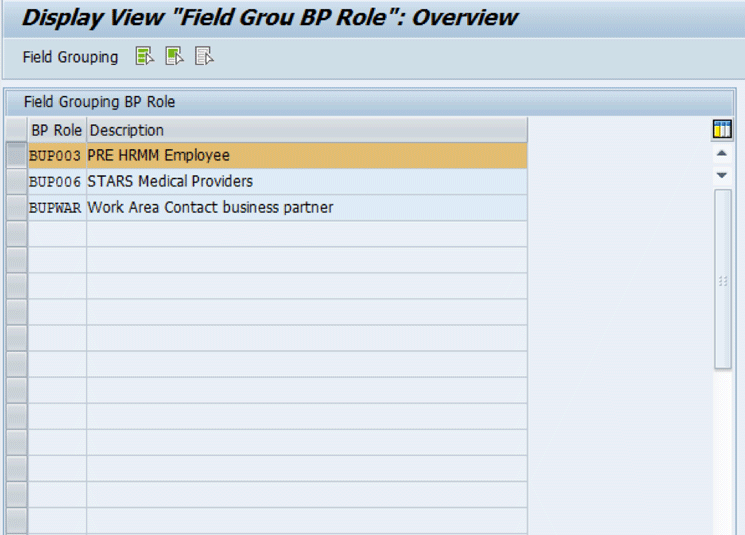
The field grouping functionality allows for display and selection criteria attributes to be assigned to a business partner role. In this case, the Central Data groups (item 2 in Figure 21) are marked to be hidden (using the Hide radio-button options on the right, item 3) and do not show on the business partner screen. The Opt. entry column (item 4) indicates that the external partner number is an optional field on the business partner screen.
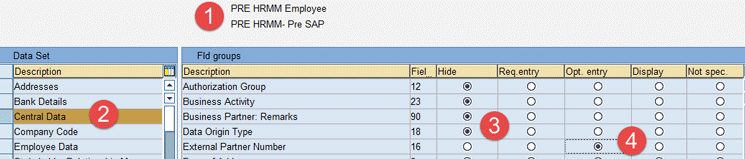
The new business partner role, after configuration, shows fewer values that users now have to enter to create a new business partner in a specific role (item 1 in Figure 22). At this point, the user can enter the narrowed criteria on the screen at the bottom (items 2 and 3).
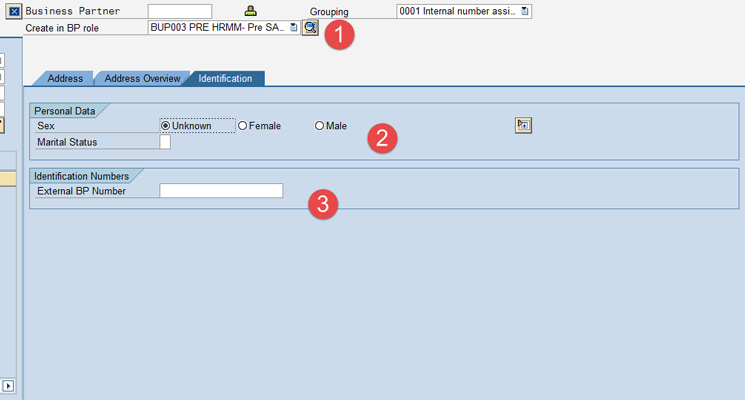
There are other areas available for configuration that were not used. These configurable areas are often used for treasury functions, vendor management functions, and customer functionality. These were not relevant to this project and therefore were not used.
(Note: Other technical elements not covered in this article include the loading and transfer of business partner data using the SAP-provided transfer programs and tools.)