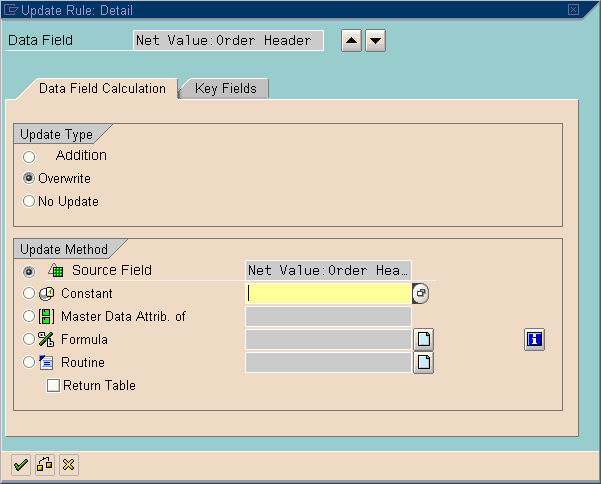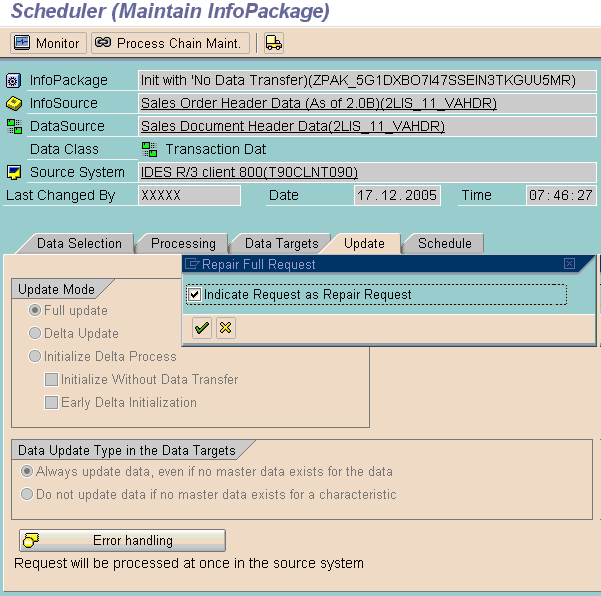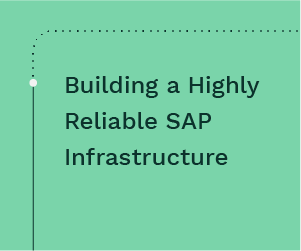During an SAP NetWeaver BW go-live, one of the most difficult tasks is the initial data load. By using the zero downtime approach, you can avoid taking your SAP source system (e.g., SAP ERP) down during the initial data loads as well as during data reloads. Find out how to follow the zero downtime approach for both logistics and non-logistics extractors.
Key Concept
Extractors enable you to pull data from SAP ERP (the source system) and move it to another system, such as SAP NetWeaver BW (the target system). Each type of extractor uses a different method to extract full and delta data sets. For example, the logistics extractor 2LIS_11_VAHDR extracts data stored in the sales and distribution table VBAK (sales order headers table).
To perform the initial data loads and data reloads to SAP NetWeaver BW from your SAP source system, the BW team may consider source system downtime (quiet time). This is challenging for many companies — especially multi-national, chemical, and manufacturing companies — because the downtime prevents users from creating transactions.
You can avoid taking your SAP source system down by using the following procedure. The loading process for logistics and non-logistics data is different, so I will show you both versions. Although the screenprints in this article are from SAP BW 3.5, the processes I describe apply to SAP NetWeaver BW 7.0 and earlier.
Prerequisites
You should have already loaded the necessary records in SAP NetWeaver BW as part of the load from the setup table. To avoid duplicate records as part of the delta, do not load data directly to the InfoCube.
You also need to have a DataStore object (DSO) layer. Data should flow into the DSO layer from the Persistent Staging Area (PSA). From there you can load into any other data targets (e.g., DSOs and InfoCubes). If you do not have a DSO layer, you’ll need to create one. Define the DSO key fields so that you have a 1-to-1 record match between the source record and the DSO record. The DSO key fields should match the source table key fields.
I’ll use the extractor 2LIS_11_VAHDR as an example. Use transaction SE11 to access the extractor source table VBAK (sales orders headers table). This table has the single key VBELN apart from the default key field MANDT (Figure 1).

Figure 1
The source table VBAK with the key field VBELN
In transaction RSA1, I created a custom DSO ZSD_XO1 for sales orders header data. To view the DSO structure, double-click the object ZSD_XO1 (Figure 2). The DSO key field (InfoObject) for this extractor is 0DOC_NUMBER. You have to maintain a 1-to-1 relationship between VBAK-VBELN and the key field 0DOC_NUMBER. After loading the data, the number of records available in source table VBAK equals the number of records in the DSO because they both have the same key field.

Figure 2
0DOC_NUMBER is the key field for the DSO object ZSD_XO1
For all the key InfoObjects (such as quantity, amount, and number) of the DSO data fields, ensure that the Overwrite option is selected in the update rules when you assign the source InfoObject to the target InfoObject (Figure 3). By using the Overwrite option, you avoid having multiple records (from setup tables and from delta loads) with the same key from the same source. This ensures that you have the latest image in SAP NetWeaver BW.
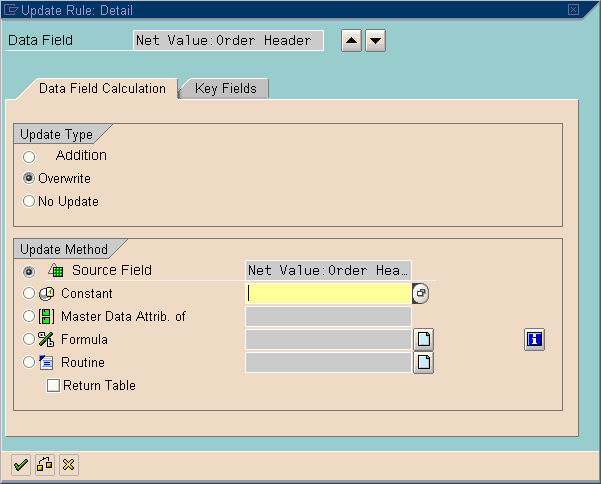
Figure 3
Make sure to select the Overwrite option for all the key InfoObjects
Process to Perform Initial Data Loads and Reloads
You need to follow slightly different procedures for logistics and non-logistics extractors. For both processes, assume that you are ready to load initial data loads.
Logistics Extractors
Step 1. To load data into the DSO, you need an InfoPackage. In transaction RSA1, create an InfoPackage for the corresponding InfoSource. In the InfoPackage Update tab, select Initialize Delta Process and Initialize Without Data Transfer (Figure 4). When you select Initialize Without Data Transfer, it sets the time stamp in the source system and records all the new, changed, and deleted data in the SAP ERP delta queue in transaction LBWQ (view the records in the queue). Then click the Data Selection tab and ensure that nothing is selected so that the delta works for all the data.

Figure 4
Set the initialization options for the InfoPackage
Step 2. Execute the InfoPackage. Click the Schedule tab of the InfoPackage and then click the Start button. The selected data targets receive only one record because you selected the Initialize Without Data Transfer option.
Step 3. Log in to SAP ERP. In my example of sales orders header data, the corresponding application is 11 (sales and distribution [SD] sales in BW). Ensure that the setup tables for application 11 do not contain any records. Use transaction LBWG (delete the content of setup tables) and follow IMG menu path Logistics > Managing Extract Structures > Initialization > Delete the Contents of the Setup Tables.
Step 4. Fill the setup tables for application 11 using transaction OLI7BW (statistical setup for old documents: orders). Enter the Sales document range and the Name of run (Figure 5). Select the New run check box and enter the Termination date as the date of setup run plus one day.

Figure 5
Use transaction OLI7BW to fill the setup tables for application 11
If you have voluminous data, do the setup runs for small groups of data. You can set this up in the Document data restriction area using the Sales document number ranges. For example, if you have more than three million records, it is better to split the records into groups of one and two million and run the setup for each group. For each batch, use new names for Name of run field in the Control of the setup run area.
Step 5. Go back to SAP NetWeaver BW and click the InfoPackage Update tab (Figure 4). This time select Full update to pull the data from the setup tables (Figure 6). This option pulls data from the SAP ERP setup tables. Right-click the InfoPackage and select Scheduler > Repair Full Request from the context menu. In the pop-up dialog box, select the Indicate Request as Repair Request check box. These options ensure that you pull data only from setup tables.
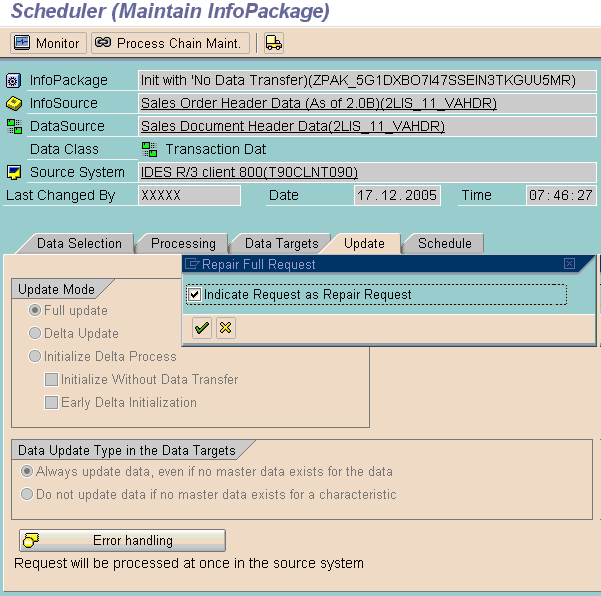
Figure 6
The InfoPackage with the Full update option
As before, if you deal with voluminous data, perform the setup runs for small groups and load the data into SAP NetWeaver BW with the same selections in the InfoPackage Data Selection tab as that of setup runs. Make sure to select Full update and Indicate Request as Repair Request for each group.
Step 6. Perform the delta load from the InfoPackage. Select the Delta Update option in the Update Mode section in the InfoPackage Update tab in Figure 6. Click the Schedule tab of the InfoPackage and then click the Start button to perform the delta load.
By following this process, you did not take the source system down to fill the setup tables. The business can continue to create, change, and delete transactions in SAP ERP. All the delta changes (new, changed, and deleted documents) are captured in the SAP ERP queue and will flow into SAP NetWeaver BW using the delta process. You may receive duplicate records in the delta that were already in setup tables. This is OK because you maintained the same key in the DSO and all the key InfoObjects have the overwrite option selected.
Non-Logistics Extractors
This process is close to the process for logistics extractors. The only difference is that you do not fill the setup tables. Therefore, for non-logistics extractors, follow steps 1 and 2 from the previous section, and then skip to step 5.
When applying this process to non-logistics extractors, do not use non-cumulative key figures in the base DSO layer (EDW layer). These non-cumulative figures are available in Inventory and some SAP ERP Human Capital Management (SAP ERP HCM) extractors.
RK
RK started his SAP career as a sales and distribution functional consultant and techno-functional consultant in 1997 in Singapore. He worked in Singapore until 1999, when he moved to the US. From 1999 to 2002, he worked as both an SAP and BW consultant. RK received certification from SAP America in 2001 on SAP BW and since then he has worked on 14 SAP NetWeaver BW projects as an architect, team lead, and senior developer. Before working with SAP, RK had 14 years of industrial experience in Indian public sectors (metallurgical, mining, heavy engineering, and process industries).
You may contact the author at Rbrkarri8@yahoo.com.
If you have comments about this article or publication, or would like to submit an article idea, please contact the editor.