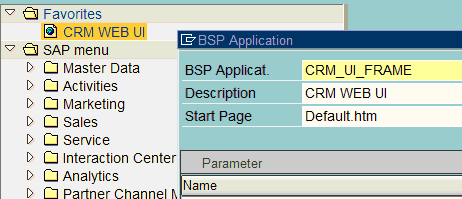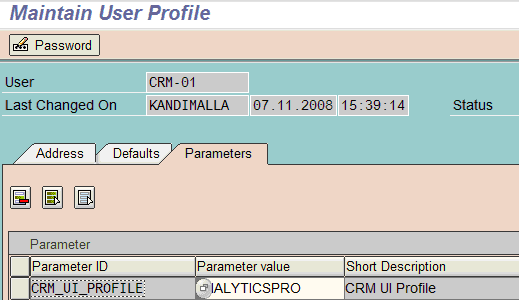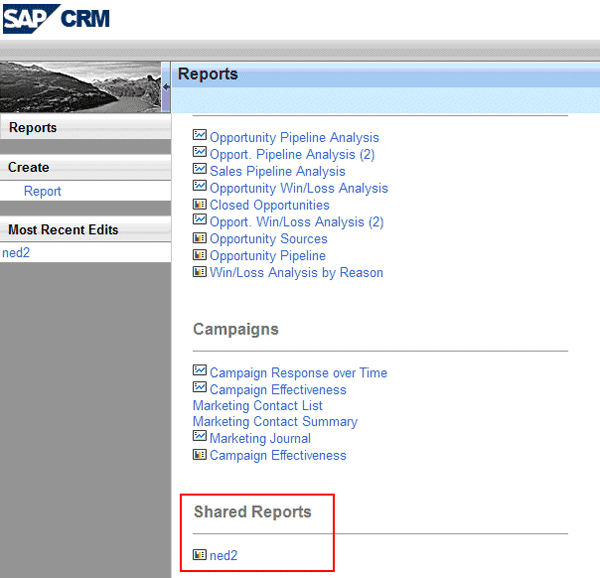Find out how you can use the new interactive report wizard, available in SAP CRM 2007, to create and share basic reports directly from SAP CRM.
Key Concept
An interactive report is a view of an SAP NetWeaver BI query that is hidden from the user. This query is written from a virtual InfoCube on an SAP NetWeaver BI system installed on the SAP CRM box. The virtual InfoCube in turn gets the data directly from CRM tables. Although the performance is better than having the virtual InfoCube sitting on the separate SAP NetWeaver BI system, the CRM box is not designed for a heavy reporting load.
In the past, all CRM reporting — with limited exceptions for simple lists — was created on a separately installed SAP NetWeaver Business Intelligence (SAP NetWeaver BI) system. Now in SAP CRM 2007, you can create basic reports right in SAP CRM by using the new interactive report wizard. The reporting philosophy has not changed, but has been made a little less stringent. You still need SAP NetWeaver BI for more complex reporting.
The interactive report wizard originates from the hosted version of SAP CRM called CRM on-demand. The wizard’s purpose was (and still is) to offer limited reporting capabilities. In SAP CRM 2007, interactive reports provide real-time data from SAP CRM without the need to extract the data to a separate SAP NetWeaver BI or to use other reporting tools. These reports are best when you need a quick report for a very limited simultaneous user load. An example would be a report for a particular sales group listing the number of opportunities by salesperson.
Add the CRM WebClient UI Profile
To access Interactive Reports, you need the correct logical link for the new CRM WebClient UI framework. This link is included in the CRM WebClient UI business role. It is not the same thing as a transaction PFCG-based standard authorization role. Instead, this is a role for organizing the new CRM WebClient UI output.
Go to the new CRM WebClient UI Business Server Page (BSP) application. To add the CRM WebClient UI, right-click Favorites, select Add other objects, and then select BSP application. Figure 1 shows the information you need to add to this screen.
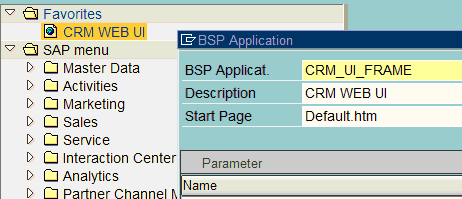
Figure 1
Add the CRM WEB UI to your Favorites
Then you need to add the CRM WebClient UI profile to your user. Use menu path System > User Profile > Own data. Click the Profile tab, and then click the Parameters tab to add the data shown in Figure 2.
Note
Complete configuration of the CRM business role is covered in the CRM WebClient UI class CR580.
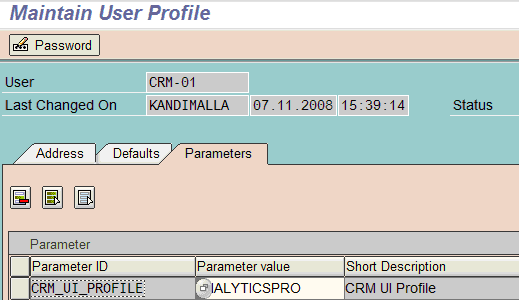
Figure 2
Add the CRM WebClient UI profile to your user profile
Use Interactive Reports
After you complete the steps in the previous section, select the CRM Web UI favorite and log on. From here you access the default AnalyticsPro role (Figure 3). Click the Report link to create Interactive Reports with the wizard.
Note
The logical link called Report is only available on the AnalyticsPro role as delivered by SAP. The direct link group that incorporates this logical link has the technical name RPT-Create. You can add this link group to any custom business role you create by using configuration for business roles in SAP CRM.

Figure 3
Click the Report link to access Interactive Reports
The wizard walks you through the steps to create and distribute a report to various business roles. Figure 4 shows the first wizard screen. For each step, fill in the necessary information and then click Next.

Figure 4
Enter the Report Area information in the wizard
When you have entered all the information, click Preview to see your report. Figure 5 shows an example output with my sample data — the more data in the system, the more you can do with the reports. Although I didn’t use the Define Table and Define Chart options for my report, entering information for these wizard steps gives you graphical output options for your report.

Figure 5
Basic sample report built with the Interactive Reports wizard
In the last step in the wizard, Share Report, you distribute the report (Figure 6). I shared the report by person, but I could share it by finding users that are connected to a CRM organizational unit. Once shared, the users see the report in a work center link group called Shared Reports (Figure 7).

Figure 6
Determine how you want to share your report
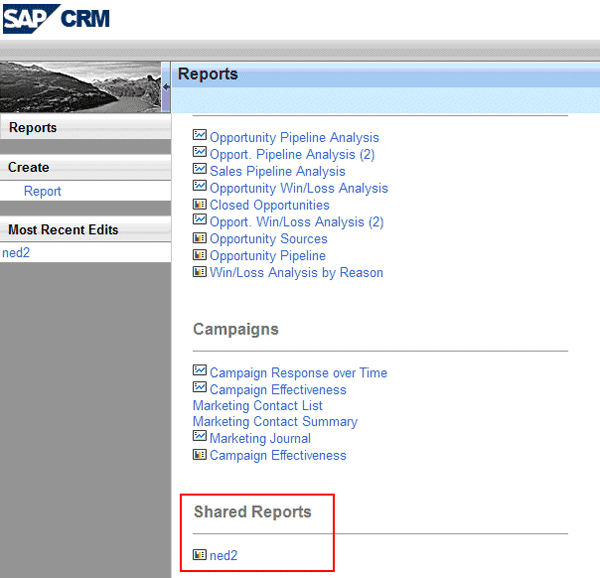
Figure 7
Users access your report in the Shared Reports work center
Ned Falk
Ned Falk is a senior education consultant at SAP. In prior positions, he implemented many ERP solutions, including SAP R/3. While at SAP, he initially focused on logistics. Now he focuses on SAP HANA, SAP BW (formerly SAP NetWeaver BW), SAP CRM, and the integration of SAP BW and SAP BusinessObjects tools. You can meet him in person when he teaches SAP HANA, SAP BW, or SAP CRM classes from the Atlanta SAP office, or in a virtual training class over the web. If you need an SAP education plan for SAP HANA, SAP BW, BusinessObjects, or SAP CRM, you may contact Ned via email.
You may contact the author at ned.falk@sap.com.
If you have comments about this article or publication, or would like to submit an article idea, please contact the editor.