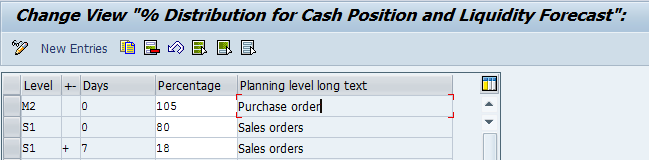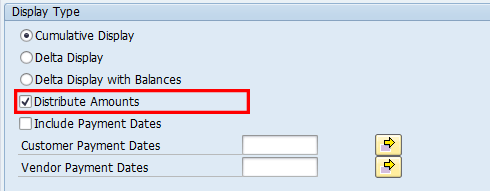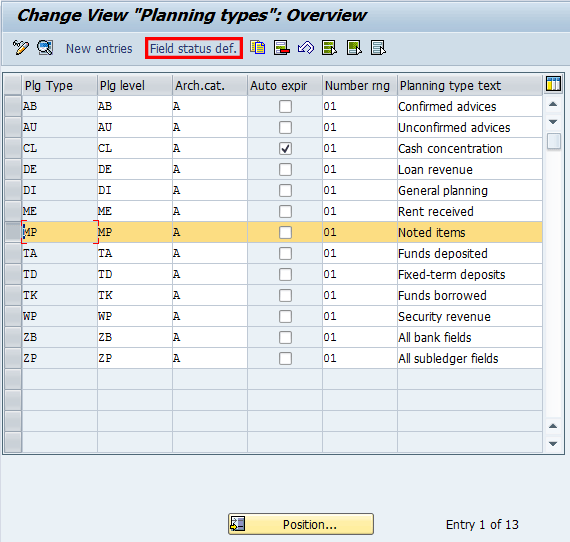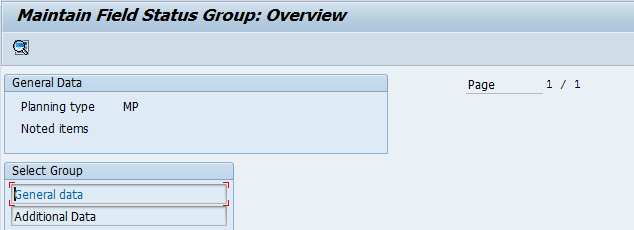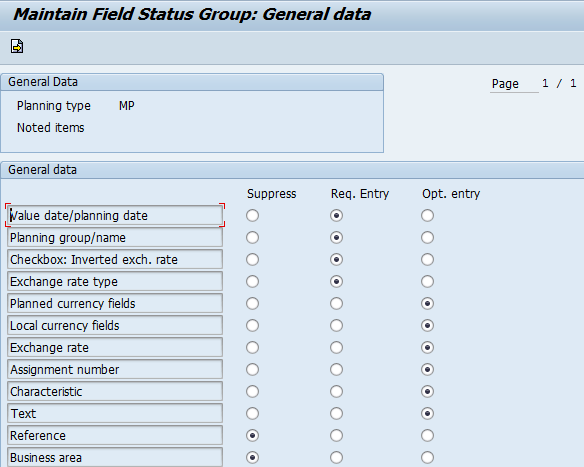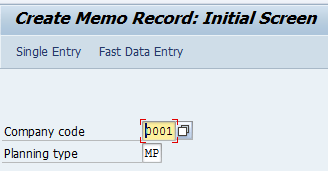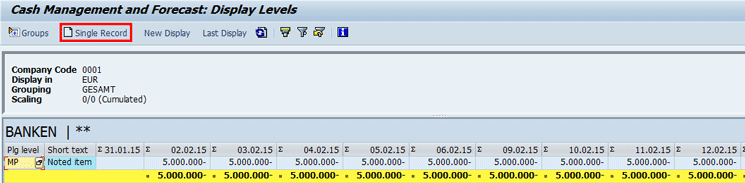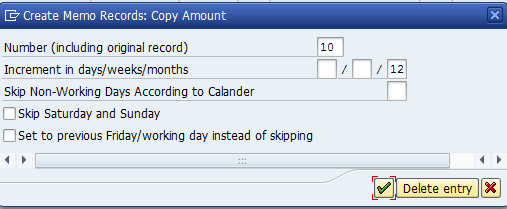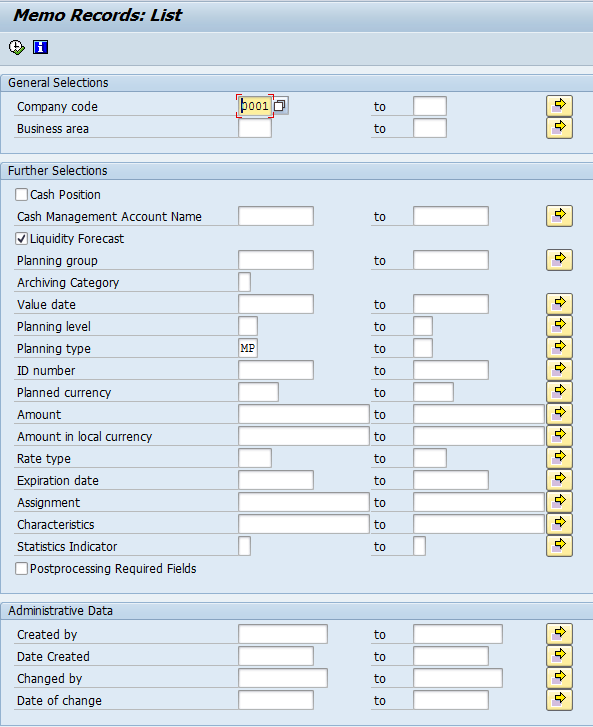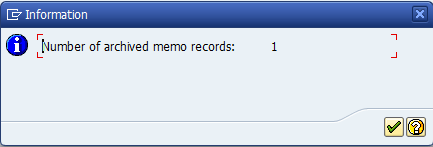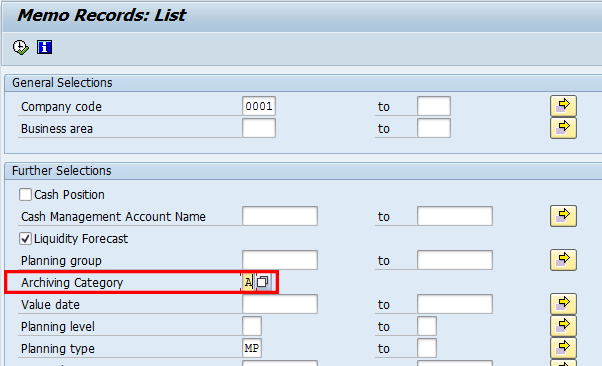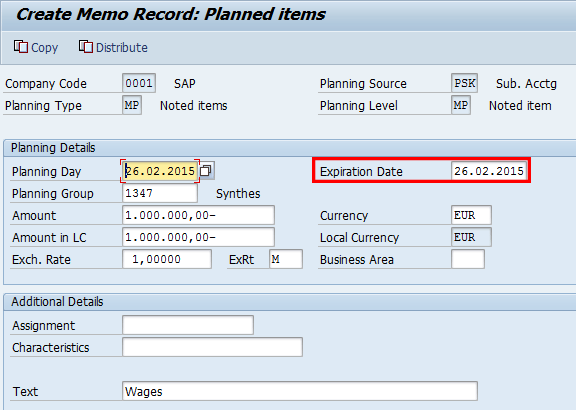Cash management reporting automatically shows a company’s cash and liquidity position during a specific time period. To be able to report the data, the SAP Cash Management module gathers its payment data from several SAP modules such as AR, AP, bank accounting, sales, and purchasing. This means that any future financial transaction not recorded in the SAP system, such as salary payments, is not reported in SAP Cash Management. Also, the value of purchase orders would not be reported correctly. The use of memo records and distribution functionality can help you to achieve more accurate cash management reporting.
Key Concept
SAP Cash Management is a sub-component of SAP Receivables Management that helps you maintain the liquidity and monitor the cash position of a company on a day-to-day basis. It collects payment-related data from other SAP ERP Central Component (ECC) modules to be able to report the cash position on any required day.
Within SAP Cash Management, the focus is often on the payment-related data coming from other modules; however, SAP Cash Management offers more than just that. It also has functionality of its own that may be useful for a better cash management and liquidity forecast.
I focus on two subjects related to functionality within SAP Cash Management itself. The first is the fact that the materials management (MM) interface does not always transfer the correct values. The value of the purchase orders are transferred without purchasing taxes such as value-added tax (VAT) and Goods and Services Tax (GST). This means, for example, that within Europe, local purchase orders are valuated 20 to 25 percent too low. Export purchases have a correct value because in that case purchase taxes are zero rated. The subject is discussed in the section titled “Purchase Orders Without Tax (VAT).”
The second subject is that future events are not recorded in the SAP system. Examples of future events are salary payments, tax payments, and large expenditures not yet transformed into purchase orders. I explain how to use memo records for this process. This subject is discussed in the section titled “Memo Records.”
Purchase Orders Without Tax (VAT)
The distribution settings can be maintained by executing transaction code OT19 or following customizing menu path Financial Supply Chain Management < Cash Management < Structuring < Define Distribution Function. After starting this transaction, you see a screen similar to Figure 1.
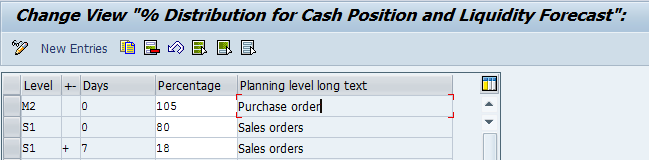
Figure 1
The distribution function
When the distribution is to be used in the cash management and forecast transactions (transaction codes FF7A and FF7B), then this must be indicated on the selection screen of these transactions. Figure 2 shows a part of the selection screen that appears after you execute transaction code FF7B. Note where to find the Distribute Amounts indicator. The selection screen of transaction FF7A is exactly the same.
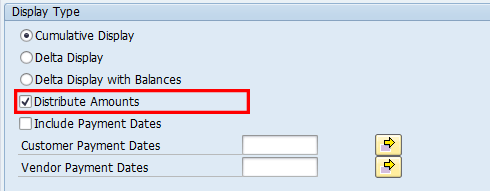
Figure 2
The selection screen for distribution
Memo Records
In case you know the payment date, you use memo records that are removed from the reporting automatically as soon as the payment date has arrived. If you don’t know the exact payment date, you must manually remove the memo records from the reporting.
Note
Memo records can also be used for other SAP Cash Management functionality, such as cash concentration and treasury. This other use of memo records is not in the scope of this article.
Customizing Memo Records
This action opens the screen shown in Figure 3. The planning type is assigned to a planning level and a number range. SAP delivers a standard planning type MP for memo records.
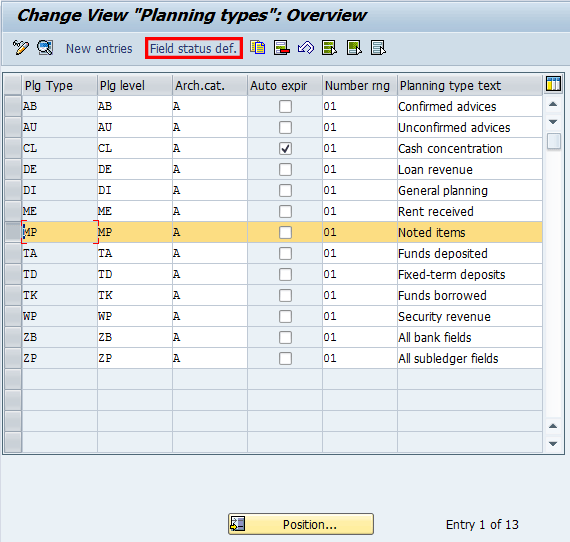
Figure 3
Maintain planning types
After double-clicking a line or pressing the Field status def. (field status definition) button, you can define the field status definition of a memo record in the screen that appears (Figure 4). The field status definition determines which fields are mandatory, optional, or not shown when a memo record is created. The fields have been split into two groups: General data and Additional Data. The general data group is used for the memo records as described in this article, and the additional data group is used for other uses of the memo records.
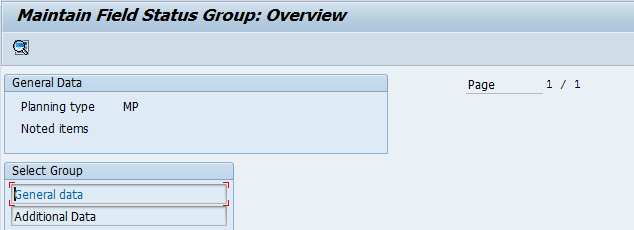
Figure 4
Field status maintenance overview screen
Double-clicking the General data field in Figure 4 opens the screen shown in Figure 5. This screen shows the available fields and the three options you have for each field.
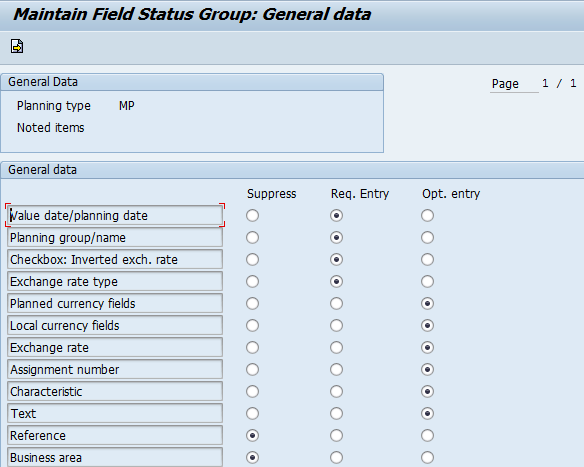
Figure 5
Field status for the general data
Creating Memo Records
After you set up the planning types, you can use them as memo records. To create a memo record, execute transaction code FF63. This action opens the screen shown in Figure 6 in which you enter values in the Company code and Planning type fields.
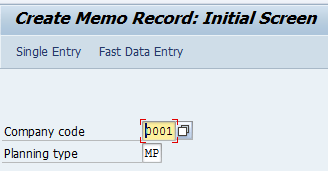
Figure 6
The initial screen to create a memo record
After populating these fields, press Enter to proceed to the next screen (Figure 7).

Figure 7
Memo record details
Note
You can also click the Fast Data Entry button. By doing so, you can process several memo records on one screen. The functionality is the same as for a single memo record. Therefore this is not further discussed in this article.
Figure 7
After you save the memo record, you can view it by executing transaction code FF7B. Figure 8 is an example of a screen that you can view after executing transaction code FF7B.
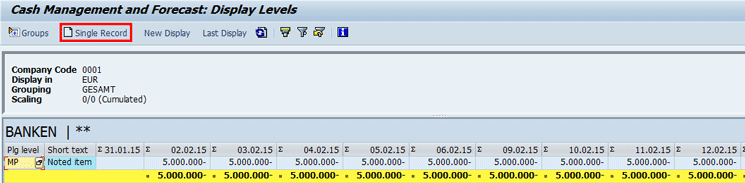
Figure 8
Report after first memo record
Create Memo Records Using a Cash Management and Forecast Report
Figure 8Create Memo Records Using Copy or Distribute Functionality
Figure 7
After you click one of these buttons, a pop-up screen appears. In my example, I clicked the Copy button. The screen with copy functionality appears (Figure 9). For distribution, this screen is exactly the same except for the header line. If you click the Distribute button, the header line would be Create Memo Records: Distribute amounts.
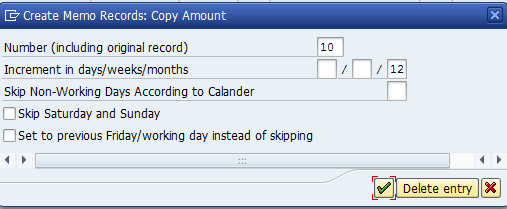
Figure 9
The pop-up screen to copy memo records
Changing, Deactivating, and Reactivating Memo Records
To change, deactivate, or reactivate a memo record, execute transaction code FF6B. This action opens the screen shown in Figure 10. In this example, only the company code and planning type have been used as selection criteria.
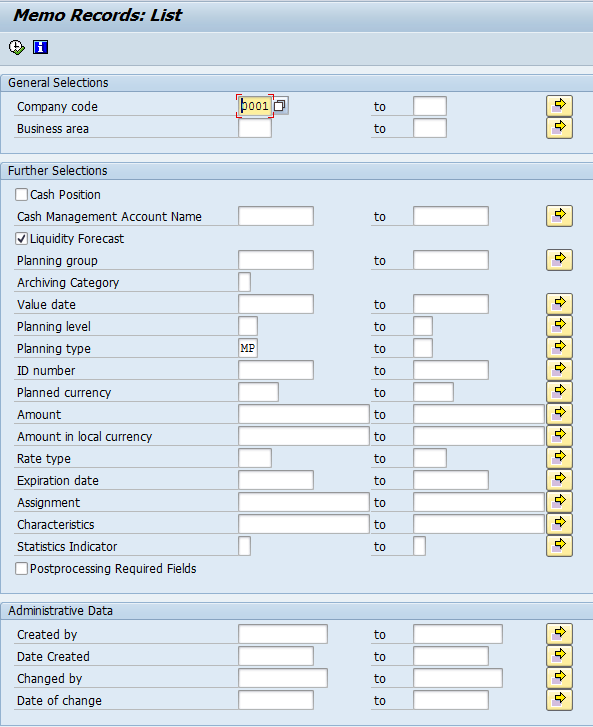
Figure 10
The selection screen to change, activate, or deactivate a memo record
After you execute transaction code FF6B, a screen with a list of memo records appears (Figure 11). To update a memo record, double-click it and you branch to a screen similar to the one in Figure 7. The difference is that the screen opens in display mode and you must change it to update mode by clicking the related button. This button is not visible in Figure 7.

Figure 11
The memo records list
Any memo record shown in the list can be archived. However, if it is archived, it is no longer displayed in the cash management and liquidity reports. To archive a memo record, select it by selecting the indicator next to the company code in the CoCd column in Figure 11. Now click the Convert button. The system sends you an information message (Figure 12). After you confirm the information message by clicking the green arrow, the selected memo record disappears from the list.
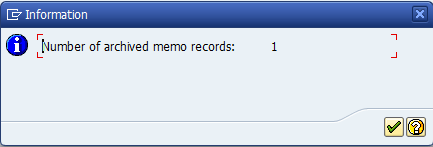
Figure 12
Information message for an archived memo record
To reactivate the archived memo record, return to the selection screen shown in Figure 10. Enter the archiving category in the selection screen as shown in Figure 13 and click the execute icon to start the transaction.
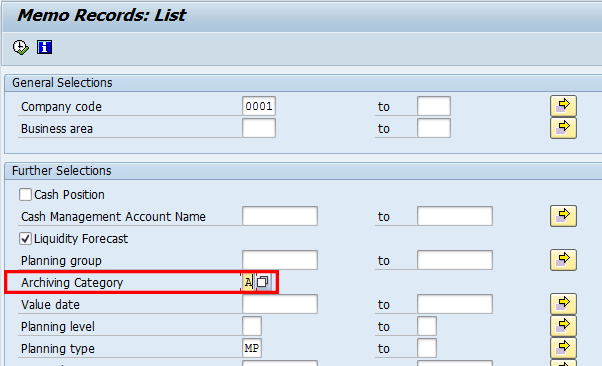
Figure 13
Enter a category for archived memo records
After you execute the report, the memo records list appears in the next screen (Figure 14). The list in Figure 14 is like the one in Figure 11, but this time, it is indicated that it concerns archived memo records.

Figure 14
A list of archived memo records
Automatic Expiring Memo Records
To show what memo records with an automatic expiration look like in customizing, I set the automatic expiration indicator for the planning type MP. Now when I create a memo record, there is an additional field visible. The field is named Expiration date (Figure 15).
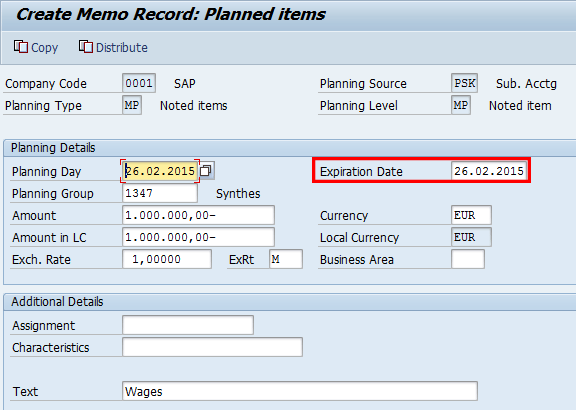
Figure 15
The Create Memo Record screen showing an Expiration Date field
Kees van Westerop
Kees van Westerop has been working as an SAP consultant for more than 25 years. He has an MBA degree in mathematics and a degree in finance. Kees has been concentrating on the financial modules, especially in general ledger accounting, cost center accounting, and consolidation. He also has a great deal of experience with rollouts of kernel systems and integrating finance and logistics.
You may contact the author at keesvanwesterop@hotmail.com.
If you have comments about this article or publication, or would like to submit an article idea, please contact the editor.