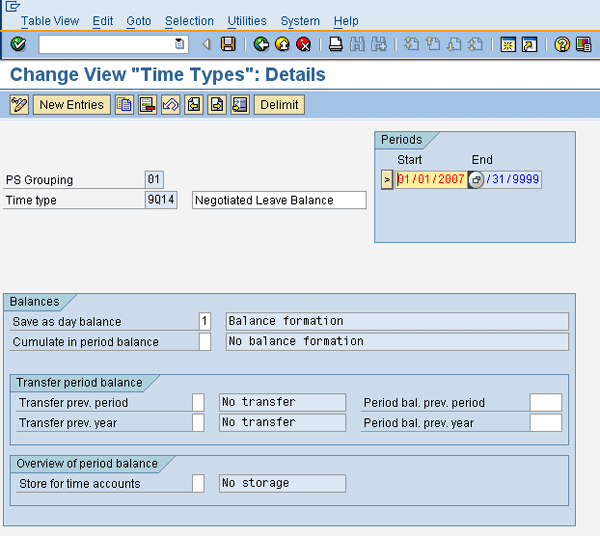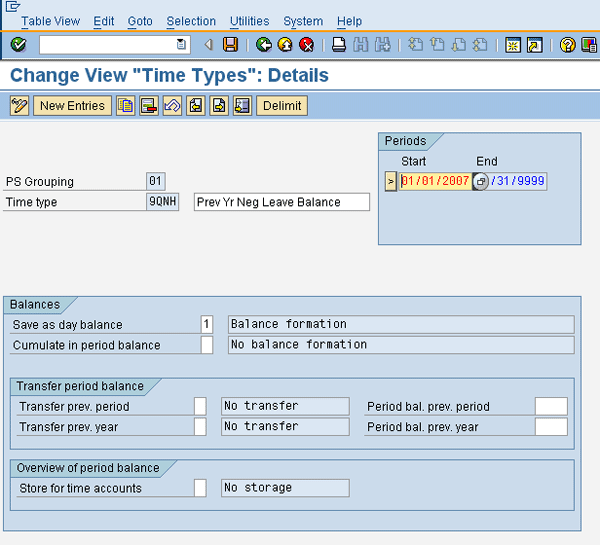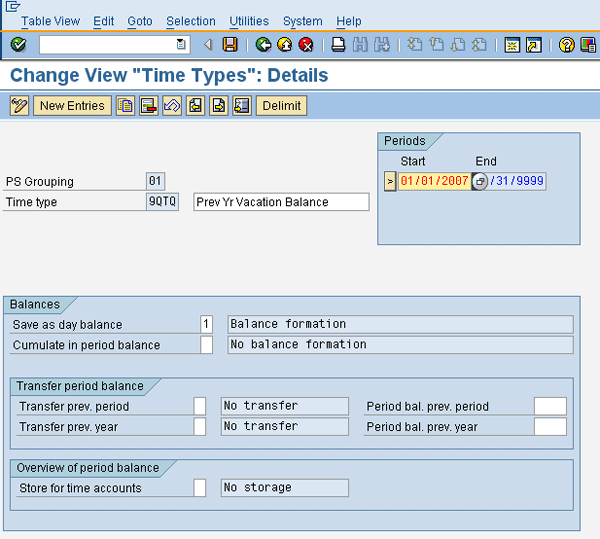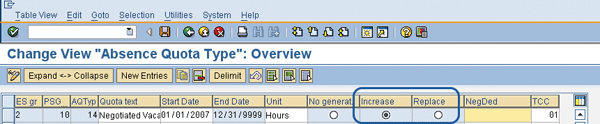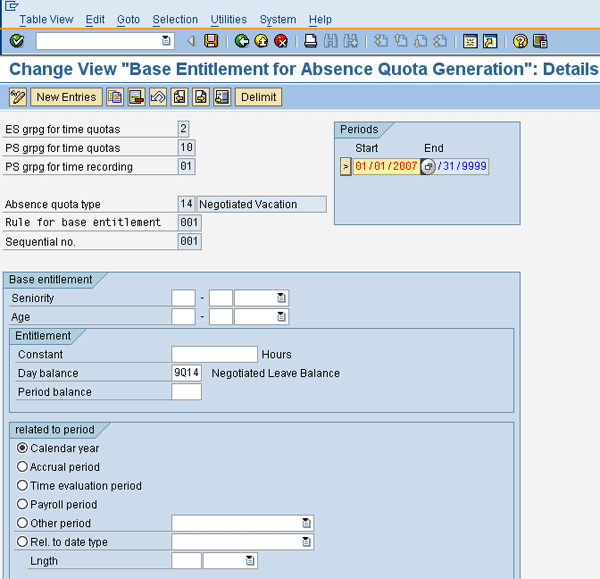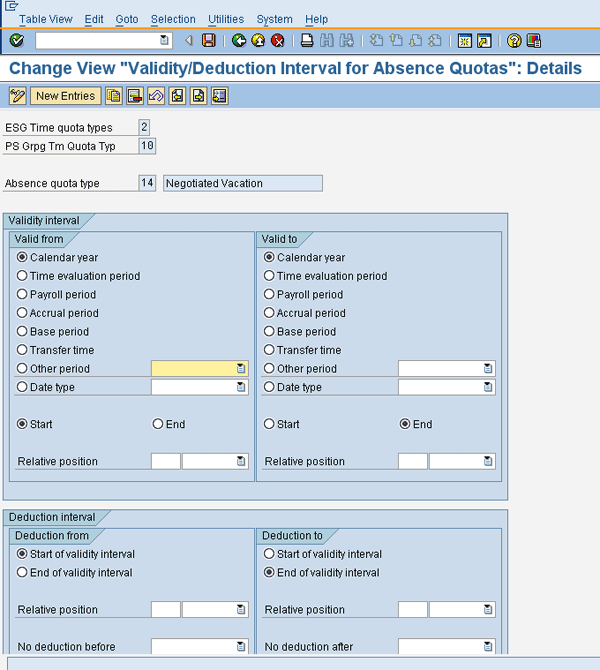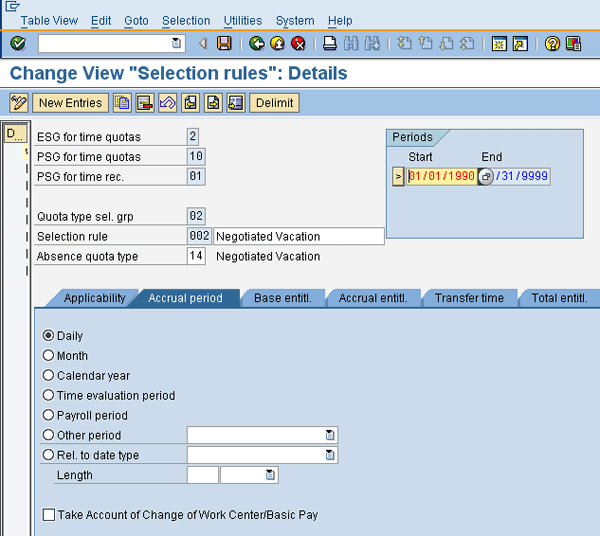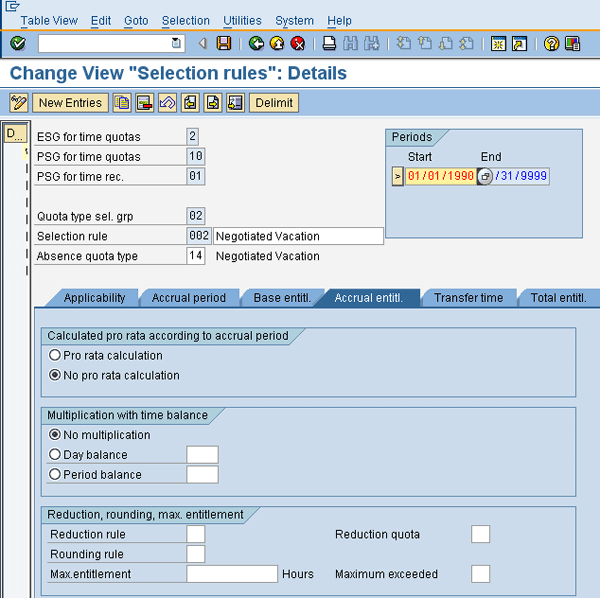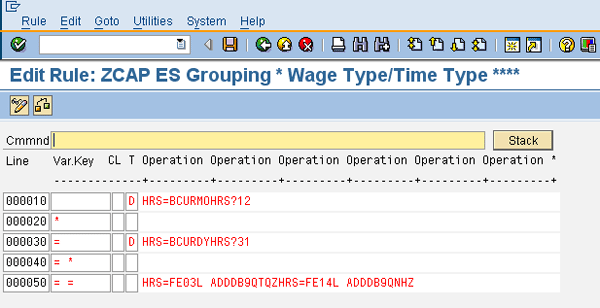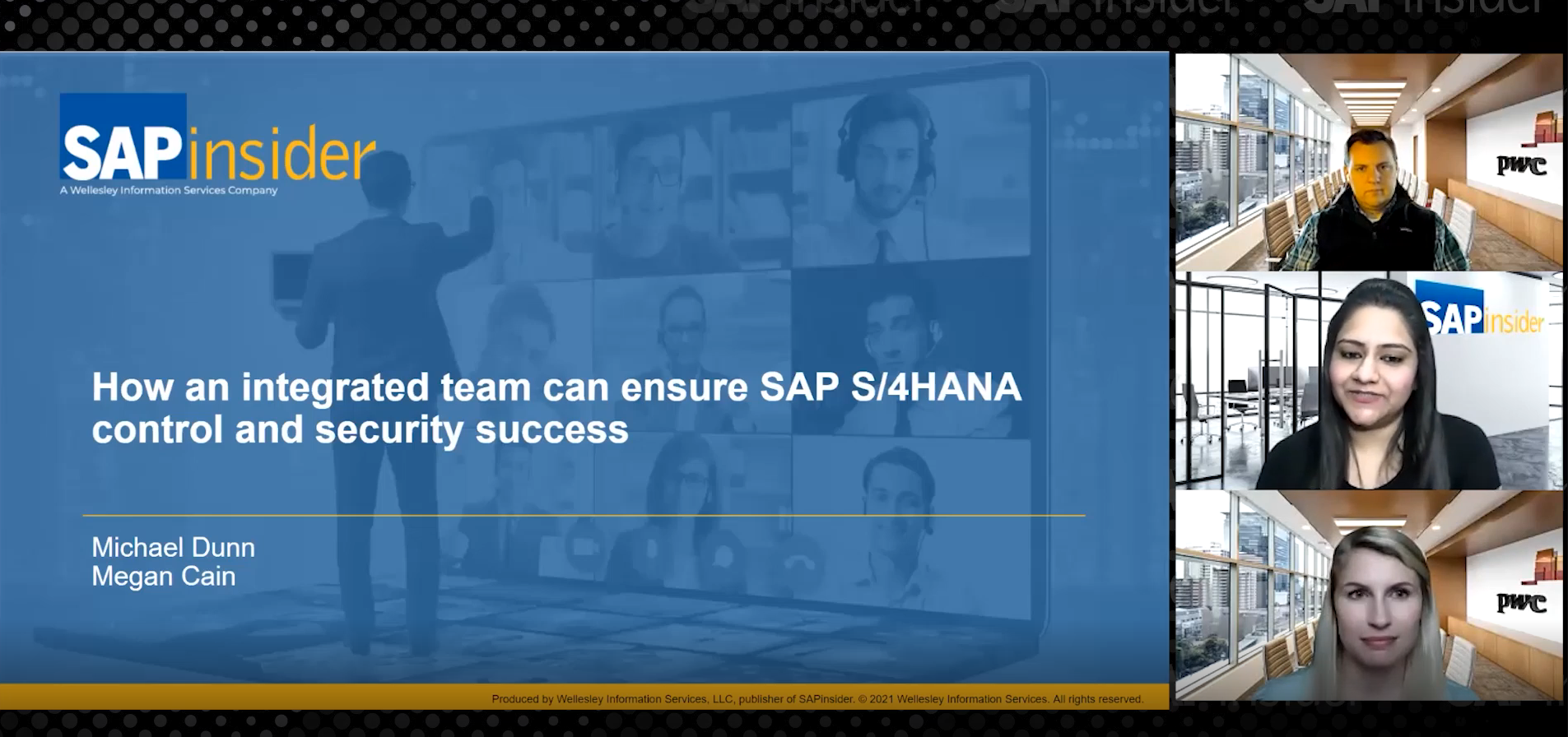Many organizations allow their HR department to provide additional leave entitlement for potential new hires as part of a negotiated employment contract. In most cases, the additional leave entitlement is reduced as the employee’s seniority increases and, once the combined level is reached, is dropped altogether. This may also occur during an acquisition if the company acquired has more generous entitlement plans than the acquiring company. The employees are not “grandfathered” into their old plans, but are allowed to keep the additional leave entitlement. Once their seniority increases and reaches the level that entitles them to the current entitlement value in the acquiring company’s existing plan, they then revert to the acquiring company’s standard leave plans and seniority levels. You can manage this process within standard configuration and rules in the Time Evaluation schema and prevent the manual calculations and adjustment to the quota balances that you would otherwise have to complete annually.
Key Concept
Negotiated leave is additional paid time off that an employee is provided based on an agreement with the employer. The leave does not generally follow any set amount, but varies by employee based on the circumstance. It is generally given outside of the policy requirements of the paid leave plan. This differs from providing hardship banks — for example, extended illness leave. Hardship banks are generally given after all other paid leave entitlement has been exhausted. They are reserved for special circumstances and are provided only once.
If you configure SAP ERP HCM quota functionality properly with the judicious use of Time Evaluation rules and configuration, it can replace many of the manual tasks your HR department is frequently required to perform. This includes tracking additional paid time off given to new hires as part of a compensation package or agreements entered into by management for acquisitions. There may be other business scenarios in which the configuration to automate this process would be applicable or adaptable.
By automating this process, you not only relieve HR from the task of adjusting vacation for select employees each year, but once this process is established and the initial entry is performed, the system takes over the calculation and creation of the appropriate amounts. This reduces errors and allows you to establish a standard methodology that meets the base requirements and provides maximum flexibility.
I provide the basic setup of the quota configuration required and the rules that you can use as a base in your own environment to meet this type of business requirement. The rules are provided as a guideline and may need to be tailored for your specific system configuration and requirements, as each organization has its own naming conventions, existing configuration, requirements, and accrual schedules. I do not provide instructions on how to perform full quota configuration, but provide the required base time evaluation and quota configuration.
Configure the Time Types
A time type is a bucket used within Time Evaluation to track various balances. The time type is used to cumulate attendances and absences or combinations in configuration to generate values or control processing, and to facilitate calculation of values within Time Evaluation. To meet the requirements of the process I am describing, you need three time types. As the negotiated vacation value may vary by employee, providing a standard constant value (e.g., 40 hours) is not an option. The first time type holds the value for the negotiated vacation to meet this requirement. The second time type holds the previous year’s negotiated vacation and the third facilitates the difference calculation to determine if an adjustment is needed.
Step 1. Define the time types that are used to determine the difference and accrue the negotiated vacation. Using a time type allows for the creation of the bank with whatever value is determined at entry. Follow IMG menu path Time Management > Time Evaluation > Time Evaluation Settings > Define Time Types. Click the New Entries button and create three time types within your organization’s Time Reporting subgroup grouping to support the time evaluation rules and the quota configuration.
Time type 9Q14 (Figure 1) holds the value of the negotiated leave entitlement. Time type 9QNH holds the previous year’s negotiated leave balance (Figure 2). As this solution provides for a declining balance year over year, you need to know the value of the previous year’s negotiated vacation. Time type 9QTQ holds the previous year’s standard leave balance (Figure 3). You need to know if the employee’s seniority has increased the standard vacation allocation. This is the trigger to reduce the negotiated leave entitlement balance going forward.
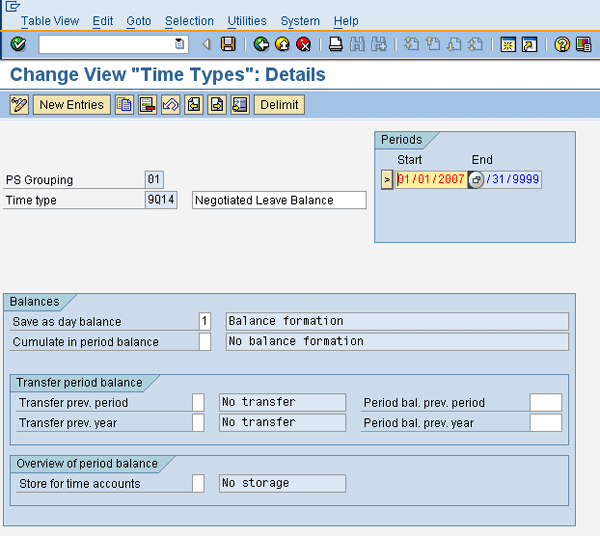
Figure 1
Configure time type 9Q14
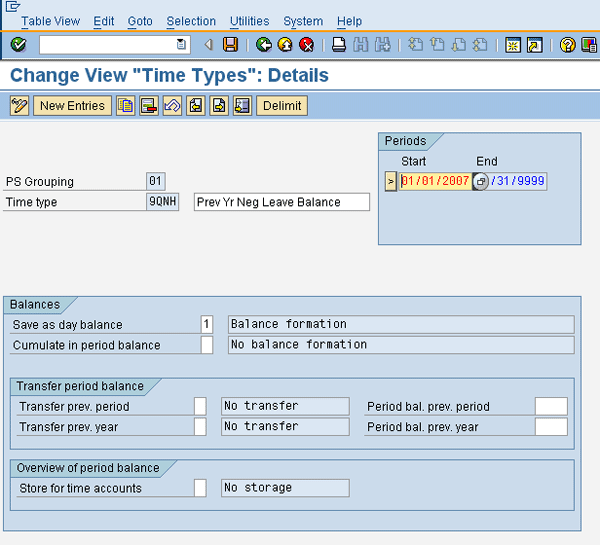
Figure 2
Configure time type 9QNH
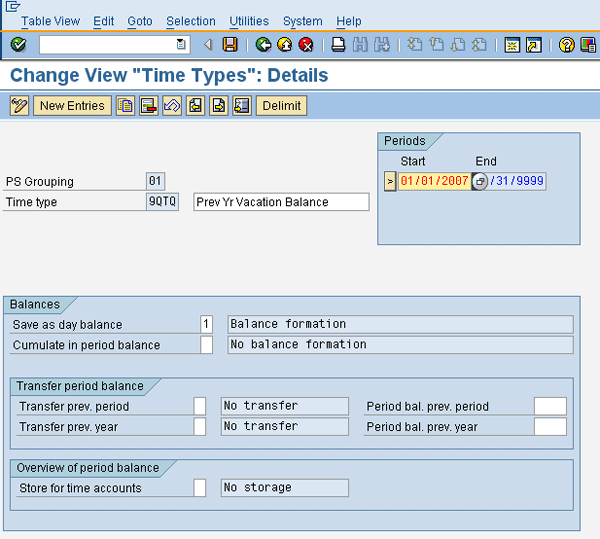
Figure 3
Configure time type 9QTQ
Configure the Absence Quota Type
The quota type has two characters that are used to define the type of leave the associated hours represent. The most typical absence quota types are Vacation and Sick.
Step 2. Define an absence quota type to represent the negotiated vacation hours. Follow IMG menu path Time Management > Time Data Recording and Administration > Managing Time Accounts Using Attendances/Absence Quotas > Time Quota Types > Define Absence Quota Types (Figure 4). Create a new quota type for the desired employee subgroup grouping for time quota types and personnel subarea grouping for time quotas based on these settings in your organization. Assign the quota type a unique number in your organization and the desired description. For the purposes of this article, I am using absence quota type 14 with the description Negotiated Vacation. The employee subgroup grouping and personnel subarea grouping for time quotas are 2 and 10, respectively.

Figure 4
Configure the absence quota type for negotiated vacation
Step 3. Define the accrual method of the quota type. Follow IMG menu path Time Management > Time Data Recording and Administration > Managing Time Accounts Using Attendances/Absence Quotas > Calculating Absence Entitlements > Automatic Accrual of Absence Quotas > Permit Generation of Quotas in Time Evaluation (Figure 5). Select the option Increase to set the quota type for accrual within Time Evaluation.
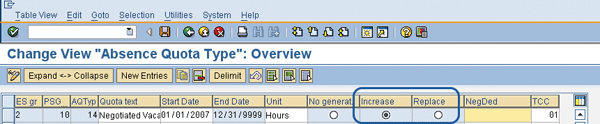
Figure 5
Define the accrual method of the quota type as Increase
Configure the Absence Quota Generation Rules
The next step is to assign the time type 9Q14 to the base entitlement rule and establish the deduction and quota generation rules to allow for the creation of the quota bank for the employee.
Step 4. Create the base entitlement rule. Follow IMG menu path Time Management > Time Data Recording and Administration > Managing Time Accounts Using Attendances/Absence Quotas > Calculating Absence Entitlements > Rules for Generating Absence Quotas > Set Base Entitlements (Figure 6). Create the base entitlement rule for the quota type in step 2 within the appropriate employee subgroup grouping and personnel subarea grouping for time quotas and the time recording grouping. Assign a rule number for base entitlement and enter the time type 9Q14 in the Day balance field. For this article, the base entitlement rule number is 001. Check the option Calendar year.
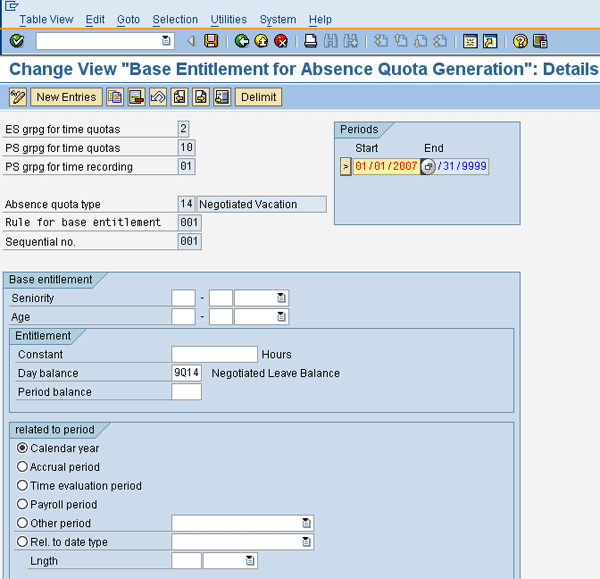
Figure 6
Define the base entitlement rules for the absence quota type
Step 5. Determine validity and deduction periods for the quota bank. In the IMG, follow menu path Time Management > Time Data Recording and Administration > Managing Time Accounts Using Attendances/Absence Quotas > Calculating Absence Entitlements > Rules for Generating Absence Quotas > Determine Validity and Deduction Periods (Figure 7). Create the validity and deduction rules for quota bank 14 (negotiated vacation). For this article, the deduction and validity periods are the calendar year.
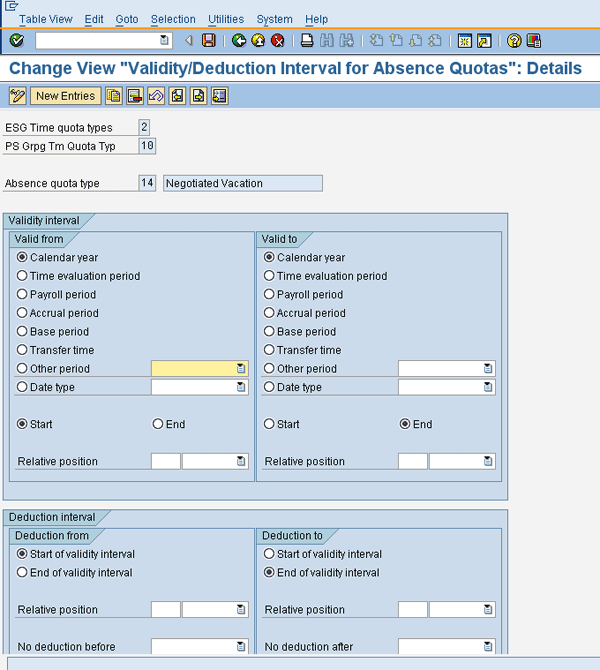
Figure 7
Configure the validity and deduction intervals for the quota type
Step 6. Assign the base entitlement rule to the selection rule and set the appropriate parameters to generate the quota bank. Follow IMG menu path Time Management > Time Data Recording and Administration > Managing Time Accounts Using Attendances/Absence Quotas > Calculating Absence Entitlements > Rules for Generating Absence Quotas > Define Generation Rules for Quota Type Selection (Figure 8).

Figure 8
Configure the absence quota selection rules
Under the Base Entitlement tab, enter the base entitlement rule number created in step 4. Under the Accrual period tab, select the option Daily (Figure 9). You select the Daily option so that the accrual to the bank takes place when the accrual calculation occurs and the time type contains a value.
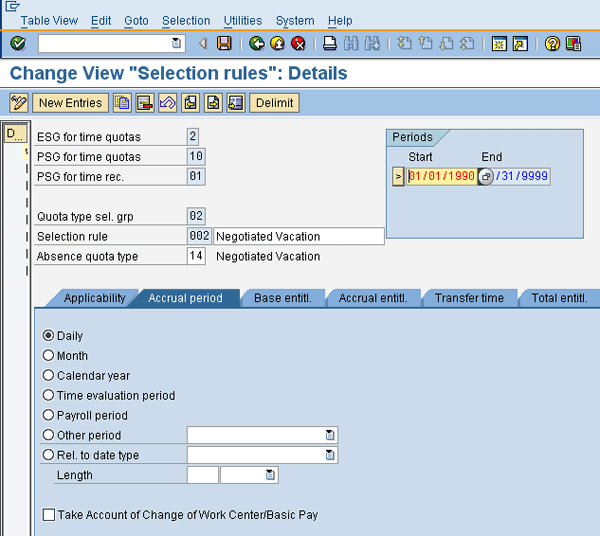
Figure 9
Set the accrual period for the quota selection rules
Under the Accrual entitl. tab, select the No pro rata calculation and No multiplication radio buttons (Figure 10). The calculated amounts should not be prorated over the accrual period and thus no time types are used as a multiplier.
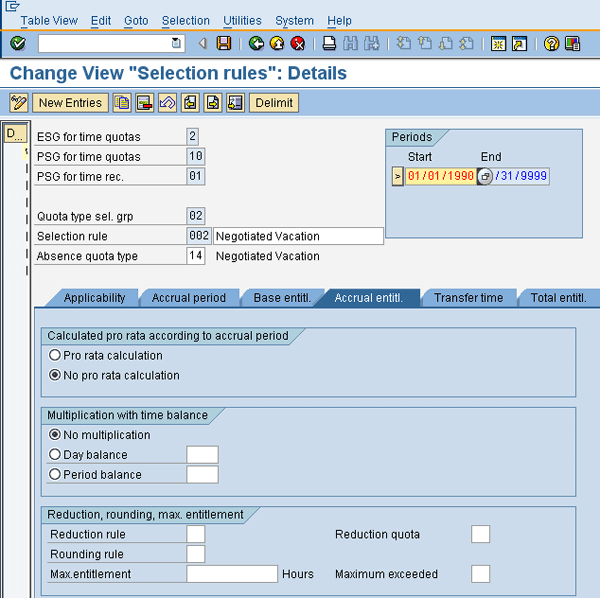
Figure 10
Set the accrual entitlement calculation adjustments
Under the Transfer time tab, select the option Upon accrual (Figure 11). This allows the calculated value to transfer immediately.

Figure 11
Assign the transfer time
Assign the Quota Bank to the Leave Deduction Rule
Once the quota bank has been created, you must add it to the deduction rule for the associated absence to reduce the negotiated leave bank in addition to the normal leave bank.
Step 7. Update the deduction rule within your organization’s system that this quota bank supplements. This allows absences to reduce the negotiated vacation bank in addition to the normal vacation bank. Follow IMG menu path Time Management > Time Data Recording and Administration > Managing Time Accounts Using Attendance/Absence Quotas > Quota Deduction Using Attendances/Absences > Define Deduction Rules for Absence and Attendance Quotas (Figure 12). Update your deduction rule to include the Negotiated Vacation quota type. If you want the employee to use the additional vacation first, then list the quota type first. If you have several quota types, include this quota type in the order you would like the quota bank deducted for your organization in conjunction with your existing quota types.

Figure 12
Assign the quota bank to the leave deduction rules
Create the Personnel Calculation Rules
Now that the base configuration is in place, you can develop the personnel calculation rules (PCRs). As leave entitlements are most often generated each calendar year, for the purposes of this example, this is the time period basis used in the rule development.
Step 8. Create PCR ZCAP using transaction PE02. This rule is used to capture the comparison values for the year prior to generating the next year’s quota balances. For this article, quota type 03 represents the Vacation leave entitlement bank.
In this rule, the first decision point is to determine that it is the end of the calendar year. This is done using operation HRS=B to check the system date (Figure 13). Once the system determines that it is the end of the calendar year, then it processes the absence quota types by capturing the current year entitlement values. Quota type 03 Vacation entitlement (HRS=FE03L) is added during time evaluation to time type 9QTQ and quota type 14 Negotiated Vacation entitlement (HRS=FE14L) is added to time type 9QNH during time evaluation. I now have captured the current year’s entitlement. You access the rule in the schema using function P2006.
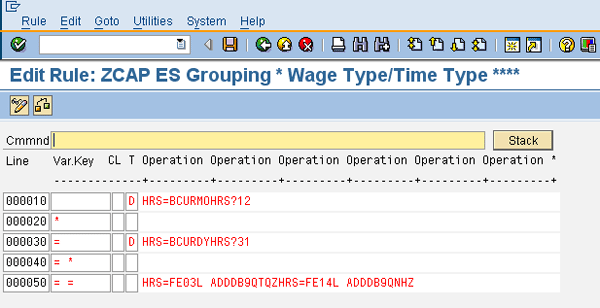
Figure 13
PCR ZCAP
Step 9. Create PCR ZNQH using transaction PE02 (Figure 14). The system uses this rule to generate the negotiated vacation bank for the following calendar year and is set for accrual on January 1. Again, using operation HRS=B, check the system date to determine if the date is January 1. If so, then the system checks the time type value for the negotiated vacation from the prior year to determine if there is actually negotiated vacation to be processed. If there is vacation to be processed, the system moves the value that was saved in time type 9QNH from the previous day (HRS=L9QNH) into time type 9Q14 by the operation HRS when it executes rule ZNQH. Time type 9Q14 is the time type that triggers the creation of the negotiated balances through the quota processing. You can access this rule in the schema using function ACTIO.

Figure 14
PCR ZNQH
Step 10. Create PCR ZADJ using transaction PE02 (Figure 15). This rule is used within time evaluation processing to determine if the employee’s vacation accrual has increased and then reduce the negotiated vacation by the amount of the increase. As the vacation entitlement is generated for each calendar year, you must again use a PCR to determine if the date processing is January 1. The reduction in negotiated vacation should only take place once a year and this check provides that limitation. The system uses operation HRS=B to determine if the processing date is January 1. If so, then the previous year’s value for negotiated vacation is compared to zero to validate that there was negotiated vacation generated previously, preventing an incorrect adjustment in the first full year. A calculation then subtracts the previous year’s vacation from the current year’s vacation and updates the negotiated vacation balance by the difference (UPDTQA14). You access this rule in the schema using function ACTIO.

Figure 15
PCR ZADJ
Update the Time Evaluation Schema with the PCRs
Step 11. Once the rules are created, add each rule to your organization’s time evaluation schema (Figure 16). The placing of the rules within the schema in relation to function QUOTA is important for correct calculations. The capture of the values (ZCAP) and the population of the negotiated vacation time type should be placed prior to the function QUOTA. The rule to adjust the negotiated vacation should be placed after the function QUOTA as the entitlement for the current year, with the correct values based on seniority, are generated in the QUOTA function.

Figure 16
Time evaluation schema with the PCRs
Establish the Balances and the Process
To begin the declining balance process, create the base value for the negotiated vacation by creating a Quota Correction (2013) record or Time Type Specification (2012) record, based on which method your organization uses to make quota corrections. This record would be dated for 1/1 of the following year. If the employee is to receive prorated vacation for the current year, make sure you use the actual vacation bank, in this example quota type 03 Vacation, so that the declining balance and full vacation bank calculate correctly. The actual full values are needed for carrying forward each year.
In the example scenario, an employee was hired beginning 5/15/2010. The company vacation policy is that the employee receives 80 hours vacation the first year and an additional eight hours each year. At year six, the employee receives 120 hours. During employment negotiations, this employee was told that he would receive 120 hours each year until reaching the appropriate seniority level to receive those hours per policy. The employee will have 48 hours of vacation for the partial year and receive an additional 40 hours of negotiated vacation for his first full year.
During the hiring process, HR creates the adjustment record dated 1/1/2011 for quota type 14 Negotiated Vacation for 40 hours. From this point forward, the time evaluation processing performs the adjustment necessary to keep the two banks to the allotted hours of 120 annually. Figure 17 demonstrates how, year over year, the vacation balance adjusts downward, and then is dropped, with the increasing entitlement per policy until the negotiated vacation reaches zero. Using this method virtually eliminates the manual effort in maintaining out-of-policy agreements year over year, providing flexibility without extensive additional work effort.

Figure 17
Example of year-over-year processing with declining balance
Jennifer Adams
Jennifer Adams has 15 years of SAP ERP HCM experience and currently works as a principal consultant with AspireHR, specializing in Time Management and US payroll. She will be a presenter at the HR 2011 conference to be held March 8 to 11 in Las Vegas. Her topic will be “A Comprehensive Guide to Configuring, Integrating, and Optimizing the Family Medical Leave Act (FMLA) Workbench.” Jennifer also has experience with Compensation Management, Personnel Administration, and Benefits. Before that, she spent 12 years in systems analysis and design for mainframe environments, supporting multiple business streams.
You may contact the author at jadams@aspirehr.com.
If you have comments about this article or publication, or would like to submit an article idea, please contact the editor.