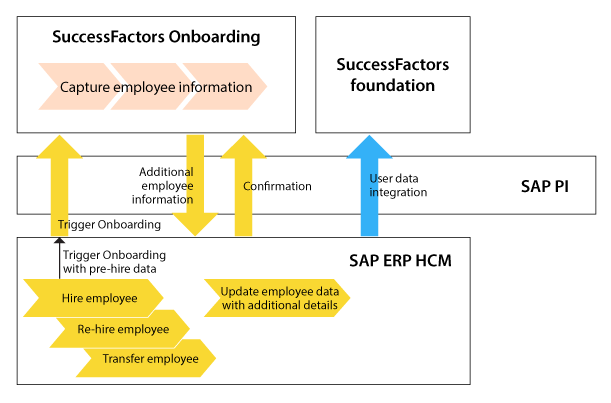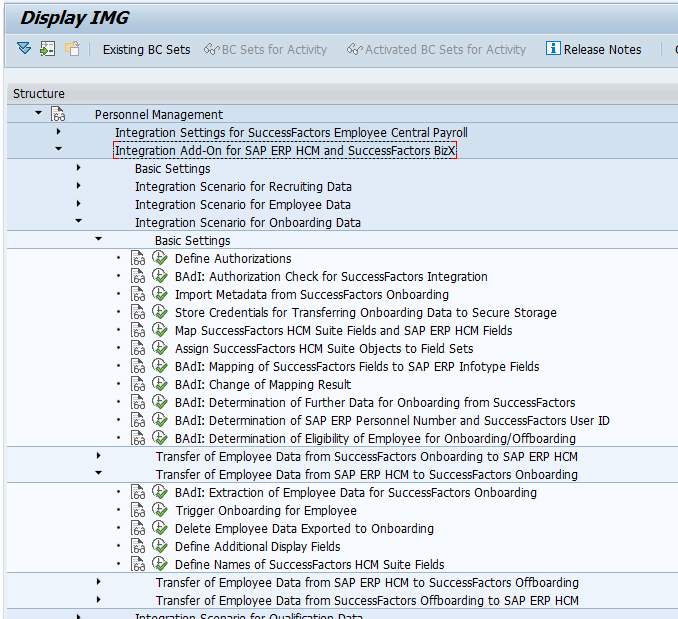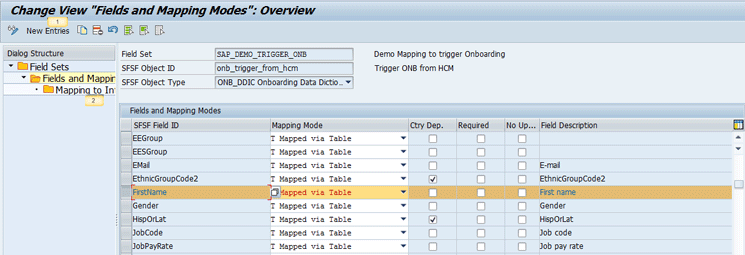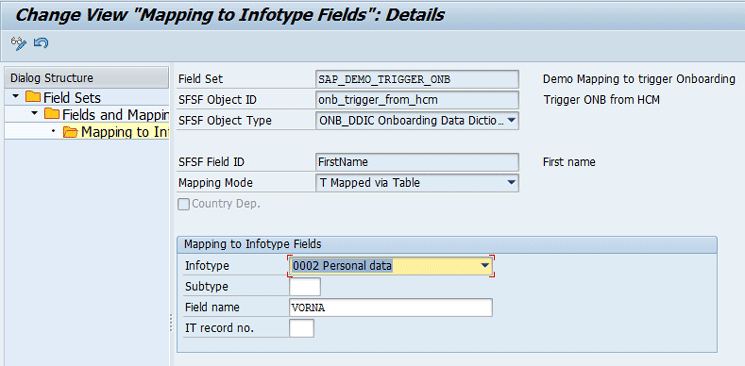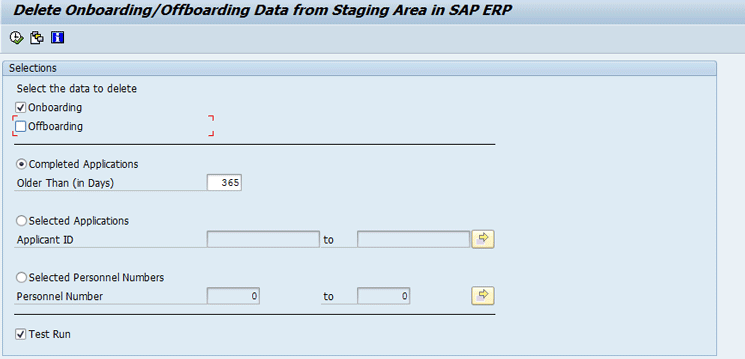Learn the steps for extracting and transferring employee pre-hire data from SAP ERP HCM to SuccessFactors Onboarding to complete the on-boarding process. The integration scenarios discussed use SAP Process Integration (SAP PI) as the middleware. Learn how to transfer the employee pre-hire data in a secure way, automatically, thereby avoiding having to upload data manually.
Key Concept
In the SAP ERP HCM talent-hybrid model, the on-boarding process is triggered by pushing basic employee data from SAP ERP HCM to SuccessFactors Onboarding. The Integration Add-On 3.0 for SAP ERP HCM and SuccessFactors HCM Suite Support Package 6 contain the functionality to integrate these processes between SAP ERP HCM and the SuccessFactors HCM Suite. This add-on is a key element that needs to be installed to realize a standard solution for the SAP ERP HCM talent-hybrid deployment model.
In the SAP ERP HCM talent-hybrid model, the on-boarding process for an employee is done in the SuccessFactors Onboarding module. For the on-boarding process to begin, SuccessFactors Onboarding needs to be initiated. Usually the triggering of Initiate Onboarding is done from SuccessFactors Recruiting Management or another ATS.
In situations in which there is not an ATS in place, the triggering of SuccessFactors Onboarding from SAP ERP HCM can be successfully implemented using the Integration Add-on 3.0 for SAP ERP HCM and SuccessFactors HCM Suite Support Package 6 (SP6). This add-on contains the functionality to integrate the SAP ERP HCM processes with SuccessFactors HCM Suite Onboarding, and is needed to install to implement and configure the standard solution for the SAP HCM talent-hybrid deployment model. In this article, we explain how to trigger SuccessFactors Onboarding from SAP ERP HCM using the employee’s pre-hire data without having to use an ATS.
Once the configuration and implementation integration between SAP ERP HCM and SuccessFactors Onboarding is complete, companies can automatically trigger the candidate on-boarding process from SAP ERP HCM into SuccessFactors Onboarding. As a prerequisite for this integration, employees are pre-hired in SAP ERP HCM.
In this article, we explain the integration for triggering SuccessFactors Onboarding using SAP ERP HCM pre-hire data to initiate the on-boarding process, and using the integration add-on 3.0 for SAP ERP HCM and SuccessFactors HCM Suite SP6. We cover the details of how the data is mapped between SAP ERP HCM infotypes to SuccessFactors Onboarding new hire XML files, and briefly describe how to leverage SAP Process Integration (SAP PI, formerly called SAP NetWeaver PI) as the middleware for the integration scenario.
Trigger Onboarding for Candidates from SAP ERP HCM to SuccessFactors Onboarding
In this example scenario, the pre-hire process is done for the new employee who is joining the organization. Post pre-hire, the new employee data is sent to SuccessFactors Onboarding to initiate the on-boarding process. This basic employee data is sent to SuccessFactors Onboarding to create a candidate record in the system. Once received, the on-boarding process is initiated in SuccessFactors Onboarding.
Employee data that is transferred from SAP ERP HCM to SuccessFactors Onboarding is stored in a staging table in SAP ERP HCM for administrative purposes. From here, HR administrators can refer to and monitor the status of the triggering of Onboarding using SAP ERP HCM transactions.
In our business case example, MediaTech (a fictitious company), has implemented SAP ERP HCM with a talent-hybrid model. To see what happens, read on.
Business Case Overview
MediaTech is expanding and, as a result, is hiring new employees. A candidate is offered a sales representative job in the sales department. To complete the hiring process, MediaTech needs to trigger SucessFactors Onboarding for the candidate based on the pre-hire data (to perform the SAP ERP HCM hiring action in advance with basic data) in the SAP ERP HCM system.
To initiate onboarding for the candidate, a background program is scheduled to run in SAP ERP HCM to trigger onboarding for all candidates whose hiring date is in the next seven days. This triggering initiates the on-boarding process in SuccessFactors Onboarding by creating the candidate record. Once this record is created, the on-boarding process can be performed.
The MediaTech IT department implemented an SAP standard interface to trigger onboarding of the candidate data from SAP ERP HCM to SuccessFactors Onboarding (Figure 1).
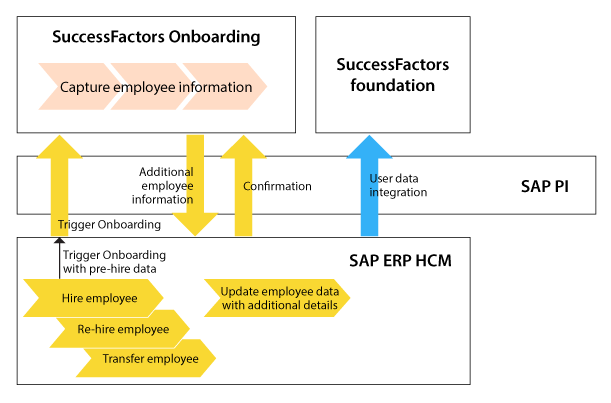
Figure 1
The SuccessFactors Onboarding and SAP ERP HCM integration scenario
The Integration Process
Figure 1 shows the transfer process for candidate data from SAP ERP HCM to SuccessFactors Onboarding, and then back to SAP ERP HCM. (The integration process for extracting and transferring candidate data from SuccessFactors Onboarding to SAP ERP HCM was covered in our previous HR Expert article, “How to Extract On-Boarded Employee Data from SuccessFactors into SAP ERP HCM.”)
In this article we show how to use SAP PI as the middleware for the interface. Table 1 shows the minimum system requirements and prerequisites.
| System |
Software component |
SAP ERP Central Component (ECC)
|
SAP ERP HCM 6.0, SP15
|
SAP ERP HCM Integration Add-On 3.0
|
Integration add-ons: SFIHCM01 600 S9, SFIHCM02 600 SP4, and SFIHCM03 600 SP6
|
SAP PI
|
SAP PI 7.31, SP14
|
SAP PI add-on
|
SAP PI Connectivity add-on 1.0, SP2
|
SAP PI
|
Enterprise Service Repository (ESR) content package for the following software component versions: SFIHCM01 600, SFIHCM02 600, and SFIHCM03 600
|
SuccessFactors HCM Suite
|
Ensure that SuccessFactors HCM Suite is the Q1 2015 release or higher
|
SAP Gateway 2.0 SP7
|
IW_BEP SP7
|
Table 1
System requirements for triggering the on-boarding process from SAP ERP HCM to SuccessFactors Onboarding
High-Level Implementation Steps
To integrate the triggering of onboarding, you need to complete the following steps:
- Check to make sure the minimum system requirements are installed, as outlined in Table 1.
- Make the required Provisioning settings in the SuccessFactors HCM Suite to enable the onboarding system settings.
- Configure the SuccessFactors Onboarding system based on the requirements. (This is part of SuccessFactors configuration and is not discussed in this article.)
- Define the Application Programming Interface (API) user in the SuccessFactors HCM Suite and provide proper access rights for this user. (This is part of SuccessFactors configuration and is not discussed here).
- Implement the adapter settings in SAP PI to connect between the SAP ERP HCM system and the receiver determination for the SuccessFactors HCM Suite. There is a communication channel based on Simple Object Access Protocol (SOAP) adapter. We explain more details about these settings later in this article in the SAP PI Middleware Configuration and Deployment section.
- Derive the Onboarding Data Dictionary (DDIC) XML from SuccessFactors Onboarding. (We provide more details about this step later in this article.)
- Store the user access credentials for SuccessFactors Onboarding in the SAP ERP HCM system.
- Implement the configuration steps in the SAP IMG, where all the field mappings and data derivations are defined. (We explain these configuration steps in more detail later in this article.)
- Schedule the trigger onboarding program (the ABAP program) to initiate the onboarding in SuccessFactors Onboarding from SAP ERP HCM, or the program can be executed on an ad-hoc basis.
- Execute transaction code HRSFI_ONB_HIRE to monitor the status of applications that are triggered for initiating onboarding.
Configuration Setup in SuccessFactors
The required configuration steps to implement the interface are same as those described in our previous article, in the “Configuration Setup in SuccessFactors” section.
Configuration Setup in SAP ERP HCM
Here are some of the SAP ERP HCM configuration activities in more detail. Follow IMG menu path Personnel Management > Integration Add-On for SAP ERP HCM and SuccessFactors BizX > Integration Scenario for Onboarding Data > Basic Settings. In the screen that opens (Figure 2) perform the following activities in each configuration node.
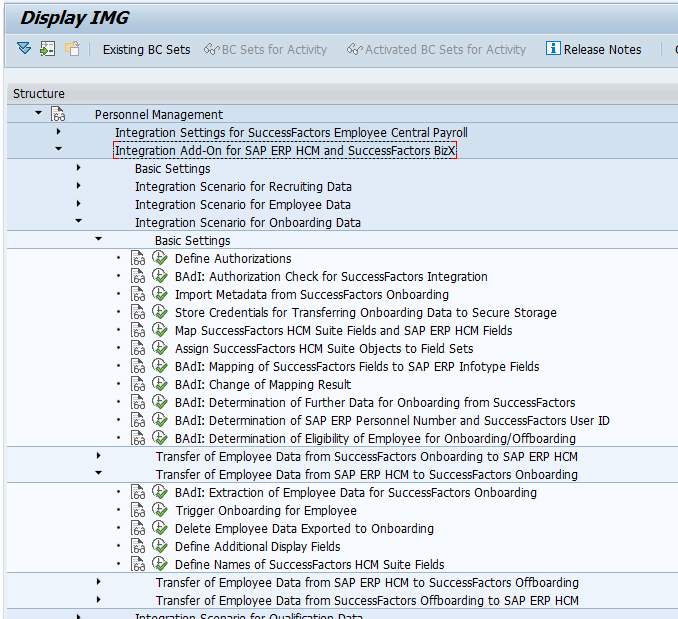
Figure 2
SAP IMG nodes for integration configuration
Define Authorizations
The standard role SAP_HR_SFI_ONBOARDING_2 is delivered. Copy the role, create a custom role, and create the appropriate profiles as required. Assign the role to the users who are responsible for transferring on-boarding data from SuccessFactors Onboarding to SAP ERP HCM, and vice versa. You need to make sure that you create the required profiles and assign the authorized users to the role.
Import Metadata from SuccessFactors Onboarding
Click the Import Metadata from SuccessFactors Onboarding configuration node (Figure 2) and the screen shown in Figure 3 opens. In this configuration step, you run a report to import the Data Dictionary from SuccessFactors Onboarding into SAP ERP HCM. Before taking this step, make sure the Data Dictionary is downloaded from SuccessFactors Onboarding. (For more information about how to download the Data Dictionary, refer to the “Configuration Setup in SuccessFactors” section of our previous article.)

Figure 3
Import metadata from SuccessFactors Onboarding
In Figure 3, make the following entries:
- Onboarding DDIC XML File: Enter the path to the DDIC file that you have downloaded from SuccessFactors Onboarding.
- Object ID: Specify any ID that identifies the Data Dictionary in SAP ERP HCM.
- Object Name: Enter a meaningful description of the object ID.
Store Credentials for Transferring On-Boarding Data to Secure Storage
In this IMG activity you store the credentials for connecting to the SuccessFactors Onboarding API. (For information about how to get the credentials to be stored, refer to the “Identify the User ID Credentials Required for Integration” section of our previous article.)
Map SuccessFactors HCM Suite Fields and SAP ERP HCM Fields
This step is required to map SuccessFactors Data Dictionary-defined fields to the SAP ERP HCM infotype fields. To map the fields, follow IMG menu path Integration Add-On for SAP ERP HCM and SuccessFactors BizX > Integration Scenario for Onboarding Data > Basic Settings > Map SuccessFactors HCM Suite Fields and SAP ERP HCM Fields (Figure 2). This opens the screen shown in Figure 4.

Figure 4
Create a new field set
Click the New Entries button and in the screen that opens at the bottom, enter the data for your field set in the Field Set and Description fields. In the field under the SFSF Object ID column, select the Object ID using the search help that was created in Figure 3.
In the next step, select the new field set from the list (displayed in the screen in Figure 4, but not shown in this screenprint) and double-click the Fields and Mapping Modes folder on the left. A mapping screen appears on the right as shown in Figure 5. Click the New Entries button again to add fields from SuccessFactors Onboarding to the Fields and Mapping Modes section at the bottom.
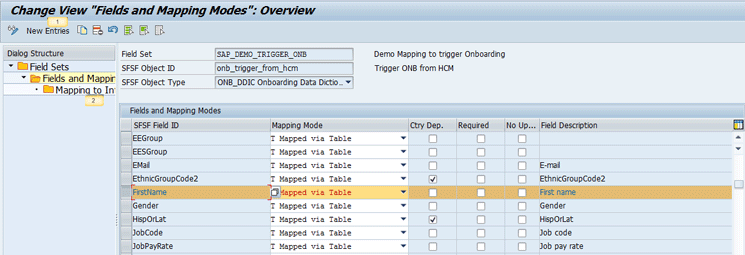
Figure 5
The field-mapping field definitions
In the screen in Figure 5, enter the details for each field as follows:
- SFSF Field ID column: Enter the field name from SuccessFactors Onboarding. A value help (F4) is also provided for this column.
- Mapping Mode column: Here you define how this SuccessFactors Onboarding field is mapped to an SAP ERP HCM field. If the field value in SuccessFactors Onboarding doesn’t need any manipulation from the SAP ERP HCM infotype table, select the Mapping Mode as Mapped via Table. If manipulation is needed, then select the Mapping Mode as Mapped via BAdI.
- Ctry Dep. (country dependent) check box: If the field from SuccessFactors Onboarding needs to be mapped to different infotypes based on the country grouping, then select this check box.
- Required check box: Check this box if this field is mandatory for your export. During run time, if a required field is not passed from SAP ERP HCM to SuccessFactors Onboarding, the system reports an error for such employees.
- No Update column: This field needs to be checked if you don’t want any further changes to this field sent to SuccessFactors Onboarding during a delta run; even if there is a change in data for this field, this field is ignored for export.
After you make your desired entries, click the save icon (not shown) to save the new mapping configuration.
A second level of configuration is required for the fields that are mapped via a table. Select one field at a time and click the Mapping to Infotype Fields folder (marked with 2 in Figure 5). The screen in Figure 6 opens. You need to do this for each field that needs to be mapped.
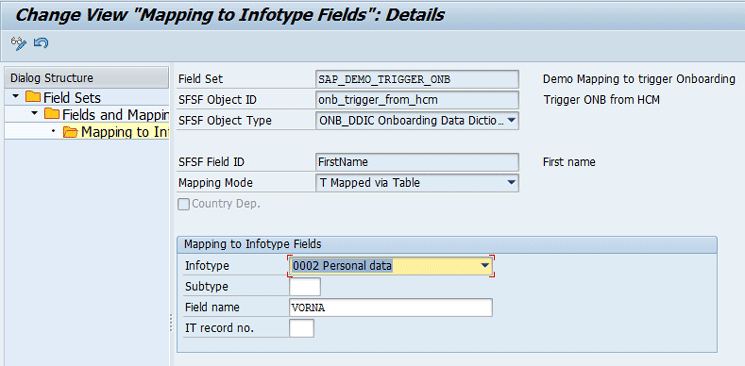
Figure 6
Map to infotype fields via tables
In the figure, you can map a SuccessFactors Onboarding field to the desired SAP ERP HCM infotype field. Value help (F4) is provided for infotype, subtype, and field name. If you have multiple records for one infotype, you can specify the record number (e.g., IT record no.) that is also in the infotype record number field.
After you make your entries in Figure 6, click the save icon to save the new mapping configuration. Follow these same steps for all the fields that are mapped via tables.
Assign SuccessFactors HCM Suite Objects to Field Sets
The next step is to assign the field set (created in Figure 4) to the object ID (created in Figure 3) in the IMG node.
BAdI: Determination of Further Data for Onboarding from SuccessFactors
This BAdI implementation is required to display the applicants’ basic details, such as first name, last name, date of birth, and country. There is a standard implementation, HRSFI_ONB_USR_DET_FROM_SFSF, delivered from SAP. The details of this BAdI are explained in our previous article.
BAdI: Determination of Eligibility of Employee for Onboarding/Offboarding
This BAdI implementation is required to check whether the onboarding for an employee needs to be triggered. There is an SAP standard implementation, HRSFI_ONB_OFB_TRIGGER_ELIG, to determine the eligibility for triggering Onboarding for an employee. In a standard implementation with an eligibility rule that if the employee start date is within seven days, the BAdI implementation marks such employees as eligible for triggering Onboarding. If this implementation doesn’t meet your requirement, then you need to create your own implementation.
Additional Configuration Setup in SAP ERP HCM
Some additional configuration steps are required in the SAP ERP HCM system. We describe these steps in the following sections.
To perform them, follow IMG menu path SAP IMG > Personnel Management > Integration Add-On for SAP ERP HCM and SuccessFactors BizX > Integration Scenario for Onboarding Data > Transfer of Employee Data from SAP ERP HCM to SuccessFactors Onboarding (Figure 2).
BAdI: Extraction of Employee Data for SuccessFactors Onboarding
This BAdI implementation is required to provide value for the SuccessFactors Onboarding fields that have their mapping modes set as Mapped via BAdI in customizing. You can have multiple implementations for this BAdI. (For more details on this and the other BAdIs discussed here, refer to the “Important ABAP Developments” section later in this article.)
Trigger Onboarding for Employee
In Figure 2, in the Trigger Onboarding for Employee node, you can schedule report RH_SFI_TRIGGER_ONBOARDING as the background job to periodically trigger Onboarding for new employees.
Define Additional Display Fields
You can configure additional display fields on the screen for transaction code HRSFI_ONB_HIRE. The details for this are explained in our previous article.
Transaction Codes for Triggering Onboarding for Employees
In this section, we provide you with a brief overview of some of the transaction codes to use for processing candidate data.
Trigger Onboarding for Employee
Use transaction code HRSFI_ONB_TRIGGER (Trigger Onboarding for Employee) to export employee data from SAP ERP HCM to SuccessFactors Onboarding. To schedule the report, you need to create a variant for the Trigger Onboarding for Employee (report RH_SFI_TRIGGER_ONBOARDING). To create this variant, execute transaction code HRSFI_ONB_TRIGGER. In the screen that opens (Figure 7), enter the Selection Criteria as per your requirements (for example, select 3 [Active] in Employee status to pull only Active employees). In the Extraction Settings area, enter the language (EN, for English in this example) and enter the SuccessFactors object ID that you created earlier (in Figure 4) in the Field Set field. The value of the SuccessFactors object ID can also be selected using the value help key (F4); you can use F4 to also determine how the User ID for SuccessFactors HCM suite is derived.

Figure 7
Execute transaction code HRSFI_ONB_TRIGGER
After you make your entries, click the save icon to create your new variant.
During run time, this report selects applicants for whom the start date is in the future and maps the fields from the SAP ERP HCM infotypes to the SuccessFactors Onboarding fields based on these field-set settings (Figures 3 and 4).
Delete Employee Data Exported to Onboarding
In this IMG activity, you want to delete the onboarding data that you no longer need in the SAP ERP HCM staging area (table). To do this, report RH_SFI_DELETE_ONB_APPLICATIONS is provided. Alternatively, to delete onboarding/offboarding data, execute transaction code HRSFI_ONB_DEL_APPLS (Figure 8).
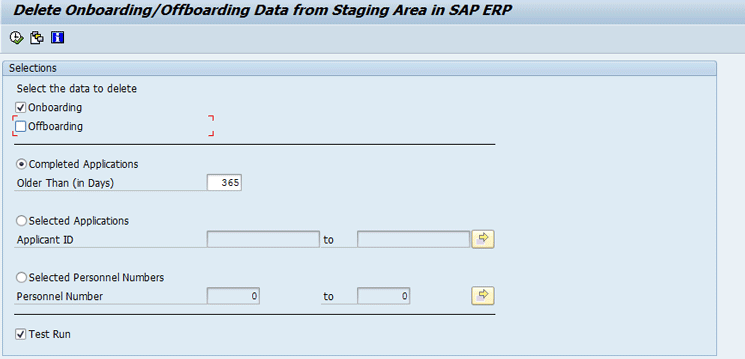
Figure 8
Delete the data in the SAP ERP HCM staging that was imported from SuccessFactors Onboarding
The applicant data remains in a staging area if it is no longer needed in the SAP ERP HCM system. You can run this report (by making the following entries in Figure 8), to delete any records for which action has already been taken.
In the Select the data to delete section, select the Onboarding check box.
Completed Applications: If you want to create a standard timeline for when old applications should be deleted—after a certain number of days—select the Completed Applications radio button. Then enter how many days old the applications have to be to be deleted (in this example, 365 days, which means that any applications that are a year or older are deleted).
Selected Applications: If you want to delete specific applications, select this radio button and provide the applicant ID for the application to be deleted. You can also specify more than one applicant or range to be deleted. This is not required in case onboarding is triggered from SAP ERP HCM.
Selected Personnel Numbers: Once an applicant is hired or onboarding is triggered, a personnel number is assigned to the applicant. You can select applications to be deleted based on the applicant personnel numbers using this radio button. You can also specify more than one personnel number or range to be deleted.
Test Run check box: Using this option, you can run the deletion report as a test, check the results, and then (once back in this screen) uncheck this check box and re-run the report again for real.
SAP PI Middleware Configuration and Deployment
In this section we briefly explain how to use SAP PI as the middleware for this interface. The standard package contains a service interface and message types with implemented logic. We discuss only those parts of SAP PI that are associated with integration with SuccessFactors Onboarding. Companies are expected to configure the integration configuration to connect with the SuccessFactors HCM suite by providing the appropriate credentials.
Here are the service interfaces used for integrating SuccessFactors Onboarding processes:
- SFSFOnboardingBeginSession_In
- SFSFOnboardingBeginSession_Out
- SFSFOnboardingCancelSession_In
- SFSFOnboardingCancelSession_Out
- SFSFOnboardingDeleteNewHireRecord_In
- SFSFOnboardingDeleteNewHireRecord_Out
- SFSFOnboardingPostNewHireRecord_In
- SFSFOnboardingPostNewHireRecord_Out
To configure the SAP PI interface operations, follow these links to the SAP Service Market Place (log-on with SAP Service Market credentials is required): https://service.sap.com/~sapidb/012002523100004147712015E and https://service.sap.com/~sapidb/012002523100015855432015E.
These links lead to configuration examples with SAP PI.
These SAP PI configuration examples explain how to configure the communication channels. Communication channel SFSF_ONB_SOAP_ADAPTER: only needs to be configured for Begin Session, Cancel Session, Post New Hire Record, and Delete New Hire Record. SAP provides templates for all these communication channels.
Note
When configuring communication channels, make sure that you configure the SuccessFactors Onboarding API endpoint URL for the SOAP adapter.
Important ABAP Developments
Following are two BAdIs provided to support these complex custom requirements, with their details.
- HRSFI_B_ONB_FIELD_EXTRACTOR (mapping of SuccessFactors fields to SAP ERP HCM infotype fields): This BAdI is used to write the custom logic to implement field derivation when simple table mapping will not suffice.
- HRSFI_B_ONB_OFB_TRIGGER_ELIG (check eligibility for trigger): This BAdI is used to determine the eligibility of the employee record to trigger SuccessFactors Onboarding. In this BAdI implementation, it checks to determine if the employee data needs to be sent from the SAP ERP HCM system to SuccessFactors Onboarding. The SAP-standard implementation triggers Onboarding for those employees for whom infotype 0000 (Actions) contains a record with the action Hire (01) with a validity of more than seven days from today (that is, if the employee joining date is within seven days). If not, it sets the returning parameter RV_IS_ELIGIBLE as false so the standard implementation does not trigger Initiate Onboarding in SuccessFactors Onboarding for that employee.
Note
Do not create multiple BAdI implementations with the same filter values as this creates inconsistencies.
Arun Kumar Timalapur
Arun Kumar Timalapur is a certified SAP ERP HCM Solution Consultant with more than 11 years of IT experience; currently, he is working with SAP Solution Delivery Center, India. He has done various end-to-end SAP HCM implementations at different countries in a variety of industries. Arun is trained in many SuccessFactors modules and has worked on talent-hybrid integration scenarios using SAP PI and SAP HCI as middleware.
You may contact the author at arun.kumar.timalapur@sap.com.
If you have comments about this article or publication, or would like to submit an article idea, please contact the editor.

Sanjay Kumar Raina
Sanjay Kumar Raina has nine years of industry experience. Currently, he works as an Integration Lead/Architect for SAP Labs. Over the course of his career, Sanjay has worked on various modules of SAP ERP HCM and is now working on the integration between SAP ERP HCM on-premise modules with SuccessFactors modules.
You may contact the author at .
If you have comments about this article or publication, or would like to submit an article idea, please contact the editor.