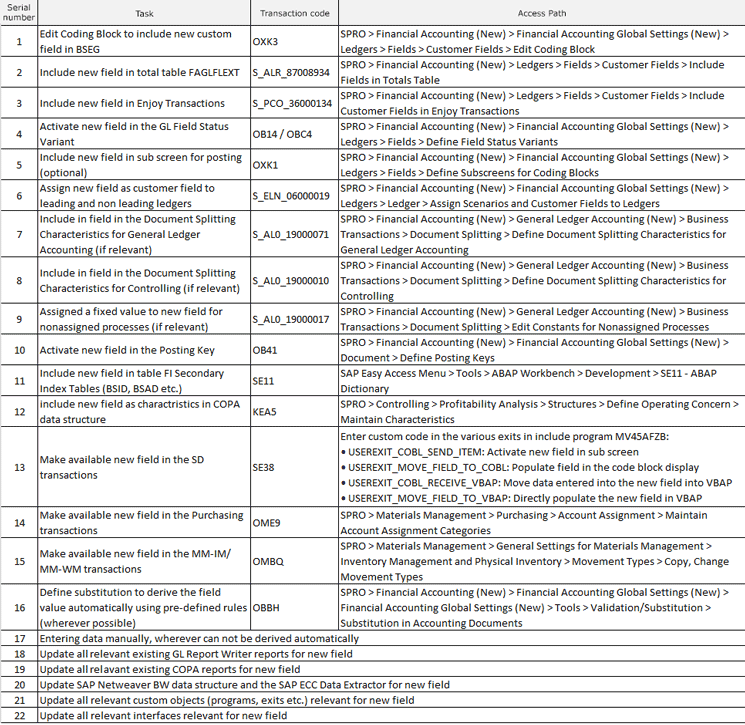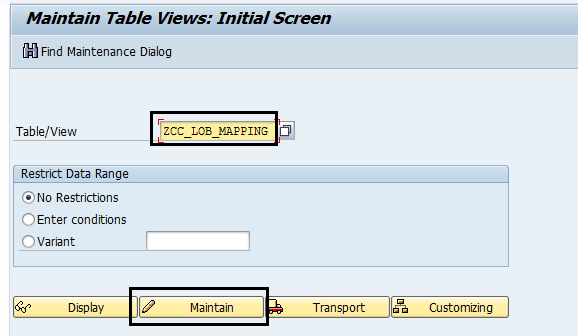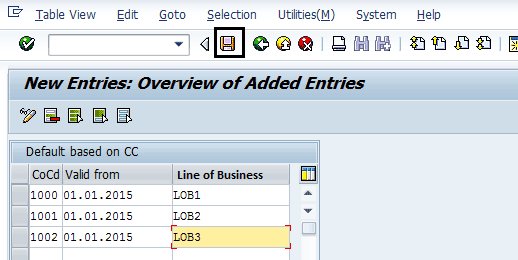Learn the special steps involved for implementing general ledger (G/L) code block enhancement in a live organization that uses transactional data.
Key Concept
According to Rohana Gunawardena’s article “Expand Your Reporting Options with an Extended G/L Code Block,” the “code block comprises all the fields that can be used to identify or categorize a general ledger (G/L) posting (e.g., company code, account, business area, or profit center). Users most often come across the G/L code block when they enter FI line-item details using a transaction such as FB01.”
Organizations are always striving to find different options to have better and more flexible reporting of transactional data. Extending the standard SAP General Ledger code block for new customer-defined fields provides you with the option to enhance the reporting by entering specific data in those new fields. However, it is tricky to apply such new fields when the organization is already live and has a lot of transactional data.
Financial reporting is one of the main reasons why the SAP ERP Financials module exists, and generating financial reports accurately and flexibly is the prime objective in every organization. SAP has built in many reporting dimensions in the standard SAP ERP Financials solution (e.g., company code, plant, G/L account, cost center, profit center, internal order, segment, business area, and functional area). However, sometimes these dimensions are not sufficient and need enhancement for two reasons:
- The new reporting dimension need could not be met by any standard reporting dimension.
- The new reporting need can be met by a standard SAP reporting dimension, but that standard SAP dimension is already in use for other reporting purposes.
In such cases, you need to extend the standard G/L code block for new customer-defined fields. I focus on helping you understand different special steps involved in such G/L code block change in a live organization with historic transactional data.
Table 1 shows a summary of the various steps involved in activating a new field in the G/L code block.
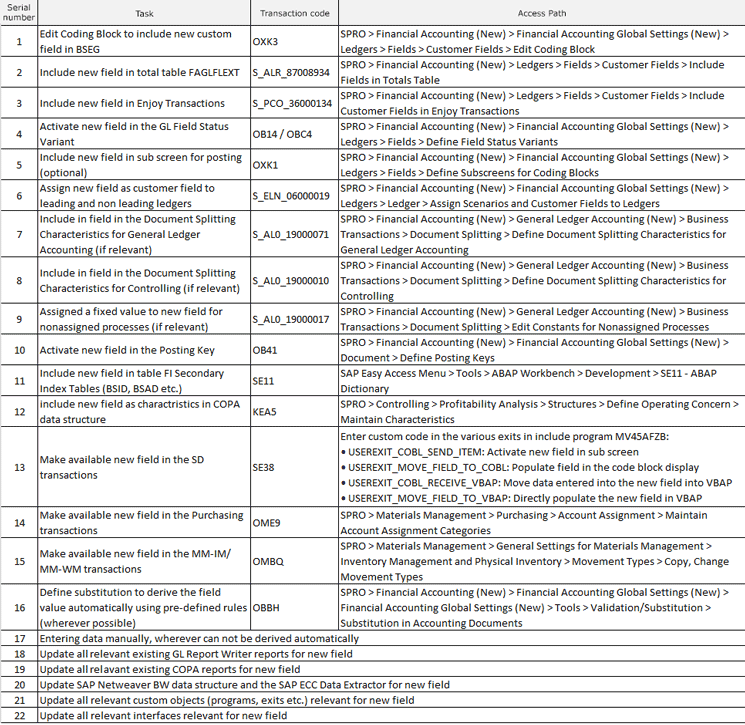
Table 1
Some of the steps for activating a new field in the G/L code block
After you have activated the new customer-defined field, it is also important to retrofit the relevant historic transactional data to populate the values for this new field to ensure that the financial processes run smoothly and take into consideration the new field (for example, open items posted before activation of the new field and open items to be cleared after activation of the new field).
There are nine key steps involved in retrofitting historic transactional data. A few more steps may be needed based on an organization’s environment or customer-defined processes; however, these nine steps are applicable to all:
- Create a customer-defined table to store the default value for the new field
- Update table BSEG (the table for accounting document line items)
- Update table BSEG_ADD (the table for accounting document line items posted in additional ledgers)
- Remove the new G/L view of the FI documents
- Rebuild the new G/L view of the FI documents
- Update table FAGLFLEXT (the table for the general ledger view total level)
- Update table FAGLFLEXA (the table for the general ledger view actual line items level)
- Update FI secondary index tables (e.g., BSID and BSAD; this step is optional if reporting is based on these tables).
- Update table FAGL_SPLINFO (the table for splitting information of open items)
Before I explain these steps in detail, note these recommendations:
- Make sure that all the technical objects that I describe are available in your system to avoid any interruption during execution of the procedure.
- You can perform the data selectively for the relevant historic transactional data. However, if it is time-consuming and complex to determine such data, then all of the historic transactional data can be retrofitted using the procedure that I describe.
- From a performance perspective, I have enabled the updating of the data in the block of 5,000 records at a time. You can increase or decrease this value during execution based on your system environment.
- Test the processes that I describe in a test system. A separate client is sufficient and a separate system is not needed.
- After all data is retrofitted, test your financial processes on historic transactional data (e.g., clearing an existing open item or foreign currency valuation).
- From the test execution, you receive the estimates of the time needed for such data conversion and, based on these estimates, you can plan for the downtime needed in your production system.
Step 1. Create a Customer-Defined Table to Store the Default Value for the New Field
The new customer-defined field needs to have a value for all the relevant historic data. You can define a customer-defined table to store a value for the new field based on various dimensions, such as company code or plant.
Continuing the example from Rohana Gunawardena’s article, “Expand Your Reporting Options with an Extended G/L Code Block,” in which a new field ZZLOB had been activated for Line of Business, I explain how you can define the fixed value per company code.
Execute transaction code SE11 and create a new customer-defined table named ZCC_LOB_MAPPING (company code to line of business mapping). The new table should have the fields listed in Table 2 defined.
Field
|
Data element
|
Data type
|
Length
|
Decimal
|
Description |
MANDT
|
MANDT
|
CLNT
|
3 |
0 |
Client |
BUKRS
|
BUKRS
|
CHAR
|
4 |
0 |
Company code |
VALIDFROM
|
YVALFROM
|
DATS
|
8 |
0 |
Valid from |
ZZLOB
|
ZZLOB
|
CHAR
|
7 |
0 |
Line of business |
Table 2
Fields included in the new table ZCC_LOB_MAPPING
Note
For details on how to create a customer-defined table, refer to the procedure mentioned in the “Create a Custom-Developed Table to Store Additional Information for Tasks” section of my article titled “How to Enhance Task Information in the SAP Financial Closing Cockpit in ECC 6.0.”
You may even design this field value derivation as multi-level or more condition based. To keep the example simple, I am illustrating the value derivation based on company code only. (If you are using a more complex setup for this, then you would also need to make corresponding changes in logic accordingly. (I explain how to make these changes in logic later in this article.)
After you create the customer-defined table, you can maintain the fixed value for each company code. To maintain the entries in this table, execute transaction code SM30. In the Maintain Table Views initial screen, enter the name of the customer-defined table name (e.g., ZCC_LOB_MAPPINGin the Table/View field (Figure 1) and click the Maintain button.
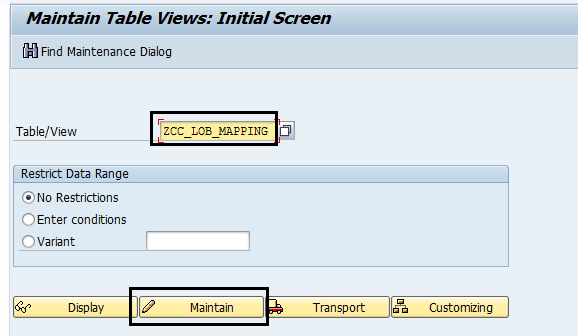
Figure 1
Maintain the customer-defined table
In the next screen (Figure 2), click the New Entries button.

Figure 2
New entries for the customer-defined table
This action opens a new screen in which you maintain the line of business for each company code. For my example, populate the fields shown in Figure 3 and then click the save icon.
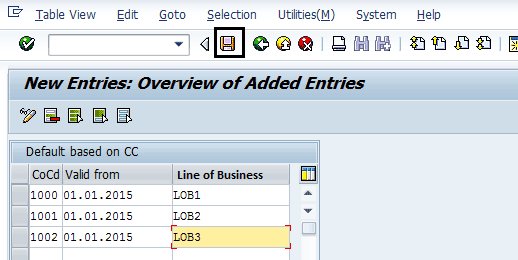
Figure 3
Enter and save the records for line of business mapping
Step 2. Update Table BSEG
Table BSEG is the backbone table of financial accounting and has all the line items level data stored. For historic data, you need to update the line items for the following accounts:
- All profit and loss accounts
- All balance sheet accounts not automatically filled up by document splitting
This updating ensures that the entry view of the accounting document also shows the value of the new field as if it was originally posted with this value.
To update the various BSEG documents en masse, create a customer-defined program called Z_UPDATE_BSEG. To create this program, execute transaction code SE38 and create a customer-defined program by following the procedure to create a custom report as shown in my article “Cross Task List Monitoring in the SAP Closing Cockpit in ECC 6.0.” You can use the code shown in Figure 4 and the selection screen data shown in Table 3 to create the customer-defined program Z_UPDATE_BSEG.
REPORT Z_UPDATE_BSEG.
TABLES: bseg.
TYPES: tt_bseg TYPE STANDARD TABLE OF bseg.
DATA: lt_bseg TYPE tt_bseg,
ls_bseg LIKE LINE OF lt_bseg,
l_lob TYPE zzlob,
l_counter(7) TYPE p.
SELECT-OPTIONS: s_belnr FOR bseg-belnr OBLIGATORY. “Doc. Number
PARAMETERS: p_bukrs TYPE bseg-bukrs OBLIGATORY, “Company Code
p_gjahr TYPE bseg-gjahr OBLIGATORY, “Fiscal Year p_counter TYPE p DEFAULT VALUE ‘5000’. “Batch Size
* Get accounting documents’ line items
SELECT * FROM bseg INTO TABLE lt_bseg
WHERE bukrs EQ p_bukrs
AND belnr IN s_belnr
AND gjahr EQ p_gjahr
AND zzlob EQ space.
SELECT SINGLE zzlob INTO l_lob
FROM ZCC_LOB_mapping
WHERE bukrs EQ p_bukrs
AND validfrom LE sy-datum.
* Update custom field ZZLOB (Line of Business)
CLEAR l_counter.
LOOP AT lt_bseg INTO ls_bseg.
UPDATE bseg
SET zzlob = l_lob
WHERE bukrs = ls_bseg-bukrs
AND belnr = ls_bseg-belnr
AND gjahr = ls_bseg-gjahr
AND buzei = ls_bseg-buzei.
ADD 1 to l_counter.
IF l_counter = p_counter.
COMMIT WORK.
CLEAR l_counter.
ENDIF.
ENDLOOP.
IF l_counter <> 0.
COMMIT WORK.
ENDIF.
Figure 4
Code to update BSEG line items for the new Line of Business
field
Selection text
|
Description |
S_BELNR
|
Document number
|
P_BUKRS
|
Company code
|
P_GJAHR
|
Fiscal year
|
P_COUNTER
|
Batch size
|
Table 3
Selection texts for the program for updating BSEG line items
Step 3. Update Table BSEG_ADD
Table BSEG_ADD is a background table for documents posted in particular ledgers. These documents are not updated in table BSEG and instead are present in table BSEG_ADD. Here also for historic data, you need to update the line items for the following accounts:
- All profit and loss accounts
- All balance sheet accounts not automatically filled up by document splitting
This updating ensures that the entry view of the accounting document also shows the value of the new field as if it was originally posted with this value.
To update the various BSEG_ADD documents en masse, create a customer-defined program called Z_UPDATE_BSEG_ADD. To create this program, execute transaction code SE38 and create a customer-defined program by following the procedure to create a custom report as shown in my article “Cross Task List Monitoring in the SAP Closing Cockpit in ECC 6.0.” You can use the code shown in Figure 5 and the selection screen data shown in Table 4 to create the customer-defined program Z_UPDATE_BSEG_ADD.
REPORT Z_UPDATE_BSEG_ADD.
TABLES: bseg_add.
TYPES: tt_bseg_add TYPE STANDARD TABLE OF bseg_add.
DATA: lt_bseg_add TYPE tt_bseg_add,
ls_bseg_add LIKE LINE OF lt_bseg_add,
l_lob TYPE zzlob,
l_counter(7) TYPE p.
SELECT-OPTIONS: s_belnr FOR bseg_add-belnr OBLIGATORY. “Doc. Number
PARAMETERS: p_bukrs TYPE bseg_add-bukrs OBLIGATORY, “Company Code
p_gjahr TYPE bseg_add-gjahr OBLIGATORY, “Fiscal Year
p_counter TYPE p DEFAULT VALUE ‘5000’. “Batch Size
* Get accounting documents’ line items (Ledger Specific)
SELECT * FROM bseg_add INTO TABLE lt_bseg_add
WHERE bukrs EQ p_bukrs
AND belnr IN s_belnr
AND gjahr EQ p_gjahr
AND zzlob EQ space.
SELECT SINGLE zzlob INTO l_lob
FROM ZCC_LOB_mapping
WHERE bukrs EQ p_bukrs
AND validfrom LE sy-datum.
* Update custom field ZZLOB (Line of Business)
CLEAR l_counter.
LOOP AT lt_bseg_add INTO ls_bseg_add.
UPDATE bseg_add
SET zzlob = l_lob
WHERE bukrs = ls_bseg_add-bukrs
AND belnr = ls_bseg_add-belnr
AND gjahr = ls_bseg_add-gjahr
AND buzei = ls_bseg_add-buzei.
ADD 1 TO l_counter.
IF l_counter = p_counter.
COMMIT WORK.
CLEAR l_counter.
ENDIF.
ENDLOOP.
IF l_counter <> 0.
COMMIT WORK.
ENDIF.
Figure 5
Code to update BSEG_ADD line items for the new Line of Business field
Selection text
|
Description |
S_BELNR
|
Document number
|
P_BUKRS
|
Company code
|
P_GJAHR
|
Fiscal year
|
P_COUNTER
|
Batch size
|
Table 4
Selection texts for the program for updating BSEG_ADD line items
Step 4. Update Table FAGL_SPLINFO
Table FAGL_SPLINFO is for generating the SAP General Ledger view of the financial accounting document. It contains the splitting characteristics for each BSEG line and thus should be updated to have values for new customer-defined field based on the mapping created in step 1.
To update the various FAGL_SPLINFO documents en masse, create a customer-defined program called Z_UPDATE_FAGL_SPLINFO. To create this program, execute transaction code SE38 and create a customer-defined program by following the procedure to create a custom report that I describe in my article “Cross Task List Monitoring in the SAP Closing Cockpit in ECC 6.0.” You can use the code shown in Figure 6 and the selection screen data shown in Table 5 to create the customer-defined program Z_UPDATE_FAGL_SPLINFO.
REPORT Z_UPDATE_FAGL_SPLINFO.
TABLES: fagl_splinfo.
TYPES: tt_splinfo TYPE STANDARD TABLE OF fagl_splinfo.
DATA: lt_splinfo TYPE tt_splinfo,
ls_splinfo LIKE LINE OF lt_splinfo,
l_lob TYPE zzlob,
l_counter(7) TYPE p.
SELECT-OPTIONS: s_belnr FOR fagl_splinfo-belnr OBLIGATORY. “Doc. Number
PARAMETERS: p_bukrs TYPE fagl_splinfo-bukrs OBLIGATORY, “Company Code
p_gjahr TYPE fagl_splinfo-gjahr OBLIGATORY, “Fiscal Year
p_counter TYPE p DEFAULT VALUE ‘5000’. “Batch Size
* Get split info
SELECT * FROM fagl_splinfo INTO TABLE lt_splinfo
WHERE belnr IN s_belnr
AND gjahr EQ p_gjahr
AND bukrs EQ p_bukrs
AND zzlob EQ space.
SELECT SINGLE zzlob INTO l_lob
FROM ZCC_LOB_mapping
WHERE bukrs EQ p_bukrs
AND validfrom LE sy-datum.
* Update custom field ZZLOB (Line of Business)
CLEAR l_counter.
LOOP AT lt_splinfo INTO ls_splinfo.
UPDATE fagl_splinfo
SET zzlob = l_lob
WHERE belnr = ls_splinfo-belnr
AND gjahr = ls_splinfo-gjahr
AND bukrs = ls_splinfo-bukrs
AND buzei = ls_splinfo-buzei
AND spl_no = ls_splinfo-spl_no.
ADD 1 TO l_counter.
IF l_counter = p_counter.
COMMIT WORK.
CLEAR l_counter.
ENDIF.
ENDLOOP.
IF l_counter <> 0.
COMMIT WORK.
ENDIF.
Figure 6
Code to update FAGL_SPLINFO line items for new field Line of Business
| Selection text |
Description |
S_BELNR
|
Document number
|
P_BUKRS
|
Company code
|
P_GJAHR
|
Fiscal year
|
P_COUNTER
|
Batch size
|
Table 5
Selection texts for the program for updating FAGL_SPLINFO line items
Step 5. Remove the New G/L view of the FI Documents
Now you need to remove the SAP General Ledger view of the financial accounting documents of historic transactional data, as that had not been considered the new field value at the time of posting.
To complete this step, SAP has provided a standard program FAGL_DELETE_DOCUMENT. However, the limitation of this program is that it considers only one document at a time. There is no standard workaround for this limitation, and therefore, I describe a custom program to use to counteract the limits of the FAGL_DELETE_DOCUMENT program.
To remove the SAP General Ledger view for FI accounting documents en masse in table FAGL_SPLINFO, create a customer-defined program called Z_FAGL_DELETE_DOCUMENT. To create this program, execute transaction code SE38 and create a customer-defined program by following the procedure to create a custom report as shown in my article, “Cross Task List Monitoring in the SAP Closing Cockpit in ECC 6.0.” You can use the code shown in Figure 7 and the selection screen data in Table 6 to create the customer-defined program Z_FAGL_DELETE_DOCUMENT.
REPORT Z_FAGL_DELETE_DOCUMENT.
TABLES: bkpf.
DATA: t_bkpf TYPE STANDARD TABLE OF bkpf,
l_bkpf TYPE bkpf.
SELECT-OPTIONS: s_belnr FOR bkpf-belnr OBLIGATORY. “Doc. Number
PARAMETERS: p_bukrs TYPE bkpf-bukrs OBLIGATORY, “Company Code
p_gjahr TYPE bkpf-gjahr OBLIGATORY, “Fiscal Year
p_test AS CHECKBOX DEFAULT abap_on. “Test Run
START-OF-SELECTION.
SELECT * INTO TABLE t_bkpf
FROM bkpf
WHERE bukrs EQ p_bukrs
AND belnr IN s_belnr
AND gjahr EQ p_gjahr.
LOOP at t_bkpf INTO l_bkpf.
SUBMIT FAGL_DELETE_DOCUMENT
WITH p_bukrs EQ l_bkpf-bukrs
WITH p_belnr EQ l_bkpf-belnr
WITH p_gjahr EQ l_bkpf-gjahr
WITH p_test EQ p_test
AND RETURN.
CLEAR l_bkpf.
ENDLOOP.
Figure 7
Code to remove the SAP General Ledger view of FI accounting documents
| Selection texts |
Description |
S_BELNR
|
Document number
|
P_BUKRS
|
Company code
|
P_GJAHR
|
Fiscal year
|
P_TEST
|
Test run
|
Table 6
Selection texts for the program for removal of the SAP General Ledger view
Step 6. Rebuild the SAP General Ledger View of the FI Documents
After completing step 5, the previous SAP General Ledger view of the financial accounting document is removed and from steps 2, 3, and 4, the back-end tables are updated with the new field information. Now the SAP General Ledger view of these documents has to be regenerated.
For this, SAP has provided a program RGURECGLFLEX (transaction code GLGCU1), which can be executed for multiple documents en masse.
Step 7. Update Table FAGLFLEXT
The table FAGLFLEXT should be updated automatically following step 6. However, for certain lines where the balance carry forward is already completed, the new field still has no value. For these cases, you need to update the table FAGLFLEXT.
To update the various FAGLFLEXT documents en masse, create a customer-defined program called Z_UPDATE_FAGLFLEXT. To create this program, execute transaction code SE38 and create a customer-defined program by following the procedure to create a custom report that I describe in my article “Cross Task List Monitoring in the SAP Closing Cockpit in ECC 6.0.” You can use the code shown in Figure 8 and the selection screen data shown in Table 7 to create the customer-defined program Z_UPDATE_FAGLFLEXT.
Z_UPDATE_FAGLFLEXT.
TABLES: faglflext.
TYPES: tt_faglflext TYPE STANDARD TABLE OF faglflext.
DATA: lt_faglflext TYPE tt_faglflext,
ls_faglflext LIKE LINE OF lt_faglflext,
l_lob TYPE zzlob,
l_counter(7) TYPE p.
PARAMETERS: p_bukrs TYPE faglflext-rbukrs OBLIGATORY, “Company Code
p_gjahr TYPE faglflext-ryear OBLIGATORY, “Fiscal Year
p_counter TYPE p DEFAULT VALUE ‘5000’. “Batch Size
* Get FAGLFLEXT info
SELECT * FROM faglflext INTO TABLE lt_faglflext
WHERE ryear EQ p_gjahr
AND rbukrs EQ p_bukrs
AND zzlob EQ space.
SELECT SINGLE zzlob INTO l_lob
FROM ZCC_LOB_mapping
WHERE bukrs EQ p_bukrs
AND validfrom LE sy-datum.
* Update custom field ZZLOB (Line of Business)
CLEAR l_counter.
LOOP AT lt_faglflext INTO ls_faglflext.
UPDATE faglflext
SET zzlob = l_lob
WHERE ryear = ls_faglflext-ryear
AND OBJNR00 = ls_faglflext-objnr00
AND OBJNR01 = ls_faglflext-objnr01
AND OBJNR02 = ls_faglflext-objnr02
AND OBJNR03 = ls_faglflext-objnr03
AND OBJNR04 = ls_faglflext-objnr04
AND OBJNR05 = ls_faglflext-objnr05
AND OBJNR06 = ls_faglflext-objnr06
AND OBJNR07 = ls_faglflext-objnr07
AND OBJNR08 = ls_faglflext-objnr08
AND drcrk = ls_faglflext-drcrk
AND rpmax = ls_faglflext-rpmax.
ADD 1 TO l_counter.
IF l_counter = p_counter.
COMMIT WORK.
CLEAR l_counter.
ENDIF.
ENDLOOP.
IF l_counter <> 0.
COMMIT WORK.
ENDIF.
Figure 8
Code to update FAGLFLEXT line items for the new Line of Business field
Selection text
|
Description |
P_BUKRS
|
Company code
|
P_GJAHR
|
Fiscal year
|
P_COUNTER
|
Batch size
|
Table 7
Selection texts for the program for updating FAGLFLEXT line items
Step 8. Update Table FAGLFLEXA
The table FAGLFLEXA should also be checked to determine whether there is any line that is relevant and not updated for the new field. If any lines are not updated, then you would need to develop a customer-defined program to update it.
To update the various FAGLFLEXA documents en masse, create a customer-defined program called Z_UPDATE_FAGLFLEXA. To create this program, execute transaction code SE38 and create a customer-defined program by following the procedure to create a custom report as shown in my article “Cross Task List Monitoring in the SAP Closing Cockpit in ECC 6.0.” You can use the code shown in Figure 9 and the selection screen data shown in Table 8 to create the customer-defined program Z_UPDATE_FAGLFLEXA.
REPORT Z_UPDATE_FAGLFLEXA.
TABLES: faglflexa.
TYPES: tt_faglflexa TYPE STANDARD TABLE OF faglflexa.
DATA: lt_faglflexa TYPE tt_faglflexa,
ls_faglflexa LIKE LINE OF lt_faglflexa,
l_lob TYPE zzlob,
l_counter(7) TYPE p.
SELECT-OPTIONS: s_docnr FOR faglflexa-docnr OBLIGATORY. “Doc. Number
PARAMETERS: p_bukrs TYPE faglflexa-rbukrs OBLIGATORY, “Company Code
p_gjahr TYPE faglflexa-gjahr OBLIGATORY, “Fiscal Year
p_counter TYPE p DEFAULT VALUE ‘5000’. “Batch Size
* Get FAGLFLEXA info
SELECT * FROM faglflexa INTO TABLE lt_faglflexa
WHERE ryear EQ p_gjahr
AND docnr IN s_docnr
AND rbukrs EQ p_bukrs
AND zzlob EQ space.
SELECT SINGLE zzlob INTO l_lob
FROM ZCC_LOB_mapping
WHERE bukrs EQ p_bukrs
AND validfrom LE sy-datum.
* Update custom field ZZLOB (Line of Business)
CLEAR l_counter.
LOOP AT lt_faglflexa INTO ls_faglflexa.
UPDATE faglflexa
SET zzlob = l_lob
WHERE ryear = ls_faglflexa-ryear
AND docnr = ls_faglflexa-docnr
AND rldnr = ls_faglflexa-rldnr
AND rbukrs = ls_faglflexa-rbukrs
AND docln = ls_faglflexa-docln.
ADD 1 TO l_counter.
IF l_counter = p_counter.
COMMIT WORK.
CLEAR l_counter.
ENDIF.
ENDLOOP.
IF l_counter <> 0.
COMMIT WORK.
ENDIF.
Figure 9
Code to update FAGLFLEXA line items for the new Line of Business field
Selection text
|
Description |
S_DOCNR
|
Document number
|
P_BUKRS
|
Company code
|
P_GJAHR
|
Fiscal year
|
P_COUNTER
|
Batch size
|
Table 8
Selection texts for the program for updating FAGLFLEXA line items
Step 9. Update FI Secondary Index Tables (BSID, BSAD, BSIK, BSAK, BSIS, BSAS)
These secondary index tables are normally not needed for the data retrofit. However, if any reporting is based on these tables and the new field is a needed reporting dimension in such reports, then the new field’s values should also be filled in such secondary index tables. The customer-defined program can be created in a similar way for these secondary index tables as done in step 2 for updating table BSEG.
Gaurav Agarwal
Gaurav Aggarwal is SAP S/4HANA lead consultant at Infosys Limited. He has more than 14 years of experience, including 11 years in SAP Finance. He has expertise in both SAP FI and Controlling (CO) with integration to other modules in manufacturing and process industries. He is a chartered accountant and SAP Certified Financial Consultant. He holds a bachelor’s degree in commerce and is a techno-functional expert with thorough knowledge of the necessary ABAP for functional experts. He is a veteran in G/L, AR, AP, banking, FA, Travel Management, and closing cockpit and has handled greenfield implementation, upgrades and conversions, rollouts, and support projects.
You may contact the author at gka2707@gmail.com.
If you have comments about this article or publication, or would like to submit an article idea, please contact the editor.