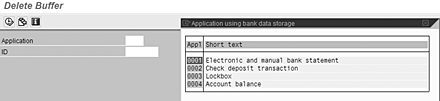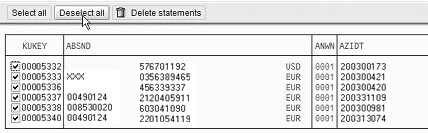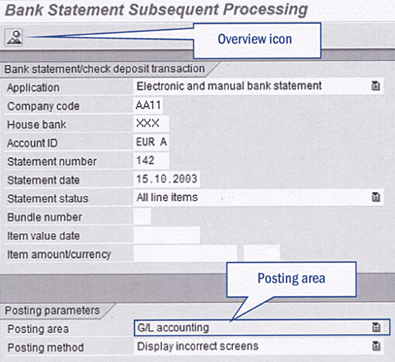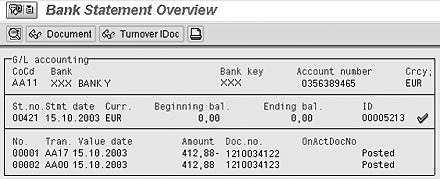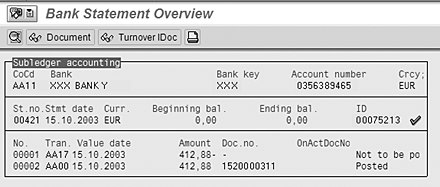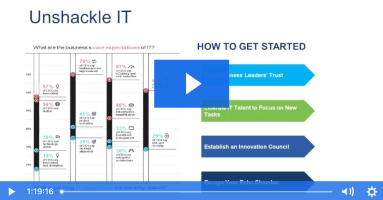SAP R/3 does not provide a standard transaction to delete bank statements from the Banks module in FI. This can lead to time-consuming problems when erroneous statements make their way into your system. While there is no transaction code, there is a report that allows you to delete bank statements. It has the added benefit of being able to work as timesaving testing tool that can be reused again and again. However, there is a risk when you use the report. If a user accidentally clicks the delete button without deselecting the found bank statements, the report deletes all bank statements for all company codes.
SAP R/3 does not provide a standard transaction to delete bank statements from the Banks module in FI. This can lead to time-consuming problems when erroneous statements make their way into your system. While it offers no transaction code, SAP provides a report that allows you to delete bank statements. It also has the added benefit of being able to work as a timesaving testing tool that can be reused again and again.
I learned about report RFEBKA96 from a colleague after implementing settings that allow bank statements to be entered manually in SAP. SAP R/3 can be configured to allow bank statements to be automatically entered into the system electronically or by manual entry. A user inadvertently entered a current date as a statement date and it was impossible to delete the bad statement. The problem became nearly critical because program FF67 limits the bank statements that can be entered into the system depending on its statement number and date.
In my crisis, the user was not allowed to enter a bank statement when the statement number was larger than a previously entered statement's number if it predated the lower numbered statement's date. None of the old bank statements with the correct date could be entered without the system generating an error indicating that the older bank statements already existed. The offending statement was several weeks old, so all bank statements with a statement date prior to the erroneous date had to be entered with bad statement dates as well.
Report RFEBKA96 provided a straightforward avenue to remove unwanted bank statements from the SAP system, and it allowed me to correct the above problem. Because all bank statements generate other financial documents in the system, I then went back and deleted the financial documents initiated by the bad bank statements to prevent double books when they were reprocessed with the correct date.
Report RFEBKA96 also provides a timesaving way to test that electronic bank statements are processed correctly. Typically, when testing an electronic bank statement, you upload an electronic file using transaction FF_5 into the SAP system. Without report RFBEKA96, you cannot reuse the same upload file twice to retest settings and you must adjust the opening balance, closing balance, and bank statement number after performing the test. By deleting the bank statement from the SAP system with this report, you don't have to make those changes and you can reuse the file as often as you wish.
Using Report RFEBKA96
Start report RFEBKA96 with transaction SA38 and select application 0001 Electronic and manual bank statement (Figure 1). As you can see in Figure 1, the report can also be used to delete Lockbox information.
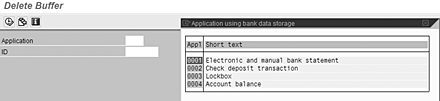
Figure 1
RFEBKA96 start screen
On the output screen, you will see a list of bank statements (Figure 2). The lines of the report contain some information on the bank statement, including the bank key (XXX) and account number (0356389465) along with the year of the bank statement followed by the bank statement number (200300421). You do not get the company codes for the bank statements, nor are you given any other organizational objects, so you'll need to note these fields to find the bank statements that need to be deleted.

Figure 2
Bank statement informatio
You can now select the item — or items — that you want to delete by clicking the check boxes in front of the KUKEY fields. When you click on the Delete statements button, the selected bank statements will be deleted.
Note that there are a couple elements of real risk related to using RFEBKA96. Users may forget to delete the financial documents generated by a bank statement that they have deleted, which will lead to imbalances between bank account and general ledger account. A much greater risk is that there is no selection field specifically for company codes; RFEBKA96 selects all bank statements for all company codes. If a user accidentally clicks the delete button without deselecting the found bank statements, the report deletes all bank statements for all company codes. Scary!
Tip!
After starting the report, make sure to click on the Deselect all button immediately, so you don't delete all bank statements by mistake (Figure 3). In addition, before you use report RFEBKA96, make sure that you use transaction FEBA to record the document numbers to be deleted to prevent balancing conflicts.
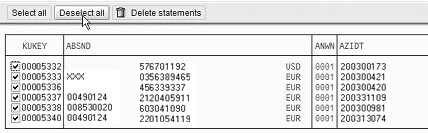
Figure 3
Press Deselect all immediately!
Prior to release 3.0C, report RFEBKAD0 was used to delete bank statements. It allowed users to delete all bank statements up to a certain statement date in order to improve system performance when processing new bank statements. With the release of 3.0C, archiving programs for bank statements and checks (accessed by transaction codes F66A and FCAA, respectively) along with report RFEBKA96 replaced RFEBKAD0. The old report still exists in the R/3 system but shouldn't be used because of the lack of controls.
Delete Generated Financial Documents
As mentioned before, once RFEBKA96 is executed and the selected bank statements are deleted, you must then find and delete the financial documents generated by the deleted bank statements. Use transaction FEBA (Figure 4) to determine which financial documents to delete.
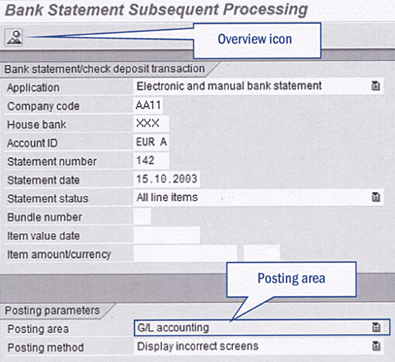
Figure 4
Selection screen transaction FEBA
Enter the following into the selection screen:
- Application (0001 Electronic and manual bank statement)
- Company code
- House bank
- Account ID
- Statement number
- Statement date
- Statement status (All line items)
Note that a statement number may occur more than once, so if you don't enter a statement date, the system prompts you to choose the correct document.
The manner in which you delete financial documents depends on the settings of your particular system. In the Posting parameters field at the bottom of the screen, choose the type of postings for the documents you want to delete. Choose posting area G/L accounting for documents posted to the bank G/L, and Subledger accounting for postings that clear open items. The settings for the Posting method field in the FEBA selection screen are not relevant for finding document numbers. Note that it is possible that your system has been configured in such a way that subledger accounting is not used, so information regarding that posting area may be irrelevant for your system.
Once the FEBA selection screen is complete, click on the overview icon, which features a mountain scene and is located at the top of the screen. In the bank statement overview screen, there is a line with the bank data. Double-click on the line and bank statement information appears. Double-clicking on one of these lines reveals the screen shown in Figure 5. Record the document numbers, because these are the documents that need to be deleted.
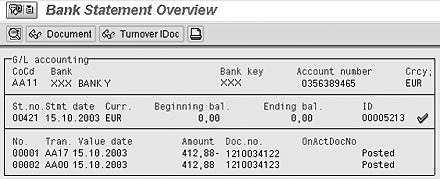
Figure 5
Bank statement overview screen in FEBA (G/L accounting)
Accessing Subledger accounting data is accomplished in the same manner. Figure 6 shows the same two postings featured in Figure 5, but this time they are being presented in the subledger overview screen. Notice that the first posting is not posted to the subledger but can still be viewed using FEBA set to Subledger accounting.
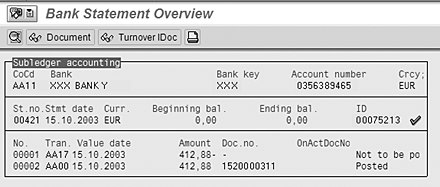
Figure 6
The overview screen for Subledger accounting shows data is accessible even if transaction is not posted to subledger
Once identified, the documents can be deleted with transaction FB08 (individual reversals), or F.80 (mass reversal).
As I noted earlier, you can use RFEBKA96 to test electronic bank statements processing. With electronic bank statements, you want to check that the postings they generate are correct and that the statements clear the correct subledger documents. Testing to confirm that customer or vendor invoices recorded in the subledger are clearing and which documents are marked paid is one example of how the report can be employed. If you use report RFEBKA96 for testing, there is usually no need to delete financial documents. You may find it necessary, however, to reset the cleared documents using transaction FBRA.
Kees van Westerop
Kees van Westerop has been working as an SAP consultant for more than 25 years. He has an MBA degree in mathematics and a degree in finance. Kees has been concentrating on the financial modules, especially in general ledger accounting, cost center accounting, and consolidation. He also has a great deal of experience with rollouts of kernel systems and integrating finance and logistics.
You may contact the author at keesvanwesterop@hotmail.com.
If you have comments about this article or publication, or would like to submit an article idea, please contact the editor.