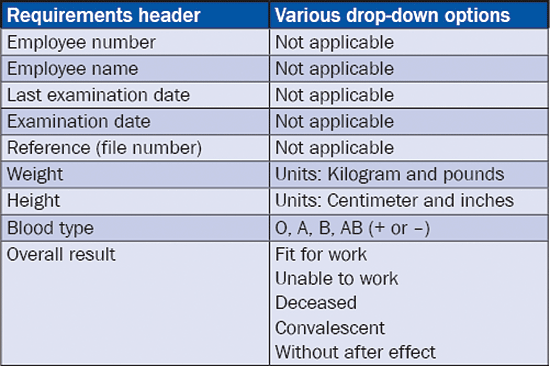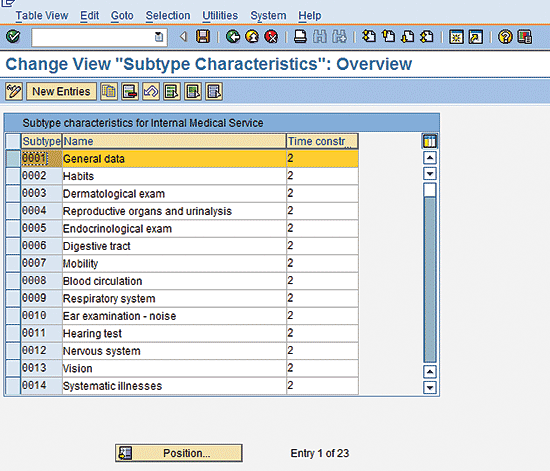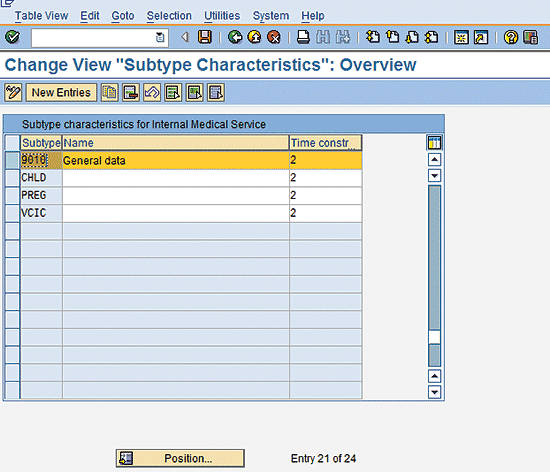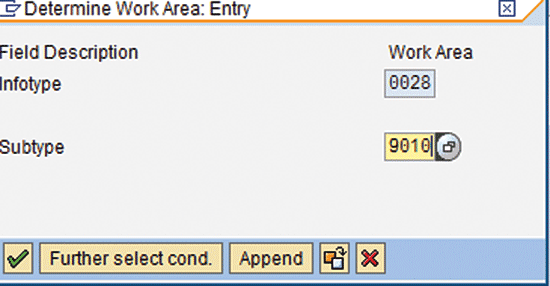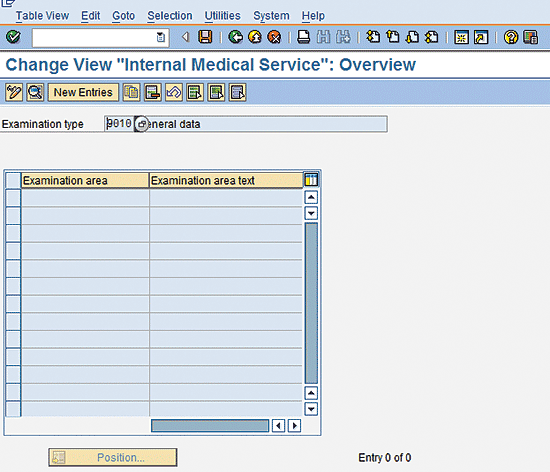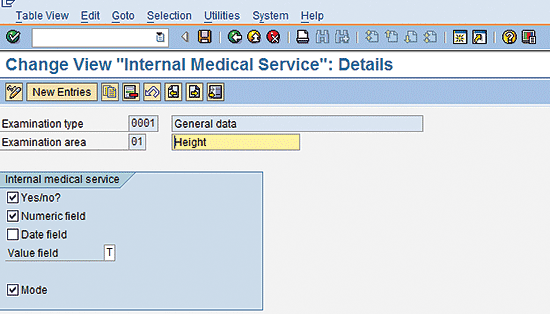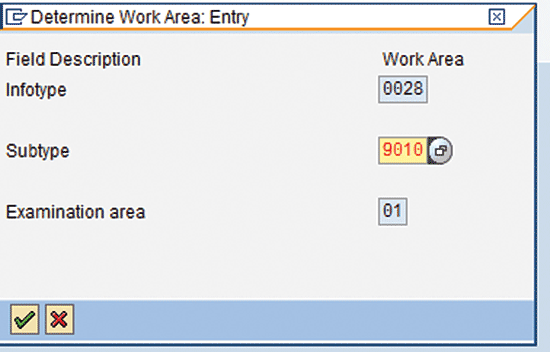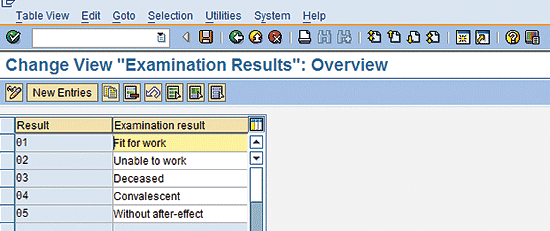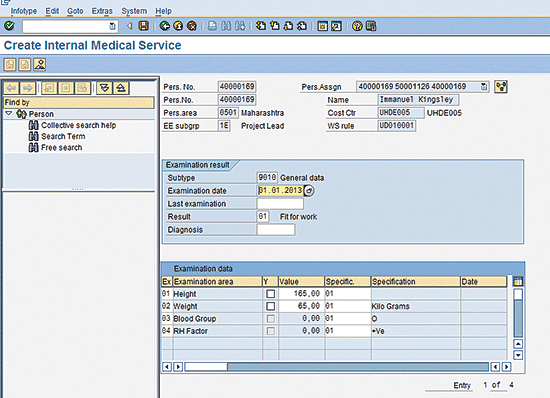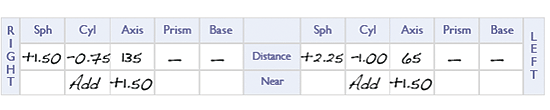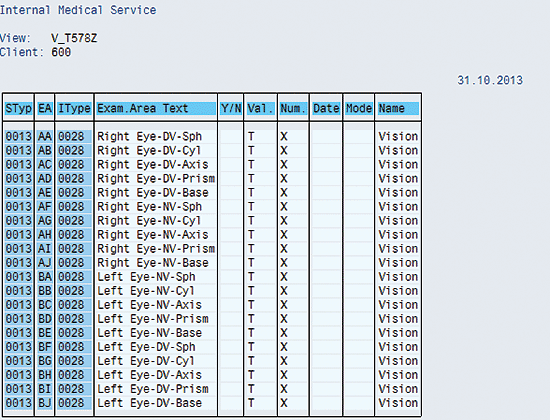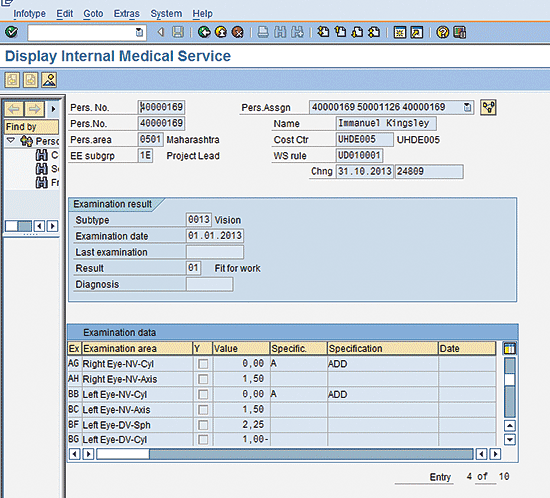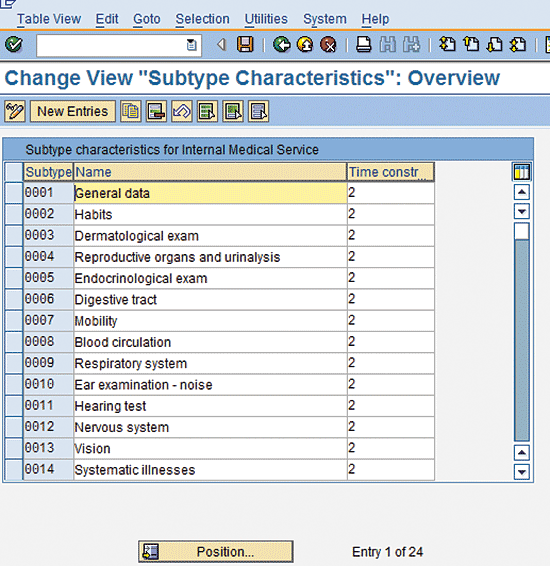Learn a simple and straightforward approach for configuring employee health information in your SAP ERP HCM system for enhanced HR information and analytics, without any limitations.
Key Concept
In the late 1980s, organizations began seeing oversight of environmental protection and occupational health and safety issues as a key aspect of their social responsibility, with many companies establishing separate departments to oversee their efforts. For example, companies that manufacture hazardous chemicals (i.e., acid) need to ensure that employees are protected during the manufacturing and disposal processes, as well as protecting the environment. In addition, these companies also need to ensure that their regulatory responsibilities are being met.
Storing employee health details is a prerequisite in many industries. The standard SAP ERP HCM system has a wide range of options to fulfill this need, including the SAP Environmental Health and Safety (SAP EHS) module. The requirement to store employee medical details is not new, and many companies’ reasons for storing employee health information are a reaction to catastrophic accidents such as the Sevoso and Bhopal disasters.
Also, ensuring that companies can meet International Organization for Standardization (ISO) 14001 and Occupational Health and Safety Management System Requirements Standard (OHSAS) 18001 creates a greater urgency for companies to adequately manage environment health and safety. In Europe, for example, companies must meet the Eco-Management and Audit Scheme (EMAS) guidelines in hazardous workplaces. As a result of these laws, companies have a greater need for storing health-related information so that they can provide enhanced services to employees or meet statutory requirements.
Other examples include companies in the Middle East. It is a common practice in Middle Eastern countries to have in-house clinics or hospitals that maintain employee health records. Many information technology companies require annual or biannual vision and cardio checkups to ensure and monitor employees’ health conditions. Another example is factories with noisy environments that give employees hearing tests and store the results for the employees’ welfare. In the nuclear power sector, companies commonly track and store information related to employees’ exposure to radiation; in the chemical industry, they do the same thing to track the details of employees’ exposure to certain hazardous chemicals.
I show, using two example scenarios, how to maintain this kind of employee health data without having to implement the SAP EHS module of SAP ERP HCM. Implementing the SAP EHS module requires effort, time, money, and skill, and the whole module may not be applicable or required for all companies. In addition, there is often a limited amount of information that is needed to be gathered and stored by companies. Using my method saves time, effort, and money.
Note
This article is not intended for users who have already implemented SAP ERP HCM’s EHS module. Instead, it is for those who have not implemented it, but who need a method for gathering and storing a limited amount of employee environmental health and safety information.
Company A: Requirements
Company A has a full-fledged SAP ERP HCM system with Personnel Administration, Time Management, and Organizational Management. This company has an in-house clinic and a small hospital on-site. It employs a support staff for running this facility and also has an in-house clinic management SAP ERP HCM system that maintains the following health details for employees:
- Employee name and ID
- Diagnostic date and reference number
- Last diagnostic date
- Weight and height details as on date
- Blood group
- Overall result
Company A wants to enhance its SAP ERP HCM data by adding employee health information (listed above) to its system and decommission the existing clinic management system. Table 1 lists the required employee health information.
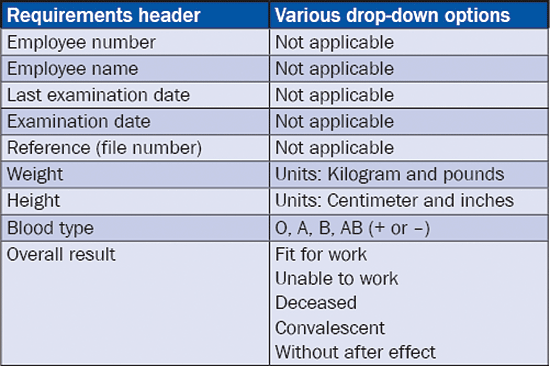
Table 1
Requirements table
Steps for implementation:
- Configure infotype 0028 (internal medical service)
- Assign the master data for the employees for testing purposes
Step 1. Configure Infotype 0028
To configure infotype 0028, follow menu path SPRO > Personnel management > Personnel Administration > Personal data > Internal medical service > Specify Examination types. Click the execute icon  . The screen that appears lists the examination types (Figure 1).
. The screen that appears lists the examination types (Figure 1).
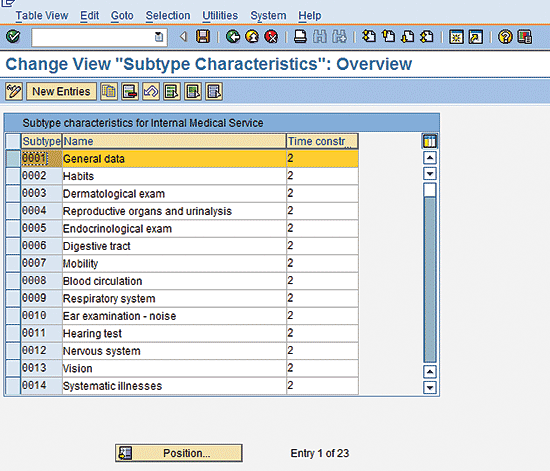
Figure 1
Infotype 0028 internal medical service – Subtype change view
Choose the first entry (0001 General data) and click the copy icon  . You don’t want to change the existing entry, so in the next screen (Figure 2) you copy the existing system entry to create a company-specific entry.
. You don’t want to change the existing entry, so in the next screen (Figure 2) you copy the existing system entry to create a company-specific entry.
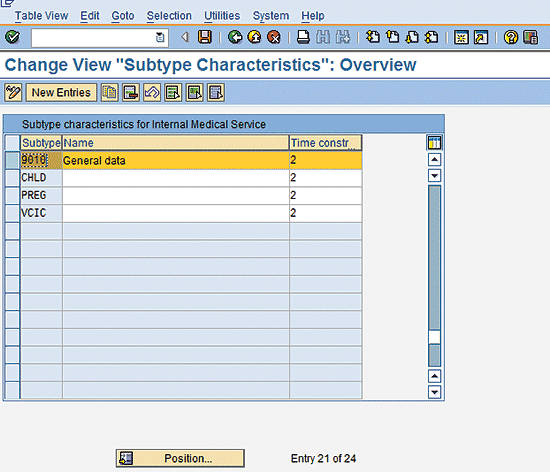
Figure 2
Internal medical service – Subtype copy view
Rename the company-specific entry as shown in Figure 2 (e.g., change the subtype from 0001 to 9010) and click the save icon  . Check and make sure that you use only names reserved for your company names and not the SAP reserved names space. The Time constr... [constraint] column refers to data maintenance for a particular infotype. The number 2 in this column means that only one record may be available at one time, but time gaps are permitted.
. Check and make sure that you use only names reserved for your company names and not the SAP reserved names space. The Time constr... [constraint] column refers to data maintenance for a particular infotype. The number 2 in this column means that only one record may be available at one time, but time gaps are permitted.
Next, you create the examination area. Follow menu path SPRO > Personnel management > Personnel Administration > Personal data > Internal medical service > Define Examination Area. In the screen that appears (not shown), click the execute icon (Figure 3).
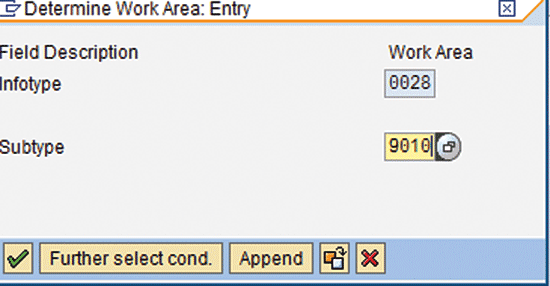
Figure 3
Define the examination area view
Enter the subtype you just created (e.g., examination type 9010) and click the green checkmark icon  . In the next screen (Figure 4) click the New Entries button; this opens the screen in Figure 5.
. In the next screen (Figure 4) click the New Entries button; this opens the screen in Figure 5.
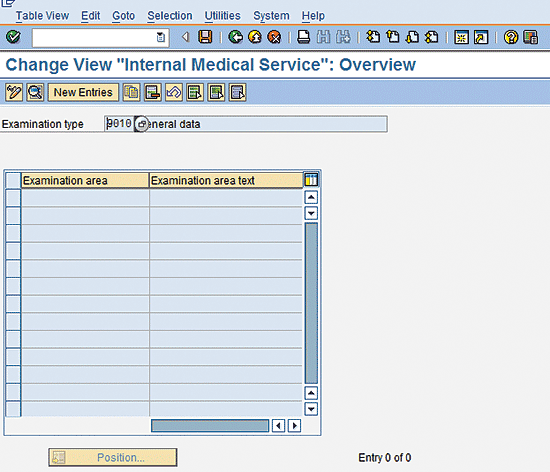
Figure 4
Change the entries for the examination area

Figure 5
New entries for the examination area
In Figure 5, change the Examination type from 9010 to 0001. Enter 01 in the Examination area field and Height in the field beside the Examination area field.
In the Internal medical service section of Figure 5, the Yes/no? check box indicates whether the particular object is a part of examination area.
The Numeric field check box indicates whether this object entry field is a number.
The Date field check box indicates whether or not you want to store a separate date for this object.
The Value field refers to whether this object has any proficiency value. The entry possibilities for this field are:
- Blank – This means that no proficiency values are required.
- X – This means that the proficiency values are available in table T578X but are not visible in the front end.
- T – This means that the proficiency values are available in table T578X and are visible in the front-end view.
The Mode check box indicates whether or not the examination area can be stored if it’s without a valid entry. If this check box is selected, then the system stores a record of examination area only if entries are made.
Figure 6 shows the fields in the Internal Medical Service section populated for this example. After you enter this data, click the save icon.
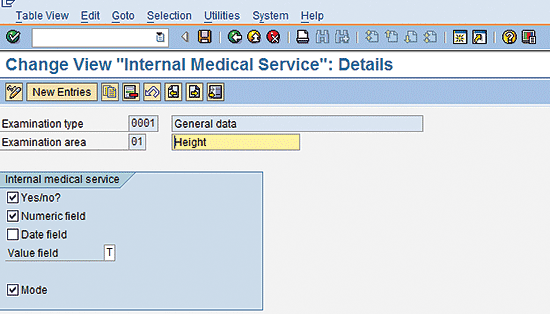
Figure 6
The examination area with configuration values
The last step is to configure table T578X’s proficiency values. Follow menu path SPRO > Personnel management > Personnel Administration > Personal data > Internal medical service > Define Permissible values for Examination Area. Click the execute icon. In the next screen enter values for Infotype, Subtype, and Examination area as shown in Figure 7. Click the green checkmark icon.
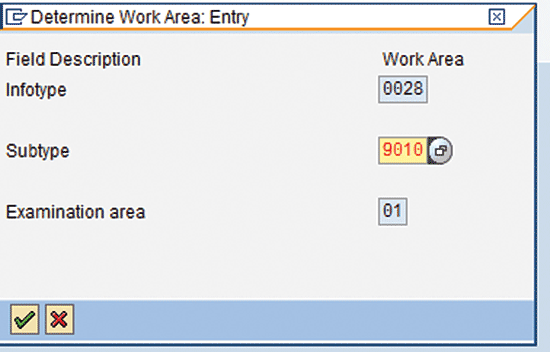
Figure 7
Determine the work area
In the next screen enter values as shown in Figure 8 and click the save icon. Repeat the steps shown in Figures 3 through 8 to create the rest of the values outlined in Table 1.

Figure 8
Proficiency values view
Next, you need to include the overall examination results shown in Table 1. Follow menu path SPRO > Personnel management > Personnel Administration > Personal data > Internal medical service > Define Examination Results. Click the execute icon. The standard table has the results values. If you need more, you can add those additional values by clicking the New Entries button (Figure 9).
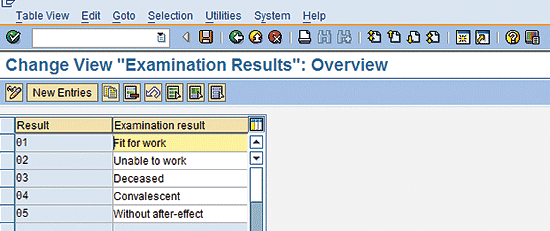
Figure 9
Examination results view (table)
Step 2. Company A Test Scenario
Now that you have set up the configuration, it’s time to test it. Enter the master data for one employee to test your configuration. The values should be shown as prescribed in Table 1. Follow menu path SAP Easy Access > Human Resources > Personnel management > HR master data > Maintain. You can also execute transaction code PA30.
In the screen that appears (not shown) select infotype 0028 (internal medical service) and subtype 9010 (general data). Click the create icon  . In the next screen enter the master data as shown in Figure 10.
. In the next screen enter the master data as shown in Figure 10.
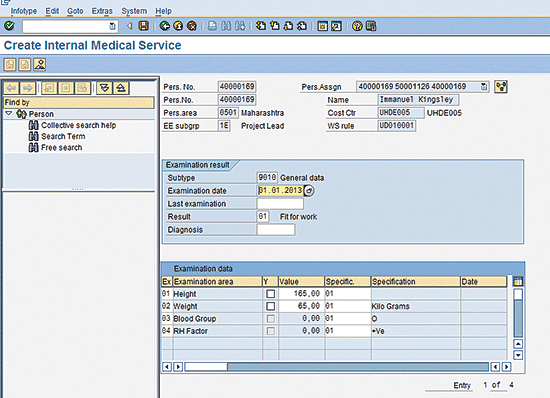
Figure 10
Create internal medical service – Master data entry view (subtype 9010)
Company B: Requirements
Company B is an information technology company with knowledge workers who spend an average of seven working hours on computers. This creates a need for the company to check and monitor its employees’ vision. A typical optometric exam may result in a prescription for correcting vision (Figure 11).
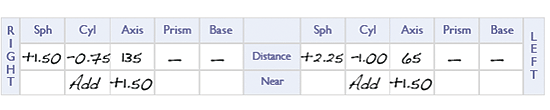
Figure 11
Optometric prescription view
My focus is not to explain the optometric details, but by looking at the entries in Figure 11, you can see what data an organization needs to store for employees. Follow menu path SPRO > Personnel management > Personnel Administration > Personal data > Internal medical service > Define Examination Area (Figure 3), and click the green checkmark icon. Select the 0013 subtype instead of 9010, as shown in Figure 3, and click the enter icon. (Note: You create subtype 9010 for storing general data, but for storing vision, you use the standard subtype 0013 because the standard SAP system does not maintain standard entries on this subtype.) In the screen that results (Figure 4), click the New Entries button. The next screen displays all the values, and you can check and review your entries in table V_T578Z (Figure 12).
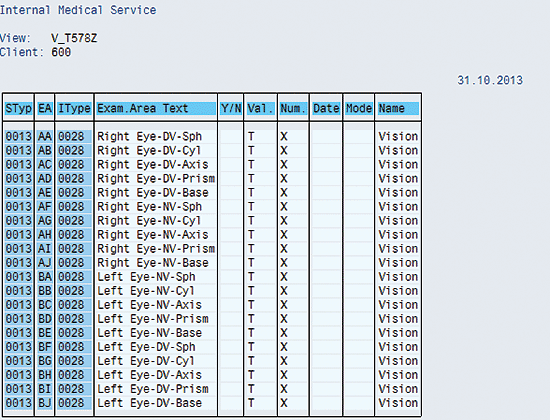
Figure 12
Check your entries in table V_T578Z
Company B: Test Scenario
To test your configuration to ensure that the values are shown as prescribed in Figure 10, enter the master data for one employee. Follow menu path SAP Easy access > Human Resources > Personnel management > HR master data > Maintain. You can also execute transaction code PA30. In the next screen (not shown) select infotype 0028 (internal medical service) and subtype 0013(vision). Click the create icon. In the screen that appears, enter the master data as shown in Figure 13.
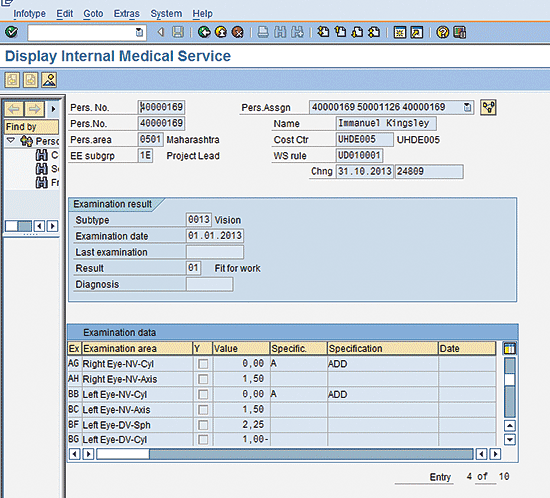
Figure 13
Infotype 0028 (internal medical service) employee data view
The standard SAP system offers multiple subtype options for infotype 0028. You need to configure the new subtype or use the existing ones as required by your company. You can extend this functionality to store any kind of medical details for employees. To access these drop-down options follow menu path SPRO > Personnel management > Personnel Administration > Personal data > Internal medical service > Specify Examination types. Click the execute icon. The next screen displays the subtypes for infotype 0028 (Figure 14). This should help your understanding of the system entries required to make further company-specific additions or modifications.
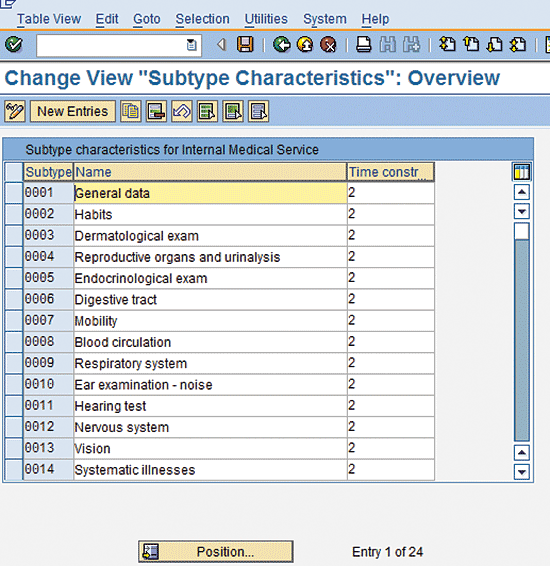
Figure 14
Infotype 0028 subtype view
Raghavendran Parthasarathy
Raghavendran Parthasarathy works for Hexaware Technologies as a Principal Consultant,where he manages SAP solution design for customers across the globe. He has worked in SAP ERP HCM for over 14 years in various capacities, including payroll projects in the Middle East, Europe, and Asia/Pacific. In addition to payroll, Raghavendran has experience in negative time management, personnel administration, and recruitment. He has also been a part of portal implementations. Currently, he is involved with cloud-based HCM applications such as SAP SuccessFactors and Workday.
You may contact the author at raghs99@yahoo.com.
If you have comments about this article or publication, or would like to submit an article idea, please contact the editor.