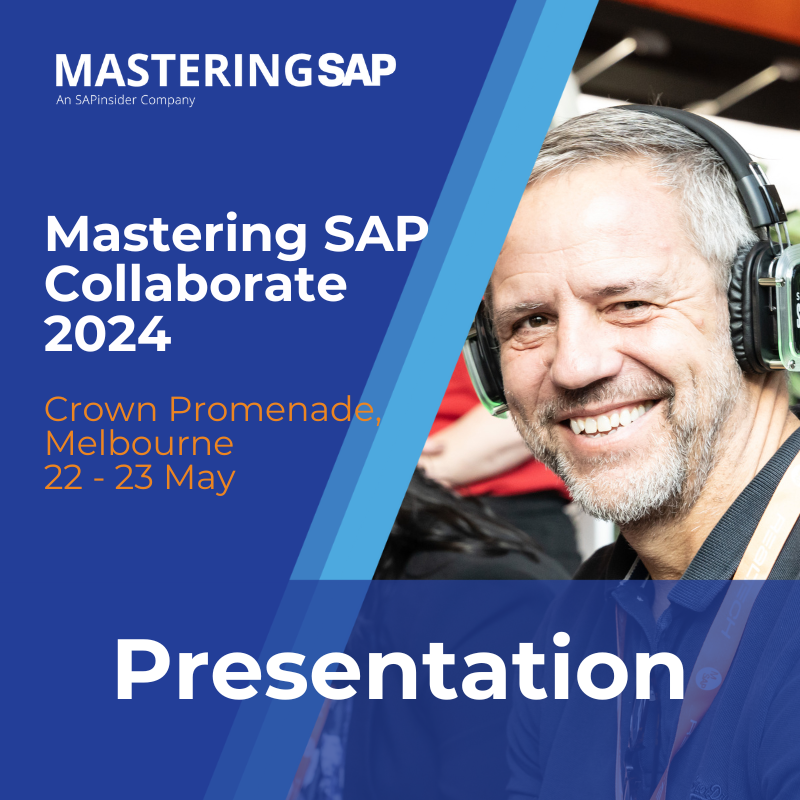How a Queensland Government Agency in Australia Leverages SAP Screen Personas for Improving the User Experience of HR Resources
User experience (UX) has long been a challenge for companies using SAP on-premise systems. While the SAP ERP HCM suite provides tools for managing HR tasks with tight integration across normally disparate business processes, the UX of the solution has typically taken a back seat to other key functionality and features of the product. While SAP provides a robust architecture for managing HR data for employees, common transaction codes, such as PA20 or PA30 (for displaying and managing employee data) that are used by HR professional users, are not overly intuitive and user friendly. In today’s world, however, UX is increasingly important. SAP has responded by introducing new cloud solutions and their home-grown Fiori platform and design principles. While SAP cloud solutions and Fiori show great potential and provide a breadth of new functionality, not all on-premise customers are prepared to invest the time, effort, and resources required to implement these new technologies in the short-term.
So what can a company that is currently running an SAP on-premise system do if it wants to improve its SAP UX in the short term, but is not currently considering more major technology moves, like moving to the cloud or implementing SAP Fiori? This is the situation that HR professionals at Transport and Main Roads (TMR), part of the Queensland Government (Australia), found themselves in as they had recently begun an HR project to improve their current SAP HR on-premise investment. Part of this initiative was to look for ways to improve the usability of TMR’s current SAP ERP HCM environment. While moving to the cloud for HR was not feasible in the short term, and with an implementation of SAP Fiori enticing, but more of a long-term goal, TMR was left looking for more short-term, value-add ways to improve the usability of its key HR processes and transactions.
Technology is not the only factor to consider when making the decision to move to the cloud or implement SAP Fiori. Companies also have to determine their own internal strategies for things like deploying mobile applications, providing proper security, and streamlining HR processes. Additionally, this is not a decision that has to be made immediately, as current planned support for SAP ERP HCM on premise runs through 2025. SAP’s graphical user interface (SAP GUI) currently provides more than 10,000 transactions, across an estimated 400,000+ screens, for users to perform their day-to-day actions. It’s unrealistic to expect that every transaction or process is going to be rebuilt by SAP with a new and improved UX.
Explore related questions
With this in mind, TMR investigated using SAP Screen Personas for its professional HR user group. While SAP Screen Personas was introduced at the end of 2012, it tends to not have as high a profile as SAP Fiori and cloud applications. For companies like TMR, however, SAP Screen Personas provides tools to improve the usability of SAP GUI transactions and screens quickly and efficiently. SAP Screen Personas also leverages the existing on-premise solution, all while enabling companies to tailor UX in ways they couldn’t before. In this article, I look at TMR’s implementation of SAP Screen Personas for HR and the use cases identified and realized during its initial implementation.
What Is SAP Screen Personas?
Before getting into the specifics of the TMR case study, I first review SAP Screen Personas and its place in the SAP Business Suite. SAP Screen Personas enables companies to personalize existing SAP Dynpro screens. This personalization offers increased focus by decreasing the distractions that may exist in standard SAP screens and processes. It is designed to be simple to use and does not require highly skilled technical resources to personalize screens and transactions. Some of the tools available within the product for personalizing screens (and used by TMR in the following case study) are shown in Table 1.
|
Feature tool |
Description |
|
Show/Hide elements |
Standard screen elements can be hidden from view, removing unused or irrelevant noise from screens. Elements can be repositioned and have further properties adjusted (tooltips, font size, colors, and so on). |
|
Add elements |
Additional screen elements can be added to view. These provide further labels, input fields, buttons, HTML views, group boxes and checkboxes, amongst others. |
|
Branding |
Visual changes can be made to the screen for branding purposes, including setting background colors, choosing font attributes for text, and adding images. In SAP Screen Personas 3.0, advanced features for theming can be set. These features are applied to all SAP GUI screens rendered through SAP Screen Personas, not just personalized flavors. |
|
Scripting |
Advanced screen techniques allow script buttons to be created, executing scripts of commands when pressed. Scripting can be used to perform a set of commands for users with the press of one button, including moving between screens within a transaction code, copying or merging values across screens, calling back-end SAP web functions for extended processing, and executing JavaScript for further processing needs. |
Table 1
Examples of personalization tools within SAP Screen Personas
SAP Screen Personas is also accessed via a web browser, so there is no need to install SAP GUI on every desktop. SAP Screen Personas also offers capabilities for branding and improving the look and feel of screens and transaction codes.
While SAP Screen Personas does not come with pre-built flavors (although there is a Rapid Deployment solution for SAP Screen Personas that is now available that offers some pre-built flavors), it offers personalization of more than 10,000 transaction codes and over 400,000 SAP GUI screens. For on-premise customers, it is important to understand the different purposes of the Fiori applications and SAP Screen Personas flavors. Table 2 is a comparison of SAP Fiori and SAP Screen Personas that shows their purposes and objectives within the SAP usability space.
|
SAP Fiori |
SAP Screen Personas |
|
Routine tasks (HR tasks, such as submitting leave requests or timesheets, and viewing payslips). |
Specialized tasks (HR tasks, such as reviewing employee data and organizational structures, transactions, and so on). |
|
High-volume transactions. |
All SAP GUI transactions. |
|
Offers out-of-box functionality (800+ standard apps available, over 13 of which are specific to HR [as of August 2016]). |
Offers the ability to personalize existing transactions in a short amount of time (do-it-yourself). |
|
Mobile-first approach. |
Desktop focus. |
|
Heterogeneous environment. |
Customized environment. |
Table 2
General comparison of SAP Fiori vs. SAP Screen Personas
TMR Business Case for SAP Screen Personas
TMR is a long-time SAP customer, implementing SAP ERP HCM back in 1996. While an upgrade from SAP ERP Central Component (ECC) 4.6c to SAP ECC 6.0 in 2014 provided more employee- and manager-self-service (ESS/MSS) capabilities, TMR’s SAP ERP HCM system was focused only on the Personnel Administration (PA), Organizational Management (OM), and Payroll/Time applications. In early 2015, TMR moved forward with an SAP ERP HCM improvement project with the goals of evaluating and revitalizing the current system and services provided to HR professional users and employees alike.
The initiative started out as a blank canvas. A number of fixes and enhancements to the existing solution had been previously identified and were made part of the conversation about the scope of the project, but the key stakeholders within TMR’s HR department were hoping for more. The project established various working groups around certain topics and functions at TMR. One of three working groups was focused on usability. TMR, like many long-time SAP companies, was not keen on the current usability of its on-premise SAP installation. The goal of this working group within the program of work was to help make sense of the latest UX options available in the SAP eco-system, and put forth a roadmap and recommendations for realizing UX improvements for the business in the existing solution.
The usability working group at TMR focused on the UX areas noted below, and considered a variety of external and internal factors for introducing these features and capabilities to the TMR SAP landscape. These areas included:
- Fiori
- HR Renewal
- Personas
While Fiori garnered a lot of interest initially, TMR did not have an established mobile-device policy at the time of the working group’s assessment. Coupled with the perceived high costs of implementation (due to the minimum hardware requirements not currently being met and customizations around government processes and hardware requirements in an already complex environment), Fiori was identified as a long-term initiative for HR at TMR.
For various reasons, the working group did not assess highly the perceived benefits of HR Renewal, compared with the existing services and functionalities implemented within TMR. For example, the current TMR environment (SAP ECC 6.0, enhancement package 6) supported the implementation of HR Renewal 1.0, but Renewal 2.0 would have to wait for some time until enhancement package 7 was applied. While the implementation of the HR Professional landing page with HR Renewal 1.0 was possible, the benefits provided by the landing page were not deemed to be necessary for TMR’s current needs. Additionally, from a change and training perspective, it was preferred to potentially introduce SAPUI5 applications for HR services delivered in HR Renewal across both employees and managers, in addition to HR professionals, at the same time instead of staggering the delivery. With these challenges in mind, serious consideration of HR Renewal functionality was put on hold and it was decided that further assessment could be made when and if TMR upgraded to enhancement package 7 and installed HR Renewal 2.0.
All these evaluations pushed Fiori and HR Renewal out as further long-term initiatives at TMR, leaving SAP Screen Personas standing by itself. Now it was time to determine if it could provide sufficient benefits to the business. While TMR had challenges in its existing ESS/MSS services, a significant goal of the HR improvement project was to deliver benefits to more than 200 HR representatives (professional) users at TMR. These users relied on the typical SAP GUI HR transactions for their day-to-day activities and had not seen any UX improvements around their normal transaction processing in years. After reviewing SAP Screen Personas use cases and seeing the potential end results, TMR made the decision to go with SAP Screen Personas as the primary UX improvement deliverable of the project before any actual design steps had taken place. The key benefits for TMR for making the switch to SAP Screen Personas are summarized in Table 3.
|
Business benefit |
User benefit |
Results |
|
Improved productivity with a simplified user interface (UI) for displaying HCM data to support key business scenarios. |
|
SAP Screen Personas presents, in a single screen, the HR master data required to support a business scenario. |
|
Improved employee satisfaction with modernized and personalized SAP landing page (HR Dashboard). |
|
SAP Screen Personas delivers a modern look-and-feel for the SAP landing page with short-cuts and direct access to frequently used and relevant data and transactions. |
|
Cost savings through redirection of HR and Internet and communications technology (ICT) resources supporting SAP ECC end users due to improved ease of use. |
|
SAP Screen Personas reduces the training and support required to give end users access to information in the SAP system; data from multiple SAP infotypes and transactions are presented in a single screen. |
Table 3
SAP Screen Personas benefits, outcomes, and results (for TMR)
Based on the of the business case built for SAP Screen Personas, TMR proceeded with implementing SAP Screen Personas 2.0 Support Package 3 (the highest supported version based on the minimum system requirements of the TMR environment). SAP Screen Personas was first installed in a sandpit SAP environment with initial flavors for identified HR transactions built for assessment. This was done as a design prototype to assist TMR project resources in visualizing the capabilities of the product and determining what features and functionalities would be included in the final build. The scope for the initial SAP Screen Personas build was to use three flavors designed for HR representative (professional) users, built around transaction codes SMEN (SAP Each Access Menu), PA20 (Display HR Master Data), and PO13D (Display Position). Figure 1 summarizes these flavors and their respective objectives or outcomes for HR users.

(Note: Neil Scales, Director-General, Transport and Main Roads, said this about his company’s experience wtih SAP Screen Personas: “Personas give our managers and HR community innovative and intuitive tools and insight to better manage our people and serve our customers into the future, reducing the time spent retrieving key HR data for employees by as much as 90% in certain cases, allowing our users to get the data they need in seconds as opposed to minutes, all in a single screen.”)
Giving SAP’s Easy Access User Menu a New Persona
After a review of the various use cases for SAP Screen Personas, one of the first flavors selected for initial development focused on replacing the SAP Easy Access user menu landing page with a more modern, intuitive, and efficient HR Dashboard. Without HR Renewal, and with the HR Professional role landing page not a viable option for TMR at this time, the decision was made to develop an alternative to the SAP Easy Access user menu centered on the following key use cases:
- Decreased training costs
- Increased productivity
- Increased adoption
In initial discussions with the usability working group, the project found that a good portion of HR representatives were not aware of certain HR-specific transactions or reports to which they had access. While the SAP Easy Access landing page (Figure 2) provides the standard SAP and User Role menus to link to various transactions, users did not find the menus helpful for identifying transactions, reports, and their purpose in an easy and efficient manner. And while some professional users became skilled at using common transaction codes and how to find things using the SAP-provided menus, in most cases, the Easy Access user menu more often became a list of favorites and not much else.

The TMR HR group also saw the benefit of an improved dashboard landing page for new HR representatives, especially ones who had never used an SAP system before. SAP ERP HCM can be a very useful tool, but without basic training, it is unrealistic to expect new users to navigate their way through the Easy Access menu in transaction code SMEN for the HR transactions, processes, and reports that are critical to their new roles. Rethinking the Easy Access user menu, and redesigning it with a professional web-user’s experience in mind—for example, putting common HR functions at the fingertips of new and experienced users, and improving its look and feel in the process—was seen as a big potential win for HR professionals at TMR.
With the goal of providing HR representatives with a more intuitive and engaging landing page as an alternative to the SAP Easy Access menu, TMR decided to build a personalized dashboard using SAP Screen Personas for HR professional users on top of transaction code SMEN. Needless to say it didn’t bear much resemblance to the predecessor it left behind, as illustrated by the main page of the dashboard shown in Figure 3.

The HR Dashboard highlights critical tools for HR representatives, and it has a look and feel that is different from the traditional SAP Easy Access menu. The flavor’s layout is designed to resemble a professionally designed web page (not the SAP GUI or even a Web Dynpro-designed page), to be pleasing to the eye, and to be efficient to use. With respect to content, the HR Dashboard is broken into three subpages: Main Menu, Transactions, and Reports.
The Main Menu is the default landing page of the dashboard, providing users with a small selection of Quick Clicks to common SAP transactions and key TMR HR intranet resources for users in their HR jobs or functions. The Main Menu provides quick cards (shortcuts) for launching the other HR-specific flavors (discussed later in this article) for Employee Data and Position Data Snapshots (designed on top of transaction codes PA20 and PO13D for displaying employee and position data, respectively). Users can launch snapshots from this page with one click, using specific personnel or position numbers to get to the appropriate snapshots.
The Transactions subpage (Figure 4) contains quick cards for the eight most common and critical HR transactions that HR representatives use. Each transaction contains summary text with its purpose and buttons for users to use to launch directly into the transaction.

The Reporting subpage has quick cards organized under five reporting tabs: Core HR, Establishment, Time & Leave, Payroll, and All Reporting. Each report shortcut provides summary text with its purpose and buttons for users to launch reports directly.
The Reports’ five tabs provide shortcuts to various standard and custom SAP HR reports used by HR representatives—for example, reports like Joiners and Leavers, Length of Service, Task Monitoring, and so on (Figure 5).

While not a complete replacement for all menu paths and shortcuts provided by the SAP Easy Access menu, TMR’s HR Dashboard provides key HR tools to users more efficiently. In addition, users may continue to work wherever they need to in the traditional SAP system (the standard SAP transaction command bar is provided at the bottom of the dashboard page, highlighted in red in Figure 5). TMR expects previously underutilized HR transactions and reports to be used more frequently and efficiently, and to see a decrease in SAP ERP HCM training time for new HR representatives over time.
Bringing SAP ERP HCM Infotypes Together in Easy-to-Read Snapshots
In addition to providing a more improved landing page for HR representatives, TMR also wanted the project to deliver more efficient, timely access to HR-related data for employees and positions. The current HR operating model at TMR is one of a shared-services organization, where data administration and changes are performed by a shared-services group. This allows HR professionals within TMR to focus on more strategic and operational tasks within their respective divisions. As a result, from an SAP ERP HCM system perspective, these users are only afforded display access within SAP as it relates to employee and organizational structure information to support any data needs they have around their processes.
Therefore, common display-only HR transactions are an HR representative’s best friend at TMR, particularly transaction codes PA20 and PO13D (for displaying employee and position HR master data, respectively). The challenge with these transactions is that accessing data within them is very disjointed across infotypes. For example, if a user needs to query a range of information on an employee, he or she may have to look across multiple infotypes in transaction code PA20: Displaying Personal Information (infotype 0002), followed by Organizational Assignment (infotype 0001), followed by Basic Pay (infotype 0008), and so on. This means a user needs to cross multiple screens with multiple clicks to get all the data he or she needs. The user must also know all the respective infotypes where data may be stored for an employee. And finally, a user has to aggregate all the data across numerous screens separately via screenprints or other means. While transaction codes PA20 and PO13D provide a window into HR master data and the infotypes that form the backbone of HR, these transactions are not very efficient when users need quick-and-easy access to data for an employee or position across multiple infotypes.
At this point, the use case for adding two more flavors became clear at TMR. These new flavors were designed by the team to provide data snapshots based on transaction codes PA20 and PO13D, and provided HR representatives with a more efficient tool for displaying critical employee and position HR data in a single screen. These flavors focused on access to data and, therefore, were designed more like a form layout compared with the design of the HR Dashboard landing page. These flavors heavily use the SAP Screen Personas scripting feature, allowing for the flavor to execute scripts to permit movement between screens, to merge data from multiple screen elements, and to perform back-end SAP ABAP function calls, where appropriate, to pull all required data into one screen for the end user.
The Employee Data Snapshot
The Employee Data Snapshot flavor, built on top of transaction code PA20, is designed to provide HR representatives with a snapshot of critical HR master data for an employee. This data is primarily focused on Personnel Administration (PA) infotype data along with providing some key Organizational Management (OM) infotype data related to the employee. While the goal of the snapshot is to enable users to see data across multiple screens and infotypes on a single screen, in the case of TMR’s project, TMR also decided to enable users to perform common Display and Overview actions found in transaction code PA20 within the flavor. The Display and Overview actions allow users to drill down into infotypes represented on the main flavor screen similarly to how they would perform the actions directly in the transaction. Figure 6 represents an initial wireframe layout of the Employee Data Snapshot for TMR from the blueprint-design phase in the project.

As you can see, the different sections of the Employee Data Snapshot flavor correspond to the respective SAP ERP HCM infotypes; however, some sections provide data elements from multiple infotypes. For instance, the Organization Information section primarily contains data for the employee from infotype 0001 (Organizational Assignment). Some of the fields in this section, however, are read from other SAP ERP HCM infotypes or areas. These include reporting manager information (which is pulled from OM [infotype 1001]) and other custom position-level data elements at TMR that are based on the position the employee holds (as stored in infotype 1013). Some sections were built to show current infotype data for respective infotypes only as of the current system date, such as Working Time (infotype 0007), Personal Information (infotype 0002), and Basic Pay (infotype 0008 – selected subtypes), while other sections were set up to reflect a summary of the four or five most recent records stored for the employee in the corresponding infotype, such as Tasks (infotype 0019), Actions (infotype 0000), Absences (infotype 2001), and Leave Balances (infotype 2006).
Figure 7 shows an example of the Employee Data Snapshot flavor in SAP Screen Personas built by TMR on top of transaction code PA20, based on the previous wireframe layout (Figure 6), illustrating the noted design points.

Users can click the corresponding display and overview icons in the different sections of the Employee Data Snapshot to view the typical infotype Display and Overview subscreens found in transaction code PA20. With the capabilities provided by SAP Screen Personas for personalizing each and every screen, these Display and Overview subscreens for transaction code PA20 were adjusted (in certain cases) to realize design and data efficiencies.
Figure 8 shows an example of the Display infotype flavor subscreen for infotype 0007 (Planned Working Time), with the personalized screen elements displaying the working totals for the schedule to provide a more user-friendly view. In Figure 9, the Overview infotype flavor subscreen for infotype 2001 (Absences) was modified to also include fields showing current Quota Balance (infotype 2006) details for the employee on one screen. Other attribute settings of screen elements were modified in this infotype Overview screen, enabling users to download the Overview table to a Microsoft Excel spreadsheet in comma-separated-value format and to hide or reorder Overview table control columns that are displayed (as shown in Figure 9).


Now, with one click, the Employee Data Snapshot provides TMR HR representatives with data on a selected employee, whereas before they typically would have to go through more than 12 screens, using more than 30 clicks, to get through transaction code PA20 (and additional transactions), taking an average of five minutes to move together and aggregate the needed data accordingly. By using SAP Screen Personas in this way, users can now retrieve this information in an average of 10 to 12 seconds of processing time for the flavor to gather all the required data and render it on the screen—an improvement of about 95 percent.
In the Employee Data Snapshots in Figure 10, the numbers (in the bubbles) correspond to the numbers in Table 4, and illustrate the different infotypes included in the snapshots.

|
No. |
Infotype used |
|
1 |
Personal Data (infotype 0002) |
|
2 |
Communication Data (infotype 0105 – subtype 0010 Email) |
|
3 |
Personal Data (infotype 0006 – subtypes for Business Address and Mobile Number) |
|
4 |
Work Schedule Rule (infotype 0007) |
|
5 |
Time Sheet Defaults (infotype 0315) |
|
6 |
Monitoring of Tasks (infotype 0019) |
|
7 |
Organizational Assignment (infotype 0001). (Additional information from OM infotypes [related holding positions and manager/supervisor relationship]). |
|
8 |
Basic Pay (infotype 0008 – subtypes for Basic Contract and Higher Duties) |
|
9 |
Date Specifications (infotype 0041) |
|
10 |
Actions (infotype 0000) |
|
11 |
Absences (infotype 2001) |
|
12 |
Absence Quotas (infotype 2006) |
Table 4
Infotypes used in Employee Data Snapshot flavors for TMR
The Position Data Snapshot
The Position Data Snapshot flavor, built on top of transaction code PO13D, is designed in a similar manner to the Employee Data Snapshot. This flavor was designed to provide HR representatives with a snapshot of critical HR master data for a position, primarily focused on OM infotype data related to a position. The ability to perform common display and overview actions found in transaction code PO13D (similar to transaction code PA20 previously) were included in the flavor. Figure 11 represents an initial wireframe layout of TMR’s Position Data Snapshot from the blueprint-design phase in the project.

Again, the various sections of the Position Data Snapshot flavor correlate to respective SAP ERP HCM infotypes; however, again some sections provide data elements from multiple infotypes. For instance, sections for Account Assignment Features (infotype 1008), EE Group or Subgroup and Additional Flags (infotype 1013), and Planned Compensation (infotype 1005) provide position data for these infotypes only as of the current system date. Other sections for Core Position Details, Holder Information, Location Information and Job Architecture or Other Classifications provide data from various infotypes, specifically across numerous relationships (infotype 1001) for a position. By placing respective relationship information stored for a position on infotype 1001 in more logically branded sections on screen, a user’s understanding of the relationship data is improved. Instead of having to sift through a list of numerous relationships serving multiple purposes to gather further data on a respective position, all the required data is organized more logically for a position.
Figure 12 shows an example of TMR’s custom-built Position Data Snapshot flavor, illustrating the design points shown in Figure 11.

Users can click the corresponding display and overview icons in the different sections of the Position Data Snapshot to view the typical infotype display and overview screens found in transaction code PO13D. Other icons are provided in the Position Data Snapshot, as well as the Employee Data Snapshot, that facilitate tight integration between these two SAP Screen Personas flavors. Users can click these icons to generate the respective snapshot (e.g., Employee Data or Position Data) for the employee or position referenced in the field next to the icon. This allows an HR user to regenerate a snapshot for a manager (as noted in the snapshot data) with one click, or to view an employee’s position detail in the Position Detail Snapshot in one click from the Employee Data Snapshot (as shown in Figure 13). The functionality provided by these icons weds these two flavors together, providing an enhanced user experience across the two snapshots.

Now, with one click, the Position Data Snapshot provides TMR’s HR representatives with data on a selected position (Figure 14). Normally, they would have to go through more than seven screens, using over 20 clicks through transaction code PO13D, and taking an average of three to four minutes to move together and aggregate accordingly. With SAP Screen Personas, users can now retrieve this information in an average of six to eight seconds of processing time for the flavor to gather all the required data and render it on the screen—a 96-percent improvement.

Future of SAP Screen Personas at TMR
TMR went live with these personalized SAP Screen Personas flavors in May 2016, and the initial response of the extended group of HR professional users has been extremely positive. While the flavors do not fully replace the use of transaction codes PA20 and PO13D, when it comes to the most frequent tasks performed through these transactions, users can rely on the flavors for their employee or position queries and get the data they need in a fraction of the time. Since going live, TMR has already gathered feedback about expanding the capabilities of the Employee Data Snapshot (transaction code PA20) flavor to provide further personalized views to show extended HR master data for payroll and organization-related purposes.
During the implementation, the TMR HR project leaders showed many demos to other departments outside of HR to demonstrate the capabilities for the product as TMR runs other SAP modules, including Finance, Procurement, and Project Systems, all of which can also leverage SAP Screen Personas. Going forward, TMR is looking to upgrade to the latest version of SAP Screen Personas (Personas 3.0) and to realize more use cases like these found in HR that can lead to further efficiencies and increased user adoption of their existing SAP on-premise investment.