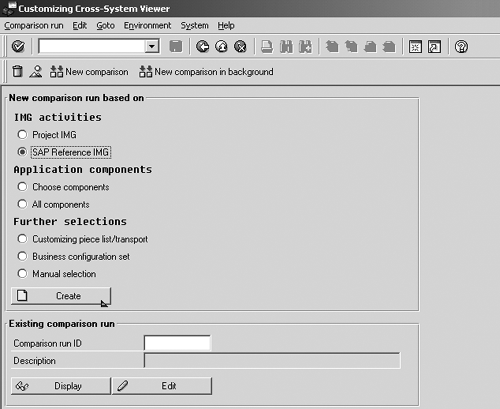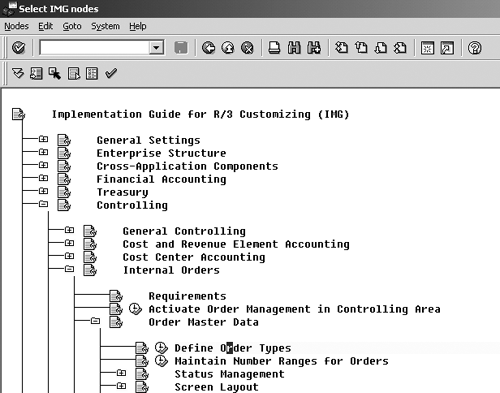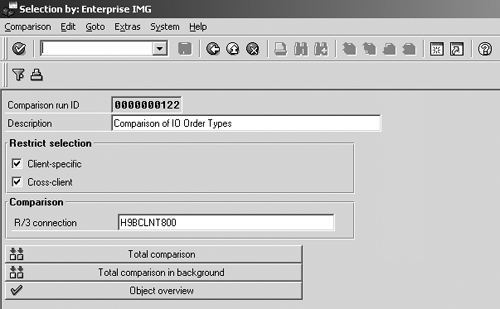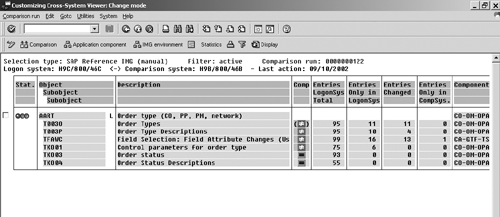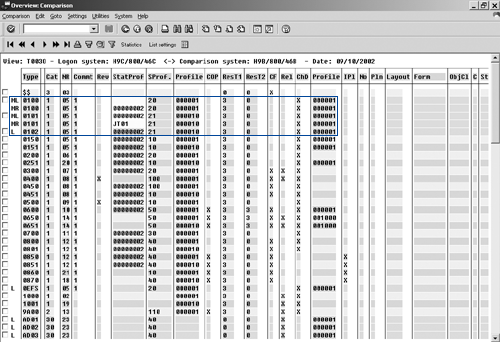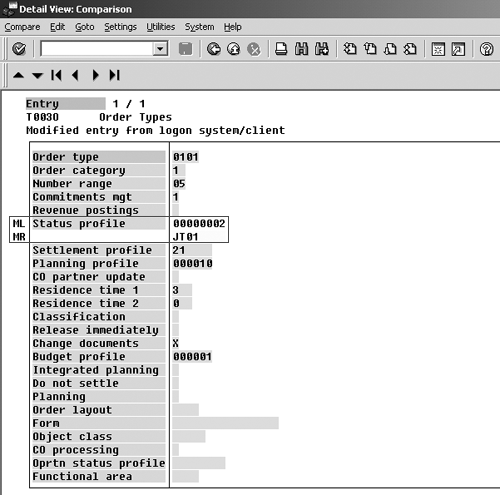Have you ever had a business process fail in one system but work fine in another? It's hard enough trying to figure out what configuration setting is responsible for a process failure, but it's even harder when the configuration is inconsistent between R/3 systems. The good news is that SAP ships a customizing tool that will facilitate this process in a quick and accurate manner. Not well known in the FI/CO community of users, it's called the Customizing Cross-System Viewer (CCSV).
Have you ever had a business process fail in one system but work fine in another? This might result because of different data or authorization roles between the two systems. If you can rule out these two possibilities, then the most logical explanation for the process discrepancy is a configuration inconsistency. By that, I mean that the configuration settings are not identical between the two systems.
How could this happen? The most common culprit is the Change and Transport System (CTS). Let’s face it, CTS doesn’t always work. In fact, it historically has had problems with certain configuration items such as number ranges, tax codes, and asset period control calendar assignments. It also tends to have problems transporting tables where entries have been deleted.
It’s hard enough trying to figure out what configuration setting is responsible for a process failure, but it’s even harder when the configuration is inconsistent between R/3 systems. You could manually pull up a session of each system and visually compare the settings, but this scenario is ripe for error. For starters, you might skip a table, or, if you’re like me, your eyes will glaze over after analyzing the 100th entry. Either way, you’re best off not performing the comparison manually.
The good news is that SAP ships a customizing tool that will facilitate this process in a quick and accurate manner. Not well known in the FI/CO community of users, it’s called the Customizing Cross-System Viewer (CCSV). (See the sidebar, "Tips for using the CCSV.") It works for different types of SAP systems, including R/3, APO, BW, and CRM. The CCSV tool requires virtually no preparatory work to get up and running. It is also easy to use, as you will see in the following step-by-step demonstration.
How to Use CCSV to Identify Differences
As an example, I’m going to investigate the order types in CO to identify several differences that exist between the development and production systems. To use the CCSV tool, you first must identify what configuration settings will be analyzed. Then the tool compares the underlying tables. At the end, a log details the table entries and the differences between the two systems.
To get started, access the CCSV by going to the menu path Tools> AcceleratedSAP>Customizing> Customizing Cross-System Viewer or transaction code SCU0.
The CCSV offers several ways to compare configuration settings (Figure 1).
- IMG activities: Compares settings based on multiple IMG activities.
- Application components: Compares all settings based on the SAP application area, such as CO-OM-OPA-PL-SE internal order settlement.
- Customizing piece list/transport: Compares the tables contained in a transport request. This is useful if you want to test the changes that might result from a transport before they are applied in the target system.
- Business configuration set (BC Set): Compares the table contained in a BC Set. A BC Set is a collection of configuration settings, similar to a change request.
- Manual selection: Using this option, you can base the comparison on specific tables or table views.
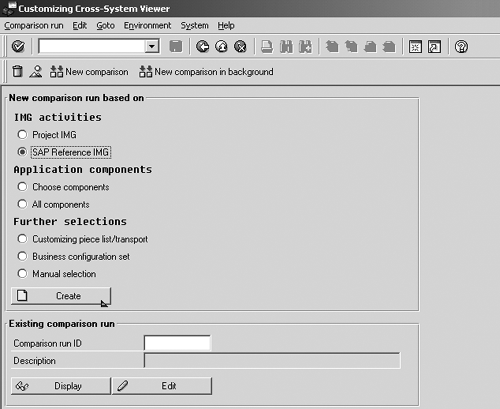
Figure 1
Options for comparing configuration settings
The option you select depends on what you are looking for. If you know the table(s) involved, choose Manual selection, enter in the relevant tables, and execute the comparison. If you have to hunt for the configuration or know that several tables are involved in the definition of a single object (such as order types), choose the SAP Reference IMG option.
For this demonstration, I’m basing my comparison on IMG activities by selecting SAP Reference IMG and pressing the Create button. At the pop-up window, choose Select Activities and press Enter. You should now be looking at the SAP Reference IMG (Figure 2). Navigate to the areas that contain the configuration settings that you want to compare. Once you’ve found the IMG activity, press the Select button at the top (or press the F9 function key). If you want, you can select multiple IMG activities. For this example, I’m selecting the IMG activity for Define Order Types. When done, click on the green check mark or press the F6 function key to transfer the selected nodes.
Tips for Using the CCSV
Keep the following in mind when you are working with the Customizing Cross-System Viewer tool:
- The comparison run should take only a few seconds, depending on the number of tables. If necessary, consider executing the comparison in the background by pressing Total comparison in background at the Selection by... screen (Figure 3).
- To make better sense of the values and colors displayed on the final screen, click on the Legend button. This will define what types of differences the various colors represent.
- f you are comparing a table with a lot of entries, consider clicking on the Filter button (Figure 5) and deselecting the Identical indicator. This shows only those records that have differences.
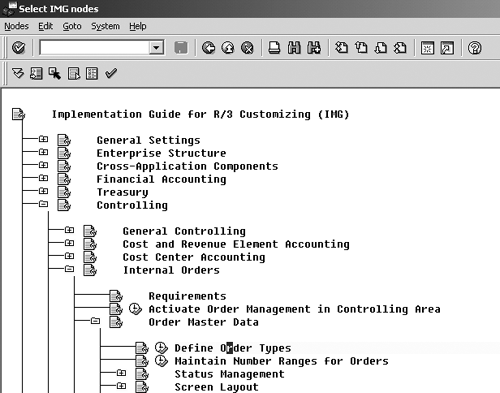
Figure 2
Select IMG activity
At the next screen (Figure 3), enter a description for this comparison. Note the Comparison run ID number. This number is internally generated and is useful if you want to review the comparison later. The important field to worry about is the R/3 connection field. Click on the drop-down arrow and choose the Remote Function Call (RFC) destination of the client that you want to compare the settings against. Keep in mind that you can choose an RFC that is another client within the same system or a completely different R/3 instance. In this case, I’m comparing the configuration settings from the development system (the system I’m logged into currently) with the settings in the production system (RFC = H9BCLNT800). Once you’ve made that specification, press the Total comparison button.
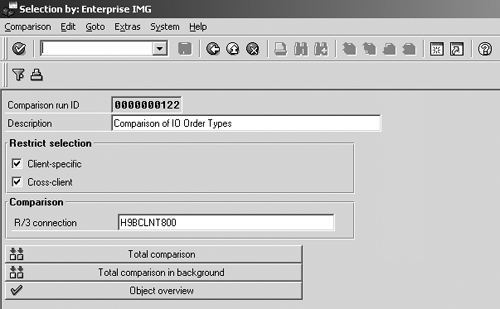
Figure 3
Select an RFC destination
In Figure 4, the key field is in the fourth column. It shows whether the table entries are identical between the two systems. If they are, you’ll see a green "equals" sign. If they are different, you’ll see a red "unequal" sign.
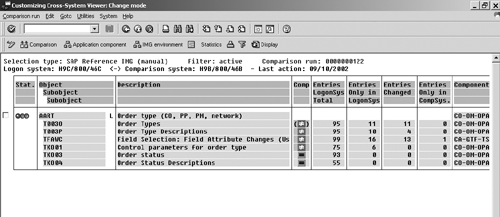
Figure 4
Table differences identified with “unequal” signs
Notice the statistics (on the right side) and the number of tables affected by this single IMG activity, Maintain Order Types. In this example, six tables make up the order type definition. Two of the tables are identical between the two systems, but four of the tables listed obviously differ.
Now select table T003O Order Types and click on the Comparison button.
The screen prompts you with Restrict number of entries to compare? If you want, you can click on Yes and then restrict which table entries are returned. This might be useful if you want to see only the entries for a particular range of order types. In this case, I want to see all entries in this table, so I’m choosing No.
Figure 5 shows the detailed comparison of the table I selected. The key items to look for will be highlighted in color and have a code at the beginning of the entry. Note that the highlighted records have codes ML, MR, and L preceding them.1 These indicate that the entries have differences between the two systems. To see the differences more plainly, double-click on one of the records.
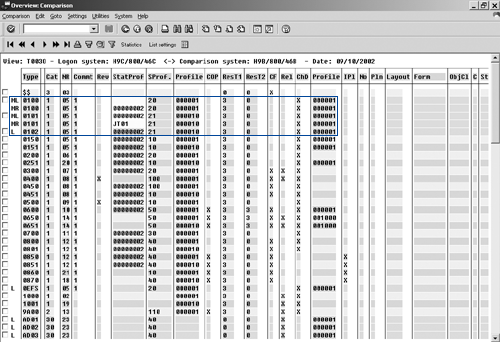
Figure 5
Overview comparison screen
For the record shown in Figure 6 (Order type 0101), the contents of field Status profile are different between the development and production systems. All other fields are identical. Based on this discovery, you can make the necessary configuration change in your development system so that the system’s configuration settings are identical. Once you’ve done that, you can start testing the process in development and see if it responds the same way as in production.
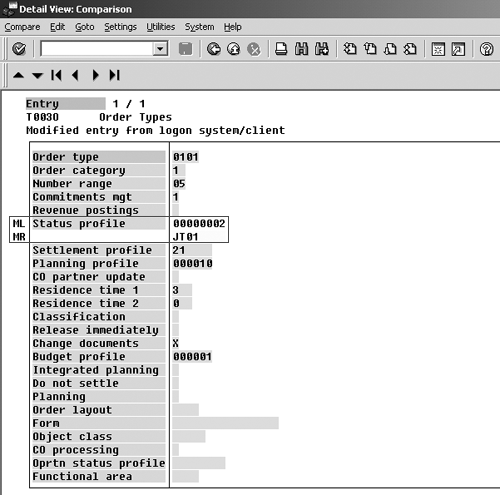
Figure 6
Detail view of the comparison
1 Legend
Nathan Genez
Nathan Genez is an SAP FI/CO- and SAP BW-certified consultant who has worked with SAP ERP since 1996, with an emphasis on the capital accounting modules: PS, IM, and FI-AA. A former platinum consultant with SAP America, Inc., he has worked with SAP BW since release 1.2B. He is currently a managing partner at Serio Consulting in Houston, Texas.
You may contact the author at nathan.genez@serioconsulting.com.
If you have comments about this article or publication, or would like to submit an article idea, please contact the editor.