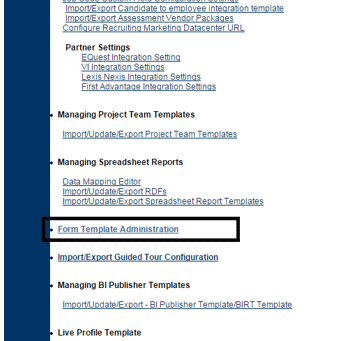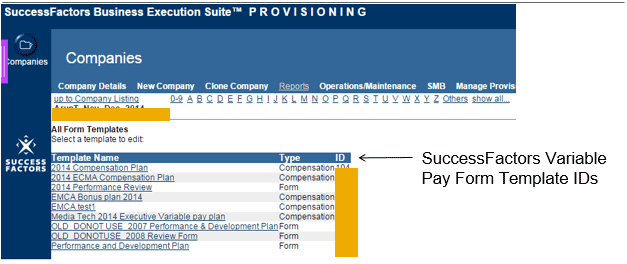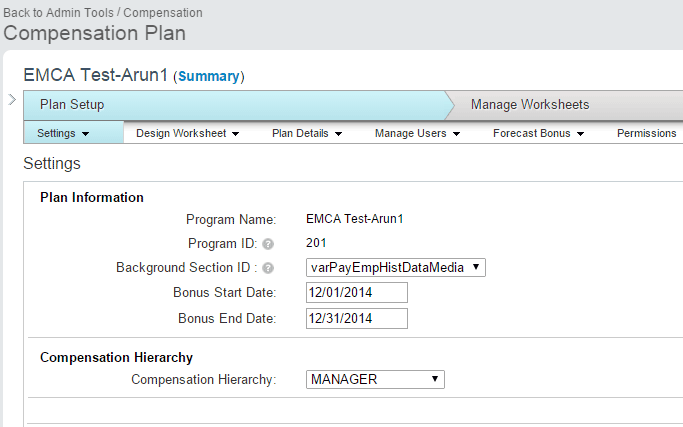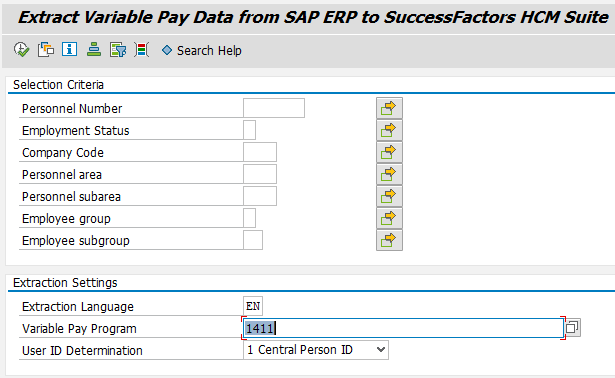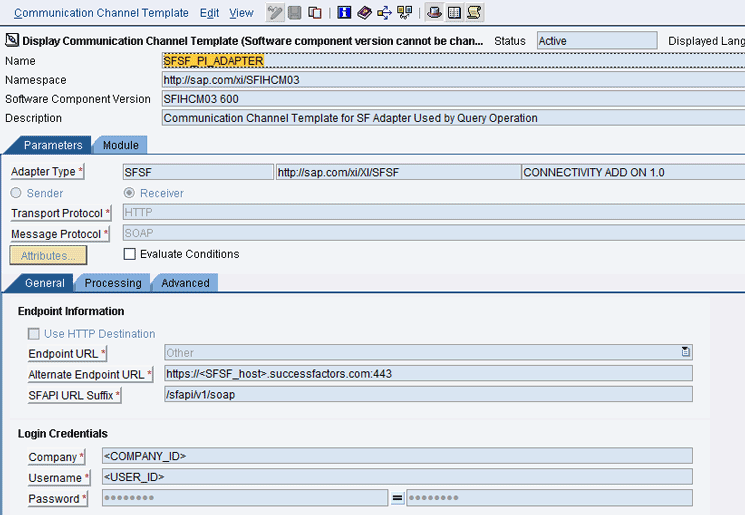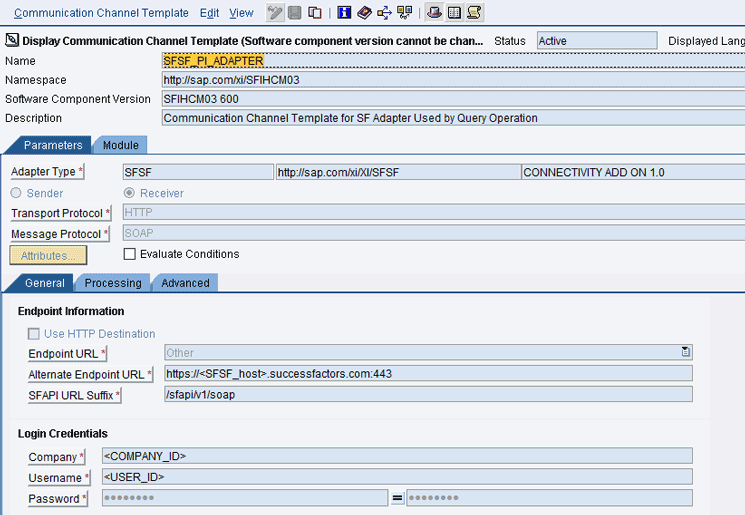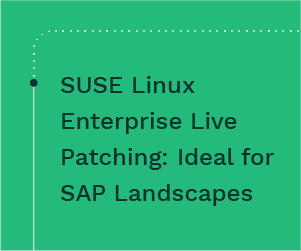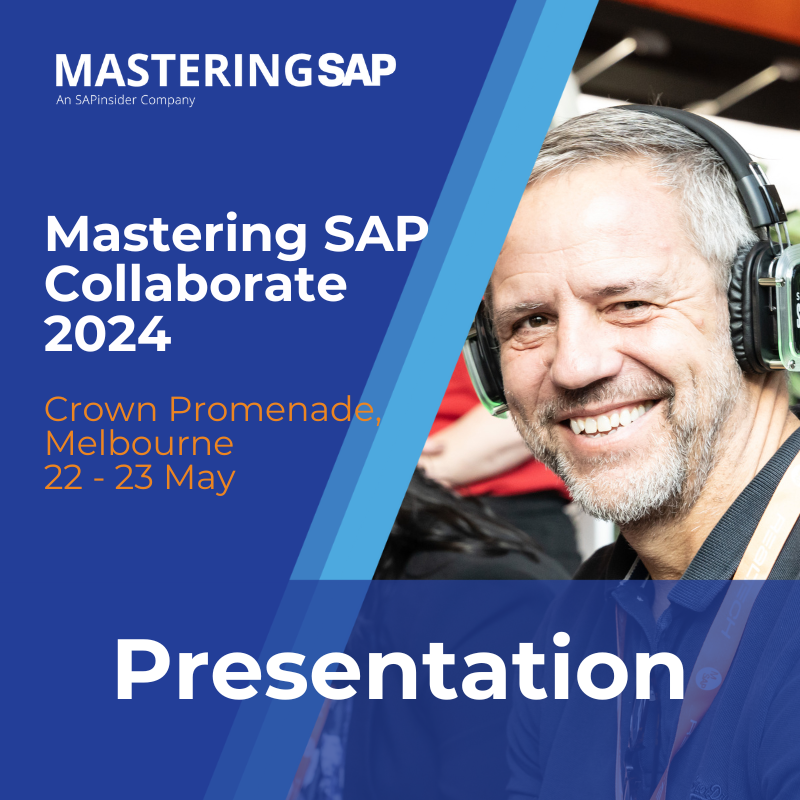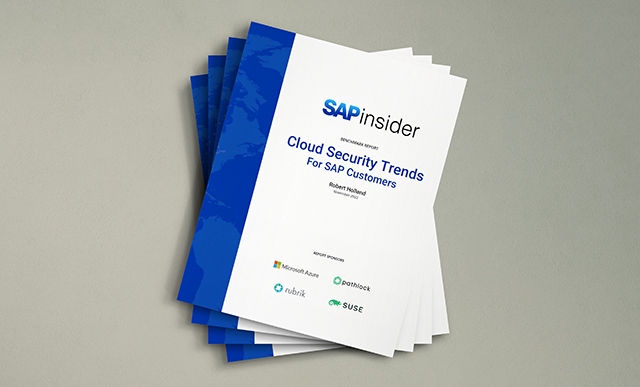Learn how to extract and transfer employee data from SAP ERP HCM to the SuccessFactors HCM Suite to perform the variable pay process as a part of the Integration Add-On 3.0 for SuccessFactors HCM Suite and SAP ERP HCM. The integration scenarios explored use SAP Process Integration as middleware. Once integrated, users are able to automatically extract and transfer the required employee data to perform the variable pay planning process in the SuccessFactors system securely, without having to manually upload data in a way that might compromise its confidentiality.
Key Concept
Extracting and transferring data from SAP ERP HCM to the SuccessFactors HCM Suite to perform the variable process can be successfully implemented using Integration Add-On 3.0 for the SuccessFactors HCM Suite and SAP ERP HCM. Integration Add-On 3.0 for SAP ERP HCM and the SuccessFactors HCM Suite is a software component that is installed on SAP ERP Central Component (ECC) 6.0 software version. This software contains the functionality to integrate SAP ERP HCM solutions with the SuccessFactors HCM Suite. Add-On 3.0 is a key element that needs to be installed to realize standard solutions for the SAP ERP HCM talent-hybrid deployment model.
Integration Add-On 3.0 for SAP ERP HCM and the SuccessFactors HCM Suite is a key element that needs to be installed with the standard solution for the SAP ERP HCM talent-hybrid deployment model. In this model, the core HR solutions, such as Personnel Administration (PA), Organizational Management, Payroll, and Time Management are implemented using SAP ERP HCM, and the HR talent management solutions such as recruiting, learning solution, compensation management and performance management are implemented using the SuccessFactors HCM Suite.
In this article, I focus on the integration scenarios delivered in Integration Add-On 3.0, Support Package 1 (employee data extraction and transfer from SAP ERP HCM to the SuccessFactors HCM Suite to perform variable pay planning in SuccessFactors). This is a consistent and secure way of moving employee data (e.g., the employee history data file) into the SuccessFactors HCM Suite.
Following are the detailed steps for achieving the data extraction and transfer of SAP ERP HCM employee data to the SuccessFactors HCM Suite to perform variable pay planning.
The Extraction and Transfer Processes for Employee Data
The employee variable pay payout is expected to be paid from the SAP ERP HCM system and the variable pay planning process is done in SuccessFactors HCM Suite. Therefore, there is a need for an interface to transfer the variable pay planning data from SAP ERP HCM to the SuccessFactors HCM Suite, and to pull variable pay payout details from the SuccessFactors HCM Suite and transfer them to SAP ERP HCM. In this article I discuss only the data extraction and transfer process from SAP ERP HCM to the SuccessFactors HCM Suite as this is part of the Integration Add-On 3.0 Support Package 01 release. The variable pay payout extraction from the SuccessFactors HCM Suite to SAP ERP HCM is part of Integration Add-On 3.0 Support Package 02 release and is not discussed here.
Business Case Overview
My fictitious example company, MediaTech, has implemented SAP ERP HCM with a talent-hybrid model. Senior leaders in the organization need to perform the 2015 variable pay planning process for the annual executive bonus payouts for all the executive-level (grade 5 and up) employees. Variable pay planning is done in the SuccessFactors HCM Suite; therefore, the required employee data for the annual executive 2015 bonus plan needs to be transferred from SAP ERP HCM to the SuccessFactors HCM Suite.
The Integration Process
The data extraction and transfer process for moving data from SAP ERP HCM to the SuccessFactors variable pay solution includes transferring employee history data for the required variable pay program ID. The interface process is shown in Figure 1.

Figure 1
The process for extracting and transferring employee data from SAP ERP HCM to SuccessFactors
Here I discuss how to use SAP Process Integration (formerly called SAP NetWeaver PI) as the middleware for the interface. The interface deals with two parts: extracting required data for the employee history data file and transferring the same data to the SuccessFactors HCM Suite for the variable pay solution.
The employee data needs to be extracted as per the configuration requirements of the SuccessFactors variable pay solution. For example, if there are any employee attributes defined for eligibility programs and bonus calculations, those attributes need to be pulled in appropriately from the SAP ERP HCM system. Let’s say all the company executives are grouped into one Employee Group, named Active, and an Employee Subgroup, named Executives. Then these attributes need to be extracted in the employee history data file for the executives.
The extracted data is transferred via SAP Process Integration, where SAP Process Integration triggers the SuccessFactors API to upload the employee history data for the variable pay program.
Table 1 shows the minimum system requirements and prerequisites.
| System |
Software component
|
SAP ECC
|
SAP ERP HCM 6.0 Support Package 15
|
SAP ERP HCM Integration Add-On
|
Integration Add-On 3.0: SFIHCM03, Support Package 1
|
SAP Process Integration
|
SAP Process Integration 7.11, Support Package 12
|
SAP Process Integration Add-On
|
SAP Process Integration Connectivity Add-On 1.0, Support Package 1
|
SuccessFactors HCM Suite
|
Release b1408 (this is also supported by release b1405, but not for inactive employees)
|
SAP NetWeaver Gateway 2.0, Support Package 7
|
IW_BEP Support Package 7
|
Table 1
The system requirements for extracting and transferring employee data for SuccessFactors variable pay integration
High-Level Implementation Steps
The following list of activities needs to be performed for the variable pay integration:
- Check to make sure the minimum system requirements are installed, as described above.
- Create the variable pay program in SuccessFactors. (This is part of SuccessFactors configuration and is not discussed in this article.) Specify the program ID in configuration.
- Make the required provisioning settings in the SuccessFactors HCM Suite to enable the variable pay settings and SuccessFactors APIs (SFAPIs).
- Define the API user in the SuccessFactors HCM Suite and provide proper access rights for this user (This is part of SuccessFactors configuration and is not discussed in this article).
- Update the employee history background element in the Succession data model if needed.
- Based on the requirements for variable pay planning, identify the employee history data file attributes.
- Implement the configuration steps in the SAP IMG, where all the field mapping and data derivation are defined. This is explained in more detail later in this article.
- Update the configuration with the new program ID.
- Implement the adapter settings in SAP Process Integration to connect between SAP ERP HCM and receiver determination for the SuccessFactors HCM Suite.
- Schedule the data transfer (ABAP program) to send the data from SAP ERP HCM to the SuccessFactors HCM Suite variable pay solution.
Configuration Setup
Let me explain a few of the configuration activities in more detail. Implement the following configuration steps in the SAP IMG: Personnel Management > Integration Add-On for SAP ERP HCM and SuccessFactors BizX > Integration scenario for Variable Pay (not shown in figure). The activities to be performed in each configuration node are explained below.
Define Authorizations
The standard role SAP_HR_SFI_VARPAY is delivered. Copy the role, create a custom role, and create appropriate profiles as required. Assign the role to the users to transfer data related to variable pay from SAP ERP HCM to the SuccessFactors HCM Suite and vice versa.
Identify the SuccessFactors Template ID and Variable Pay Program ID
Next you need to identify the SuccessFactors variable pay form template ID and variable pay program ID. The SuccessFactors template IDs are obtained from Provisioning. Log on to the Provisioning account and select the company instance. In the screen that opens (Figure 2), click the Form Template Administration link.
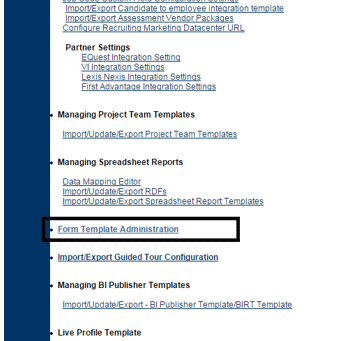
Figure 2
Open the PROVISIONING Form Template Administration link
The screen in Figure 3 opens. Take note of the template ID in the variable pay form template. This is used later in the configuration of SAP ERP HCM. (In this screen the template ID details are obscured by the yellow bars.)
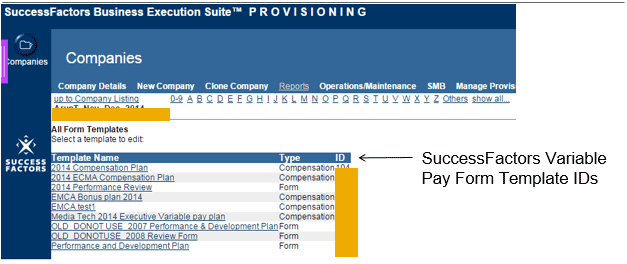
Figure 3
Note the form template ID details
The variable pay program ID is determined from SuccessFactors Admin Tools. Log on to the SuccessFactors instance as the Admin User, and navigate to Admin Tools > Variable Pay Program > Compensation Home. Select the configured Variable Pay Program plan and navigate to Plan Settings > Settings. This results in the screen shown in Figure 4. Take note of the Program ID and Background Section ID values. You use these two fields later in the configuration in SAP ERP HCM.
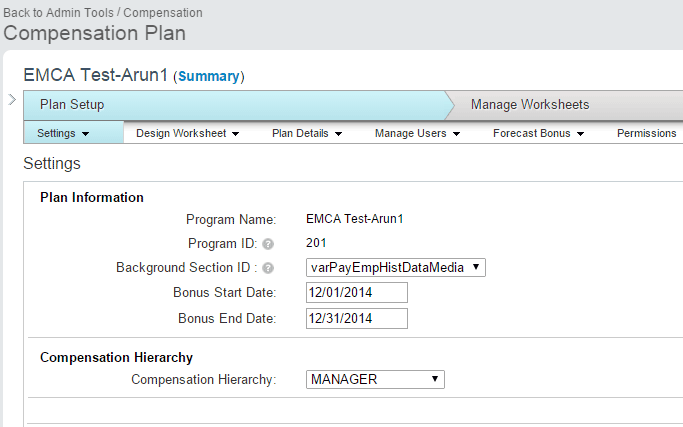
Figure 4
Note the Program and Background Section IDs
Maintain Variable Pay Program Information
In this configuration step in the IMG you specify the variable pay program details that are created in the SuccessFactors HCM Suite. First, create an entry in the configuration node as shown in Figure 5. The entries are as follows.

Figure 5
SuccessFactors variable pay details
Variable Pay Program ID column: Enter the ID you noted in the previous step.
Background Element column: This is the variable pay background element that is used for the Variable Pay program. This entry needs to be prefixed with Background_ to the background element in the configuration.
Variable Pay Program Name column: Enter the Variable Pay program name; in this case, EMCA Test-Arun1.
Start and end dates (St. Dt. And End Dt.): Enter the start and end dates as per the Variable Pay Program plan configuration in the SuccessFactors HCM Suite.
Eligibility Rule column: The Eligibility Rule field is used as a filter element for the Business Add-In (BAdI) implementation to meet any additional company requirements. I go into more detail about this later in the article.
SFSF Template ID column: Enter the form template ID that you noted in the previous step (from Figure 3).
This information entered in the screen in Figure 5 is also used as the input parameters for the utility report and is used as Search help. It is also a critical factor for transferring data to and creating the employee history data file for the appropriate variable pay program.
Import the Metadata from the SuccessFactors HCM Suite
The report RH_SFI_SYNCH_VAR_PAY_METADATA report is provided to import the metadata for the SuccessFactors variable pay program. This report populates certain cluster tables that are used as search help values for creating field mapping entries.
Map SuccessFactors HCM Suite Fields and SAP ERP HCM Fields
The mapping of the fields between the SAP ERP HCM employee details and the SuccessFactors variable pay employee history data fields are done in the IMG. Map the fields of the background element in SuccessFactors variable pay against the SAP ERP HCM employee data. You do this by creating the field set and then by creating the fields to map it to in SAP ERP HCM. The search help for the SFSF Field ID is based on the metadata imported. The configuration step is as shown in Figure 6.

Figure 6
Map the SuccessFactors fields with the fields in SAP ERP HCM
In the Field Set field you create a new field and map it to the SFSF Object ID. (This new field is created when you perform the previous two steps: import the metadata from the SuccessFactors HCM Suite and map SuccessFactors HCM Suite fields and SAP ERP HCM fields).
Select the Field Set (in this case ZVARPAY_ECATT) and double click the Field and Mapping Modes folder on the left of Figure 6. Select the SFSF Field ID using search help (the search help pop-up screen is shown in Figure 6). Enter the Mapping mode by choosing the appropriate drop-down entries. Tick the Crty Dep. (country dependent) check box if the field is country dependent and the Required check box if the field is mandatory to be passed to SuccessFactors Variable Pay.
The following mapping mode options are available from the drop-down options: Mapped via BAdI, Not Individually Mapped, and T Mapped via Table.
When Mapped via BAdI is selected, the BAdI is triggered to map the SFSF Field ID. (More information about this BAdI is can be found in the Important ABAP Developments, below.)
The Not Individually Mapped option is only used for processing and not for direct mapping.
When the T Mapped via Table option is selected, you have to provide the mapping field in SAP ERP HCM. This is done by selecting the record and double-clicking the Mapping to Infotype Fields folder on the left of the screen as shown in Figure 7. This opens the screen on the right of the figure where you select the Infotype field (and Subtype field, when required) and Field name to which it needs to be mapped.
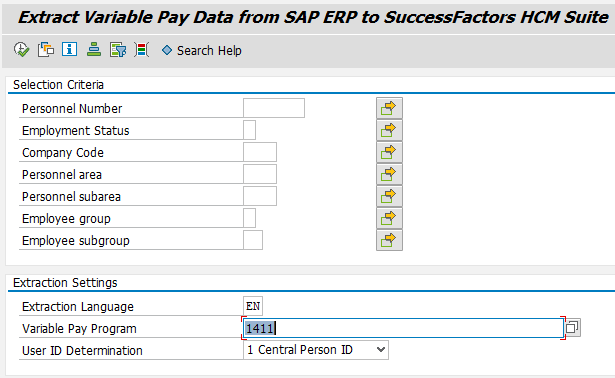
Figure 7
Map to the SuccessFactors field using the T Mapped via Table mapping mode
For more information about mapping, read the documentation provided for the configuration node.
Assign SuccessFactors HCM Suite Objects to Field Sets
Next, you need to assign the SuccessFactors Suite objects to field sets. Map the field set defined in the mapping configuration to the SuccessFactors object. This activity is available in the user menu for the standard role SAP_HR_SFI_VARIABLE_PAY. You need to perform this activity in the Production system to update the assignments of SuccessFactors objects to field sets.
Extract and Transfer Variable Pay Data from SAP ERP HCM to SuccessFactors HCM Suite
Now you need to extract the variable pay data from the SAP ERP HCM system. You do this by running report RH_SFI_SYNCH_VAR_PAY_DATA (transaction code HRSFI_VARPAY_DATA) to transfer employee data from SAP ERP HCM to SuccessFactors.
On executing this program, the standard interface in SAP Process Integration is triggered. In turn, SAP Process Integration then executes the standard SuccessFactors API to upload the employee history data file into the appropriate variable pay program. This program is usually scheduled to run regularly during the variable pay planning activity, before the completion step.
Figure 8 shows the screen for the selection parameters for the report. Here you specify the employee selection parameters and variable pay program ID in the report for which planning needs to be performed.
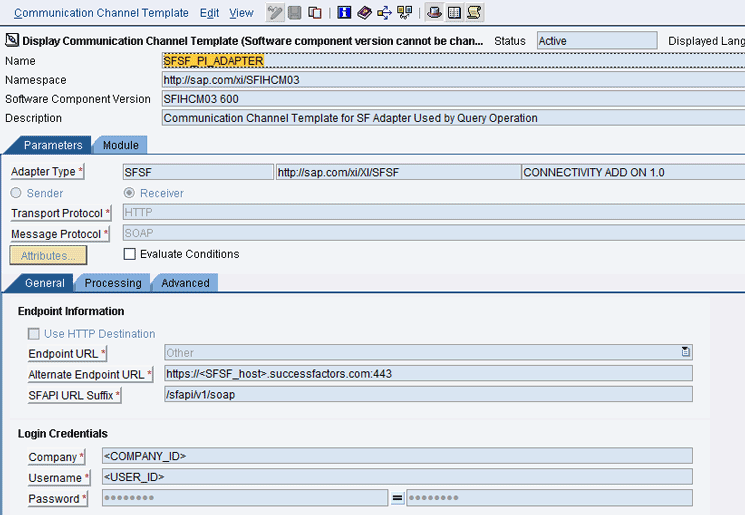
Figure 8
Extract the variable pay data from SAP ERP HCM
Clean Up the Internal Tables in SAP ERP HCM After Exporting
During the data extraction and transfer of employee data processes, the SAP ERP HCM system stores the employee replication details in the internal tables for monitoring purposes. In case of any inconsistencies, you can clean the records and run the extract program again. You could also periodically run the program to delete any old entries.
Report RH_SFI_CLEANUP_VAR_PAY_REPL (transaction code HRSFI_VP_CLN_REP) is used to clean the entries generated in the SAP ERP HCM database tables. These entries are used for tracking the status of the transfer of employee records.
Middleware Configuration and Deployment
In this section I discuss how to use SAP Process Integration as the middleware option for this interface. The standard package contains a service interface and message types with implemented logic. I discuss only those parts of SAP Process Integration that are associated with integration with variable pay. Companies are expected to configure the integration configuration to connect with the SuccessFactors HCM Suite by providing the appropriate credentials.
To configure the SAP Process Integration interface operations for login, logout, insert, upsert, and delete, refer to this document: https://service.sap.com/~sapidb/011000358700000734132013E/.
This how-to guide is also applicable for other integration scenarios such as Employee Data Replication, Recruiting, and Compensation that were delivered as a part of Integration Add-Ons 1.0 and 2.0.
In Integration Add-On 3.0 for variable pay integration has the new operation for user query and is created as follows:
- SFSFUserQueryRequest_Out
- SFSFUserQueryRequest_In
More details about this configuration can be found here: https://service.sap.com/~sapidb/012002523100016695812014E.
In Integration Add-On 3.0, Support Package 1, the new communication channel template SFSF_PI_ADAPTER (Figure 9) is provided, and is under the namespace: https://sap.com/xi/SFIHCM03. Create this communication channel per your company’s requirements and establish the same in the receiver determination. Some of the details are outlined in Table 2.
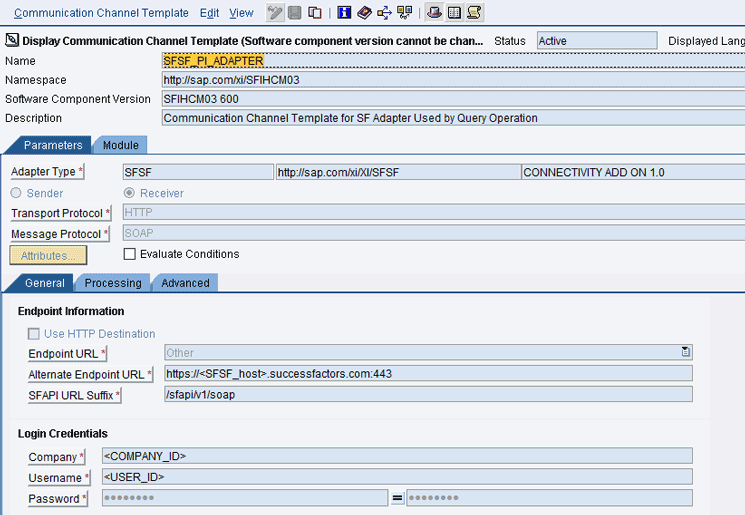
Figure 9
The communication channel template for the SuccessFactors HCM suite
| Field |
Value details
|
| Name |
Enter the name for the communication channel template |
| Namespace |
Enter the namespace (in this case, https://sap.com/xi/SFIHCM03) |
| Adapter Type |
SFSF |
| Endpoint URL |
Other |
| Alternate Endpoint URL |
Replace <SFSF_host> with the host details for the SuccessFactors HCM Suite instance. |
| Company |
Enter the company ID <COMPANY_ID> |
| Username |
Enter the SFAPI user who has appropriate access to SuccessFactors APIs |
| Password |
Enter the password for the SFAPI user |
Table 2
The communication channel template field values
Important ABAP Developments
There are two BAdIs provided to support these complex custom requirements. I explain them in more detail below.
- HRSFI_B_VARPAY_ELIGIBILITY (BAdI Eligibility of Employee for Variable Pay): This BAdI is used to write the custom logic to determine the employees who are eligible for the variable pay program. The SFSF_VAR_PAY_ELIGIBILITY filter parameter value is set in configuration for maintaining the variable pay program information. The custom logic should be written against the implementation for the respective filter value. For example, if only employees whose Job Family is Senior Leadership roles should be selected for the variable pay plan, then you write custom logic to identify the Position > Job > Job Family of the Employee. Then you select only those employees whose Job Family is Senior Leadership roles.
- The HRSFI_B_VARPAY_FIELD_EXTRACTOR (BAdI Extraction of Variable Pay Data): This BAdI is available to implement the custom logic to map the content of appropriate SAP ERP HCM fields to SuccessFactors variable pay program fields. During the Map SuccessFactors HCM Suite fields and SAP ERP HCM fields configuration steps, if the field- mapping mode is chosen as BAdI, then this BAdI is invoked. The BAdI has filter parameters SFSF_FIELD_SET_ID ID of the field set defined in customizing and SFSF_FIELD_ID ID of SuccessFactors field defined in customizing. (These customizing steps were explained in the Map SuccessFactors HCM Suite Fields and SAP ERP HCM Fields section). Based on the filter values, the custom logic could be implemented. For example, if the nationality codes maintained in the SAP ERP HCM system are different from those in the SuccessFactors HCM Suite then you could use this BAdI for mapping logic.
In this article, I discussed the necessary configuration and technical steps required to implement the data extraction and transfer of SAP ERP HCM employee data to SuccessFactors HCM Suite for variable pay planning. After successfully implementing the configuration and development activities, you can transfer the employee data to variable pay data by following these guidelines. After transferring the data you can create the SuccessFactors variable pay planning worksheets to perform the variable pay planning.
Arun Kumar Timalapur
Arun Kumar Timalapur is a certified SAP ERP HCM Solution Consultant with more than 11 years of IT experience; currently, he is working with SAP Solution Delivery Center, India. He has done various end-to-end SAP HCM implementations at different countries in a variety of industries. Arun is trained in many SuccessFactors modules and has worked on talent-hybrid integration scenarios using SAP PI and SAP HCI as middleware.
You may contact the author at arun.kumar.timalapur@sap.com.
If you have comments about this article or publication, or would like to submit an article idea, please contact the editor.