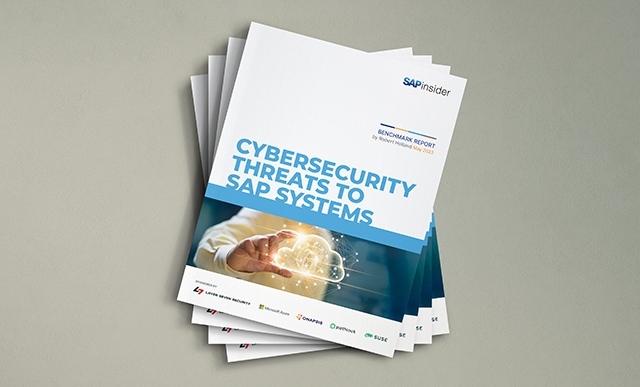You need to maintain bank routing number information in your system for all employees whose pay is directly deposited into their accounts. Many companies pay for this information, but here’s how you can use a free current bank routing number directory to update your SAP system.
Key Concept
You have two options for implementing Employee Self-Service. You can implement it through SAP Enterprise Portal or you can use a stand-alone solution based on transaction PZM3. Which one you select depends on several factors, including whether you already have a company portal solution, how much Enterprise Portal functionality you would use, and whether you want managers and core users to have one central entry point for SAP.
Making employees responsible for maintaining their own personal information helps streamline HR processes and frees up the Human Resource department to concentrate on tasks that add more value to the organization. We implemented SAP’s Employee Self-Service (ESS) to give employees a simplified user interface and allow them to access SAP using their Web browsers. Since most employees will only access SAP through ESS, the major expense of deploying the SAPGUI to employees’ desktops can be reduced greatly.
To help you identify the issues that your organization may encounter, we will share the journey of our global company’s implementation of SAP’s standard ESS functionality, from defining the scope to end-user training. We will discuss how we selected our solution, the functionality we decided to implement through ESS, the customizing tasks for the solution, and the different user interface technologies. We will also provide some helpful hints and lessons learned.
Determining Our Direction
When we first looked at ESS, SAP required companies to implement SAP Enterprise Portal. Later, SAP restored the ability to implement ESS without Enterprise Portal. This stand-alone solution is based on transaction PZM3 and allows companies to use ESS functionality in R/3 4.6C without Enterprise Portal.
We performed an internal analysis of Enterprise Portal and the ESS stand-alone solutions. We chose the stand-alone option for three main reasons. First, we already had a company portal solution. Second, we would be using only a small portion of Enterprise Portal functionality, so the return on investment would be low in the short term. Third, the ESS stand-alone solution could act as a foundation for a future Enterprise Portal implementation.
The main drawback of not using the portal is that managers and core users do not have one central entry point for SAP. Instead, they need to go into the ESS interface to perform updates to their own data, and they log into the SAPGUI to perform their job responsibilities.
What Functionality Will ESS Display?
Our next step was to determine which transactions each country would require in ESS. Categories are used to classify the transactions for readability purposes. Within the categories, R/3 transactions are presented to ESS users as options on the ESS navigation menu. SAP refers to these options as “services,” and the menu can offer different services based on the country of the user.
Figures 1 and 2 show the ESS services we offer for the US and Canada. Using standard R/3 ESS configuration tables, which can only be accessed via Maintain Table Views: Initial Screen (transaction SM30), we were able to specify some transactions as being US-specific (Figure 1) while others are specific only to Canada (Figure 2). Our business process experts for each country determined which services should be available in that country.

Figure 1
American ESS services (note that our system uses British English instead of American English)

Figure 2
Canadian ESS services
ESS Table Configuration
We developed a listing of the transactions and configured the various T77WWW* tables with the country-specific settings so that we could customize the ESS menu (PZM3). We created service categories, ordered their placement on the menu, deactivated the standard categories we were not using, and updated the frame title for the ESS menu. Then we added our new services, assigned the services to the categories under which we wanted them, and deactivated the services we were not using. We did not have a business need for every T77WWW* table that is available in R/3. Your company may need to perform additional customizing steps based on your requirements.
Table T77WWW_CT stores the categories that are listed on the PZM3 menu on the ESS screen. Categories are used to help the user visually navigate through the ESS services. We had to create two new service category entries on table T77WWW_CT, ZREP (Reports) and ZUSD (Settings). Reports that all employees can access were grouped under the category “Reports.” We put the transaction (SU3) that allows users to change their defaults and parameters under its own category. We verified that the table already contained the following SAP standard service category listings:
- OFFI – Office
- PAY – Payment
- TIME – Working time
- PERS – Personal information
Table T77WWW_MNP identifies the order of the categories as they appear to the end user on the PZM3 menu. The entries in Figure 3 are required.
|
PZM3
|
OFFI
|
Office
|
1
|
|
PZM3
|
PAY
|
Payment
|
13
|
|
PZM3
|
PERS
|
Personal information
|
15
|
|
PZM3
|
TIME
|
Working time
|
2
|
|
PZM3
|
ZREP
|
Reports
|
91
|
|
PZM3
|
ZUSD
|
Settings
|
92
|
|
|
Table V_T77WWW_CDE is used to ensure that we only activate the service categories that we wish to display via the Web front end for the PZM3 ESS menu. To ensure that the categories listed in Figure 3 appear on the ESS menu, the items should not have the deactivate check box selected.
Because our company does not support acronyms on our internal Web site, we removed the name “ESS” above the categories and services on the main ESS page. We did this by blanking out the text field for PZM3 in table T77WWW_MN.
Table T77WWW_MNT shows the name of the ESS menu in different languages. Since we do not want to have the ESS menu label appear on the ESS screen, we simply removed all label entries for the PZM3 menu. In the event our company were to use the ESS menu label acronym, we could enter different language labels in this table.
In table T77WWW_SRV, ESS services are linked to the transactions they call (Figure 4). We added entries for our new services and we verified that the R/3 standard services we wanted were already set up on the table.
| 2 |
Address |
S |
ZPW_0006_US |
| 90018 |
Bank details |
S |
PZ03 |
| 90020 |
Paycheck inquiry |
S |
ZPW_PZ11_PDF_US |
| 90019 |
Withholding info W4/W5 US |
S |
PZ10 |
| 40 |
Record working time |
S |
CATW |
| 75 |
Inbox |
S |
BWSP |
| 90001 |
Display master data |
S |
PA20 |
| 90020 |
Time sheet display time |
S |
CADO |
| 90007 |
Work address |
S |
ZPW_0006_92 |
| 90008 |
Bulletin board |
S |
ZSEI |
| 90012 |
HR: display organization unit details for print |
S |
Z_EDS_D1029000478 |
| 90013 |
HR: organization unit |
S |
Z_EDS_D1029000477 |
| 90014 |
Vacant position report |
S |
ZHQVACPOS |
| 90016 |
Users own data |
S |
SU3 |
| 90017 |
Savings bonds – US |
S |
ZPW_9103_US |
|
|
| Figure 4 |
Table T77WWW_SRV |
|
We verified standard services: Inbox, Paycheck inquiry, Address, Bank details, Tax withholding (W4), and Record working time. We created the following new services: Savings bonds – US, Display master data, Work address, Bulletin board, HR: display organization unit details for print, HR: organization unit, Vacant position report, Users own data, and Time sheet display time.
Note that the work address is broken out from the regular address service. The work address subtype for infotype 0006 was built using customer includes. Customer includes are customer-specific extensions to an infotype. Implementing a customer include adds fields to the database and to the screens for the SAPGUI, but the fields do not automatically appear on the screens for ESS. Therefore, the standard R/3 Easy Web Transaction (EWT) screen does not contain the customer-specific work address fields.
To support different country formats for addresses in ESS, SAP wrote separate EWTs. Our technical team had to choose whether to repair the standard EWTs for addresses to allow for the customer-specific work address fields or write one EWT that could be used for all countries. A repair is a modification to the system that is registered with SAP so it can be flagged during application of support packages or upgrades. Since our customer include works for all countries and uses a list of valid locations, we chose to write a custom EWT, thus saving over 15 repairs to the R/3 system.
In table T77WWW_CTP, we linked the services to the categories (Figure 5).
| PERS |
Personal information |
2 |
Address |
910 |
| PERS |
Personal information |
90018 |
Bank details |
930 |
| PERS |
Personal information |
90001 |
Display master data |
900 |
| PERS |
Personal information |
90019 |
Withholding info W4/W5 US |
940 |
| PERS |
Personal information |
90007 |
Work address |
920 |
| PERS |
Personalin formation |
90017 |
Savings bonds – US |
950 |
| PAY |
Payment |
90020 |
Paycheck inquiry |
10 |
| OFFI |
Office |
75 |
Inbox |
10 |
| TIME |
Working time |
40 |
Record working time |
10 |
| ZREP |
Reports |
90008 |
Bulletin board |
10 |
| ZREP |
Reports |
90012 |
HR: display organization unit details for print |
30 |
| ZREP |
Reports |
90013 |
HR: organization unit |
20 |
| ZREP |
Reports |
90014 |
Vacant position report |
40 |
| ZREP |
Reports |
90020 |
Time sheet display time |
970 |
| ZUSD |
Users own data |
90016 |
Users own data |
10 |
|
|
| Figure 5 |
Table T77WWW_CTP |
|
In table T77WWW_CD, we made all of the services specific to the US or Canada. This way, if another country wishes to implement ESS, it will not automatically see all of the services by default. By doing this, we are able to customize the appropriate services for another country as we have for the US and Canada (Figure 6). In table V_T77WWW_SDE, we deactivated all services that were not defined in Figure 6.
| 2 |
Address |
10 |
USA |
| 90018 |
Bank details |
10 |
USA |
| 90001 |
Display master data |
10 |
USA |
| 90019 |
Withholding info W4/W5 US |
10 |
USA |
| 90007 |
Work address |
10 |
USA |
| 90017 |
Savings bonds – US |
10 |
USA |
| 90020 |
Paycheck inquiry |
10 |
USA |
| 75 |
Inbox |
10 |
USA |
| 75 |
Inbox |
07 |
CANADA |
| 40 |
Record working time |
10 |
USA |
| 40 |
Record working time |
07 |
CANADA |
| 90020 |
Time sheet display time |
07 |
CANADA |
| 90008 |
Bulletin board |
10 |
USA |
| 90012 |
HR: display organizationunit details for print |
10 |
USA |
| 90013 |
HR: organization unit |
10 |
USA |
| 90014 |
Vacant position report |
10 |
USA |
| 90016 |
Users own data |
10 |
USA |
|
|
User Interface Technologies
The technical team had to determine the type of interface screen that would be used for each of our company- specific ESS services. Remember, a user always accesses ESS through a Web browser and browsers can only display Web pages. The techniques for interface screens are different ways of creating the HTML for the Web pages that are displayed in ESS. The R/3-delivered services, of course, already had the technique determined. We used a combination of interface types: reports use the SAPGUI for HTML interface, updates to infotypes use the EWT functionality, and the inbox and record working time functionalities use ESS templates (Table 1).
| ESS menu |
ESS template |
| Inbox |
ESS template |
| Record working time |
ESS template |
| Pay stub inquiry |
EWT |
| Address |
EWT |
| Work address |
EWT |
| Bank details |
EWT |
| W4/W5 withholding |
EWT |
| Savings bonds |
EWT |
| Display master data |
SAPGUI for HTML |
| Reports |
SAPGUI for HTML |
| Bulletin board |
SAPGUI for HTML |
|
|
| Table 1 |
Interface screen choices for ESS |
|
The three techniques have slightly different looks for the user. The functional and performance requirements along with the development effort for each technique were considered when choosing how to implement our company-specific services. See the sidebar, “User Interface Techniques.” All three techniques are supported by SAP and all of these interfaces techniques could be used in a future implementation of Enterprise Portal.
Downloading and Printing Reports
SAP recommended the use of SAPGUI for HTML for running reports via the Web. What we did not realize in the beginning was that users could not download or print the reports unless they had an SAP certificate installed on their PC. (Some other vendor certificates also work.) This self-extracting certificate can be downloaded from SAP’s Web site at https://service.sap.com/tcsrootcert ahead of time or when the Workstation Software pop-up Security Warning message appears (Figure 7).

Figure 7
Download an SAP certificate from this Security Warning message
Even if users have the certificate, they receive a confusing pop-up box asking them where they would like to download this file when they download the report results using SAPGUI for HTML (Figure 8). The terminology used for the download information is a bit different than what users would normally expect to see. We had to work closely with our change management group in order to help individuals understand the meaning of this terminology. See Table 2 for a breakdown of what the terms mean.

Figure 8
DAT download pop-up box
| DAT |
A format file similar to ASCII |
| Navigate |
Allows you to browse your directories to identify a location where you will place the file |
| Cont. |
Indicates that you wish to download the file to the directory location you have indicated in the File name field |
| Cancel |
Cancels the download process and return to the ESS screen |
| Mode VSS |
Saves as spreadsheet/rich text format (rtf) |
|
|
| Table 2 |
Terms relating to download pop-up box |
|
What surprised us next is the This screen exists for technical reasons page (Figure 9). The user must select the OK button on this screen or the system does not complete the download process.

Figure 9
Click OK to complete the download process
Printing
Printing proved to be a bit of a challenge because we had to set up a new SAP printer. It displays the document in Adobe Acrobat and then can be printed on your local printer. If users do not have an Acrobat-formatted printer default, then they cannot print the reports from the ESS site using the SAPGUI for HTML functionality. All of our users had Acrobat loaded onto their PCs; however, other companies might not have loaded Acrobat, so this is a requirement prior to ESS implementation.
Publishing
Since we were using three ESS templates, PZM3 (main ESS page), BWSP (inbox), and CATW (record working time), we needed to publish the ESS templates onto the ITS server. As we stated earlier, publishing the service means that you are taking copies of the HTML templates from R/3 and placing them onto the ITS server. You can either use transaction SE38, the ABAP editor initial screen, SA38, or SE80 (object navigator) to invoke the Internet Application Component Object Receiver (IACOR), which is what actually moves the copy of the HTML templates. In SE38, the report W3_Publish_Services can be used to publish templates for multiple services at once, while in SE80 you publish templates related to one service at a time. SAP@WebStudio may also be used for publishing ESS templates, but it is being phased out. The steps for publishing an ESS template through transaction SE38 follow:
- Log into the SAP R/3 application system that is connected to the ITS server to which you want to publish the ESS template. (Your Basis team needs to set up the SAP IACOR functionality before this will work.)
- Go to transaction SE38, the ABAP editor initial screen.
- Type in the report name
W3_Publish_Services and press execute. (This is a program that allows you to access and publish the ESS templates.)
- Do not enter a transport request number into the following transaction request box. Instead, simply select the execute icon, which will take you to a new screen. The new screen will contain a listing of the ESS templates.
- Select the name of the ESS template transaction that you wish to publish — in this case the PZM3 transaction, the BWSP transaction, and the CATW transaction.
- Select the Workbench Settings button.
- Select the name of the ITS server that you wish to publish to in the Publish To field.
- Select the green check mark to continue.
- Select the Publish button on the top of the Publish Selection Services screen.
- You should receive a notice that the templates successfully published in the log. In the event they did not publish properly, research will be needed.
You should see green lights indicating that the templates were successfully published. If you did not receive a green light, you will need to work with your Basis team to ensure that the IACOR functionality was properly configured.
Before you test the ESS templates, ensure that there are some values in the system for the user to test with. For example, if you plan on having the person read a notification via the Web interface, you need to ensure that the user has a notification in his or her inbox so that it can be viewed via the Web. If you plan on having the user enter time data, the user needs the name of the CATS profile entered for parameter CVR in transaction SU3. A member of the configuration team will configure the CATS profile within the IMG.
To record working time, the user also needs a valid work schedule (infotype 0007) entered via transaction PA30. To test a paycheck inquiry, the normal payroll configuration for a remuneration statement must be completed, as well as the additional customizing steps in the IMG for displaying the remuneration statement in ESS. The menu path is Personnel Administration>Personnel Management>Employee Self- Service>ESS Settings for Specific Services>Payment>Provide Remuneration Statement (ESS). Payroll must already have been run for the user so there will be results to display.
Important Additional Publishing Tips
The ESS template code remains within the R/3 system because the templates themselves were created based on R/3 function groups. The inbox transaction BWSP was based on the program SAPLBW02 (function group BW02). The CATS functionality was based upon program SAPLCATS_ITS (function group CATS_ITS). Since we are using the SAP standard programs for these ESS templates, they already exist in all the systems. The function groups and templates do not need to be transported from the development system to other systems. However, they do need to be published from each system to the appropriate ITS servers, as you will most likely have multiple ITS servers that are linked to multiple R/3 systems.
ESS Stand-Alone Start Page
The start page for the ESS stand-alone solution displays how many unread items are in the user’s SAP inbox. If you did not set up the inbox functionality as a service, then the user could not link to it from the PZM3_Start page (Figure 10). The only way that the user could branch from the PZM3_Start page to the ESS inbox template (transaction BWSP) is if the inbox transaction is defined as a service on the PZM3 ESS menu. ESS start page with email

Figure 10
ESS start page with email
End-User Desktops
We also had end-user desktop issues. Not all of the employees who work for our company are on Windows 2000 or Windows XP. Some users work from home on their own equipment or at customer sites. We had one group of users who called the help desk in regard to an error message stating that their personnel numbers had been locked.
The problem was that the user logged into ESS, went to the record working time (CATW) transaction, entered their time, and saved it. Then they would go to another transaction for a minute or two. Finally they would reselect the record working time transaction and receive an error message stating that their personnel number had been locked by their own user ID.
After some research and testing, we discovered that this was because the employee was on Windows 98. With a Windows 2000 or Windows XP system, they no longer had the issue. Some users had also changed Internet Explorer (IE) settings that made their browser incompatible with ESS.
We asked individuals who had changed their IE settings to go back to the Microsoft default settings. To do this, bring up the IE browser, select Tools>Options, then select the Advanced tab. On the Advanced tab, select the Defaults button and then Apply.
Training
Not all companies provide end-user training for ESS, but we gave our employees a Web-based training course. Because we had three different types of interface screens, we felt the need to inform our user population on the differences among the screens.
Testing
Finally, you do not want to overlook the importance of network testing. To ensure that we had the proper number of ITS servers, we set up a stress test. We wrote a total of four scripts using Quick Test Professional by Mercury Interactive and also used Mercury’s Load Runner to simulate many users putting a load on the system. The first script was for the ESS CATW (record working time) template functionality. The second script was for the vacancy report, which was a SAPGUI for HTML transaction. The third script was for a work address update using an EWT and the final script was for paycheck inquiry.
We ran a combination of these scripts so that we felt we could simulate what we would need for an ITS production environment. Every company’s results vary, as the results are dependent on bandwidth, PC performance, server performance, etc. Our corporate standard is to display a Web screen in five seconds or less for users on our wide area network. We noticed that record working time (CATW) and paycheck inquiry (PZ11) had the highest impact on the network.
User Interface Techniques
SAP uses three techniques in the standard implementation of ESS, depending on the requirements of the service.
ESS templates are appropriate for complex screens, when selections on one part of the screen cause the display to be updated in another part of the screen, e.g., inbox. The HTML for the templates is static; it is written by a programmer and is published to the Internet Transaction Server (ITS). When we publish the templates to the ITS server, it means that the HTML pages are copied to the ITS server instead of residing within the R/3 environment.
EWTs are only used to update Personnel Administration infotypes and always follow the paradigm of the overview screen to list available records and then a detail screen to work with a selected record. The overview screen corresponds to the maintain overview screen in the maintain master data transaction (PA30). The EWT has a simpler screen and improved performance compared to the maintain master data transaction. An EWT is written in ABAP and the screens are dynamically converted from ABAP to HTML by ITS when the user accesses it.
In SAPGUI for HTML, the ITS dynamically generates HTML for the regular R/3 screen. However, it does not work for all transactions and it has some performance issues. For example, you would not want to use SAPGUI for HTML to present the maintain master data (transaction PA30) functionality, as this is a complex transaction and there could be network performance problems. Instead, you should use SAPGUI for HTML functionality for more streamlined functions such as reports.
Tip!
Refer to the book
ESS Rel. 4.6C Implementation Guide for more information on the interface screen options described above. The book is available at
https://www.sap.com/company/shop/. From there, select SAP Knowledge Shop and search for the book title.
Dawn Burns
Dawn Burns is an SAP-certified human resources senior consultant and Quality Assurance Manager and HR Consultant with Howrey LLP. She is a former SAP Human Resources instructor for SAP America and has more than 12 years of experience in human resources and information technology.
If you have comments about this article or publication, or would like to submit an article idea, please contact the editor.
Kathy Howard
Kathy Howard is an SAP-certified consultant and a system architect at EDS. She has 20 years of experience in information technology, specializing in human resources applications. Howard has been working with SAP products since 1995. She has six information technology patents issued by the US Patent and Trademark office.
If you have comments about this article or publication, or would like to submit an article idea, please contact the editor.