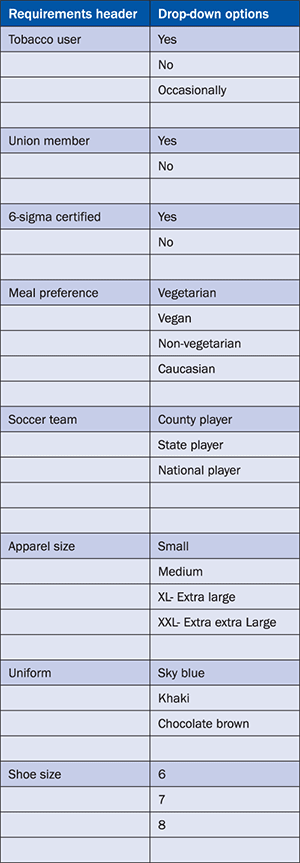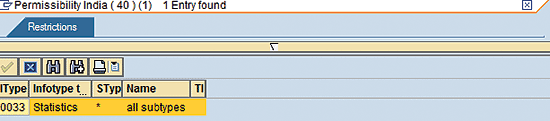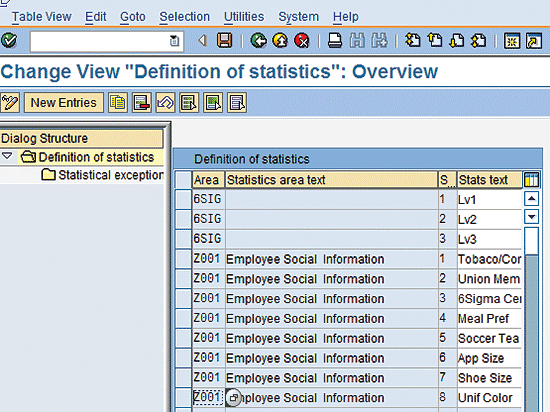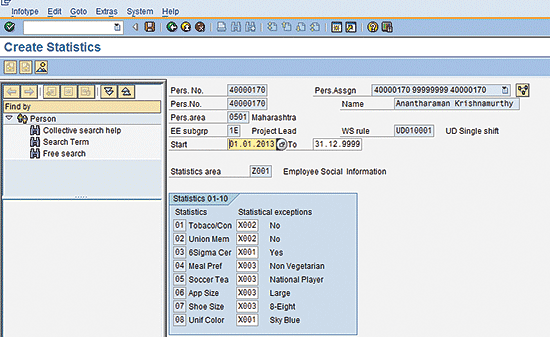Learn a simple and straightforward approach for configuring employee social information without any limitations for enhanced HR information and analytics. Employee social information in this context is related to employee behavior – for example, if an employee smokes or has to wear required footwear or a uniform. Previously, traditional HR systems contained only employee information related to payroll, time, or basic personal information, which does not lend itself to qualitative analysis.
Key Concept
Infotype 0033 (statistics) has not been commonly used in many implementations, which makes it an ideal space to store more detailed employee social information. This type of information helps companies to understand various social and cultural aspects of their employees.
Most companies are feeling increasingly more comfortable with cloud-based HCM systems because they provide more room and flexibility for storing employee HR data. Since companies can gather and store more employee data, this allows them to use this information to generate reports based on this data and to better meet their employees’ needs. I illustrate how this can be done with my example scenario later in this article.
Although one of the benefits touted by cloud-based HCM systems is that they provide unlimited options for storing employee social information, the standard SAP ERP HCM system already provides an unlimited scope for gathering and storing employee social information without deviating from standard SAP ERP HCM.
In today’s world, the average HR department is much more than the traditional model of a department made up of equal parts of payroll, benefits, and recruiting functions. The demands placed on modern HR departments have required them to become much more flexible and innovative in how they gather, store, and use (analyze) information. Even the scope of the data they are gathering and storing has expanded tremendously.
Here is an anecdote that illustrates what I’m talking about. A while back, a top multinational corporation experienced a spike in employee dissatisfaction levels as measured by its internal employee surveys. The employees’ unhappiness centered on the work environment and, specifically, smokers versus nonsmokers. It turned out that, although smoking in public places was officially banned, this rule was not strictly enforced. This led to nonsmokers feeling unhappy about their workplace environment, and smokers feeling stigmatized. The company responded by analyzing the information it already had about employee smoking habits. With the results, it was able to resolve this issue by constructing separate smoking areas near locations wherever the total number of smokers was greater than 30 percent. This quickly resolved the issue between the two groups and both were happy with the decision – and swift action – taken on the part of the company.
This quick resolution was possible because of the employee social information gathering done on an ongoing basis by the HR department. Because it had this little bit of social information about each employee on hand (e.g., who smoked), it was able to identify, analyze, and resolve this problem quickly and effectively.
Here’s another example: A company distributes industrial footwear every year to its employees to wear while performing their jobs. The company, however, experienced difficulty gathering and storing the required employee information (in this case, the employees’ shoe sizes). They needed a centralized database for storing this information, along with the employees other social and HR information. Using the method I explain (storing in infotype 0033), they were able store this. Being able to capture, store, and update the employees’ sizes for the required footwear enabled the company to quickly and efficiently meet the related safety standards, and they were also able to provide the appropriate, right-sized footwear on time.
Note
The U.S. Occupational Safety and Health Administration (OSHA) has standards that establish rules and guidance for clothing that some employees must wear. For example, OSHA’s
Occupational Foot Protection Standard, 29 CFR 1910.136, requires that employees wear protective footwear when exposed to dangers from falling objects, objects piercing the sole, or electrical hazards. The OSHA
Personal Protective Equipment (PPE) Standard also requires that supervisors conduct a hazard assessment, develop a written plan, enforce policies, and train employees in foot-protection concepts.
Another example involves an information technology company in India with 1,500 employees. This company wanted to improve and better cater to its employees’ cafeteria requirements. It decided to open a booth in the company’s food court that would offer employees a greater range of food and dietary options. The company asked employees for this information and stored it so that it could better meet their needs. This led to better fed and healthier employees and a happier work environment for everyone.
In this article, I show you how to customize and enhance the existing SAP ERP HCM system to add more employee social information to the system to help HR do more and do their jobs better.
Company A: Requirements
Company A has a full-fledged SAP ERP HCM system with Personnel Administration, Time Management, and Organizational Management modules. It would like to enhance its HCM data by adding the employee social information listed in Table 1 to the existing SAP ERP HCM system’s data-gathering capabilities.
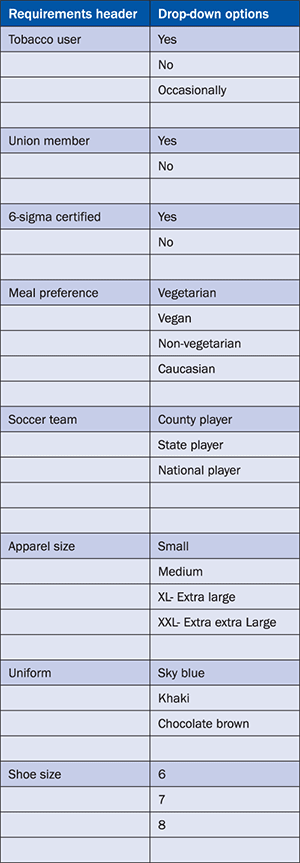
Table 1
Employee social information table view
Note
Although it is very simple to create a custom infotype to fulfill these requirements, remember that all custom infotypes need maintenance during version upgrades.
Here are the steps that are required to configure the standard SAP ERP HCM system without adding any new tables or infotypes:
- Enable infotype 0033 (statistics): The statistics infotype for the required country groupings must be enabled.
- Create the required subtypes: The required subtypes of infotype 0033 have to be created.
- Add master data drop-downs: The required master data drop-down values have to be added to the appropriate subtypes of infotype 0033.
- Test the configuration: The final step is to test your configuration by entering the data for an employee and running it to make sure it works properly.
Before I begin, you must understand how to use infotype 0033 (statistics). Infotype 0033 is the basis for the simple and effective support of statistics reports. In this infotype, as recommended by SAP, you can store internal data or the personal attributes of employees. Some of the subtypes are defined by the system to address a few country-specific requirements; for example, subtype 1, which is related to SAP Payroll in Germany. You should not delete these entries when creating your own entries.
Note
Although subtype PR (promotions) is used to upload promotional data via program RPUEOSU0, it requires a separate set of configuration steps, which are beyond the scope of this article. PR is a subtype of infotype 0033, which you need to modify for the configuration discussed in this article. You should be sure not to delete subtype PR because you may want to activate it at a later date.
Step 1. Enable Infotype 0033
The first step is to enable the statistics infotype (0033) for the required country groupings. Follow SPRO menu path Personnel Management > Personnel Administration > Infotypes > Assign infotypes to countries. In the screen that appears (not shown), click the execute icon  . This results in the screen shown in Figure 1.
. This results in the screen shown in Figure 1.

Figure 1
Infotype permissibility view
Click the Permissibility button at the bottom of Figure 1 and, in the pop-up screen that appears (Figure 2), enter 0033 as the infotype and 40 as the required country grouping (40 is the country grouping for India). Click the green checkmark icon  , which opens the pop-up screen in Figure 3.
, which opens the pop-up screen in Figure 3.

Figure 2
Enter your infotype number and the country grouping
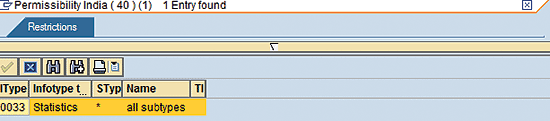
Figure 3
Permissibility results view
In the screen in Figure 3, you see all the subtypes of infotype 0033 (statistics) available for country grouping 40 (India). If infotype 0033 is not available, then you need to add this to the respective country grouping. Click the New Entries button (Figure 2) and, in the screen that results (Figure 4), enter the details as shown in the screen. Then click the save icon  to save your changes (Figure 5).
to save your changes (Figure 5).

Figure 4
New entries of adding infotypes to required country grouping

Figure 5
Infotype statistics change view
Step 2. Create the Required Subtypes
The next step is to create the required subtypes of infotype 0033. Follow menu path SPRO > Personnel management > Personnel administration > Evaluation Basis > Statistics > Define Type of Statistic, and in the screen that opens (not shown) click the execute icon. Click the New Entries button, which opens the screen in Figure 6.

Figure 6
Infotype 0033 new entries view
Enter the new subtype value (Z001) in the Subtype column and Employee Social Information in the Name column. Click the save icon to save your new statistics subtype.
Note
Make sure that your new subtype name doesn’t contain more than letters than are allowed in the name space. This is important because the SAP system has reserved a name space for its future upgrades in all infotypes and tables. To do this, select only the customer name space (stored in report RDDKOR54), otherwise violated configurations get affected in future releases and will not be supported by the SAP system on version upgrades. You can find out more about subtype number ranges in report RDDKOR54.
Use report RDDKOR54 to check your changes. As per this report there are no restrictions made by SAP for table or view PA0033, which stores the values as shown in Figure 4. Now you create the new entries for your statistics subtype.
Once you have created the required subtype, you need to create the required header options for your subtype. Follow menu path SPRO > Personnel management > Personnel administration > Evaluation Basis > Statistics > Define Statistics, and click the execute icon. This results in the screen shown in Figure 7.
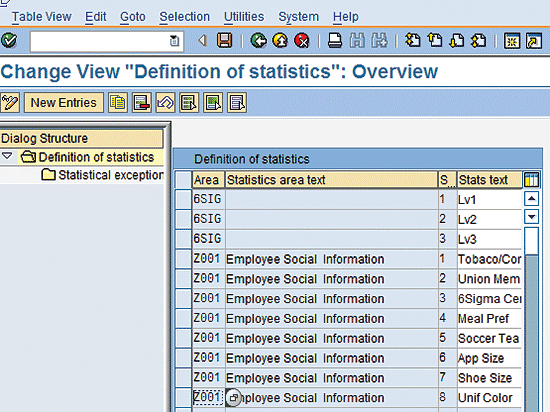
Figure 7
Define of statistics view
Click the New Entries button and add the Z001 entries as shown on the right side of Figure 7. Then click the save icon, which opens the screen shown in Figure 8.

Figure 8
New entries screen for statistical exceptions
In Figure 8 add Z001 as the Area and enter the relevant information in the statistics (S…) and Stats text columns; click the save icon to save your new entries.
Note
The Stats text column can accommodate only 10 characters for each entry, so you need to limit your entry descriptions accordingly.
Step 3. Add Master Data Drop-Down Options
In the same way that you defined the subtype headers in Figure 7, you now need to define the required drop-down values for each of these headers. I show one example and you can replicate the steps for all your other headers. Follow menu path SPRO > Personnel management > Personnel administration > Evaluation Basis > Statistics > Define Statistics, and click the execute icon (Figure 9).

Figure 9
Define statistical exceptions view
As shown in Figure 9, choose the required entry. In my example, I select the Tobaco/Con entry and click the Statistical exceptions folder on the left, which results in the screen in Figure 10.

Figure 10
Statistical exceptions view
Now click the New Entries button (Figure 10) and add the required values as shown in Figure 11.

Figure 11
Add your statistical exceptions values
You have to repeat these same steps (as shown in Figures 9, 10, and 11) for all your new headers’ drop-down values. Be sure that you choose the right statistics type in Figure 8 for each of your new drop-down options.
Step 4. Test the Configuration
You have finished your configuration. Now you need to enter the data for one employee via transaction code PA30 (maintain HR master data), infotype 0033, and subtype Z001 (Figure 12).
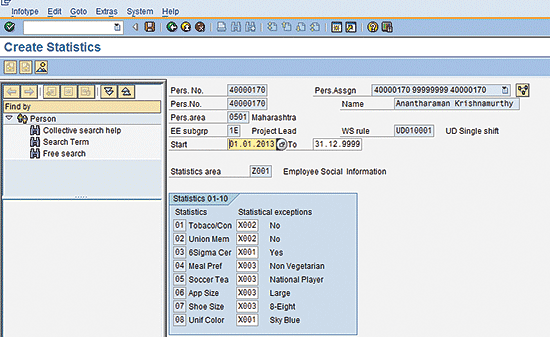
Figure 12
Create statistics for infotype 0033, subtype Z001
Click the save icon and the new data is stored for the employee.
Note
In this article, I have shown only a few examples of the almost unlimited entry options offered by the SAP ERP HCM system to enhance employee social information.
You can also generate ad-hoc queries for the above information and run your own report with required fields. For more details about the ad-hoc query option, please read the SAPexperts.com article, “Tips for Using Ad-Hoc Queries,” by Mark Jackson.
Here are some questions that you can answer to show that you have mastered the concepts contained in my article. These should be easy to answer after reading my tips:
- What is the purpose of infotype 0033 (statistics)?
- What is the SAP ERP HCM system name space?
- What is the name of the report that relates to the SAP system name space?
- What is meant by the phrase, “extending infotype to countries”?
Raghavendran Parthasarathy
Raghavendran Parthasarathy works for Hexaware Technologies as a Principal Consultant,where he manages SAP solution design for customers across the globe. He has worked in SAP ERP HCM for over 14 years in various capacities, including payroll projects in the Middle East, Europe, and Asia/Pacific. In addition to payroll, Raghavendran has experience in negative time management, personnel administration, and recruitment. He has also been a part of portal implementations. Currently, he is involved with cloud-based HCM applications such as SAP SuccessFactors and Workday.
You may contact the author at raghs99@yahoo.com.
If you have comments about this article or publication, or would like to submit an article idea, please contact the editor.