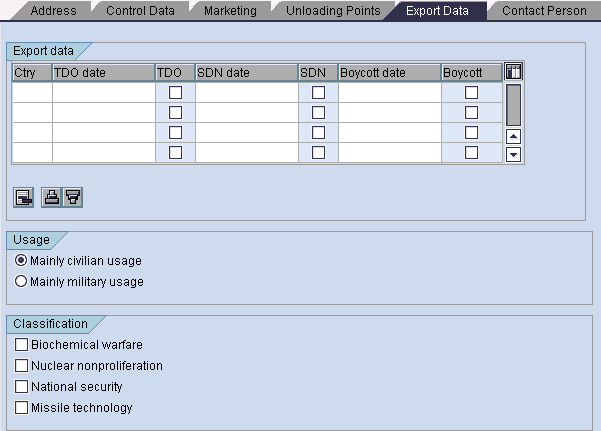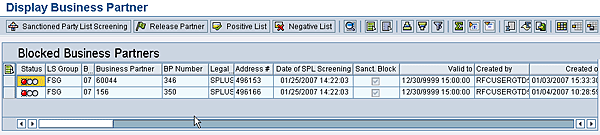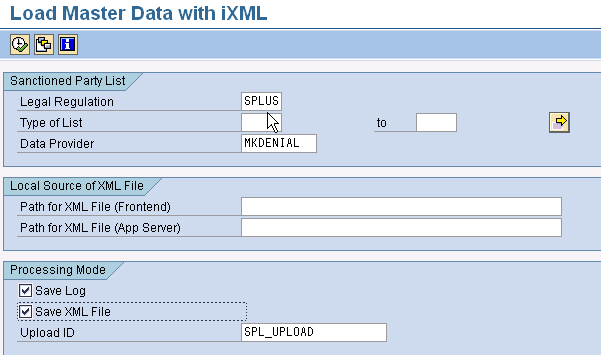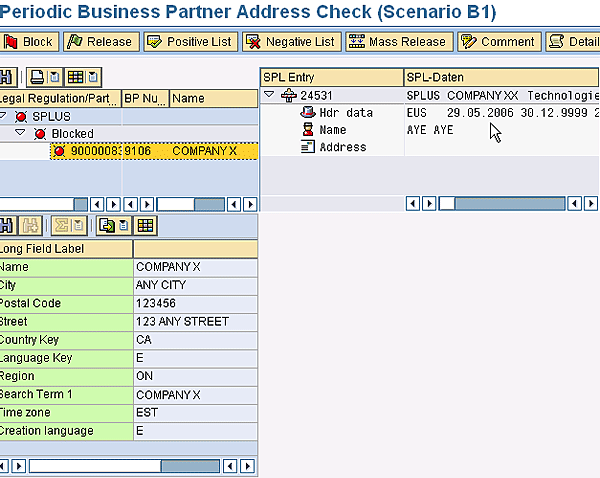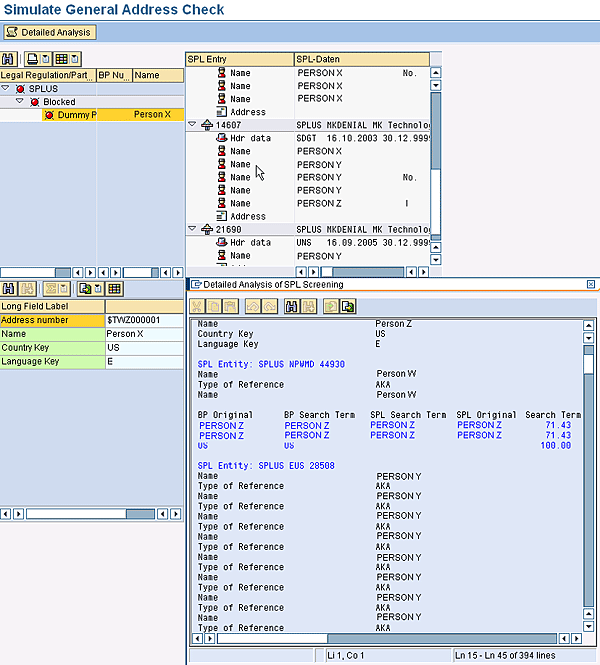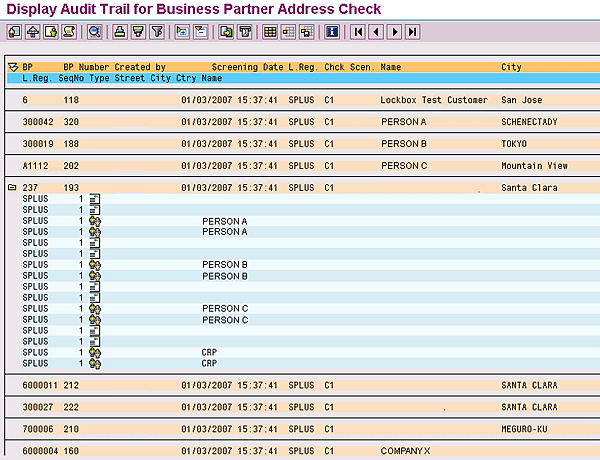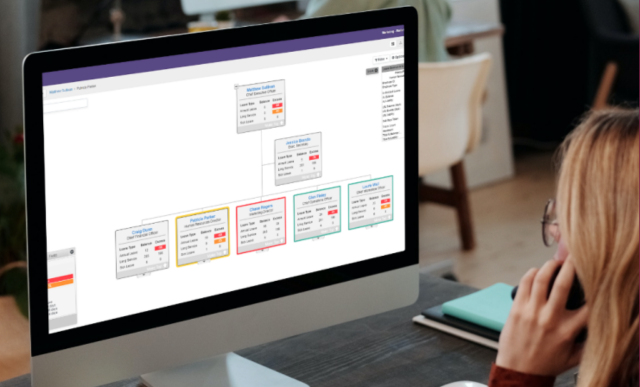Discover how to correctly configure the complex Sanctioned Party List and perform a business partner check using SAP BusinessObjects Global Trade Services.
Key Concept
By order of the US government, US individuals and companies are prohibited or restricted from exporting or providing services of any kind to any foreign party shown in the Sanctioned Party List. These comprehensive lists incorporate parties required to be screened according to the US government’s export laws and requirements. The US government has identified companies, persons, and countries with which US individuals or companies may not conduct international business. As a company, you are obliged to screen your business partners against this Sanctioned Party List, particularly while doing international business. Failure to comply can jeopardize your export privileges.
As worldwide cross-border trade grows, businesses and governments around the world are investing in automated solutions to improve the efficiency of their supply chains and increase homeland security. You need to make sure that you are compliant with all the new complex laws and regulations that have resulted. In addition, you have to be sure that your business partners are as compliant as you are.
Both SAP Sales and Distribution: Foreign Trade (SD-FT) and SAP BusinessObjects Global Trade Services allow you to perform business partner checks. The key difference between SAP SD-FT and SAP BusinessObjects Global Trade Services is that with SAP SD-FT, you need to screen business partners outside of the system and manually set the block within the business partner record. SAP BusinessObjects Global Trade Services, on the other hand, allows you to set up business rules for your business partner screening and automate screening and blocking of business partners based on the pre-defined business rules. In this article, I will explain how to perform a business partner check using both SAP SD-FT and SAP BusinessObjects Global Trade Services.
Performing Business Partner Checks in SAP SD-FT
Since performing a business partner check with SAP SD-FT is a manual process, you have to do everything outside of the SD-FT system. The one thing the system can do is to check the block indicator of your customer while processing your document. You have to manually block or update customers with block code. Use transaction SPRO and follow IMG menu path Sales and Distribution > Foreign Trade/Customs > Legal Control > Define Types of License Masters. Go into the business partner change and export view via transaction codes VD02 or XD02. Check the name and address of your business partner to see if they match anything on the Sanctioned Party List. If you find a match, you then have to go into the individual business partner record in the system and check the block indicator. Use transaction VD02 or XD02 and enter the customer record number. Then, select the Export Data tab (Figure 1).
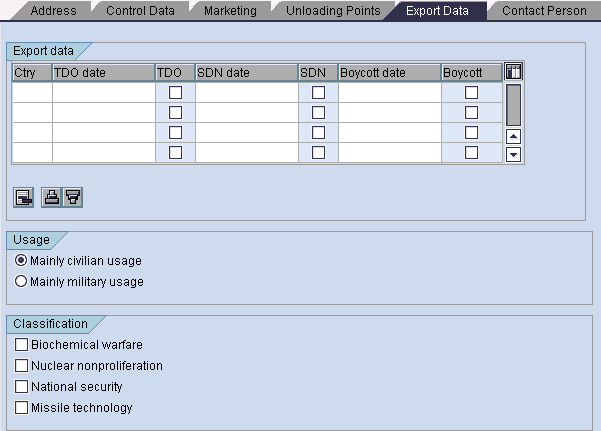
Figure 1
Customer master Export Data view with the change or create transactions in SAP SD-FT
While you are in the Export Data tab, update and select the relevant check boxes (Table of Denied Order [TDO], Special Designated Nation [SDN], and Boycott) with the information of the business partner you found as a match against the Sanctioned Party List. Other items are for informational purposes, including Usage and Classification. These areas allow you to identify the business partner and whether the items you’re shipping are meant for military or civilian purposes.
Performing Business Partner Checks in SAP BusinessObjects Global Trade Services
In SAP SD-FT you can only screen and block customers. If you need to block a vendor, financial institution, or employee you’re out of luck. With SAP BusinessObjects Global Trade Services, you can screen customers, other business partners, human resources, vendors, and financial institutions easily because the process for screening business partners is completely automated. SAP BusinessObjects Global Trade Services allows you to set up business rules for screening your partners. These rules allow you to determine what name and address fields are required in the screening, whether the system returns a person’s name if the address doesn’t match, or what percentage of match you want to see. The business partner name is matched against the name entry in the Sanctioned Party List entry.
The first step is to search and find the percentage match by search term. Once the character in words is matched and passes the percentage value, it then matches the number of complete words. You can review the hits and take appropriate action to either release or keep the business partner in blocked status. The report in Figure 2 can be accessed through the SAP Compliance Management > Sanctioned Party List Screening > Logistics, Fin Accounting or Human Resource tab > Display Blocked Business Partners.
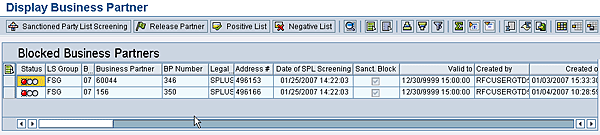
Figure 2
Blocked business partner displays with red lights for blocked business partners and green for released business partners in SAP BusinessObjects Global Trade Services
Some companies provide the Sanctioned Party List content in XML format, to which you can subscribe. SAP BusinessObjects Global Trade Services has an XML interface program you can use to load the Sanctioned Party List data into the system (Figure 3). These content providers keep tabs on the updates from governments on any new inclusion or exclusions to the list. They periodically send updated delta files.
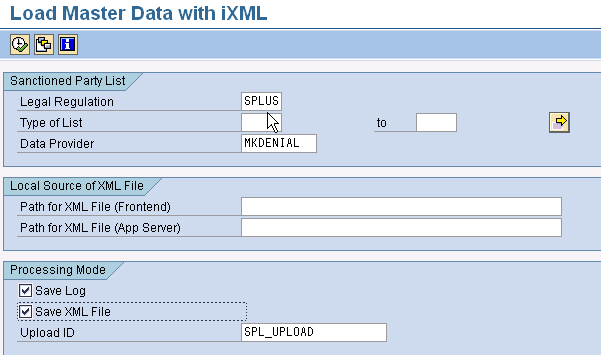
Figure 3
XML interface program to load the DPL content
To load the Sanctioned Party List data, enter the Legal Regulation (Sanctioned Party List Screening [SPLUS]) and the Data Provider (MKDENIAL). Under the Processing Mode select the Save Log and Save XML File check boxes. In the Local Source of XML File, enter the XML file location. The system then stores the file with an identifier ID, which you can use to search this file later for audit purposes, if required. After entering this information you can execute it either online as a front-end load or in the background as an App Server load.
Once you have uploaded the Denied Party List content into the SAP BusinessObjects Global Trade Services system, you can review the updated record in the system. Access it through SAP Compliance Management > Sanctioned Party List Screening > ‘Master Data’ tab > Edit Sanctioned Party Lists. Then click display icon and enter the Legal Regulation, List Type, Data Provider, and SPL Number (Figure 4).

Figure 4
Sanctioned Party List entry updated in the system
Along with business partners, Sanctioned Party List screening also allows you to screen so much more. For example, you can screen your logistics and financial transactions. Within logistics you can screen your customers, vendors, and the transactions associated with them; for example, sales orders or purchase orders, as these are the transactions where you deal with customers and vendors. Within financial accounting, it allows you to screen finance institutions and associated payments. You can also screen your internal work force, new hires, contractors, consultants, or visitors using SAP ERP Human Capital Management (SAP ERP HCM) (Figure 5). These screenings are published by the different countries’ government organizations and are updated periodically.

Figure 5
Sanctioned Party List screen functions within the Human Resource tab
If you have set up an interface with SAP ERP HCM to transfer internal human resource records to SAP BusinessObjects Global Trade Services, you can screen and review them in the blocked report. Within SAP BusinessObjects Global Trade Services go to SAP Compliance Management > Sanctioned Party List > Human Resource tab. Then, click Display Blocked Person to see the individuals that are blocked (Figure 6).

Figure 6
Display screened person within SAP BusinessObjects Global Trade Services
To run a blocked report, use the Country Key or the business partner ID selection parameters to filter your report. The report displays the blocked business partner results, similar results to the business partner blocked report output screen seen in Figure 2 with the color red representing blocks. Green means “good” while yellow means “yet to be screened.” You can run the Sanctioned Party List screening on the individual record by selecting the business partner and clicking the Sanctioned Party List Screening button. This brings up the Periodic Business Partner Address Check screen (Figure 7).
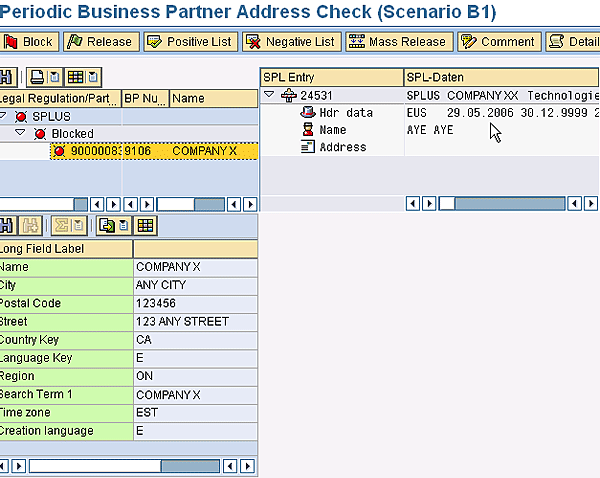
Figure 7
Sanctioned Party List Screening for Business Partner in SAP BusinessObjects Global Trade Services
You can see in Figure 7 the partner ID that SAP ERP Central Component (SAP ECC) blocked with the internal ID in SAP BusinessObjects Global Trade Services and the name next to it. On the right side you can view the address against which this was a hit or a match from the denial party list content. In this case, the hit was Company X. The bottom left side provides the address details of the business partner. If, after reviewing the details, you find this to be a false hit, click the Release button to release the business partner from the block.
Note that the Detailed Analysis button displays the percentage hit based on the search terms (number of character matches) by each field and original forms. You can see this in the box under Search Term in Figure 8, which displays the details analysis on the Sanctioned Party List hits.
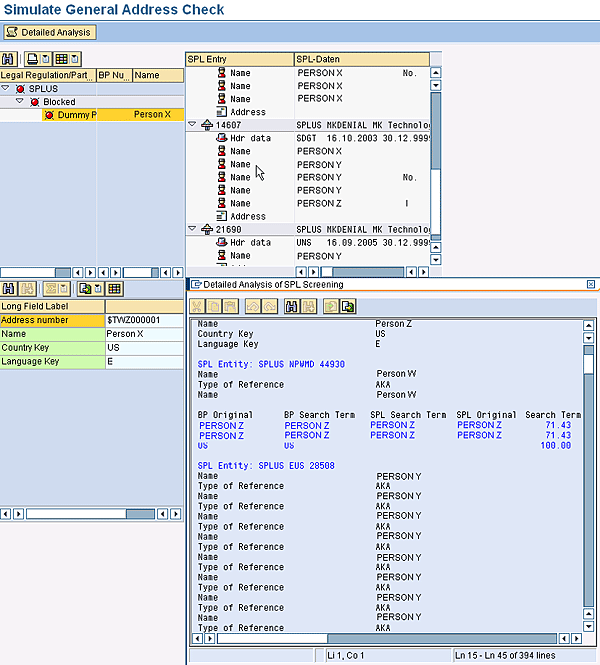
Figure 8
Detailed analysis of the business partner with the original form and the search term
Based on the screening results, you can decide to release the business partner or keep it blocked. You can also put the business partner in the positive or negative list. The positive list allows you to permanently keep the record in release status, and the negative list retains the record in blocked status. The negative list is like a permanent block list that allows you to keep business partners in blocked status irrespective of the change in the Sanctioned Party List. In some cases, it might not be a match and you might want to identify the business partner, mark it manually, and include it in the negative list.
Another important functionality associated with Sanctioned Party List screening is the audit trail. The business partner goes through a series of screenings (when it is created, changed, or updated with an address). For future reference purposes, you might want to capture which screenings were done. When the business partner is initially created, it is transferred to SAP BusinessObjects Global Trade Services where it is screened with the existing database. When you run the block report, you can accept the system screen results or review the screen results to release the business partner or keep it at the block status and update your comments. The system captures these actions, which you can review later. With an audit trail you can review all the screening statuses and logs. Figure 9 displays the audit trail of screening of a person.

Figure 9
Audit trail report for human resource record Sanctioned Party List screening
These audit trail reports are very performance-intensive and might slow down your system. You should run this report with specific selection parameters or specific input parameters, such as the business partner number or legal regulation. When you execute the report, it displays the output shown in Figure 10. This audit trail report provides results with the business partner that found a match against the Sanctioned Party List entries by the system. If the user decides to manually block or release the business partner, the audit trail captures these actions.
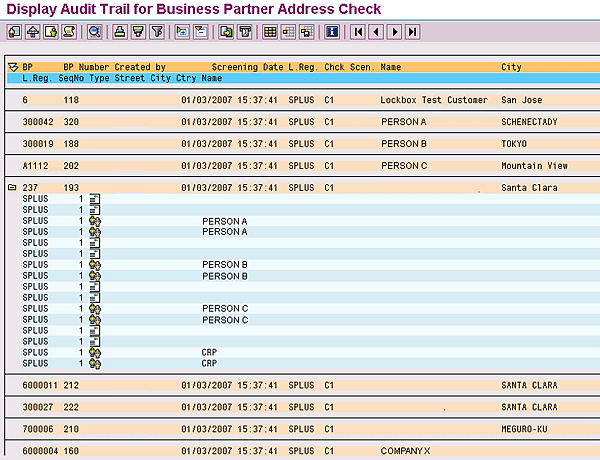
Figure 10
Audit tail of the screening of human resource record
Sanctioned Party List screening was the only functionality introduced with the first release of SAP BusinessObjects Global Trade Services, but there have been many functionality additions or upgrades since then. The Finance and HCM integration was introduced with 7.0 and enhanced with 7.1 and later versions. The workflow functionality, introduced with the 7.1 release, allows you to capture the blocked business partner report and route it to individuals responsible for receiving the report and taking action on it. With release 7.2, an additional screen application was introduced with the TREX search and classification engine. TREX provides an alternative search algorithm that complements the existing Sanctioned Party List search or screening functions. TREX includes a comparison procedure that allows you to compare the business partner name and address against the Sanctioned Party List content and the Legal Regulation where your rules and regulations are defined within SAP BusinessObjects Global Trade Services. You can also screen business partner records from a local file such as a business partner download in Microsoft Excel from another ERP system and capture the results of the comparison of the business partner address against the Sanctioned Party List screening in an SAP BusinessObjects Global Trade Services system.
With SAP BusinessObjects Global Trade Services 7.2, you can also perform Sanctioned Party List screening on customs documents. Compliance checks are generated against the sales order, purchase order, and billing documents when they are created in the ERP system. Two reports for compliance reporting — one a compliance survey and one an audit trail — have been introduced with SAP BusinessObjects Global Trade Services 7.2. Finally, the user interface has been enhanced with SAP BusinessObjects Global Trade Services 7.2 and 8.0, making it more user-friendly. The reports help to enhance the Sanctioned Party List.
Rajen Iyer
Rajen Iyer is the cofounder and CTO at Krypt, Inc. Rajen has written several in-depth, best practice articles, white papers, patents, and best-selling books on SAP Logistics and SAP Global Trade Services, including Effective SAP SD and Implementing SAP BusinessObjects Global Trade Services. He is also an invited speaker at industry conferences.
You may contact the author at Rajen@kryptinc.com.
If you have comments about this article or publication, or would like to submit an article idea, please contact the editor.