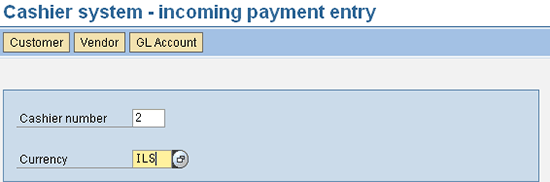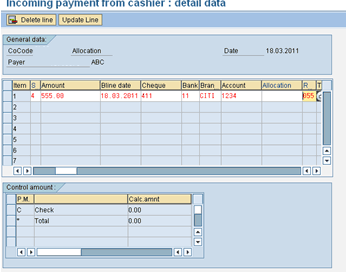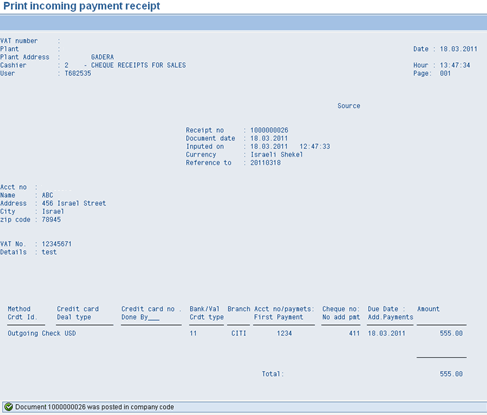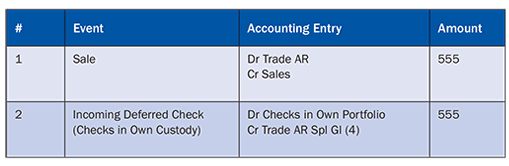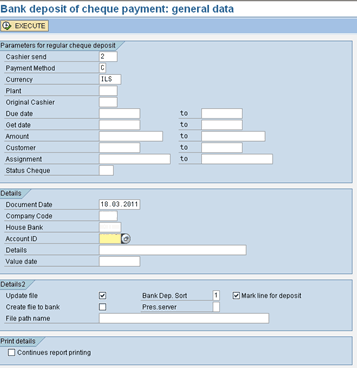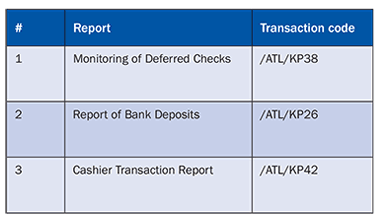Leverage the country-specific functionality of your SAP system for efficient accounting and compliance with local laws and regulations.
Key Concept
It is not a common practice in most countries to receive post-dated (deferred) checks from customers. In Israel, however, this is a common business practice. The Israeli (IL) Country Version of SAP ERP provides a specific functionality (Cashier System) that helps support this business requirement.
It is a common business practice in Israel for companies to receive post-dated checks (deferred) from customers. These checks are first in the custody of the company and then in the company’s bank before they are realized (on the due date) and applied against open customer items. This form of payment is prevalent in Israel, Turkey, and a few other countries in that part of the world. The Cashier System allows processing of various types of incoming payments (cash, checks, post dated checks, credit cards, or bank transfers) in different currencies for customers, vendors, and GL accounts. It also provides a mechanism for depositing regular and deferred checks, credit card receipts, printing receipts, and cashier logs in accordance with the local laws.
We explain a specific scenario of how post-dated (deferred) checks are recorded, processed, and applied to open receivables using the country-specific Israeli (IL) Cashier System. We also discuss predelivered forms and reports that are offered within this functionality.
Note
The IL Country Version of Cashier System was provided to companies that run SAP software by a transport solution until SAP ERP 6.0 enhancement package 3. The content in a transport solution and add-on are the same, but the difference lies in the installation procedure that SAP administrators use. SAP provides corrections and additions via Notes that are included in the transport kits (for the transport solution) or in the Support Package (for the add-on solution). As of SAP ERP 6.0 enhancement package 4, the country version is delivered as a free SAP system add-on. SAP recommends that companies use the appropriate path based on the SAP version and enhancement package they are using.
For more information on the IL Transport Solution provided for releases 4.6C up to SAP ERP 6.0 enhancement package 3, refer to SAP Note 1325007. For more information on the IL add-on provided for ERP 6.0 enhancement package 4 or higher releases, refer to SAP Note 1340713.
You need to install the SAP country versions in the Central and Eastern European (SAP C-CEE) add-on for Israel on your SAP system to view the programs listed in this article. SAP C-CEE is a primary component, and IL is a secondary component; SAP Note 574080 (Overview note SAP Core CEE add-on) provides more information on the country versions and specific components in them. Illustration of the functionality in this article is on SAP ERP Central Component enhancement package 4 using the SAP C-CEE 110_604.
The process for accounting for post-dated (deferred) checks in Israel includes these steps:
- Step 1. Define a Special G/L indicator
- Step 2. Review the field status group and set G/L master attributes
- Step 3. Define cashier tables
- Step 4. Post incoming payment entry of deferred checks
- Step 5. Post bank deposit of deferred checks
- Step 6. Process incoming bank statement and clear customer open items
- Step 7. Perform reporting
Step 1. Define a Special G/L Indicator
Use transaction code FBKP and in the field for a Special G/L indicator (Special G/L ind.) enter a letter or number for post-dated checks. In my example, I use 4. The Special G/L indicator has a Special G/L Account configured for each type of Customer Reconciliation Account (Figure 1).

Figure 1
Special G/L indicator configuration
Step 2. Review the Field Status Group and Set G/L Master Attributes
To review the field status group, use transaction code OBC4. For all G/L accounts used in the Cashier System, set the following data fields as required within the assigned field status group by selecting the radio buttons under the Req. Entry column:
- Reference specification 1/2 – XREF1, XREF2
- Reference specification 3 – XREF3
- Due date – ZFBDT
- Value date – VALUT
- Payment terms – ZLSCH
- Reason code – RSTGR
These fields are shown in Figures 2 and 3.

Figure 2
Field Status Group Setting – General data tab

Figure 3
Field Status Group Setting – Payment transactions tab
Define a new document sorting key using transaction code OB16. This sorting key includes the posting year, document number, and line number. It needs to be used in all Cashier Accounts (within the G/L master).
Set the attribute Line item display for all G/L accounts used in the Cashier System using transaction code FS00 (Figure 4). If you don’t do this step, settlement of post-dated checks fails.

Figure 4
GL Master – Control data tab
Step 3. Define Cashier Tables
You now need to define settings in various tables in the Cashier System.
Note
To customize Cashier System tables in Israel, make the settings by following customizing for Israel (transaction SIMGH) > Israel > Cash Systems. In customizing, follow menu path Financial Accounting (New) > Business Transactions > Accounts Receivable and Accounts Payable > Country-Specific Settings > Israel > Cash Systems.
In the cashier physical location table, define cashier locations that help concentrate and sort the deposits according to the ingoing payment input plant and location (use transaction code /ATL/KP12). Some of the data in this table and setting is printed in the system reports.
In the cashier table, define cashiers in the system using transaction code /ATL/KP04. This table enables you to define a G/L account for the cashier, specify an authorization group for checking the operation, choose an option to restrict automatic receipt printing, and set up a return cashier only.
In the subject table define document types and posting keys for various cashiers using transaction code /ATL/KP06.
The cashier payment method table enables you to define payment methods for incoming payments using transaction code /ATL/KP36. For each incoming payment method you define in the system, you can specify fields such as the G/L account, a special G/L indicator, valid months for checking validity of the check’s due date, and a default reason code (Figure 5). For my example, I set up a new Payment method (C).

Figure 5
Cashier payment method
The payment entry type table enables you to specify the account types (Customer, Vendor, and/or G/L) to enable payments (Figure 6). To access this table, use transaction code /ATL/KP40.

Figure 6
Payment entry type
Note
To enable input of payments from Vendors or G/L Accounts, maintain and select X in the user parameters ATL/KPVW and /ATL/KPGW (use transaction code SU3).
In the Cashier System parameters table define parameters either at general level or at company code level (Figure 7). To access this table, use transaction code /ATL/KP35.

Figure 7
Cashier system parameters
Step 4. Post Incoming Payment Entry of Deferred Checks
For the purpose of illustration, let’s assume that the company has a Customer ABC that has several open items in the books and sends deferred checks on a periodic basis. Deferred checks are received and stored at the cashier location (checks in the company’s custody). On a periodic basis, these deferred checks are deposited in the company’s bank (checks in bank’s custody). On the due date of the deferred checks, the amount realized is credited to the company’s bank account.
Let’s assume that the company has a Cashier 2 defined, uses Payment Method C to process deferred checks, and has a below Open Item in its books of account and a deferred check has arrived (not illustrated as it is a normal business process). The accounting schema used in this scenario is shown in Table 1.

Table 1
Accounting schema for posting incoming payment entry of deferred checks
Use transaction code /ATL/KP28 to post an incoming deferred check from Customer ABC using Cashier 2 (Figure 8). Deferred checks are in the custody of the company, but they do not represent realized payment until the due date to apply against existing open items.
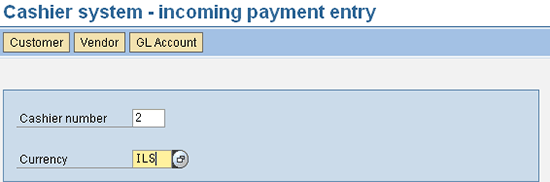
Figure 8
Incoming entry for deferred checks
Press Enter and in the next screen (Figure 9), enter the company code, customer number, document date, and posting date. Select the Automatic receipt option to print receipts automatically.

Figure 9
Incoming entry for deferred checks – General data
Press Enter. In the next screen (Figure 10), enter the Special G/L indicator 4 that you set up in step 1 under the S column (Figure 1), the deferred check amount, the check number, and the house bank information.
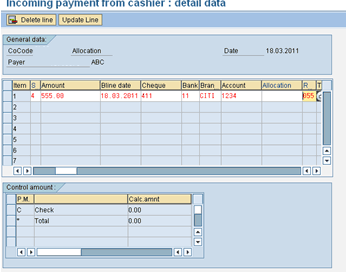
Figure 10
Incoming entry for deferred checks – Detail data
An incoming payment receipt and an accounting document are generated if the entry is successfully made (Figure 11). It is legally required per local Israeli law to generate an incoming payment receipt for every deferred check received. Layout of the receipt generated is in accordance with the requirements of local Israeli law.
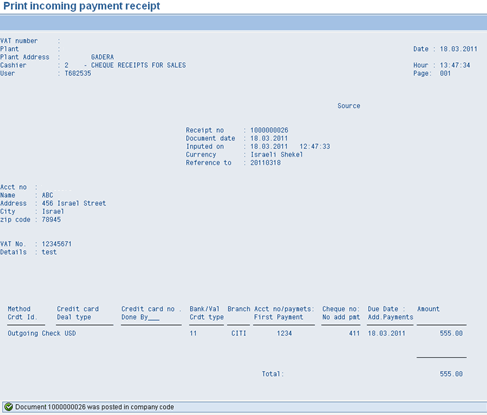
Figure 11
Incoming entry for deferred checks – Payment receipt
The accounting document is posted to the G/L account defined in the payment method table for payment method C and the G/L account defined for the Special G/L indicator 4. Because this is a deferred check yet to be realized, it cannot be applied to an open customer item (Figure 12).

Figure 12
Incoming entry for deferred checks – Accounting document
The accounting schema used in this scenario is shown in Table 2.
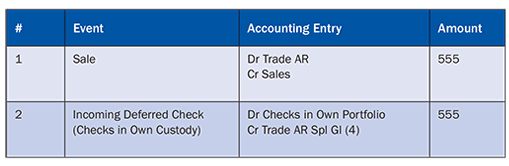
Table 2
Accounting schema for posting an accounting document to the G/L defined in the payment method table for payment method C and the G/L account defined for the Special G/L indicator 4
Step 5. Post Bank Deposit of Deferred Checks
On a periodic basis, deferred checks in the company’s custody are deposited in the bank. Use transaction code /ATL/KP41 to post bank deposits of deferred checks. On the screen that follows (Figure 13), enter the Cashier Number, Payment Method, Currency of Check, Company Code, and House Bank information.
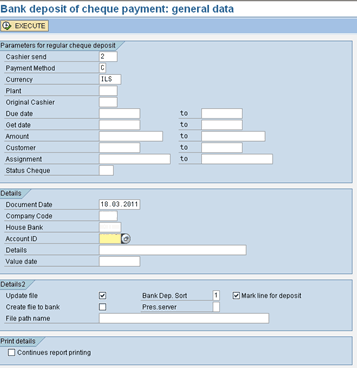
Figure 13
Bank deposit of deferred checks
Click the EXECUTE button and on the screen that follows (Figure 14), validate the deferred check information that the system displays. In this step, the system picks and populates all the incoming deferred checks posted in Step 4 that were not already deposited in bank.

Figure 14
Bank Deposit of deferred checks – Check payment view
Click the EXECUTE & PRINT button. A report of the bank deposit and an accounting document are generated once the transaction is successfully processed (Figure 15).

Figure 15
Incoming entry for deferred checks – Accounting document
The accounting schema used in this scenario is shown in Table 3.
|
#
|
Event
|
Accounting Entry
|
Amount
|
|
1
|
Sale
|
Dr Trade AR
Cr Sales
|
555
|
|
2
|
Incoming Deferred Check
(Checks in Own Custody)
|
Dr Checks in Own Portfolio
Cr Trade AR Spl Gl (4)
|
555
|
|
3
|
Bank Deposit of Deferred Check
(Checks in Bank Custody)
|
Dr Checks in Bank Portfolio
Cr Checks in Own Portfolio
|
555
|
Table 3Step 6. Process Incoming Bank Statement and Clear Customer Open Items
On the due date of deferred checks (if it is honored by the customer), the amount realized on the check is credited into the company’s bank account. The standard SAP procedure of processing incoming bank statements via transaction codes FF.5 and FEBA brings the amount into books of account and clears corresponding customer open items (not illustrated as it is a normal business process). Appropriate posting rules have to be set up in Electronic Bank Statement (EBS) customizing to include the G/L accounts relevant for Cashier System, both at G/L and sub-ledger. The accounting schema used in this scenario is shown in Table 4.
|
#
|
Event
|
Accounting Entry
|
Amount
|
|
1
|
Sale
|
Dr Trade AR
Cr Sales
|
555
|
|
2
|
Incoming Deferred Check
(Checks in Own Custody)
|
Dr Checks in Own Portfolio
Cr Trade AR Spl Gl (4)
|
555
|
|
3
|
Bank Deposit of Deferred Check
(Checks in Bank Custody)
|
Dr Checks in Bank Portfolio
Cr Checks in Own Portfolio
|
555
|
|
4
|
Check realized on due date
(process incoming bank statement)
|
Dr Bank Account
Cr Checks in Bank Portfolio
|
555
|
|
5
|
Cr Trade AR Spl Gl (4)
Dr Trade AR
|
555
|
Alternatively, use manual clearing (via transaction code F-32) to clear customer open items if posting rules in EBS cannot be set up or used.
Note
On the due date of deferred checks, the customer may dishonor the check, and the amount is not realized. In such an event, post a customer check bounce using transaction code /ATL/KP44.
Step 7. Perform Reporting
The Cashier System component predelivers reports to support tracking and monitoring of deferred checks that comply with local Israeli law. To access the reports, call up the /ATL/ISRAEL area menu in transaction SE43 and choose Cashier System.
Table 5 lists some useful reports predelivered by the Cashier System.
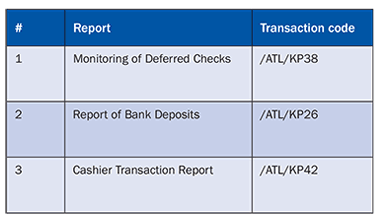
Table 5
Reports delivered by the Cashier System
Karthik Tharkabhushanam
Karthik Tharkabhushanam is an SAP consultant at Infosys Technologies Limited with more than 11 years of consulting experience. As a certified SAP Financials consultant, he specializes in SAP implementations for the manufacturing industry domain. He has a bachelor’s degree in accounting and is a chartered accountant.
You may contact the author at karthikt9@yahoo.com.
If you have comments about this article or publication, or would like to submit an article idea, please contact the editor.
Ranjani Pasupathy
Ranjani Pasupathy is an SAP consultant at Infosys with more than nine years of SAP and business consulting experience. She specializes in SAP Financials implementations and support for the manufacturing industry domain. She holds a bachelor’s degree in accounting and is a chartered accountant.
If you have comments about this article or publication, or would like to submit an article idea, please contact the editor.