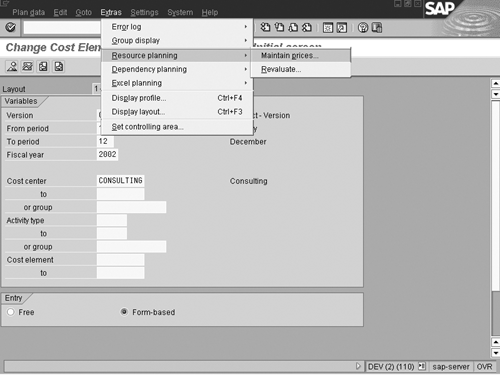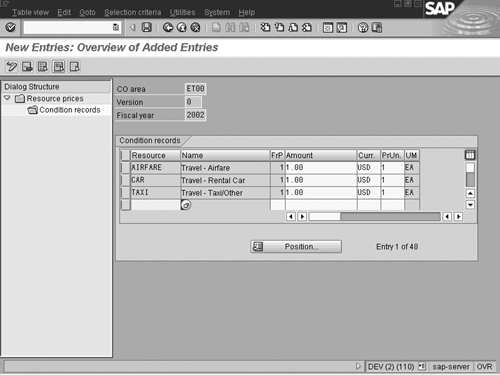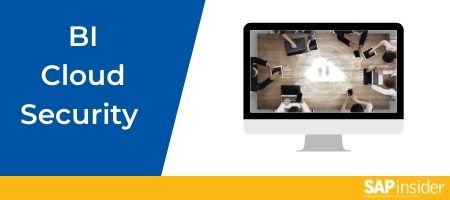A new resource-planning functionality in the CO module of R/3 refines traditional cost element planning into additional levels, or makes projections about the consumption of materials. The author, a certified FI/CO consultant, explains how to use it to obtain a greater level of detail than is available through the cost element/general ledger account.
A new resource-planning functionality in the CO module of R/3 has raised questions, such as: How does it work? Should I use it? Available with version 4.6C, resource planning refines traditional cost element planning into additional levels or makes projections about the consumption of materials.
Resource planning is one of several R/3 tools available for planning. Others are cost object/cost element planning and dependent and independent activity-type consumption planning.1
Resource planning differs in that it is a quantity-driven tool used strictly for planning purposes. It obtains a greater level of detail than is available through the cost element/general ledger account. For instance, using this functionality, a company could project business travel expenses to more refined levels or could project savings in material costs by reducing consumption.
Similar to activity-dependent planning, resource planning allows you to plan quantities against a master data element such as a cost center or WBS (work breakdown structure) element. You use a set price to calculate a planned amount. Similar to the activity type, it is not specified when posting actual data.
A note about resource planning in the SAP documentation2 has raised a concern: Will it replace cost object/cost element planning? The answer is that it will not. Rather, resource planning is an additional planning tool that has the potential to benefit planning managers by allowing them to plan quantities of resources consumed rather than detailed costs—for instance, the number of trips rather than planned costs for airfare, rental cars, and taxis.
The fundamental concept of a cost element is a cost identifier. It is impossible to post any real or planned numerical data in CO without a cost element reference. In the configuration of resource planning, the resources are assigned to a cost element. In effect, the planner is still using a cost element. See Figure 1 to understand the assignment of the cost element to the resource.

Figure 1
Travel expenses broken down into components
Still in its infancy, this functionality does have a drawback: You cannot compare planned and actual costs without an arduous effort. However, it offers value now. With minimal configuration, it provides additional detail to support planning functions when entering plan costs for an organization. To track the level of detail it provides, companies typically have either populated the document-level planning text or kept an off-line spreadsheet.
Two Steps to Using Resources
If cost element planning is important to you, then you should understand resource planning’s components and how it operates. I’ll explain how to use this tool to project expenses.
Let’s delve into resource planning configuration and the data elements that are involved. Figure 1 shows travel expenses broken down into components: AIRFARE, CAR, and TAXI. The general ledger structure of the company provides for only one travel expense account: 610030.
Step 1. Create Master Data
To plan using resources, you first create resource master records. (Don’t confuse these with data elements of the same name in the Production Planning-Process Industries module.) To create or change these resources, use transaction code KPR2 (menu path Accounting> Controlling>Cost Center Accounting> Master Data>Resources> Create/Change).
The particular G/L account/cost element structure defines the resources needed for the breakdown. In this example, the master records are for airfare, car, and taxi. Each resource must have a name and a validity period, as all master data in the CO module does.
A cost element has been assigned to the resource, meaning that the resource is used exclusively for the specified cost element. If the resource is to be used for planning against multiple cost elements, you should not populate the field. You can enter different cost elements in planning. R/3 provides a unit of measure to manage the consumption quantity. The function calculates a planned price after a quantity and amount are entered.
The Plnt, Material, and Base planning object fields point to the flexibility the functionality provides. You can link resources to individual materials or base planning objects (as well as a plant). Quantities planned against these resources calculate a cost based on the standard price. You can plan consumption quantities in a cost center for individual materials or further level of detail and calculate them using a standard price. Once you create the resource master records, they can be planned.
Step 2. Planning Using Resources
Next, select a planning profile. R/3 provides a standard profile, SAPR&R, or you can create (or update) your own in configuration. The planning profile allows for different types of planning and defaults the selection of the planning layout. Access transaction code KP04 (menu path Accounting> Controlling> Cost Center Accounting>Planning> Set Planner Profile).
Prior to entering the planned consumption quantities at the cost center level, enter a planned price, either from the main planning screen or in configuration. Resource planning is done from the traditional cost element/cost center transaction, but not without specifying a planning profile. Use transaction code KP06 (menu path Accounting> Controlling>Cost Center Accounting>Planning>Cost and Activity Inputs>Change).
At the main screen of the transaction, maintain the resource pricing by accessing the pricing screen with menu path Extras>Resource planning> Maintain prices (Figure 2).
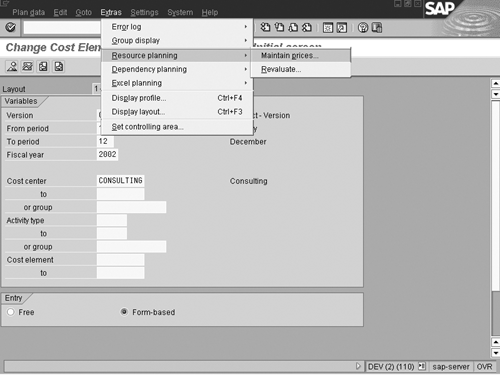
Figure 2
Pricing screen
Resource planning uses the condition technique for storing prices. A condition type is defined within configuration and linked to an access sequence. Resource prices are created as Condition records. In Figure 3, I entered the prices as $1.00 per unit. After you enter the amount for planning in the consumption field, it calculates correctly. You can set the pricing by cost center.
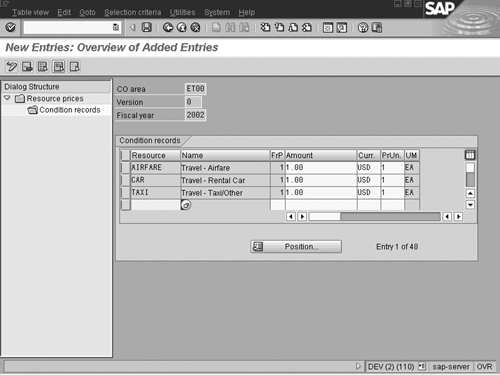
Figure 3
Price entered for cost centers
Enter the pricing, then return to the main screen and specify the Resource, Cost center, and Cost elem... Clicking on the Page Down icon on the main Cost Element/ Activity Planning screen shows the fields provided for entering resources, provided that you have specified the correct planning profile. Enter the header level information and click on the Overview icon.
On the Overview screen, enter the planned resource quantities (Figure 4). The cost is calculated using the pricing stored in the condition record. You can also enter the planning by period.

Figure 4
Enter resource quantities on the Overview screen
12 The SAP Library states, "Resource planning will replace detailed planning at a later date."
Tony Rogan
Tony Rogan is a certified FI/CO consultant at SAP with eight years of SAP consulting experience. He began his SAP career with a Big 5 consulting firm and over the years has worked in various industries, including utilities, non-profit, high-tech, consumer goods, and process manufacturing. Tony’s expertise lies in the Financial and Controlling modules, with emphasis on Cost Center Accounting, Profitability Analysis, Internal Orders, Profit Center Accounting, Special Purpose Ledger, Project Systems, and Product Costing. He also has experience working with Enterprise Consolidations, LIS, and Business Information Warehouse.
You may contact the author at tony.rogan@sap.com.
If you have comments about this article or publication, or would like to submit an article idea, please contact the editor.